Page 17 of 32
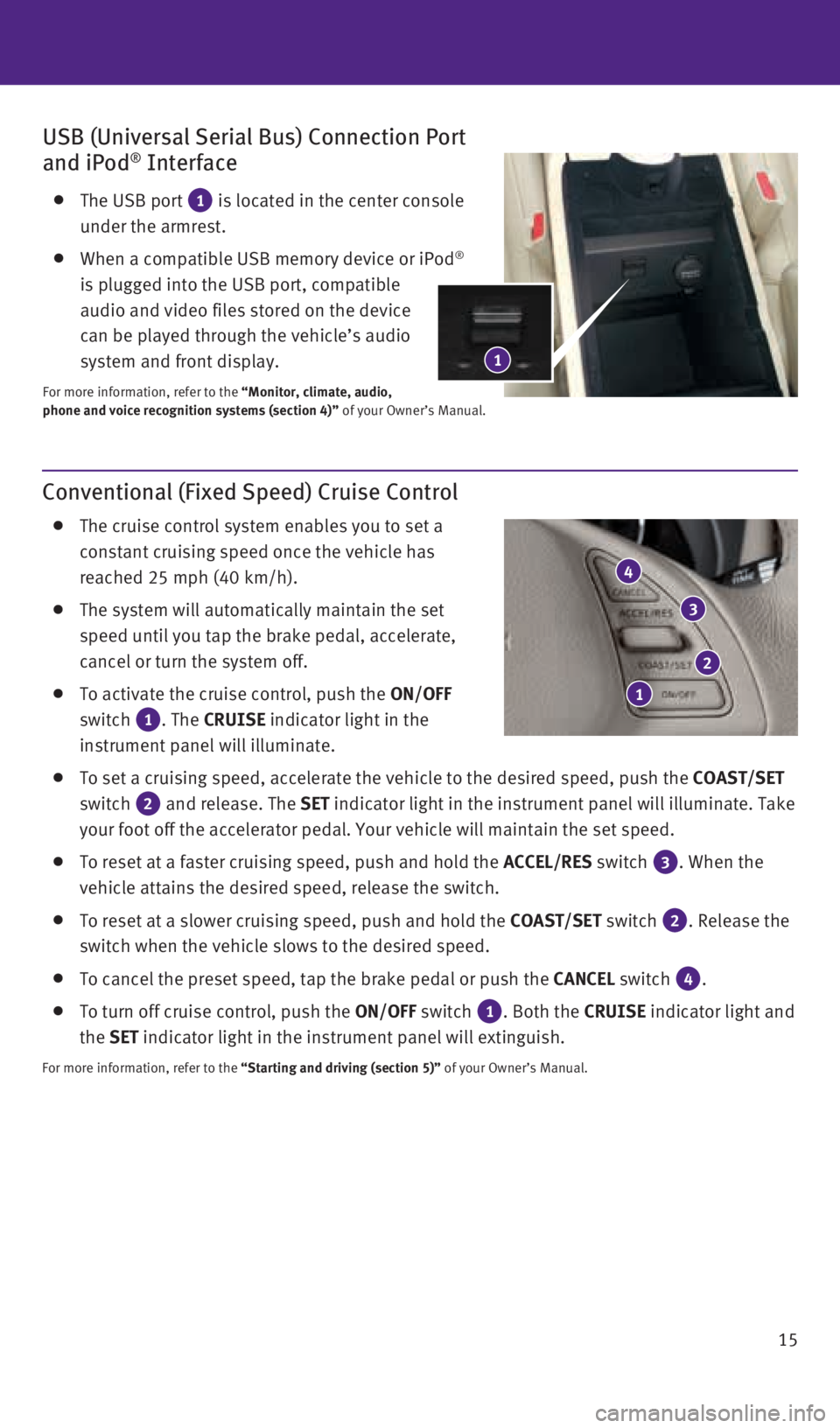
15
Conventional (Fixed Speed) Cruise Control
The cruise control system enables you to set a
constant cruising speed once the vehicle has
reached 25 mph (40 km/h).
The system will automatically maintain the set
speed until you tap the brake pedal, accelerate,
cancel or turn the system off.
To activate the cruise control, push the ON/OFF
switch
1. The CRUISE indicator light in the
instrument panel will illuminate.
To set a cruising speed, accelerate the vehicle to the desired speed, pu\
sh the COAST/SET
switch
2 and release. The SET indicator light in the instrument panel will illuminate. Take
your foot off the accelerator pedal. Your vehicle will maintain the set \
speed.
To reset at a faster cruising speed, push and hold the ACCEL/RES switch 3. When the
vehicle attains the desired speed, release the switch.
To reset at a slower cruising speed, push and hold the COAST/SET switch 2. Release the
switch when the vehicle slows to the desired speed.
To cancel the preset speed, tap the brake pedal or push the CANCEL switch 4.
To turn off cruise control, push the ON/OFF switch 1. Both the CRUISE indicator light and
the SET indicator light in the instrument panel will extinguish.
For more information, refer to the “Starting and driving (section 5)” of your Owner’s Manual.
4
2
USB (Universal Serial Bus) Connection Port
and iPod® Interface
The USB port 1 is located in the center console
under the armrest.
When a compatible USB memory device or iPod®
is plugged into the USB port, compatible
audio and video files stored on the device
can be played through the vehicle’s audio
system and front display.
For more information, refer to the “Monitor, climate, audio,
phone and voice recognition systems (section 4)” of your Owner’s Manual.
3
1
1
2128163_16b_QX50_US_pQRG_091515.indd 159/15/15 2:55 PM
Page 18 of 32
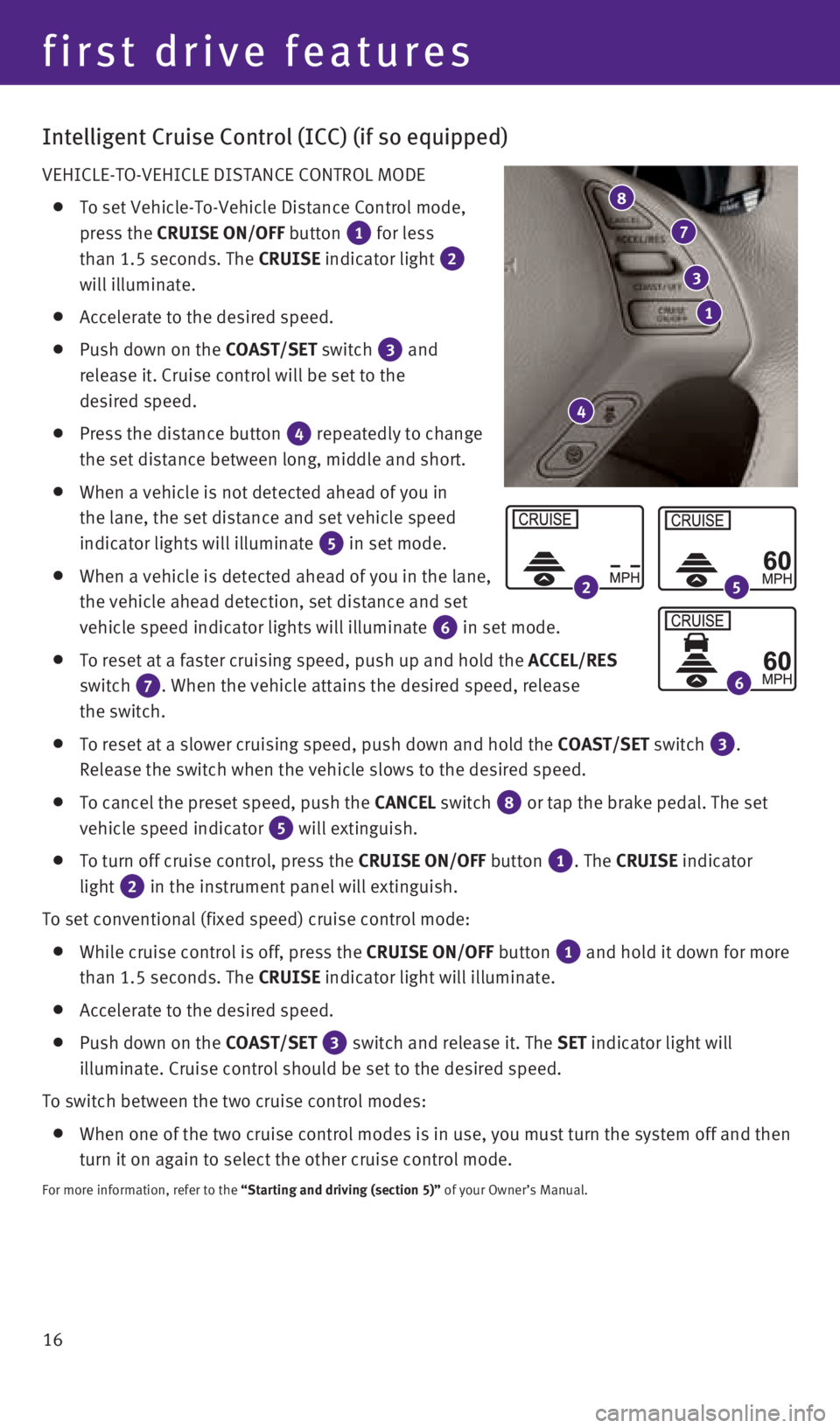
16
Intelligent Cruise Control (ICC) (if so equipped)
VEHICLE-TO-VEHICLE DISTANCE CONTROL MODE
To set Vehicle-To-Vehicle Distance Control mode,
press the CRUISE ON/OFF button
1 for less
than 1.5 seconds. The CRUISE indicator light
2
will illuminate.
Accelerate to the desired speed.
Push down on the COAST/SET switch 3 and
release it. Cruise control will be set to the
desired speed.
Press the distance button 4 repeatedly to change
the set distance between long, middle and short.
When a vehicle is not detected ahead of you in
the lane, the set distance and set vehicle speed
indicator lights will illuminate
5 in set mode.
When a vehicle is detected ahead of you in the lane,
the vehicle ahead detection, set distance and set
vehicle speed indicator lights will illuminate
6 in set mode.
To reset at a faster cruising speed, push up and hold the ACCEL/RES
switch
7. When the vehicle attains the desired speed, release
the switch.
To reset at a slower cruising speed, push down and hold the COAST/SET switch 3.
Release the switch when the vehicle slows to the desired speed.
To cancel the preset speed, push the CANCEL switch 8 or tap the brake pedal. The set
vehicle speed indicator
5 will extinguish.
To turn off cruise control, press the CRUISE ON/OFF button 1. The CRUISE indicator
light
2 in the instrument panel will extinguish.
To set conventional (fixed speed) cruise control mode:
While cruise control is off, press the CRUISE ON/OFF button 1 and hold it down for more
than 1.5 seconds. The CRUISE indicator light will illuminate.
Accelerate to the desired speed.
Push down on the COAST/SET 3 switch and release it. The SET indicator light will
illuminate. Cruise control should be set to the desired speed.
To switch between the two cruise control modes:
When one of the two cruise control modes is in use, you must turn the sy\
stem off and then
turn it on again to select the other cruise control mode.
For more information, refer to the “Starting and driving (section 5)” of your Owner’s Manual.
8
7
first drive features
1
3
4
25
6
2128163_16b_QX50_US_pQRG_091515.indd 169/15/15 2:55 PM
Page 19 of 32
17
Power Outlets
The power outlets are used for powering electrical
accessories such as cellular phones. They are
rated at 12V, 120W (10A) maximum.
Power outlets are located on the instrument panel
1 and inside the center console 2.
To use a power outlet, open the cap.
For more information, refer to the “Starting and driving (section 5)” of your
Owner’s Manual.
1
2
2128163_16b_QX50_US_pQRG_091515.indd 179/15/15 2:55 PM
Page 20 of 32
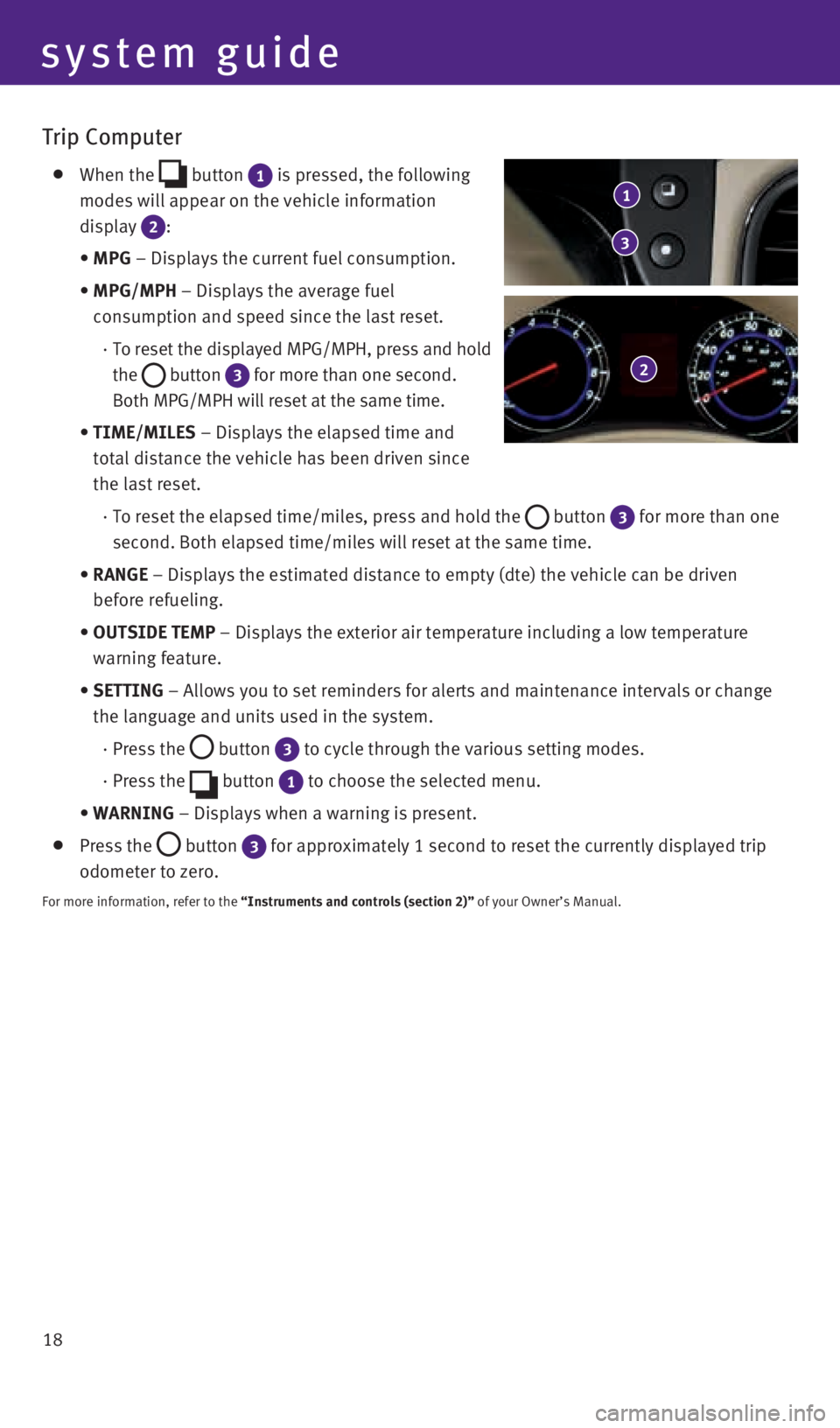
18
Trip Computer
When the button 1 is pressed, the following
modes will appear on the vehicle information
display
2:
• MPG – Displays the current fuel consumption.
• MPG/MPH – Displays the average fuel
consumption and speed since the last reset.
· To reset the displayed MPG/MPH, press and hold
the
button 3 for more than one second.
Both MPG/MPH will reset at the same time.
• TIME/MILES – Displays the elapsed time and
total distance the vehicle has been driven since
the last reset.
· To reset the elapsed time/miles, press and hold the
button 3 for more than one
second. Both elapsed time/miles will reset at the same time.
• RANGE – Displays the estimated distance to empty (dte) the vehicle can b\
e driven
before refueling.
• OUTSIDE TEMP – Displays the exterior air temperature including a low temperature \
warning feature.
• SETTING – Allows you to set reminders for alerts and maintenance intervals o\
r change
the language and units used in the system.
· Press the
button 3 to cycle through the various setting modes.
· Press the
button 1 to choose the selected menu.
• WARNING – Displays when a warning is present.
Press the button 3 for approximately 1 second to reset the currently displayed trip
odometer to zero.
For more information, refer to the “Instruments and controls (section 2)” of your Owner’s Manual.
system guide
1
2
3
2128163_16b_QX50_US_pQRG_091515.indd 189/15/15 2:55 PM
Page 21 of 32
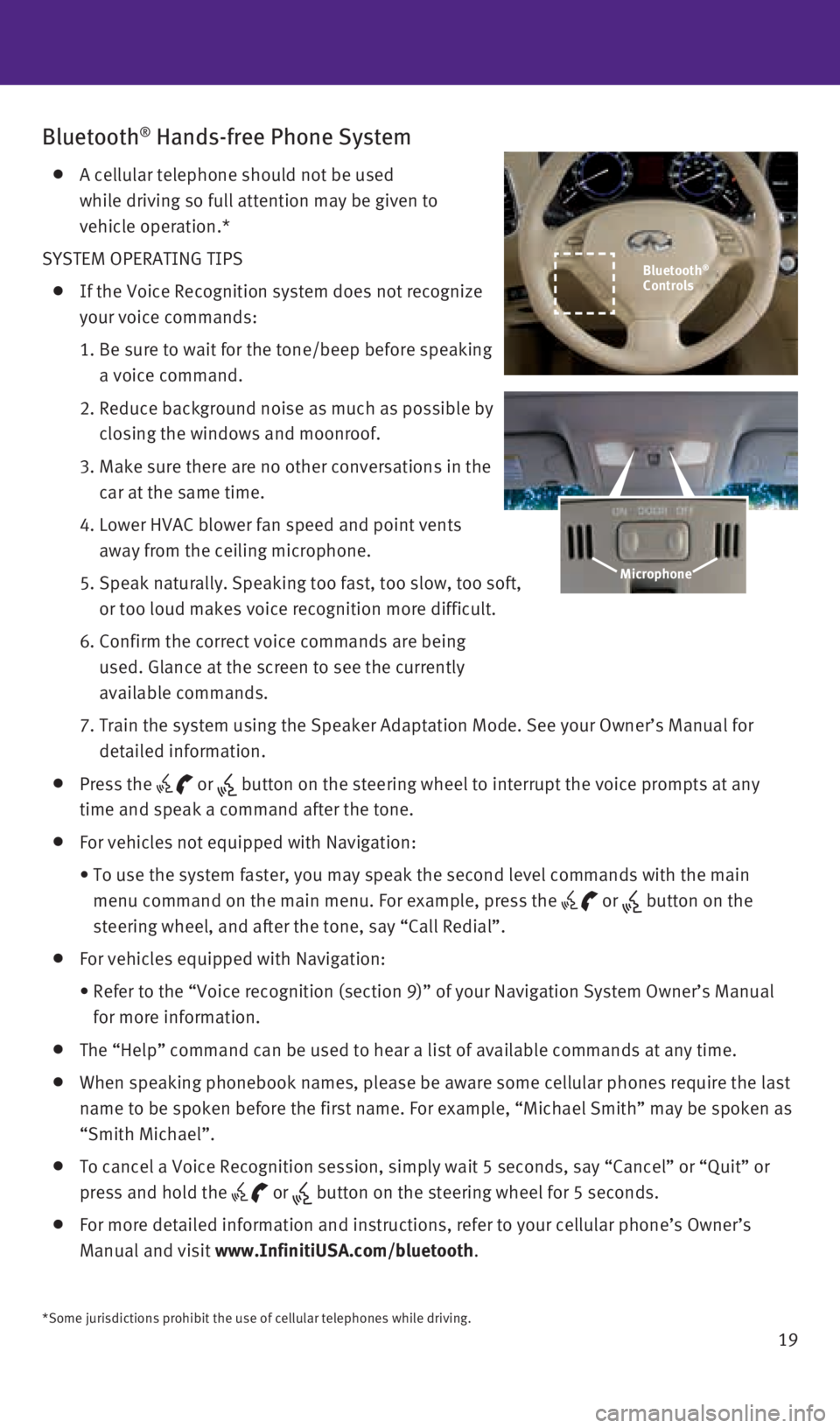
19
Bluetooth® Hands-free Phone System
A cellular telephone should not be used
while driving so full attention may be given to
vehicle operation.*
SYSTEM OPERATING TIPS
If the Voice Recognition system does not recognize
your voice commands:
1. Be sure to wait for the tone/beep before speaking
a voice command.
2. Reduce background noise as much as possible by
closing the windows and moonroof.
3. Make sure there are no other conversations in the
car at the same time.
4. Lower HVAC blower fan speed and point vents
away from the ceiling microphone.
5. Speak naturally. Speaking too fast, too slow, too soft,
or too loud makes voice recognition more difficult.
6. Confirm the correct voice commands are being
used. Glance at the screen to see the currently
available commands.
7. Train the system using the Speaker Adaptation Mode. See your Owner’s \
Manual for
detailed information.
Press the or button on the steering wheel to interrupt the voice prompts at any
time and speak a command after the tone.
For vehicles not equipped with Navigation:
• To use the system faster, you may speak the second level commands with t\
he main
menu command on the main menu. For example, press the
or button on the
steering wheel, and after the tone, say “Call Redial”.
For vehicles equipped with Navigation:
• Refer to the “Voice recognition (section 9)” of your Navigation \
System Owner’s Manual
for more information.
The “Help” command can be used to hear a list of available command\
s at any time.
When speaking phonebook names, please be aware some cellular phones requ\
ire the last
name to be spoken before the first name. For example, “Michael Smith”\
may be spoken as
“Smith Michael”.
To cancel a Voice Recognition session, simply wait 5 seconds, say “Ca\
ncel” or “Quit” or
press and hold the
or button on the steering wheel for 5 seconds.
For more detailed information and instructions, refer to your cellular p\
hone’s Owner’s
Manual and visit www.InfinitiUSA.com/bluetooth.
Microphone
*Some jurisdictions prohibit the use of cellular telephones while drivin\
g.
Bluetooth®
Controls
2128163_16b_QX50_US_pQRG_091515.indd 199/15/15 2:56 PM
Page 22 of 32
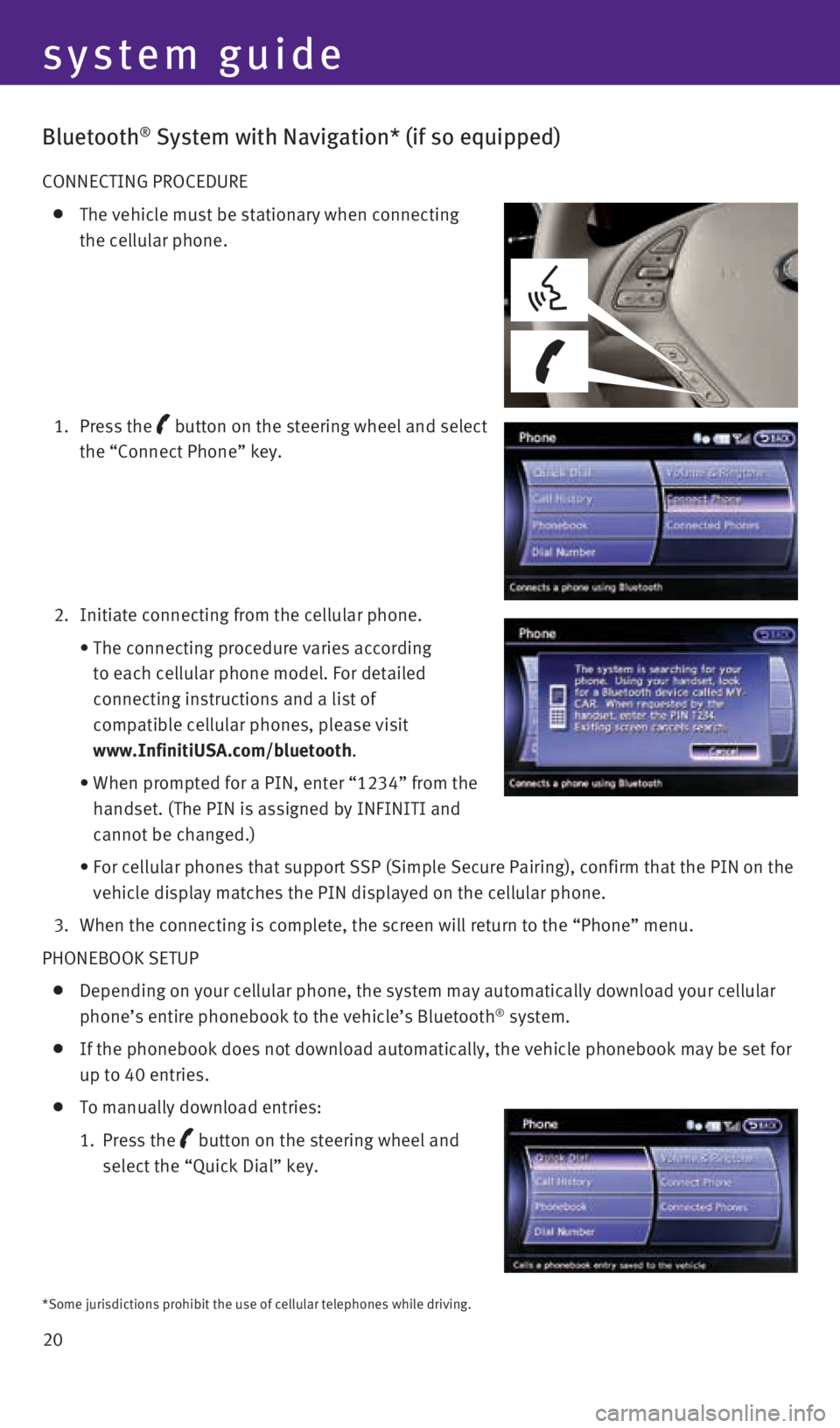
20
system guide
Bluetooth® System with Navigation* (if so equipped)
CONNECTING PROCEDURE
The vehicle must be stationary when connecting
the cellular phone.
1. Press the
button
on the steering wheel and select
the “Connect Phone” key.
2. Initiate connecting from the cellular phone.
• The connecting procedure varies according
to each cellular phone model. For detailed
connecting instructions and a list of
compatible cellular phones, please visit
www.InfinitiUSA.com/bluetooth.
• When prompted for a PIN, enter “1234” from the
handset. (The PIN is assigned by INFINITI and
cannot be changed.)
• For cellular phones that support SSP (Simple Secure Pairing), confirm \
that the PIN on the
vehicle display matches the PIN displayed on the cellular phone.
3. When the connecting is complete, the screen will return to the “Phone\
” menu.
PHONEBOOK SETUP
Depending on your cellular phone, the system may automatically download \
your cellular
phone’s entire phonebook to the vehicle’s Bluetooth® system.
If the phonebook does not download automatically, the vehicle phonebook \
may be set for
up to 40 entries.
To manually download entries:
1. Press the
button on the steering wheel and
select the “Quick Dial” key.
*Some jurisdictions prohibit the use of cellular telephones while drivin\
g.
2128163_16b_QX50_US_pQRG_091515.indd 209/15/15 2:56 PM
Page 23 of 32
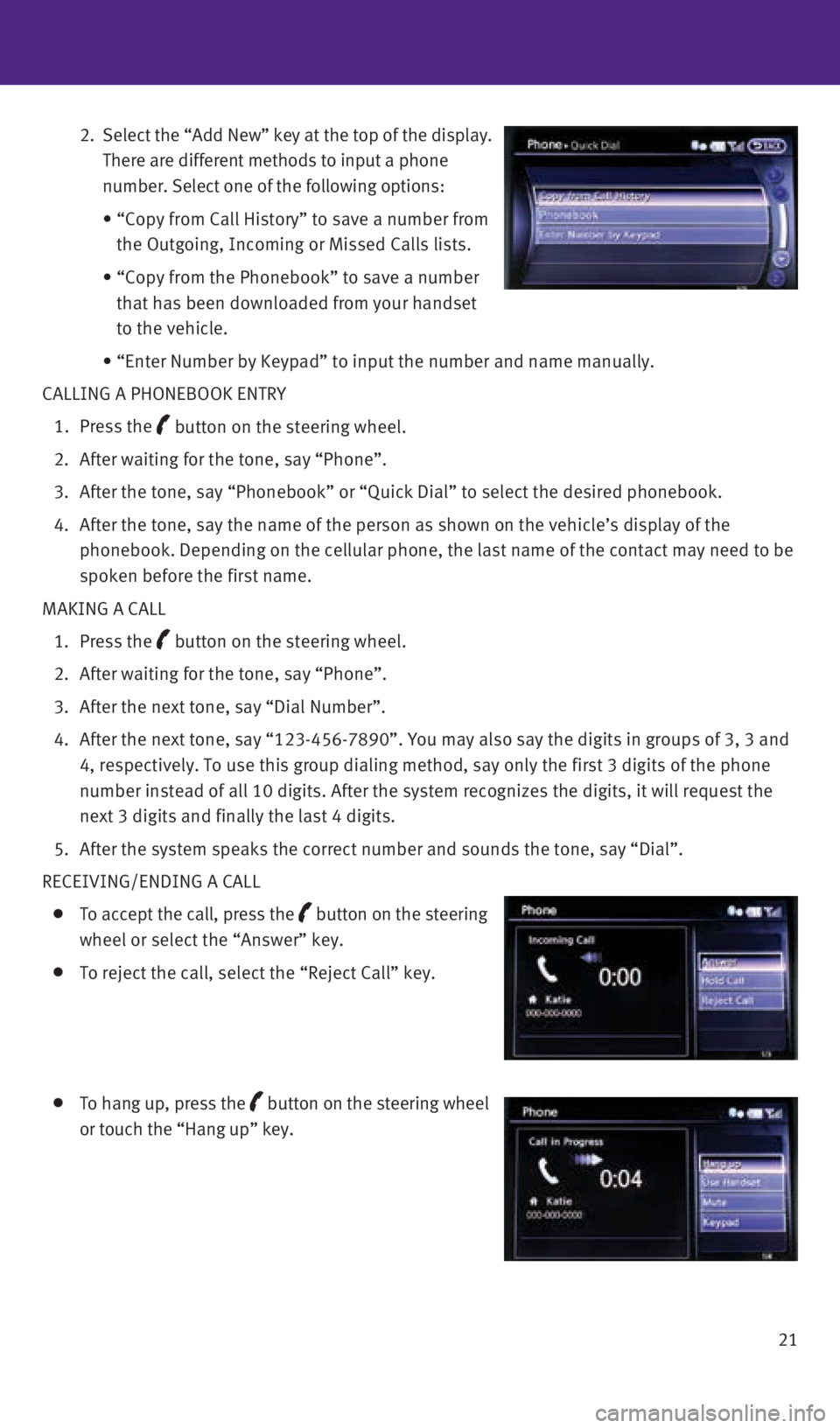
21
2. Select the “Add New” key at the top of the display.
There are different methods to input a phone
number. Select one of the following options:
• “Copy from Call History” to save a number from
the Outgoing, Incoming or Missed Calls lists.
• “Copy from the Phonebook” to save a number
that has been downloaded from your handset
to the vehicle.
• “Enter Number by Keypad” to input the number and name manually.
CALLING A PHONEBOOK ENTRY
1. Press the
button on the steering wheel.
2. After waiting for the tone, say “Phone”.
3. After the tone, say “Phonebook” or “Quick Dial” to select th\
e desired phonebook.
4. After the tone, say the name of the person as shown on the vehicle’s \
display of the
phonebook. Depending on the cellular phone, the last name of the contact\
may need to be
spoken before the first name.
MAKING A CALL
1. Press the
button on the steering wheel.
2. After waiting for the tone, say “Phone”.
3. After the next tone, say “Dial Number”.
4. After the next tone, say “123-456-7890”. You may also say the digi\
ts in groups of 3, 3 and
4, respectively. To use this group dialing method, say only the first 3 \
digits of the phone
number instead of all 10 digits. After the system recognizes the digits,\
it will request the
next 3 digits and finally the last 4 digits.
5. After the system speaks the correct number and sounds the tone, say “\
Dial”.
RECEIVING/ENDING A CALL
To accept the call, press the button on the steering
wheel or select the “Answer” key.
To reject the call, select the “Reject Call” key.
To hang up, press the button
on the steering wheel
or touch the “Hang up” key.
2128163_16b_QX50_US_pQRG_091515.indd 219/15/15 2:56 PM
Page 24 of 32
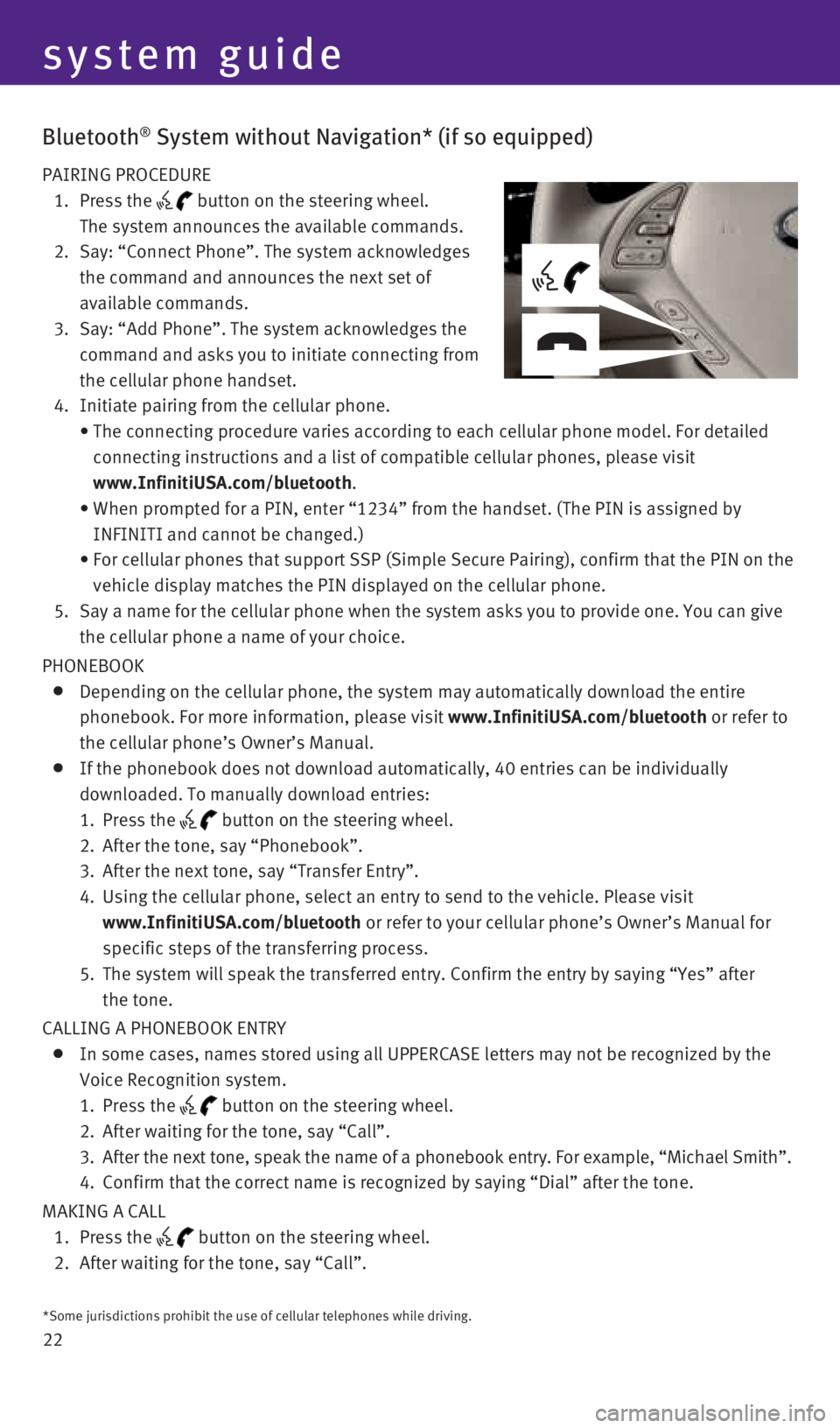
22
Bluetooth® System without Navigation* (if so equipped)
PAIRING PROCEDURE
1. Press the
button on the steering wheel.
The system announces the available commands.
2. Say: “Connect Phone”. The system acknowledges
the command and announces the next set of
available commands.
3. Say: “Add Phone”. The system acknowledges the
command and asks you to initiate connecting from
the cellular phone handset.
4. Initiate pairing from the cellular phone.
• The connecting procedure varies according to each cellular phone model. \
For detailed
connecting instructions and a list of compatible cellular phones, please\
visit
www.InfinitiUSA.com/bluetooth.
• When prompted for a PIN, enter “1234” from the handset. (The PIN \
is assigned by
INFINITI and cannot be changed.)
• For cellular phones that support SSP (Simple Secure Pairing), confirm \
that the PIN on the
vehicle display matches the PIN displayed on the cellular phone.
5. Say a name for the cellular phone when the system asks you to provide on\
e. You can give
the cellular phone a name of your choice.
PHONEBOOK
Depending on the cellular phone, the system may automatically download t\
he entire
phonebook. For more information, please visit www.InfinitiUSA.com/bluetooth or refer to
the cellular phone’s Owner’s Manual.
If the phonebook does not download automatically, 40 entries can be indi\
vidually
downloaded. To manually download entries:
1. Press the
button on the steering wheel.
2. After the tone, say “Phonebook”.
3. After the next tone, say “Transfer Entry”.
4. Using the cellular phone, select an entry to send to the vehicle. Please\
visit
www.InfinitiUSA.com/bluetooth or refer to your cellular phone’s Owner’s Manual for
specific steps of the transferring process.
5. The system will speak the transferred entry. Confirm the entry by saying\
“Yes” after
the tone.
CALLING A PHONEBOOK ENTRY
In some cases, names stored using all UPPERCASE letters may not be recog\
nized by the
Voice Recognition system.
1. Press the
button on the steering wheel.
2. After waiting for the tone, say “Call”.
3. After the next tone, speak the name of a phonebook entry. For example, “\
Michael Smith”.
4. Confirm that the correct name is recognized by saying “Dial” after\
the tone.
MAKING A CALL
1. Press the
button on the steering wheel.
2. After waiting for the tone, say “Call”.
*Some jurisdictions prohibit the use of cellular telephones while drivin\
g.
system guide
2128163_16b_QX50_US_pQRG_091515.indd 229/15/15 2:56 PM