2016 INFINITI Q50 ad blue
[x] Cancel search: ad bluePage 2 of 36

*See your Owner’s Manual for information.
Behind
steering wheel Behind
steering wheel
1 VEHICLE INFORMATION DISPLAY
2 LOW TIRE PRESSURE WARNING LIGHT
3 HEADLIGHT AND TURN SIGNAL SWITCH
4 PUSH-BUTTON IGNITION SWITCH
5 PADDLE SHIFTERS*
6 WIPER AND WASHER SWITCH
7 INTELLIGENT CRUISE CONTROL / CRUISE
CONTROL / DRIVER’S ASSISTANCE SWITCHES
8 STEERING WHEEL SWITCHES FOR
AUDIO* / BLUETOOTH®
9 INSTRUMENT BRIGHTNESS CONTROL* /
TRIP RESET SWITCH
10 VEHICLE INFORMATION DISPLAY SWITCHES
11 TILT AND TELESCOPIC STEERING COLUMN*
12 VEHICLE DYNAMIC CONTROL (VDC)
OFF SWITCH*
13 IDLE START/STOP (ISS) SWITCH
14 TRUNK RELEASE SWITCH
15 HOOD RELEASE*
16 UPPER DISPLAY
17 HEATER AND AIR CONDITIONER (automatic)
18 LOWER DISPLAY
19 AUDIO SYSTEM
20 FRONT PASSENGER AIR BAG
STATUS LIGHT*
21 HEATED SEAT SWITCHES
22 INFINITI CONTROLLER
23 DRIVE MODE SWITCH*
23
22
2121
20
19
181717
15
11
8 7
4 3 2 1
6 5 5
9
10
16
141213
1967179_16b_Q50_US_QRG_012916.indd 31/29/16 1:51 PM
Page 3 of 36

table of contents
new system features Main Interface Switches Overview .................................2 Upper Display..................................................2
User Registration
...............................................
3 Idle Start/Stop (ISS) (if so equipped)
..............................
3
essential information Tire Pressure Monitoring System (TPMS) with Tire Inflation Indicator.....4 Lower Display Maintenance ......................................5 Loose Fuel Cap.................................................5
Fuel-filler Door
.................................................
5 Active Lane Control (if so equipped)................................5 Driving Aids (if so equipped)......................................6
Heated Steering Wheel (if so equipped).............................6 Clock Set/Adjustment
...........................................
7
first drive features Infiniti InTouch™ Services (if so equipped) .........................8 Infiniti Intelligent Key System
....................................10 Around View® Monitor (AVM) with Moving Object Detection (MOD) (if so equipped) ...............................................12 Trunk Lid Release..............................................14
Seat Adjustments..............................................14 Heated Seats (if so equipped)
...................................
15
Automatic Drive Positioner (if so equipped)
........................
15
Outside Mirror Control Switch....................................16
Starting/Stopping the Engine
....................................
16
Headlight Control Switch........................................17
Wiper and Washer Switch
.......................................
18
Heater and Air Conditioner (automatic)
............................
19
FM/AM/HD Radio
®/SiriusXM® Satellite Radio (if so equipped) .........21 USB (Universal Serial Bus) Connection Port /iPod® Interface ..........22 Conventional (Fixed Speed) Cruise Control
.........................22 Intelligent Cruise Control (ICC) (if so equipped).....................23
system guide Vehicle Information Display .....................................24
Bluetooth® Hands-free Phone System .............................24
System Operating Tips .......................................24 Infiniti InTouch™ Navigation (if so equipped)
......................
28
HomeLink
® Universal Transceiver (if so equipped)...................30
To view detailed
instructional videos, go to
www.infinitiownersinfo.mobi/2016/q50 or snap this barcode with an
appropriate barcode reader.
Additional information about your vehicle is also available
in your Owner’s Manual, Navigation System Owner’s Manual and at www.InfinitiUSA.com.
Please see your Owner’s Manual for important safety
information and system operation limitations.
•
A cellular telephone should not be used for any purpose while
driving so full attention may be given to vehicle operation.
• Always wear your seat belt.
• Supplemental air bags do not replace proper seat belt usage.
•
Children 12 and under should always ride in the rear seat
properly secured in child restraints or seat belts according to
their age and weight.
• Do not drink and drive.
For more information, refer to your InTouch™ Owner’s Manual,
the “Safety –– Seats, seat belts and supplemental restraint
system (section 1)” and the “Starting and driving (section 5)”
of your Owner’s Manual.
1967179_16b_Q50_US_QRG_012916.indd 41/29/16 1:51 PM
Page 15 of 36

13
The colored guide lines on the display screen indicate vehicle width and\
approximate
distances to objects with reference to the vehicle body line.
• Red 1.5 ft (0.5 m); Yellow 3 ft (1 m); Green 7 ft (2 m) and 1\
0 ft (3 m)
There are some areas where the system will not
show objects.
•
When in the front or the rear view display, an
object below the bumper or on the ground may
not be viewed
2.
•
When in the bird’s-eye view, a tall object near the seam
of the camera viewing areas 3 will not appear in
the monitor.
The distance between objects viewed on the Around
View Monitor differs from the actual distance.
Objects in the bird’s-eye view will appear further than the
actual distance.
MOVING OBJECT DETECTION (MOD)
If the MOD system detects moving objects
surrounding the vehicle, a yellow frame 4 will
be displayed on the camera image and a chime
will sound.
In the bird’s-eye view, a yellow frame is displayed on
those camera images (front, rear, right, left) where
moving objects are detected.
When the following are displayed:
•
Blue MOD icon 5; the system is operative in this view.
•
Gray MOD icon 6; the system is not operative in this view.
•
No MOD icon; the system is off.
To temporarily turn the system on or off, touch the MOD key 7.
For more information, refer to the “Monitor system (section 7)” of your InTouch Owner’s Manual.
4 5 6
7
3
2
1967179_16b_Q50_US_QRG_012916.indd 131/29/16 1:53 PM
Page 19 of 36

17
Headlight Control Switch
HEADLIGHT CONTROL
Turn the headlight control switch to the
position
1 to turn on the front parking, side
marker, tail, license plate and instrument panel
lights. Turn the switch to the
position 2 to
turn on the headlights.
AUTOLIGHT SYSTEM
The autolight system will automatically turn the headlights on when it i\
s da rk and off when
it is light. The system will keep the headlights on for a period of time\
after you turn the
ignition off and all doors are closed.
To activate the autolight system, turn the headlight control switch to t\
he AUTO position 3
then push the ignition switch to ON. To deactivate the autolight system,\
turn the headlight
control switch to the OFF position,
position 1 or position 2.
HIGH BEAM SELECT
To manually select the high beam function:
1.
Turn the headlight control switch to the
position
2.
2.
Push the headlight control switch 4 forward to
select the high beam function. The blue indicator
light
will illuminate in the instrument panel.
Pull the headlight switch back to the original position to select the lo\
w beam. The blue
indicator light will extinguish.
Pull and release the headlight control switch 5 to flash the headlight high beams on
and off.
HIGH BEAM ASSIST
The High Beam Assist system will operate when the vehicle is driven at a\
pp roximately
22 mph (35 km/h) and above. If an oncoming vehicle or leading vehicle \
appears in front
of your vehicle when the high beam is on, the headlights will automatica\
lly be switched to
the low beam.
Following the procedure below only activates the High Beam Assist system\
. This does not
necessarily turn on the high beam even if there is no other traffic. Bot\
h ambient light and
traffic conditions have to be correct for the high beam to illuminate.
To activate High Beam Assist, turn the headlight control switch to the AUTO position 3
and push the headlight control switch
4 forward
to turn on the high beam. The High Beam Assist
indicator light
will illuminate.
FOG LIGHT SWITCH
The headlights must be on and the low beams
selected for the fog lights to operate.
Turn the switch (inside collar) to the position 6
to turn the fog lights on.
Turn the switch (inside collar) to the OFF position to turn the fog lights off.
6
2
1
3
4
5
1967179_16b_Q50_US_QRG_012916.indd 171/29/16 1:53 PM
Page 23 of 36

21
FM/AM/HD Radio®/SiriusXM®* Satellite Radio (if so equipped)
1 AUDIO BUTTON
Press to display the “AUDIO” screen on the lower display. 2 (power) BUTTON/VOL (volume) CONTROL KNOB
Press the (power) button to turn the system on or off.
Turn the VOL (volume) control knob right or left to increase or decrease the volum\
e. 3 SEEK•CAT/TRACK BUTTON
To scan quickly through each broadcasting station, press the SEEK•CAT/TRACK
button to stop at the previous or next broadcast station.
For satellite radio, press the SEEK•CAT/TRACK button to switch to the first
channel of the previous or next category.
For HD Radio®, press the SEEK•CAT/TRACK button to change the station.
Press the SEEK•CAT/TRACK button to change tracks on a CD.
Press and hold the SEEK•CAT/TRACK button to rewind or fast forward a track
on a CD.
4 TUNE•CH/FOLDER BUTTON
To manually tune the radio, press the TUNE•CH/FOLDER button left or right.
Press and hold the TUNE•CH/FOLDER button left or right to accelerate radio tuning. 5 RADIO BUTTON
Press to the radio band in the order of AM, FM and satellite radio. 6 DISC•AUX BUTTON
Press to change the audio source (CD, iPod®, USB, Bluetooth® Streaming Audio or AUX). 7 STATION PRESET KEYS
Up to 36 stations/channels can be set for AM, FM and satellite radio.
To store a station in a preset, you must first select a radio band by pr\
essing the RADIO
button then tune to the desired AM, FM or satellite radio station.
Now select and hold the desired station memory key ( 1-36) until the preset number is
updated on the display and a beep is heard. Programing is now complete.
To retrieve a previously set station, touch the right or left arrow 8 and touch the
memory key (1-36) that contains the stored station/channel you wish to listen to.
*SiriusXM® Satellite Radio is only available on vehicles equipped with an optional\
satellite radio subscription service.
For more information, refer to the “Audio system (section 4)” of your InTouch Owner’s Manual.
1
2
7
3
8
5 6 4
8
1967179_16b_Q50_US_QRG_012916.indd 211/29/16 1:53 PM
Page 26 of 36
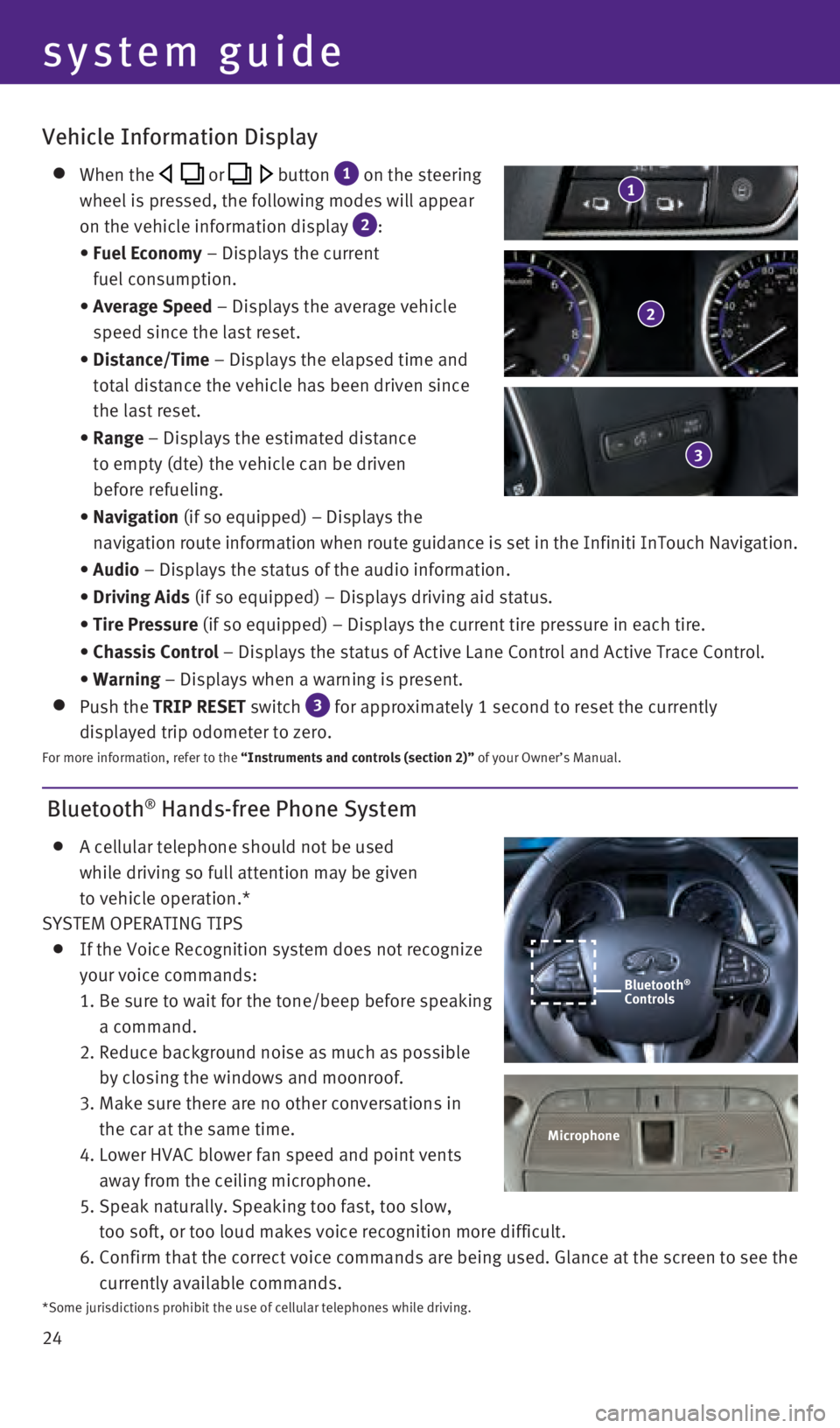
24
Bluetooth® Hands-free Phone System
A cellular telephone should not be used
while driving so full attention may be given
to vehicle operation.*
SYSTEM OPERATING TIPS
If the Voice Recognition system does not recognize
your voice commands:
1.
Be sure to wait for the tone/beep before speaking
a command.
2.
Reduce background noise as much as possible
by closing the windows and moonroof.
3.
Make sure there are no other conversations in
the car at the same time.
4.
Lower HVAC blower fan speed and point vents
away from the ceiling microphone.
5.
Speak naturally. Speaking too fast, too slow,
too soft, or too loud makes voice recognition more difficult.
6.
Confirm that the correct voice commands are being used. Glance at the sc\
reen to see the
currently available commands.
system guide
Vehicle Information Display
When the or button 1 on the steering
wheel is pressed, the following modes will appear
on the vehicle information display
2:
•
Fuel Economy
– Displays the current
fuel consumption.
•
Average Speed
– Displays the average vehicle
speed since the last reset.
•
Distance/Time
– Displays the elapsed time and
total distance the vehicle has been driven since
the last reset.
•
Range – Displays the estimated distance
to empty (dte) the vehicle can be driven
before refueling.
•
Navigation (if so equipped) – Displays the
navigation route information when route guidance is set in the Infiniti InTouch Navigation.
•
Audio – Displays the status of the audio information.
•
Driving Aids
(if so equipped) – Displays driving aid status.
•
Tire Pressure
(if so equipped) – Displays the current tire pressure in each tire\
.
•
Chassis Control
– Displays the status of Active Lane Control and Active Trace Contro\
l.
•
Warning – Displays when a warning is present.
Push the TRIP RESET switch 3 for approximately 1 second to reset the currently
displayed trip odometer to zero.
For more information, refer to the “Instruments and controls (section 2)” of your Owner’s Manual.
2
3
1
Microphone
Bluetooth®
Controls
*Some jurisdictions prohibit the use of cellular telephones while drivin\
g.
1967179_16b_Q50_US_QRG_012916.indd 241/29/16 1:54 PM
Page 27 of 36
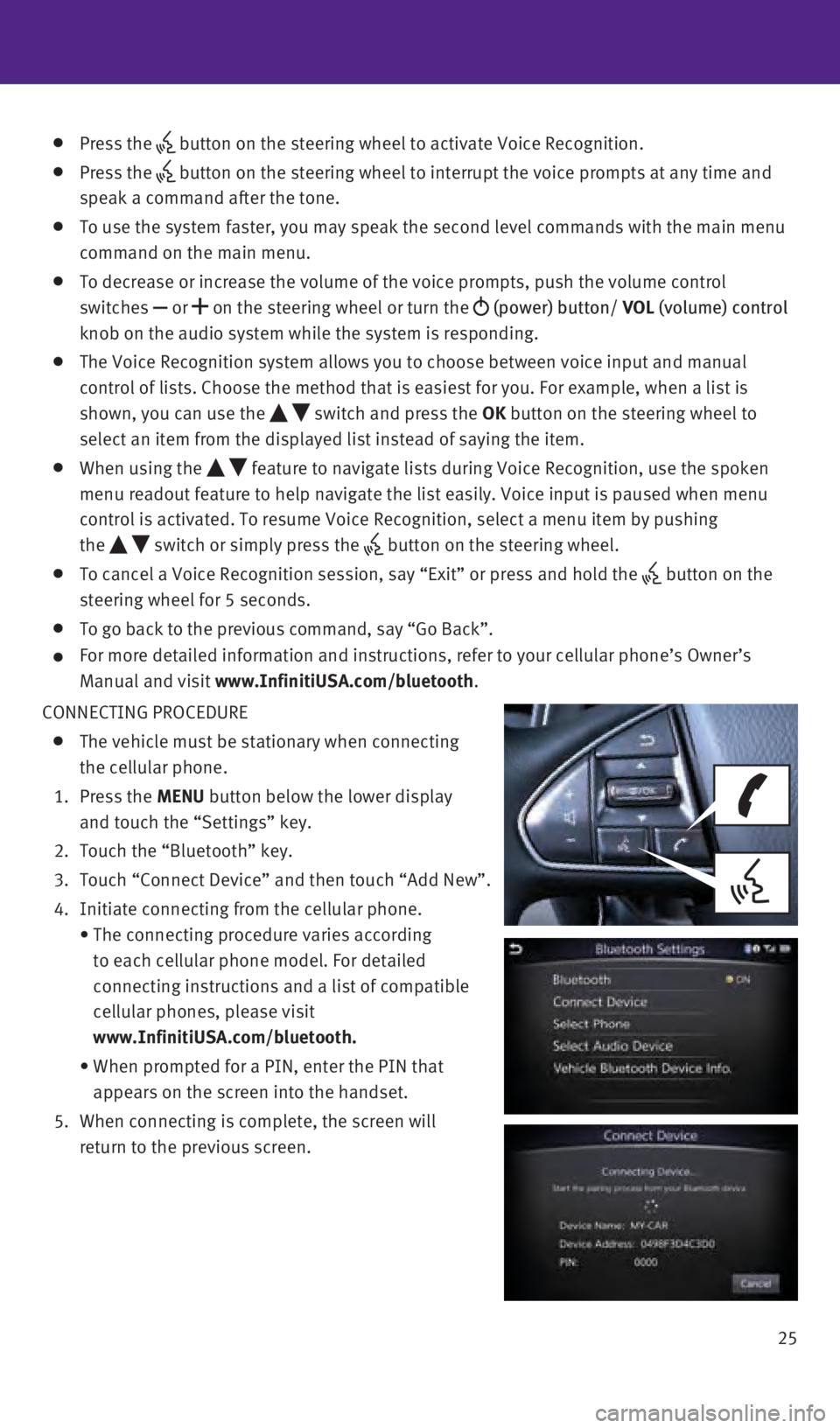
25
Press the button on the steering wheel to activate Voice Recognition.
Press the
button on the steering wheel to interrupt the voice prompts at any time \
and
speak a command after the tone.
To use the system faster, you may speak the second level commands with t\
he main menu
command on the main menu.
To decrease or increase the volume of the voice prompts, push the volume\
control
switches or
on the steering wheel or turn the
(power) button/ VOL (volume) control
knob on the audio system while the system is responding.
The Voice Recognition system allows you to choose between voice input an\
d manual
control of lists. Choose the method that is easiest for you. For example\
, when a list is
shown, you can use the
switch and press the OK button on the steering wheel to
select an item from the displayed list instead of saying the item.
When using the feature to navigate lists during Voice Recognition, use the spoken
menu readout feature to help navigate the list easily. Voice input is pa\
used when menu
control is activated. To resume Voice Recognition, select a menu item by\
pushing
the
switch or simply press the button on the steering wheel.
To cancel a Voice Recognition session, say “Exit” or press and hol\
d the button on the
steering wheel for 5 seconds.
To go back to the previous command, say “Go Back”.
For more detailed information and instructions, refer to your cellular p\
hone’s Owner’s
Manual and visit
www.InfinitiUSA.com/bluetooth.
CONNECTING PROCEDURE
The vehicle must be stationary when connecting
the cellular phone.
1.
Press the MENU button below the lower display
and touch the “Settings” key.
2.
Touch the “Bluetooth” key.
3.
Touch “Connect Device” and then touch “Add New”.
4.
Initiate connecting from the cellular phone.
•
The connecting procedure varies according
to each cellular phone model. For detailed
connecting instructions and a list of compatible
cellular phones, please visit
www.InfinitiUSA.com/bluetooth.
•
When prompted for a PIN, enter the PIN that
appears on the screen into the handset.
5.
When connecting is complete, the screen will
return to the previous screen.
1967179_16b_Q50_US_QRG_012916.indd 251/29/16 1:54 PM
Page 28 of 36
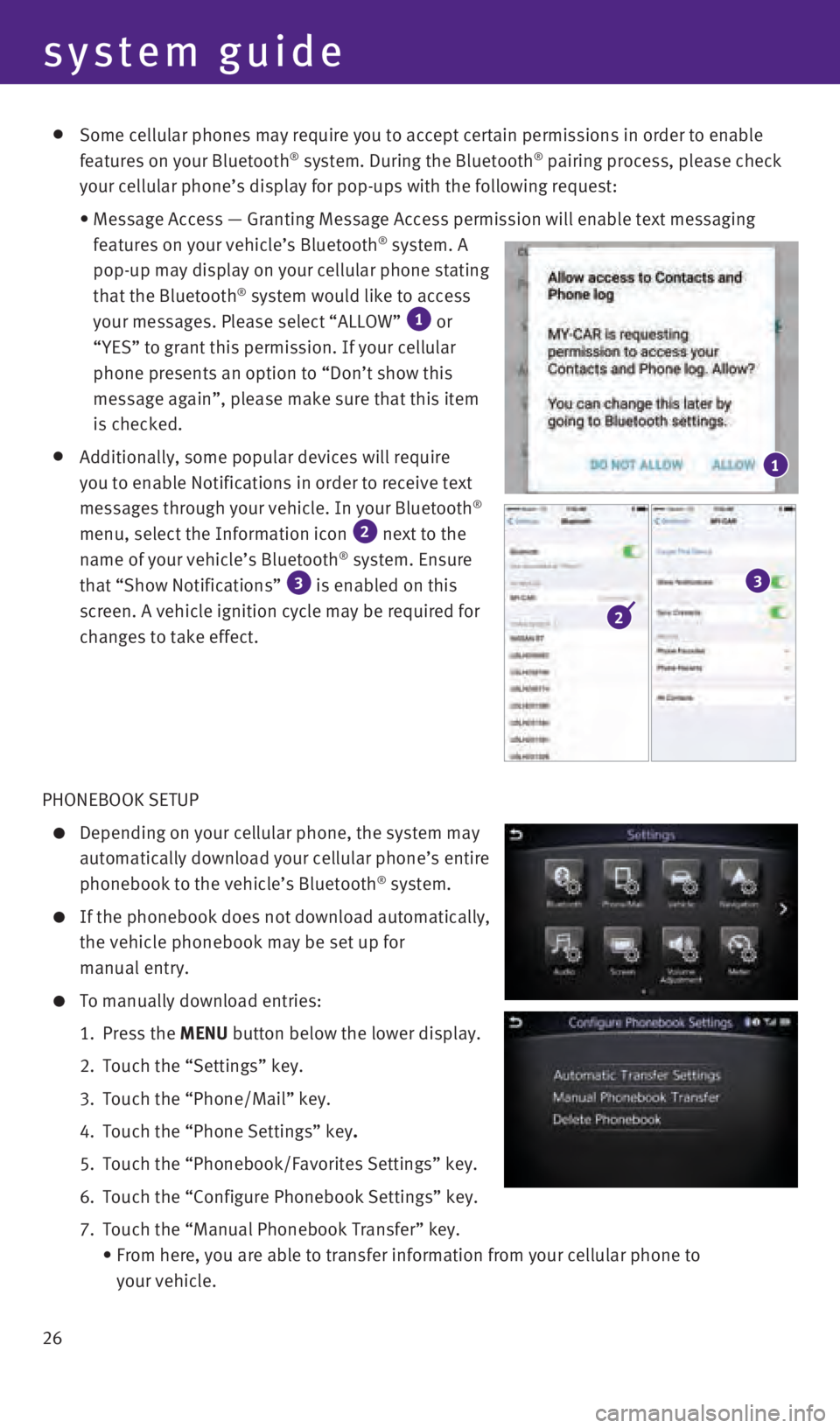
26
Some cellular phones may require you to accept certain permissions in or\
der to enable
features on your Bluetooth® system. During the Bluetooth® pairing process, please check
your cellular phone’s display for pop-ups with the following request:\
•
Message Access — Granting Message Access permission will enable text \
messaging
features on your vehicle’s Bluetooth® system. A
pop-up may display on your cellular phone stating
that the Bluetooth
® system would like to access
your messages. Please select “ALLOW” 1 or
“YES” to grant this permission. If your cellular
phone presents an option to “Don’t show this
message again”, please make sure that this item
is checked.
Additionally, some popular devices will require
you to enable Notifications in order to receive text
messages through your vehicle. In your Bluetooth
®
menu, select the Information icon 2 next to the
name of your vehicle’s Bluetooth® system. Ensure
that “Show Notifications” 3 is enabled on this
screen. A vehicle ignition cycle may be required for
changes to take effect.
PHONEBOOK SETUP
Depending on your cellular phone, the system may
automatically download your cellular phone’s entire
phonebook to the vehicle’s Bluetooth
® system.
If the phonebook does not download automatically,
the vehicle phonebook may be set up for
manual entry.
To manually download entries:
1.
Press the
MENU button below the lower display.
2.
Touch the “Settings” key.
3.
Touch the “Phone/Mail”
key.
4.
Touch the “Phone Settings”
key.
5.
Touch the “Phonebook/Favorites Settings”
key.
6.
Touch the “Configure Phonebook Settings”
key.
7.
Touch the “Manual Phonebook Transfer”
key.
•
From here, you are able to transfer information from your cellular phone\
to
your vehicle.
1
2
3
system guide
1967179_16b_Q50_US_QRG_012916.indd 261/29/16 1:54 PM