2016 INFINITI Q50 audio
[x] Cancel search: audioPage 2 of 36

*See your Owner’s Manual for information.
Behind
steering wheel Behind
steering wheel
1 VEHICLE INFORMATION DISPLAY
2 LOW TIRE PRESSURE WARNING LIGHT
3 HEADLIGHT AND TURN SIGNAL SWITCH
4 PUSH-BUTTON IGNITION SWITCH
5 PADDLE SHIFTERS*
6 WIPER AND WASHER SWITCH
7 INTELLIGENT CRUISE CONTROL / CRUISE
CONTROL / DRIVER’S ASSISTANCE SWITCHES
8 STEERING WHEEL SWITCHES FOR
AUDIO* / BLUETOOTH®
9 INSTRUMENT BRIGHTNESS CONTROL* /
TRIP RESET SWITCH
10 VEHICLE INFORMATION DISPLAY SWITCHES
11 TILT AND TELESCOPIC STEERING COLUMN*
12 VEHICLE DYNAMIC CONTROL (VDC)
OFF SWITCH*
13 IDLE START/STOP (ISS) SWITCH
14 TRUNK RELEASE SWITCH
15 HOOD RELEASE*
16 UPPER DISPLAY
17 HEATER AND AIR CONDITIONER (automatic)
18 LOWER DISPLAY
19 AUDIO SYSTEM
20 FRONT PASSENGER AIR BAG
STATUS LIGHT*
21 HEATED SEAT SWITCHES
22 INFINITI CONTROLLER
23 DRIVE MODE SWITCH*
23
22
2121
20
19
181717
15
11
8 7
4 3 2 1
6 5 5
9
10
16
141213
1967179_16b_Q50_US_QRG_012916.indd 31/29/16 1:51 PM
Page 4 of 36

2
Main Interface Switches Overview
1 AUDIO – Press to display the main audio
screen. From here, all of the audio functions can
be accessed.
2 MENU – Press to display the main menu screen. From
here, there is access to the navigation functions and
all the applications, including the Settings application.
3 CLIMATE – Press to display the “CLIMATE” screen. From here, you have a\
ccess to climate
control, heated steering wheel and heated seat functions.
For more information, refer to the “Getting Started (section 2)” of your InTouch Owner’s Manual.
123
new system features
Upper Display
The upper display is controlled by the touch-screen,
the Infiniti controller and the
switch on the
steering wheel.
Press the OK button 1 on the Infiniti controller or
the OK button on the steering wheel to display the
“Menu” screen. From here, you are able to choose
from audio sources, map settings, hands-free
phonebook and adding new options.
Use the dial on the Infiniti controller to move
the cursor and press the OK button 1 to select
an item.
While on the map screen, use the Infiniti controller
to navigate to another location on the map by
sliding the controller in the direction you would like to go.
Press the button 2 to return to the previous page.
MAP AND DISPLAY VIEW (with Navigation)
There are different variations of split-screen views that can be display\
ed on the upper
display. The map is always displayed on the right-hand side of the scree\
n. Some of the
left-hand side options are turn list, intersection and turn-by-turn.
To customize the split-screen views on the upper display:
1.
When the current location map screen is displayed, press the MAP/VOICE
button
3 on
the Infiniti controller and the display view bar will appear at the bott\
om of the screen.
2.
Touch an icon on the display view bar or use the dial on the Infiniti co\
ntroller to scroll
through the possible options. Press the
OK button
1 to select one.
For more information, refer to the “Getting Started (section 2)” of your InTouch Owner’s Manual.
1 3
2
1967179_16b_Q50_US_QRG_012916.indd 21/29/16 1:51 PM
Page 23 of 36

21
FM/AM/HD Radio®/SiriusXM®* Satellite Radio (if so equipped)
1 AUDIO BUTTON
Press to display the “AUDIO” screen on the lower display. 2 (power) BUTTON/VOL (volume) CONTROL KNOB
Press the (power) button to turn the system on or off.
Turn the VOL (volume) control knob right or left to increase or decrease the volum\
e. 3 SEEK•CAT/TRACK BUTTON
To scan quickly through each broadcasting station, press the SEEK•CAT/TRACK
button to stop at the previous or next broadcast station.
For satellite radio, press the SEEK•CAT/TRACK button to switch to the first
channel of the previous or next category.
For HD Radio®, press the SEEK•CAT/TRACK button to change the station.
Press the SEEK•CAT/TRACK button to change tracks on a CD.
Press and hold the SEEK•CAT/TRACK button to rewind or fast forward a track
on a CD.
4 TUNE•CH/FOLDER BUTTON
To manually tune the radio, press the TUNE•CH/FOLDER button left or right.
Press and hold the TUNE•CH/FOLDER button left or right to accelerate radio tuning. 5 RADIO BUTTON
Press to the radio band in the order of AM, FM and satellite radio. 6 DISC•AUX BUTTON
Press to change the audio source (CD, iPod®, USB, Bluetooth® Streaming Audio or AUX). 7 STATION PRESET KEYS
Up to 36 stations/channels can be set for AM, FM and satellite radio.
To store a station in a preset, you must first select a radio band by pr\
essing the RADIO
button then tune to the desired AM, FM or satellite radio station.
Now select and hold the desired station memory key ( 1-36) until the preset number is
updated on the display and a beep is heard. Programing is now complete.
To retrieve a previously set station, touch the right or left arrow 8 and touch the
memory key (1-36) that contains the stored station/channel you wish to listen to.
*SiriusXM® Satellite Radio is only available on vehicles equipped with an optional\
satellite radio subscription service.
For more information, refer to the “Audio system (section 4)” of your InTouch Owner’s Manual.
1
2
7
3
8
5 6 4
8
1967179_16b_Q50_US_QRG_012916.indd 211/29/16 1:53 PM
Page 24 of 36

22
Conventional (Fixed Speed) Cruise Control (if so equipped)
The cruise control system enables you to set a constant cruising speed o\
nce the vehicle
has reached 25 mph (40 km/h).
The system will automatically maintain the set speed until you tap the b\
rake pedal,
accelerate, cancel or turn the system off.
To activate the cruise control, push the ON/OFF switch on the steering wheel. The CRUISE
indicator light in the instrument panel will illuminate.
To set a cruising speed, accelerate the vehicle to the desired speed, pu\
sh the SET – switch
on the steering wheel and release. The CRUISE SET indicator light in the instrument panel
will illuminate. Take your foot off the accelerator pedal. Your vehicle \
will maintain the
set speed.
To reset at a faster cruising speed, push and hold the RES + switch on the steering wheel.
When the vehicle attains the desired speed, release the switch.
To reset at a slower cruising speed, push and hold the SET – switch on the steering wheel.
Release the switch when the vehicle slows to the desired speed.
To cancel the preset speed, tap the brake pedal or push the CANCEL switch on the
steering wheel.
To turn off cruise control, push the ON/OFF switch on the steering wheel. The CRUISE
indicator light and the CRUISE SET indicator light in the instrument panel will extinguish.
For more information, refer to the “Starting and driving (section 5)” of your Owner’s Manual.
USB (Universal Serial Bus) Connection Port/iPod® Interface
The USB port 1 is located in the center console
under the armrest.
When a compatible USB memory device or iPod® is
plugged into the USB port:
•
A confirmation message appears. Select “Yes”
if you prefer to use the device with Voice
Recognition in which song titles and artist names are registered in the \
system.
•
Compatible audio files stored on the device can be played through the ve\
hicle’s audio
system and front display.
If two USB devices are plugged in at the same time, you are able to use \
Voice Recognition
to choose which one should play. Just press the
button on the steering wheel to activate
Voice Recognition and follow the voice prompts.
This vehicle is equipped with audio and video RCA inputs 2. This will allow you to play
audio and video through your vehicle from an external source.
For more information, refer to the “Getting Started (section 2)”, the “Audio system (section 4)” and the “Voice recognition
(section 10)” of your InTouch Owner’s Manual.
1 2
first drive features
1967179_16b_Q50_US_QRG_012916.indd 221/29/16 1:54 PM
Page 26 of 36
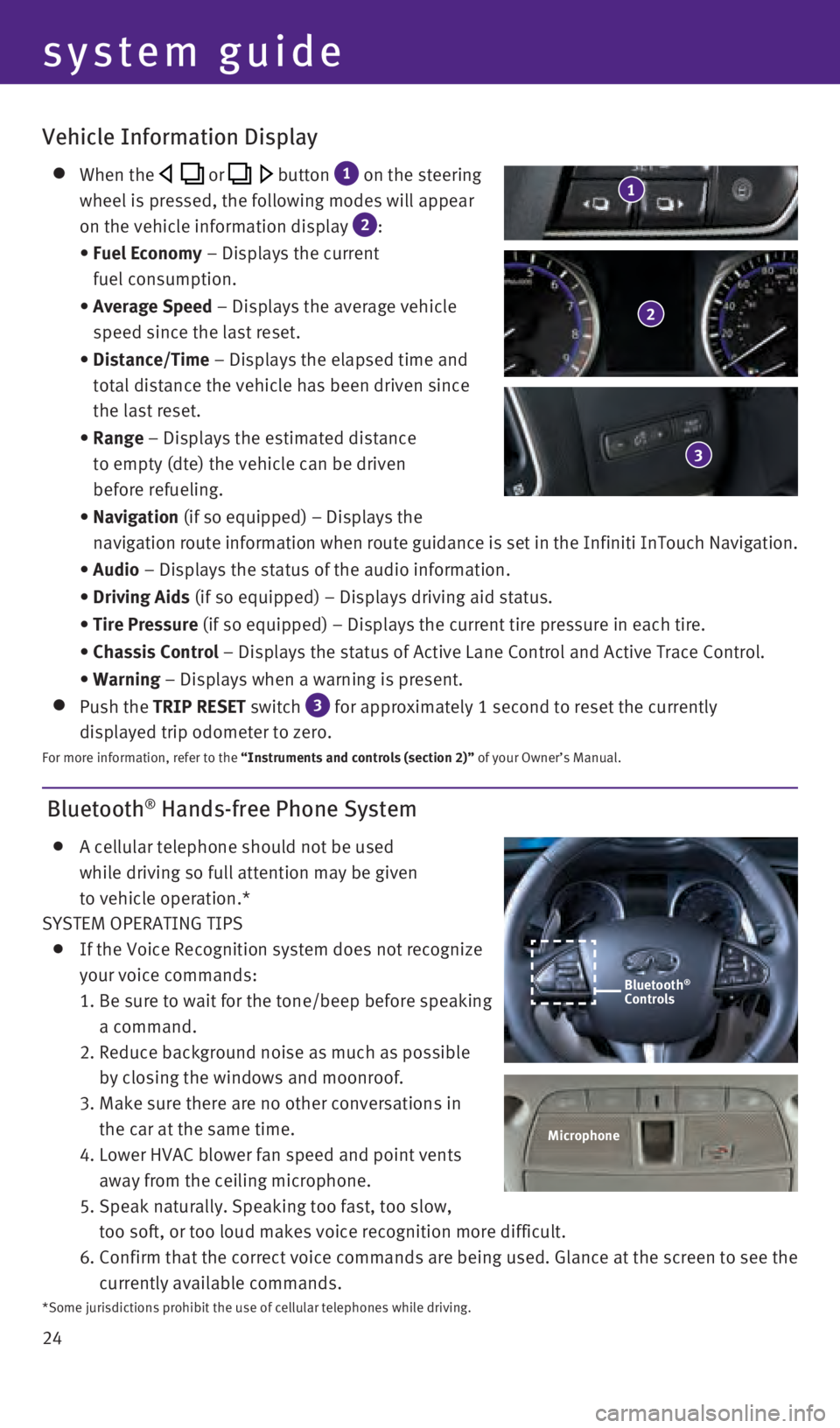
24
Bluetooth® Hands-free Phone System
A cellular telephone should not be used
while driving so full attention may be given
to vehicle operation.*
SYSTEM OPERATING TIPS
If the Voice Recognition system does not recognize
your voice commands:
1.
Be sure to wait for the tone/beep before speaking
a command.
2.
Reduce background noise as much as possible
by closing the windows and moonroof.
3.
Make sure there are no other conversations in
the car at the same time.
4.
Lower HVAC blower fan speed and point vents
away from the ceiling microphone.
5.
Speak naturally. Speaking too fast, too slow,
too soft, or too loud makes voice recognition more difficult.
6.
Confirm that the correct voice commands are being used. Glance at the sc\
reen to see the
currently available commands.
system guide
Vehicle Information Display
When the or button 1 on the steering
wheel is pressed, the following modes will appear
on the vehicle information display
2:
•
Fuel Economy
– Displays the current
fuel consumption.
•
Average Speed
– Displays the average vehicle
speed since the last reset.
•
Distance/Time
– Displays the elapsed time and
total distance the vehicle has been driven since
the last reset.
•
Range – Displays the estimated distance
to empty (dte) the vehicle can be driven
before refueling.
•
Navigation (if so equipped) – Displays the
navigation route information when route guidance is set in the Infiniti InTouch Navigation.
•
Audio – Displays the status of the audio information.
•
Driving Aids
(if so equipped) – Displays driving aid status.
•
Tire Pressure
(if so equipped) – Displays the current tire pressure in each tire\
.
•
Chassis Control
– Displays the status of Active Lane Control and Active Trace Contro\
l.
•
Warning – Displays when a warning is present.
Push the TRIP RESET switch 3 for approximately 1 second to reset the currently
displayed trip odometer to zero.
For more information, refer to the “Instruments and controls (section 2)” of your Owner’s Manual.
2
3
1
Microphone
Bluetooth®
Controls
*Some jurisdictions prohibit the use of cellular telephones while drivin\
g.
1967179_16b_Q50_US_QRG_012916.indd 241/29/16 1:54 PM
Page 27 of 36
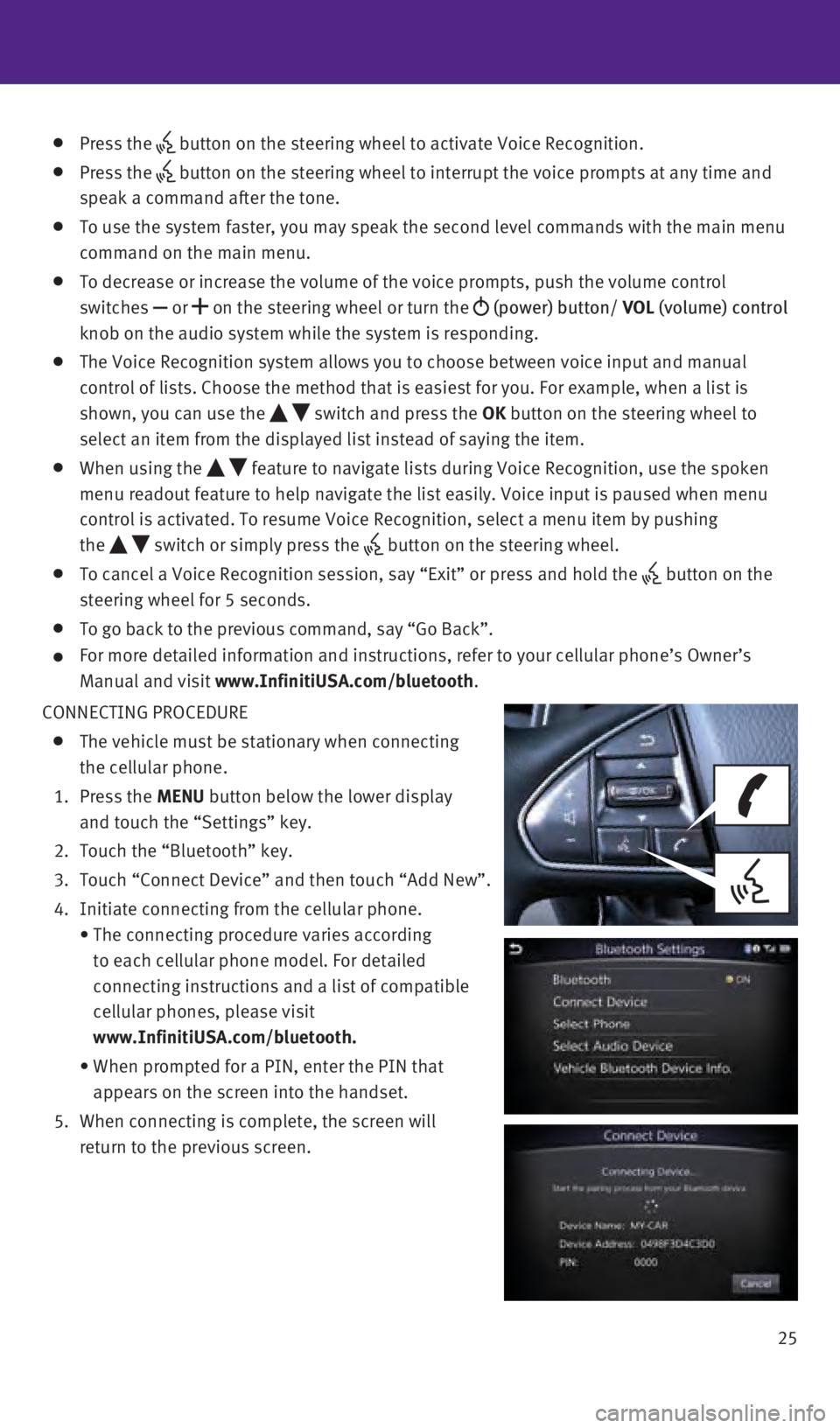
25
Press the button on the steering wheel to activate Voice Recognition.
Press the
button on the steering wheel to interrupt the voice prompts at any time \
and
speak a command after the tone.
To use the system faster, you may speak the second level commands with t\
he main menu
command on the main menu.
To decrease or increase the volume of the voice prompts, push the volume\
control
switches or
on the steering wheel or turn the
(power) button/ VOL (volume) control
knob on the audio system while the system is responding.
The Voice Recognition system allows you to choose between voice input an\
d manual
control of lists. Choose the method that is easiest for you. For example\
, when a list is
shown, you can use the
switch and press the OK button on the steering wheel to
select an item from the displayed list instead of saying the item.
When using the feature to navigate lists during Voice Recognition, use the spoken
menu readout feature to help navigate the list easily. Voice input is pa\
used when menu
control is activated. To resume Voice Recognition, select a menu item by\
pushing
the
switch or simply press the button on the steering wheel.
To cancel a Voice Recognition session, say “Exit” or press and hol\
d the button on the
steering wheel for 5 seconds.
To go back to the previous command, say “Go Back”.
For more detailed information and instructions, refer to your cellular p\
hone’s Owner’s
Manual and visit
www.InfinitiUSA.com/bluetooth.
CONNECTING PROCEDURE
The vehicle must be stationary when connecting
the cellular phone.
1.
Press the MENU button below the lower display
and touch the “Settings” key.
2.
Touch the “Bluetooth” key.
3.
Touch “Connect Device” and then touch “Add New”.
4.
Initiate connecting from the cellular phone.
•
The connecting procedure varies according
to each cellular phone model. For detailed
connecting instructions and a list of compatible
cellular phones, please visit
www.InfinitiUSA.com/bluetooth.
•
When prompted for a PIN, enter the PIN that
appears on the screen into the handset.
5.
When connecting is complete, the screen will
return to the previous screen.
1967179_16b_Q50_US_QRG_012916.indd 251/29/16 1:54 PM