2016 Hyundai Santa Fe phone
[x] Cancel search: phonePage 45 of 66

Making a call with speed dial
numbers
You can use the phone book entries
stored on the memory of phone sup-
porting PBAP (Phone Book Access
Profile) profile.
You can easily store up 12 phone num-
bers and later recall them the touch of
a speed dial number.
Registering phone numbers to the
speed dial list
1. Press on the control panel. And
then touch [Speed Dial].
2. Touch and hold one of speed dial
numbers (1-12). (For example: 1)
Touching
or switches to the next
or previous page in the list.
3. Touch one of categories you want to
assign to speed dial number.
(For example: Phonebook)
4. Touch one of phone numbers you
want to assign to speed dial num-
ber.
5. Input the name by using the keypad,
then touch [OK].
The name (phone number) is stored
in memory. The next time you touch
the same name, the name (phone
number) is recalled from memory.
Calling a number in the speed dial
list
1. Press on the control panel. And
then touch [Speed Dial].
2. Touch one of speed dial numbers to
make a call.
3. Touch [Hang Up] to finish the tele-
phone conversations.
Note
Make sure that the speed dial function-
ality in the Bluetooth phone is enabled
before using.
45
Bluetooth wireless technology
Page 50 of 66

Setting audio book play
speed
iPod
Setting the play speed only affects
audio books purchased from the iTunes
store or audible.com.
For details about iPod, refer to the iPod
User Guide.
1. Touch [Option] when you listen to
songs/ chapters in the [Audiobook].
2. Touch [Audiobook] repeatedly.
• [Audiobook Normal]:
Plays the audio books with original
speed. • [Audiobook Fast]:
Plays the audio books with fast
speed.
• [Audiobook Slow]:
Plays the audio books with slow
speed.
Note
If you want to move to the playlist
screen, touch
.
50
CD/MP3/WMA/USB/iPod operation
USB device requirement
• This unit supports only USB Flash Drive
and USB External HDD with FAT16 or
FAT32 format.
• Do not extract the USB device during
operation (play, etc.).
• Regular back up is recommended to
prevent data loss.
• If you use a USB extension cable or
USB HUB, the USB device may not be
recognized.
• Some USB devices may not work with
this unit.
• Digital camera and mobile phone are
not supported.
• This unit is not supported when the total
number of files is 10000 or more.
Compatible USB devices
• Devices which require additional pro-
gram installation when you have con-
nected it to a computer, are not sup-
ported.
• MP3 player: Flash type MP3 player
The MP3 player requiring installation of
a driver is not supported.
• USB Flash Drive: Devices that support
USB2.0 or USB1.1 .
• You can check the USB compatibility list
on the web-site (http://www.navigation.
com/hyundai).
Page 56 of 66

Voice recognition
Voice recognition allows hands-free
operation of the AV system (RADIO,
CD, USB, iPod), navigation and other
systems equipped on this vehicle, such
as the phone.
Note
To get the best recognition perfor-
mance out of voice recognition, observe
the following:
• Keep the interior of the vehicle as
quiet as possible. Close the windows
to eliminate the surrounding noises
(traffic noises, vibration sounds, etc.),
which may prevent the system from
recognizing the voice commands cor-
rectly.
• Wait until a beep sounds before
speaking a command. Otherwise,
the command will not be recognized
properly.
• Speak in a natural voice without paus-
ing between words.
• The supporting languages in Voice
recognition system are English,
German, French, Spanish and Italian at
this moment.
Giving voice commands
1. Press on the steering wheel
remote control.
2. After the beep sounds, say “Help”.
All commands shall be listed which
are presented in active fields.
Note
• If the command is not recognized, the
system announces, 1st time “Pardon?”,
2nd time “Please, repeat”, and 3rd time
"Command is not recognized".
• If you want to cancel the voice rec-
ognition, press
one more time or
press the any button or touch screen
say “Cancel”.
• If you want to adjust the volume of the
system feedback, press VOL+ or V0L-
on the steering wheel remote control
or use the volume knob (
) on the
control while the voice recognition is
active.
How to say numbers
Voice recognition requires a certain
way to say numbers in voice com-
mands. Refer to the following examples.
(General rule: Either “zero” or “oh” can
be used for “0”.)
Frequency
Say frequency number according to the
following example.
“Frequency ninety five comma four ”/ “
Ninety five comma four mega-hertz”
Phone number
Say phone number according to the
following example.
0-1-0-2-0-0-5-2 (Single digit)
56
Voice recognition system
Page 58 of 66
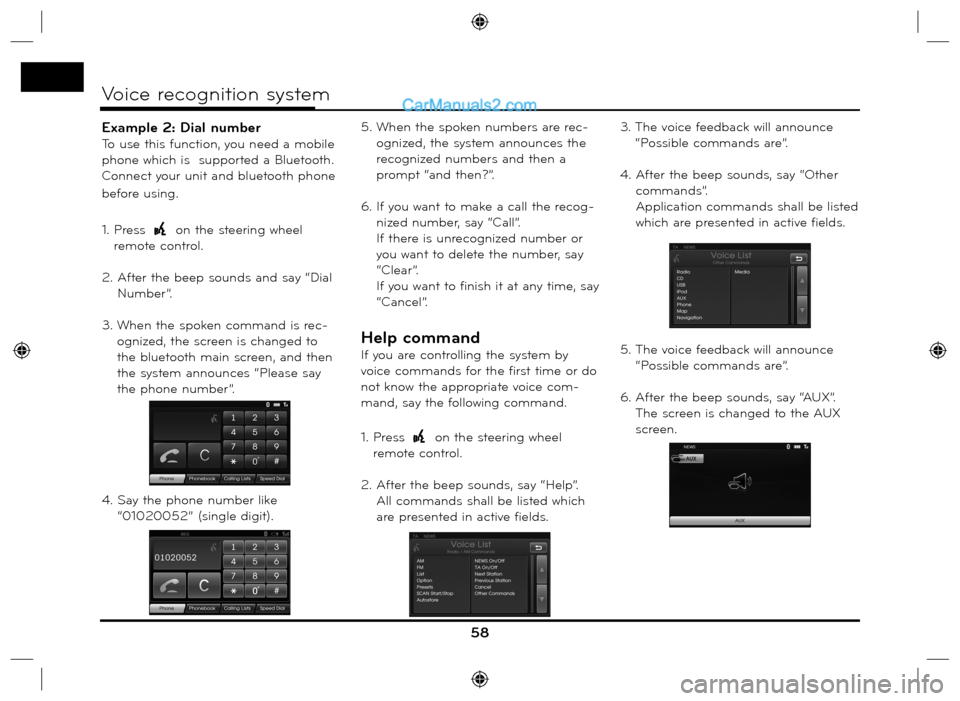
Example 2: Dial number
To use this function, you need a mobile
phone which is supported a Bluetooth.
Connect your unit and bluetooth phone
before using.
1. Press
on the steering wheel
remote control.
2. After the beep sounds and say “Dial
Number”.
3. When the spoken command is rec-
ognized, the screen is changed to
the bluetooth main screen, and then
the system announces “Please say
the phone number”.
4. Say the phone number like
“01020052” (single digit).5. When the spoken numbers are rec-
ognized, the system announces the
recognized numbers and then a
prompt “and then?”.
6. If you want to make a call the recog-
nized number, say “Call”.
If there is unrecognized number or
you want to delete the number, say
“Clear”.
If you want to finish it at any time, say
“Cancel”.
Help command
If you are controlling the system by
voice commands for the first time or do
not know the appropriate voice com-
mand, say the following command.
1. Press
on the steering wheel
remote control.
2. After the beep sounds, say “Help”.
All commands shall be listed which
are presented in active fields.3. The voice feedback will announce
“Possible commands are”.
4. After the beep sounds, say “Other
commands”.
Application commands shall be listed
which are presented in active fields.
5. The voice feedback will announce
“Possible commands are”.
6. After the beep sounds, say “AUX”.
The screen is changed to the AUX
screen.
58
Voice recognition system
Page 59 of 66

Voice commands
59
Voice recognition system
Category
Application
commandVoice command
AUX
CD
iPod
Map
Radio
USB
Phone
Media
Category
General
functionsVoice command
Volume down
Volume up
Previous page
Next page
Help
Other commands
Cancel
No
Ye s
Category
RadioVoice command
News off
News on
Next station
Previous station
TA o f f
TA o n
Preset
Presets
AM
FM
List
Option
Scan Start
Scan Stop
Frequency “x” comma
“yy”
Frequency “xxxx”
Autostore
Region Auto
Region OffCategory
PhoneVoice command
Dial Number
Incoming
Missed
Outgoing
Phone Book
Call Name
Speed Dial
Call
Calling lists
Speed dial
Mobile
Private
Office
Clear
Correction
Page 63 of 66

63
Address Book . . . . . . . . . . . . . . . . . . . . . . . . . . . . . . . . . . . 24
Address Search . . . . . . . . . . . . . . . . . . . . . . . . . . . . . . . . . . 23
Answering calls . . . . . . . . . . . . . . . . . . . . . . . . . . . . . . . . . . 42
AS (Autostore) . . . . . . . . . . . . . . . . . . . . . . . . . . . . . . . . . . . 53
Bluetooth wireless technology . . . . . . . . . . . . . . . . . . . . . . 39
Changing the passkey. . . . . . . . . . . . . . . . . . . . . . . . . . . . . . 41
Detour . . . . . . . . . . . . . . . . . . . . . . . . . . . . . . . . . . . . . . . . . .37
Giving voice commands . . . . . . . . . . . . . . . . . . . . . . . . . . . 56
GPS Input . . . . . . . . . . . . . . . . . . . . . . . . . . . . . . . . . . . . . . 27
Help command . . . . . . . . . . . . . . . . . . . . . . . . . . . . . . . . . . 58
Home 1/ Work 2/ 3 ~ 12. . . . . . . . . . . . . . . . . . . . . . . . . . . 32
In City . . . . . . . . . . . . . . . . . . . . . . . . . . . . . . . . . . . . . . . . . . 26
Info Nearby . . . . . . . . . . . . . . . . . . . . . . . . . . . . . . . . . . . . . 38
Info On Route . . . . . . . . . . . . . . . . . . . . . . . . . . . . . . . . . . . 38
Intro scan . . . . . . . . . . . . . . . . . . . . . . . . . . . . . . . . . . . . . . . 47
Hyundai service . . . . . . . . . . . . . . . . . . . . . . . . . . . . . . . . . . 26
Last Destinations . . . . . . . . . . . . . . . . . . . . . . . . . . . . . . . . . 24
Making a call by entering phone number . . . . . . . . . . . . . 42
Making a call with speed dial numbers . . . . . . . . . . . . . . . 45
Near Destination . . . . . . . . . . . . . . . . . . . . . . . . . . . . . . . . . 26
Near Position . . . . . . . . . . . . . . . . . . . . . . . . . . . . . . . . . . . . 25
NEWS . . . . . . . . . . . . . . . . . . . . . . . . . . . . . . . . . . . . . . . . . . 54Parking . . . . . . . . . . . . . . . . . . . . . . . . . . . . . . . . . . . . . . . . . 28
Phone Number . . . . . . . . . . . . . . . . . . . . . . . . . . . . . . . . . . 26
POI Category . . . . . . . . . . . . . . . . . . . . . . . . . . . . . . . . . . . . 34
POI (Point of Interest) . . . . . . . . . . . . . . . . . . . . . . . . . . . . . 24
RANDOM . . . . . . . . . . . . . . . . . . . . . . . . . . . . . . . . . . . . . . 48
REGION Auto/Off . . . . . . . . . . . . . . . . . . . . . . . . . . . . . . . . 54
Repeat . . . . . . . . . . . . . . . . . . . . . . . . . . . . . . . . . . . . . . . . . 47
Return to the beginning of the current track/file . . . . . . 46
Route Options . . . . . . . . . . . . . . . . . . . . . . . . . . . . . . . . . . . 36
Search . . . . . . . . . . . . . . . . . . . . . . . . . . . . . . . . . . . . . . . . . 46
Setup . . . . . . . . . . . . . . . . . . . . . . . . . . . . . . . . . . . . . . . . 16-19
Skip to the next track/file . . . . . . . . . . . . . . . . . . . . . . . . . . 46
Skip to the previous track/file . . . . . . . . . . . . . . . . . . . . . . 46
Split Screen/ Full Screen . . . . . . . . . . . . . . . . . . . . . . . . . . 35
Store Destination . . . . . . . . . . . . . . . . . . . . . . . . . . . . . . . . . . 31
Store Position . . . . . . . . . . . . . . . . . . . . . . . . . . . . . . . . . 31,35
Switching the microphone on/off. . . . . . . . . . . . . . . . . . . . 42
Switching the sound path during a call . . . . . . . . . . . . . . . 42
TA (Traffic announcement) . . . . . . . . . . . . . . . . . . . . . . . . 53
Tour Planner . . . . . . . . . . . . . . . . . . . . . . . . . . . . . . . 29-30, 35
2D/ 3D . . . . . . . . . . . . . . . . . . . . . . . . . . . . . . . . . . . . . . . . . 34
Using Map . . . . . . . . . . . . . . . . . . . . . . . . . . . . . . . . . . . . . . 28
Using your Phone Book . . . . . . . . . . . . . . . . . . . . . . . . . . . 43
Using your Calling list . . . . . . . . . . . . . . . . . . . . . . . . . . . . . 44
Voice commands . . . . . . . . . . . . . . . . . . . . . . . . . . . . . . 59-60
Voice recognition . . . . . . . . . . . . . . . . . . . . . . . . . . . . . . . . . 56
Index
Page 64 of 66

64
If the traffic problem is on the calculated route, the symbol will be highlighted.
Symbols for the display of traffic problems
SymbolDescription
Rock fall
Accident
Other danger
Road narrow
Chipping
Road work
Slippery road, RainSymbolDescription
Stationary traffic
Queuing traffic
Wind Storm
Snow, Ice
Block road, Closed
Emergency phone not
work
Page 66 of 66

Support - Hotline
Web Site : http://www.navigation.com/hyundai
International Toll Free Number: 00800 18 23 53 22
Telephone number for
all other countries
(or if Toll Free numbers
are not supported) : +31 555 384 245
P/N: MFL62880562