Page 163 of 498
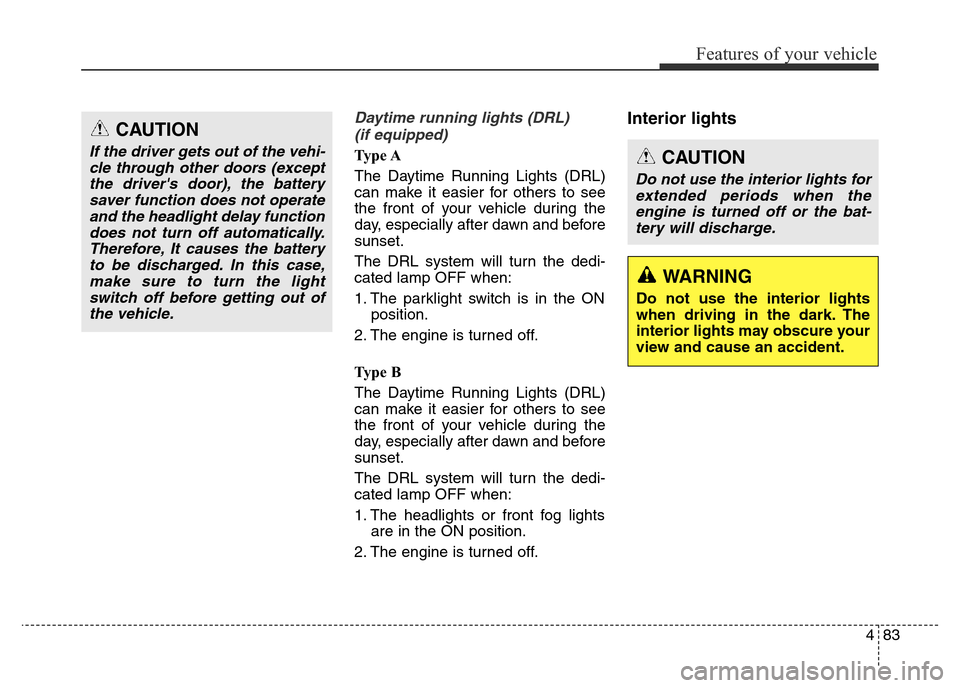
483
Features of your vehicle
Daytime running lights (DRL)
(if equipped)
Ty p e A
The Daytime Running Lights (DRL)
can make it easier for others to see
the front of your vehicle during the
day, especially after dawn and before
sunset.
The DRL system will turn the dedi-
cated lamp OFF when:
1. The parklight switch is in the ON
position.
2. The engine is turned off.
Ty p e B
The Daytime Running Lights (DRL)
can make it easier for others to see
the front of your vehicle during the
day, especially after dawn and before
sunset.
The DRL system will turn the dedi-
cated lamp OFF when:
1. The headlights or front fog lights
are in the ON position.
2. The engine is turned off.
Interior lightsCAUTION
If the driver gets out of the vehi-
cle through other doors (except
the driver's door), the battery
saver function does not operate
and the headlight delay function
does not turn off automatically.
Therefore, It causes the battery
to be discharged. In this case,
make sure to turn the light
switch off before getting out of
the vehicle.CAUTION
Do not use the interior lights for
extended periods when the
engine is turned off or the bat-
tery will discharge.
WARNING
Do not use the interior lights
when driving in the dark. The
interior lights may obscure your
view and cause an accident.
Page 192 of 498
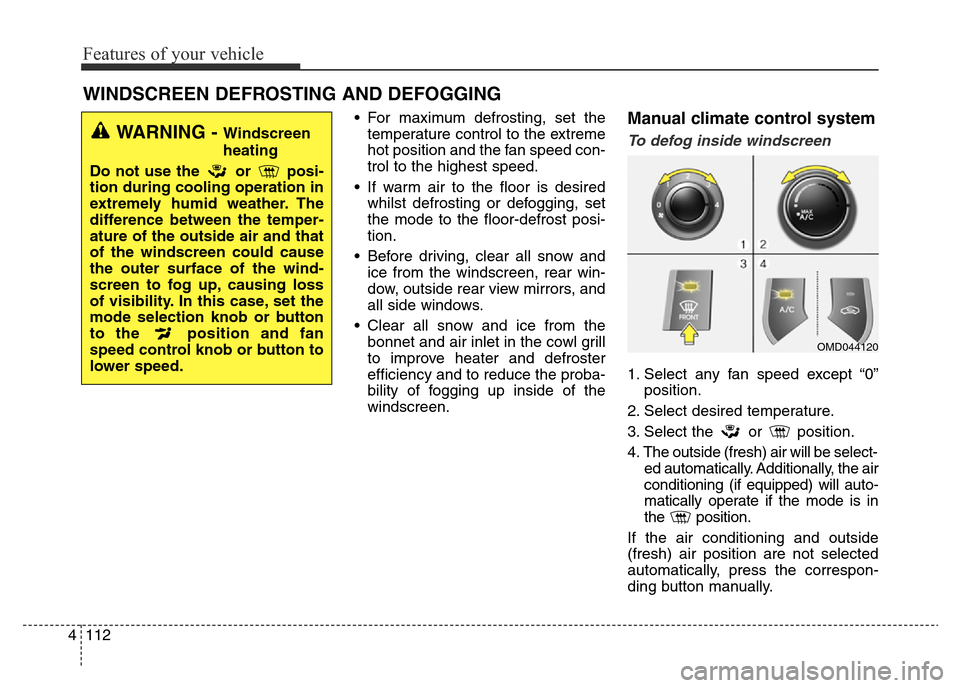
Features of your vehicle
112 4
• For maximum defrosting, set the
temperature control to the extreme
hot position and the fan speed con-
trol to the highest speed.
• If warm air to the floor is desired
whilst defrosting or defogging, set
the mode to the floor-defrost posi-
tion.
• Before driving, clear all snow and
ice from the windscreen, rear win-
dow, outside rear view mirrors, and
all side windows.
• Clear all snow and ice from the
bonnet and air inlet in the cowl grill
to improve heater and defroster
efficiency and to reduce the proba-
bility of fogging up inside of the
windscreen.Manual climate control system
To defog inside windscreen
1. Select any fan speed except “0”
position.
2. Select desired temperature.
3. Select the or position.
4. The outside (fresh) air will be select-
ed automatically. Additionally, the air
conditioning (if equipped) will auto-
matically operate if the mode is in
the position.
If the air conditioning and outside
(fresh) air position are not selected
automatically, press the correspon-
ding button manually.
WINDSCREEN DEFROSTING AND DEFOGGING
WARNING - Windscreen
heating
Do not use the or posi-
tion during cooling operation in
extremely humid weather. The
difference between the temper-
ature of the outside air and that
of the windscreen could cause
the outer surface of the wind-
screen to fog up, causing loss
of visibility. In this case, set the
mode selection knob or button
to the position and fan
speed control knob or button to
lower speed.
OMD044120
Page 193 of 498
4113
Features of your vehicle
To defrost outside windscreen
1. Set the fan speed to the highest
position.
2. Set the temperature to the
extreme hot position.
3. Select the position.
4. The outside (fresh) air and air con-
ditioning (if equipped) will be
selected automatically.
Automatic climate control sys-
tem
To defog inside windscreen
1. Select desired fan speed.
2. Select desired temperature.
3. Press the defroster button ( ).
4. The air-conditioning will turn on
according to the detected ambient
temperature, outside (fresh) air
position and higher fan speed will
be selected automatically.If the air-conditioning, outside (fresh)
air position and higher fan speed are
not selected automatically, adjust the
corresponding button or knob manu-
ally.
If the position is selected, lower
fan speed is changed to a higher fan
speed.
OMD044121
OMD044122R
Page 215 of 498
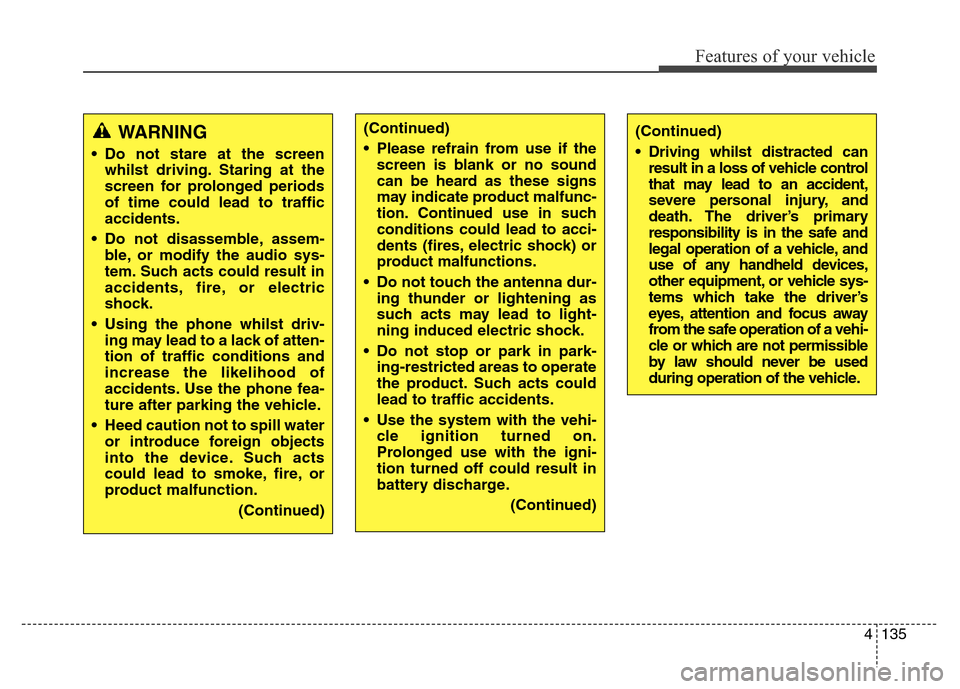
4135
Features of your vehicle
WARNING
• Do not stare at the screen
whilst driving. Staring at the
screen for prolonged periods
of time could lead to traffic
accidents.
• Do not disassemble, assem-
ble, or modify the audio sys-
tem. Such acts could result in
accidents, fire, or electric
shock.
• Using the phone whilst driv-
ing may lead to a lack of atten-
tion of traffic conditions and
increase the likelihood of
accidents. Use the phone fea-
ture after parking the vehicle.
• Heed caution not to spill water
or introduce foreign objects
into the device. Such acts
could lead to smoke, fire, or
product malfunction.
(Continued)
(Continued)
• Driving whilst distracted can
result in a loss of vehicle control
that may lead to an accident,
severe personal injury, and
death. The driver’s primary
responsibility is in the safe and
legal operation of a vehicle, and
use of any handheld devices,
other equipment, or vehicle sys-
tems which take the driver’s
eyes, attention and focus away
from the safe operation of a vehi-
cle or which are not permissible
by law should never be used
during operation of the vehicle.(Continued)
• Please refrain from use if the
screen is blank or no sound
can be heard as these signs
may indicate product malfunc-
tion. Continued use in such
conditions could lead to acci-
dents (fires, electric shock) or
product malfunctions.
• Do not touch the antenna dur-
ing thunder or lightening as
such acts may lead to light-
ning induced electric shock.
• Do not stop or park in park-
ing-restricted areas to operate
the product. Such acts could
lead to traffic accidents.
• Use the system with the vehi-
cle ignition turned on.
Prolonged use with the igni-
tion turned off could result in
battery discharge.
(Continued)
Page 232 of 498
Features of your vehicle
152 4
RADIO
Changing RADIO mode
SEEK
Press the key
• Short pressing the key (under 0.8
seconds): Changes the frequency.
• Pressing and holding the key (over
0.8 seconds): Automatically search-
es for the next frequency.
Preset SEEK
Press the ~ key
• Short pressing the key (under 0.8
seconds): Plays the frequency
saved in the corresponding key.
• Pressing and holding the key (over
0.8 seconds): Pressing and holding
the desired key from ~
will save the currently playing
broadcast to the selected key and
sound a BEEP.
SCAN
Press the key
• Short pressing the key (under 0.8
seconds): The broadcast frequen-
cy increases and previews each
broadcast for 5 seconds each.
After scanning all frequencies,
returns and plays the current
broadcast frequency.
• Pressing and holding the key (over
0.8 seconds): Previews the broad-
casts saved in Preset ~
for 5 seconds each.
61
SCAN
61
61
SEEK
TRACK
Page 241 of 498
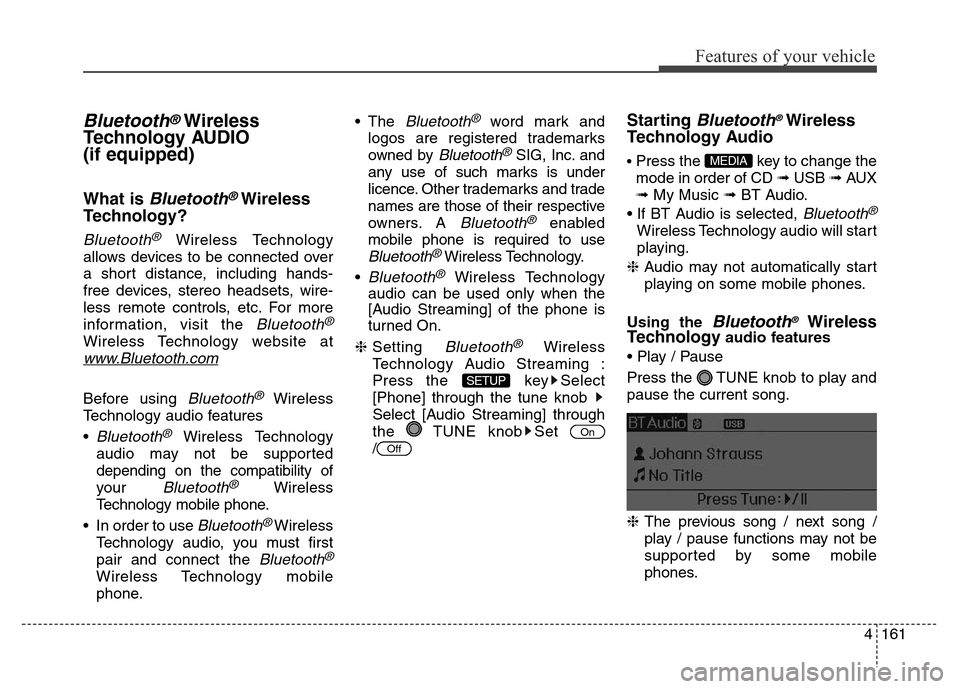
4161
Features of your vehicle
Bluetooth®Wireless
Technology AUDIO
(if equipped)
What is Bluetooth®Wireless
Technology?
Bluetooth®Wireless Technology
allows devices to be connected over
a short distance, including hands-
free devices, stereo headsets, wire-
less remote controls, etc. For more
information, visit the
Bluetooth®
Wireless Technology website at
www.Bluetooth.com
Before using Bluetooth®Wireless
Technology audio features
•
Bluetooth®Wireless Technology
audio may not be supported
depending on the compatibility of
your
Bluetooth®Wireless
Technology mobile phone.
• In order to use
Bluetooth® Wireless
Technology audio, you must first
pair and connect the
Bluetooth®
Wireless Technology mobile
phone.• The
Bluetooth®word mark and
logos are registered trademarks
owned by
Bluetooth®SIG, Inc. and
any use of such marks is under
licence. Other trademarks and trade
names are those of their respective
owners. A
Bluetooth®enabled
mobile phone is required to use
Bluetooth®Wireless Technology.
•
Bluetooth®Wireless Technology
audio can be used only when the
[Audio Streaming] of the phone is
turned On.
❈Setting
Bluetooth®Wireless
Technology Audio Streaming :
Press the key Select
[Phone] through the tune knob
Select [Audio Streaming] through
the TUNE knob Set
/
Starting Bluetooth®Wireless
Technology Audio
• Press the key to change the
mode in order of CD ➟ USB ➟ AUX
➟ My Music ➟ BT Audio.
• If BT Audio is selected,
Bluetooth®
Wireless Technology audio will start
playing.
❈Audio may not automatically start
playing on some mobile phones.
Using the
Bluetooth®Wireless
Technologyaudio features
• Play / Pause
Press the TUNE knob to play and
pause the current song.
❈The previous song / next song /
play / pause functions may not be
supported by some mobile
phones.
MEDIA
Off
On
SETUP
Page 249 of 498
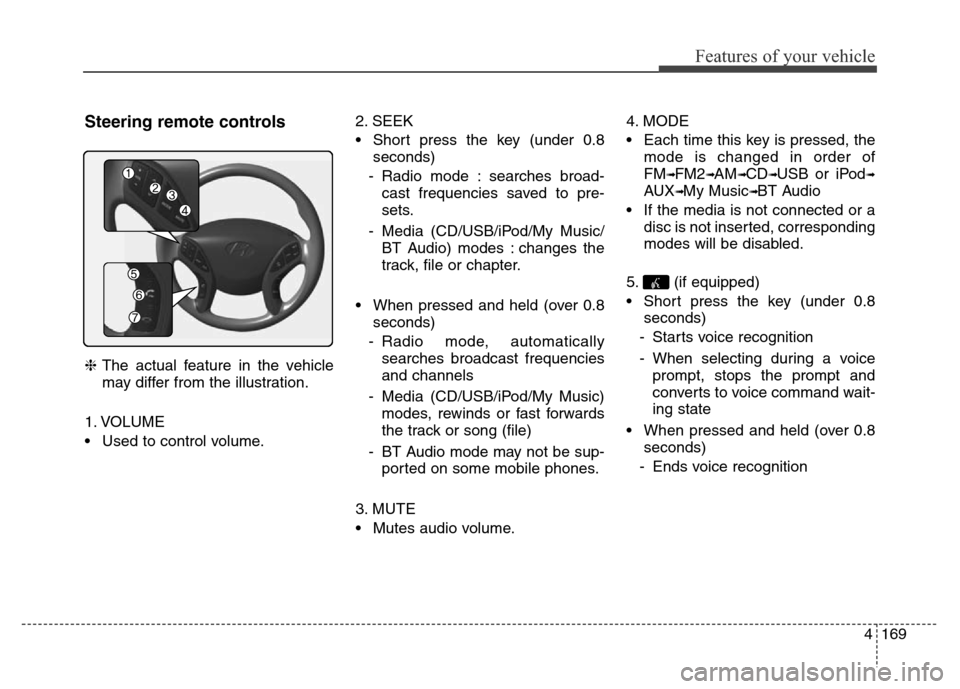
4169
Features of your vehicle
Steering remote controls
❈The actual feature in the vehicle
may differ from the illustration.
1. VOLUME
• Used to control volume.2. SEEK
• Short press the key (under 0.8
seconds)
- Radio mode : searches broad-
cast frequencies saved to pre-
sets.
- Media (CD/USB/iPod/My Music/
BT Audio) modes : changes the
track, file or chapter.
• When pressed and held (over 0.8
seconds)
- Radio mode, automatically
searches broadcast frequencies
and channels
- Media (CD/USB/iPod/My Music)
modes, rewinds or fast forwards
the track or song (file)
- BT Audio mode may not be sup-
ported on some mobile phones.
3. MUTE
• Mutes audio volume.4. MODE
• Each time this key is pressed, the
mode is changed in order of
FM
➟FM2➟AM➟CD➟USB or iPod➟
AUX➟My Music➟BT Audio
• If the media is not connected or a
disc is not inserted, corresponding
modes will be disabled.
5. (if equipped)
• Short press the key (under 0.8
seconds)
- Starts voice recognition
- When selecting during a voice
prompt, stops the prompt and
converts to voice command wait-
ing state
• When pressed and held (over 0.8
seconds)
- Ends voice recognition
Page 257 of 498
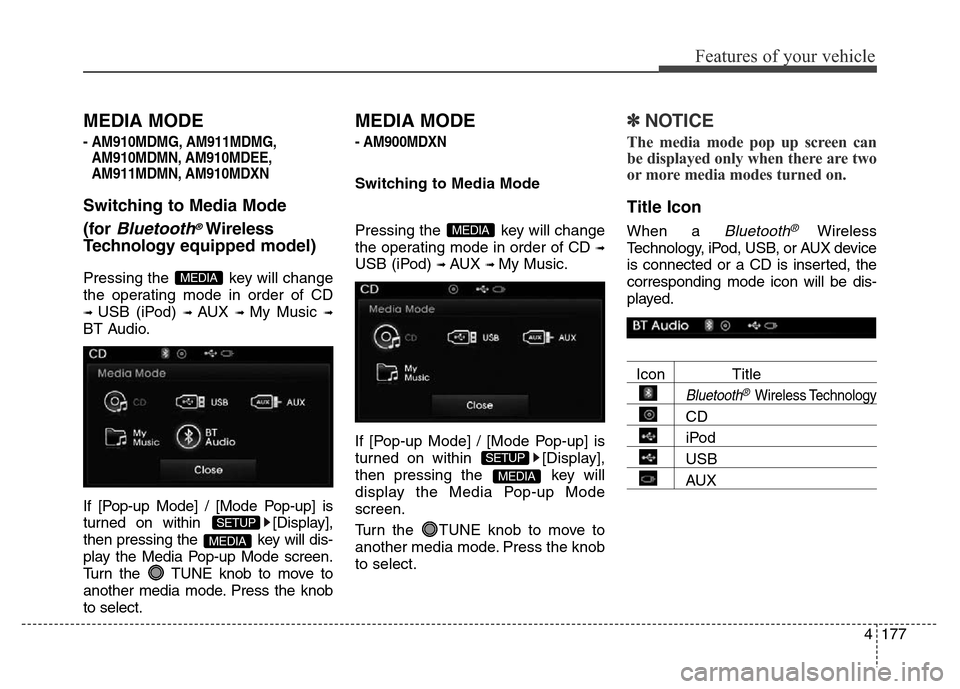
4177
Features of your vehicle
MEDIA MODE
- AM910MDMG, AM911MDMG,
AM910MDMN, AM910MDEE,
AM911MDMN, AM910MDXN
Switching to Media Mode
(for
Bluetooth®Wireless
Technologyequipped model)
Pressing the key will change
the operating mode in order of CD
➟ USB (iPod) ➟ AUX ➟ My Music ➟
BT Audio.
If [Pop-up Mode] / [Mode Pop-up] is
turned on within [Display],
then pressing the key will dis-
play the Media Pop-up Mode screen.
Turn the TUNE knob to move to
another media mode. Press the knob
to select.
MEDIA MODE
- AM900MDXN
Switching to Media Mode
Pressing the key will change
the operating mode in order of CD
➟
USB (iPod) ➟ AUX ➟ My Music.
If [Pop-up Mode] / [Mode Pop-up] is
turned on within [Display],
then pressing the key will
display the Media Pop-up Mode
screen.
Turn the TUNE knob to move to
another media mode. Press the knob
to select.
✽NOTICE
The media mode pop up screen can
be displayed only when there are two
or more media modes turned on.
Title Icon
When a Bluetooth®Wireless
Technology, iPod, USB, or AUX device
is connected or a CD is inserted, the
corresponding mode icon will be dis-
played.
Icon Title
Bluetooth®Wireless Technology
CD
iPod
USB
AUXMEDIA
SETUP
MEDIA
MEDIA
SETUP
MEDIA