Page 170 of 250
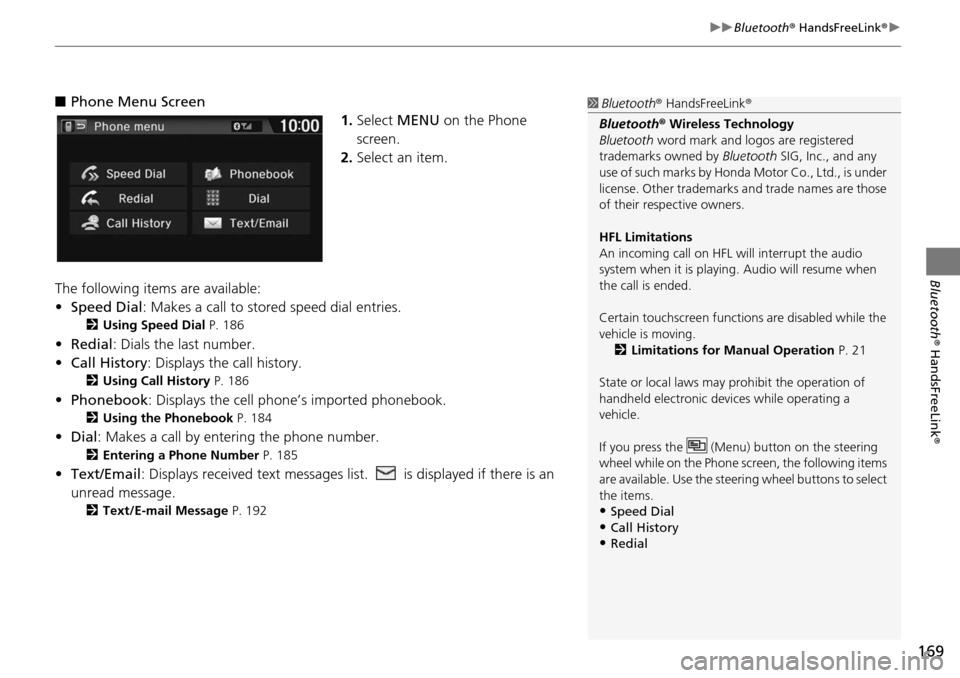
169
uu Bluetooth ® HandsFreeLink ® u
Bluetooth® HandsFreeLink ®
■Phone Menu Screen
1. Select MENU on the Phone
screen.
2. Select an item.
The following items are available:
• Speed Dial : Makes a call to stored spee
d dial entries.
2Using Speed Dial P. 186
• Redial: Dials the last number.
• Call History: Dis p
lays the call history.
2Using Call History P. 186
• Phonebook: Displays the cell phone’s imported phonebook.
2 Using the Phonebook P. 184
• Dial : Makes a call by enteri ng the phone number.
2Entering a Phone Number P. 185
• Text/Email : Displays received text messages list. is displayed if there is an
unread message.
2 Text/E-mail Message P. 192
1 Bluetooth ® HandsFreeLink ®
Bluetooth ® Wireless Technology
Bluetooth word mark and logos are registered
trademarks owned by Bluetooth SIG, Inc., and any
use of such marks by Honda Motor Co., Ltd., is under
license. Other trademarks and trade names are those
of their respective owners.
HFL Limitations
An incoming call on HFL will interrupt the audio
system when it is playing. Audio will resume when
the call is ended.
Certain touchscree n functions are disabled while the
vehicle is moving.
2 Limitations for Manual Operation P. 21
State or local laws may prohibit the operation of
handheld electronic devi ces while operating a
vehicle.
If you press the (Menu) button on the steering
wheel while on the Phone sc reen, the following items
are available. Use the steering wheel buttons to select
the items.
•Speed Dial
•Call History•Redial
Page 171 of 250

170
uu Bluetooth ® HandsFreeLink ® u Pairing a Phone
Bluetooth ® HandsFreeLink ®
Pairing a Phone
HHOME u Phone
When no Bluetooth®
-compatible phone has ever been paired to the system, the
following scre en appears:
1.Select Yes.
2. Put your cell phone in “Discovery”
or “Search” m
ode.
3. Select Contin
ue.
u The system begins to search
for
your phone.
4. Selec t your phone in the list.
u Select Refresh if
your phone is
not found.
u Refer to your phone’s manual
for instructions on sea
rching for
a Bluetooth device.
5. Enter or confirm the pairing code
on
your phone when prompted to
complete the pairing process.
u After completing the pairing
pro
cess, the system prompts
you to turn on HondaLink Assist
and the Automatic Phone Sync .
2HondaLink Assist P. 195
2 Automatic Phone Sync
P. 176
1 Pairing a Phone
Your Bluetooth -compatible phone must be paired to
HFL before you can make and receive hands-free
calls.
Phone Not Found
If your phone still doe s not appear, select Phone Not
Found to search for the system from the Bluetooth -
compatible phone. Refer to your phone’s manual.
Phone Pairing Tips
•You cannot pair your phone while the vehicle is
moving.
•Your phone must be in discovery or search mode
when pairing the phone. Refer to your phone’s
manual.
•Up to six phones can be paired.
•Your phone’s battery may dr ain faster when it is
paired to HFL.
•If your phone is not ready for pairing or not found
by the system within a few minutes, the system will
time out and returns to idle.
Pairing Code
The default pair ing code “0000” is used unless you
change the setting.
You can change the pairing code setting. 2 Changing the Pairing Code P. 173
Page 172 of 250

171
uu Bluetooth ® HandsFreeLink ® u Pairing a Phone
Bluetooth ® HandsFreeLink ®
HHOME u Settings u Phone u Phone tab u Connect Phone
Use the Phone settings to pair an additional Blu
etooth®-compatible phone if a
phone has been previously paired to the system.
1.Select Add Bl
uetooth Device .
2. Put you r cell phone in “Discovery”
or “Search”
mode.
3. Select Cont
inue.
u The syste m
begins to search for
your phone.
4. Select your phone in th
e list.
u Select Refres
h if your phone is
not found.
u Refer to your phone’s manual
for instructions
on searching for
a Bluetooth device.
5. Enter the pairing code on your
ph
one when prompted to
complete the pairing process.
u Afte r completing the pairing
proc
ess, the system prompts
you to turn on HondaLink Assist
and the Automatic Phone Sync .
2HondaLink Assist P. 195
2 Automatic Phone Sync P. 176
■Pairing from Phone Setting1
Pairing from Phone Setting
You can control the HFL system using voice
commands. 2 HFL Menus P. 188
Select another paired phone from the list to connect
another phone.
Page 173 of 250
172
uu Bluetooth ® HandsFreeLink ® u Bluetooth Setting
Bluetooth ® HandsFreeLink ®
Bluetooth Setting
HHOME u Settings u Bluetooth
Select an item.
The following items are available:
• Bluetooth On/Off Status :
Turns the system Bluetooth on or off.
• Bluetooth Device List : Disp
lays the list of paired phones.
2Editing the Paired Phone Name P. 174
2 Deleting a Paired Phone P. 175
•Edit Pairing Code : Changes the pairing code.
2Changing the Pairing Code P. 173
Page 174 of 250
Continued173
uu Bluetooth ® HandsFreeLink ® u Bluetooth Setting
Bluetooth ® HandsFreeLink ®
HHOME u Settings u Bluetooth u Edit Pairing Code
1.Select Fixed.
2. Delete the curre
nt paring code.
3. Enter a new paring code and
select OK.
■Changing the Pairing Code1
Changing the Pairing Code
When your phone is not found by the system and you
have to initiate the pr ocess from your phone, you
need to enter the pairin g code from your phone.
Random
Uses a randomly gene rated pairing code.
The default pairing code is “0000” until you change
the setting.
Page 175 of 250
174
uu Bluetooth ® HandsFreeLink ® u Bluetooth Setting
Bluetooth ® HandsFreeLink ®
HHOME u Settings u Bluetooth u Bluetooth Device List
1.Select a phone to edit the name.
2. Select Edit Device
Name.
3. Edit the name and select OK.
■Editing the Paired Phone Name
Page 176 of 250
175
uu Bluetooth ® HandsFreeLink ® u Bluetooth Setting
Bluetooth ® HandsFreeLink ®
HHOME u Settings u Bluetooth u Bluetooth Device List
1.Select a phone to delete.
2. Select Delete This
Device.
3. Select Yes.
■Deleting a Paired Phone1
Deleting a Paired Phone
When you transfer the vehicle to a third party, delete
all paired phones.
Page 177 of 250

176
uu Bluetooth ® HandsFreeLink ® u Automatic Phone Sync
Bluetooth ® HandsFreeLink ®
Automatic Phone Sync
When your phone is paired, the contents of its phonebook and call history are
automatically imported to HFL.
Select On.1Automatic Phone Sync
You can also set from th e Phone settings screen.
Select HOME and then select Settings. Select
Phone , and then select Automatic Phone Sync .
2 Phone Setting P. 182
If you switch to Off after importing the phonebook
and call history, all im ported data is deleted.
On some phones, it may not be possible to import the
phonebook and call history to HFL.
The phonebook is updated af ter every connection.
Call history is updated after every connection or call.
Make sure your phone's se ttings allow for automatic
phone sync.
Up to 2,000 contacts in the phonebook and each 20
numbers in the All, Dialed , Received, and Missed calls
can be imported.
When On is selected, you can say a name and phone
type from the phonebook to make a call on the Voice
Portal screen. For example, say “ Call John Smith
mobile .”