Page 136 of 250

Continued135
uu Playing FM/AM Radio u Audio Menu
Audio
• Scan : Scans for stations with a strong signal in the current band and plays a 10-
second sample. Select Cancel to stop scanning and play the current selection.
Audio Menu
HHOME u Audio (in FM/AM mode) u ME NU
Select an item.
The following items are available:
•
View Radio Text: Displays the text information broadcast by the current RDS station.
• Scan : Scans for stations with a strong signal in the current band and plays a 10-
second sample. Select Cancel to stop scanning and pl ay the current selection.
• Station List : Di
splays the list of station can be tuned.
• Save Pr eset: Stores the stat
ion into the preset memory.
• Change Source : Changes
the audio source mode.
• Save Song Tag : D
isplays the TAG information sa ved to the audio system when
an HD RadioTM station is selected.
• Song Tag List: You ca
n store the TAG information in the connected iPod/iPhone.
• HD Subchannel : Di
splays the subchannel list when an HD RadioTM station is
selected.
• Sound : Display
s the sound preferences screen.
2Adjusting the Sound P. 132
1 Audio Menu
iTunes Tagging
“iTunes” in “iTunes Ta gging” is a trademark of
Apple Inc.
If the iPod/iPhone is connect ed, the tag is transferred
to the device immediately.
If the iPod/iPhone is not connected to the audio
system, the information is stored in the audio unit
temporarily. When the device is connected to the
system, the data is transferred to the iPod/iPhone.
Available operating function s vary on models. Some
functions may not be availa ble on the vehicle’s audio
system.
Page 137 of 250
uu Playing FM/AM Radio u Audio Menu
136
Audio
H HOME u Audio (in FM/AM mode) u ME NU u Station List
Provides text data information related to y
our selected RDS-capable FM station.
Select one of the lists.
■Radio Data System1
Radio Data System
To update the station li st manually, select Refresh.
Page 138 of 250
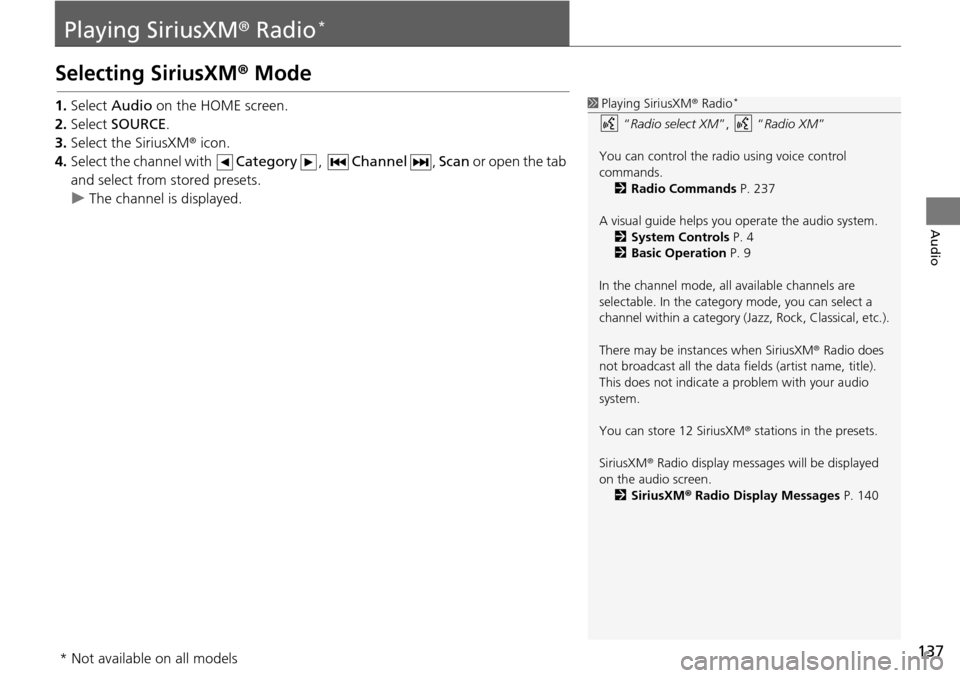
137
Audio
Playing SiriusXM® Radio *
Selecting SiriusXM ® Mode
1. Select Audio on the HOME screen.
2. Select SOURCE .
3. Select the SiriusXM ®
icon.
4. Select the channel with Catego
ry, Channel , Scan or open the tab
and
select from stored presets.
u The ch annel is displayed.
1Playing SiriusXM ® Radio *
“ Radio select XM ”, “Radio XM ”
You can control the radio using voice control
commands. 2 Radio Commands P. 237
A visual guide helps you operate the audio system.
2 System Controls P. 4
2 Basic Operation P. 9
In the channel mode, all available channels are
selectable. In the category mode, you can select a
channel within a ca tegory (Jazz, Rock, Classical, etc.).
There may be instances when SiriusXM ® Radio does
not broadcast all the data fi elds (artist name, title).
This does not indicate a problem with your audio
system.
You can store 12 SiriusXM ® stations in the presets.
SiriusXM ® Radio display message s will be displayed
on the audio screen.
2 SiriusXM ® Radio Display Messages P. 140
* Not available on all models
Page 139 of 250
138
uu Playing SiriusXM ® Radio * u Audio Screen Control
Audio
Audio Screen Control
H HOME u Audio u SOURCE u SiriusXM ® icon
Control the audio system through the navigation screen. 1.Select the open/close tab on the
op
eration panel to display the
channel list and preset list.
2. Select Preset tab.
u Select and hold a preset
until a
beep sounds to store the
current channel as a preset.
You can also store the current
ch annel as a
preset by selecting and
holding the preset key in the
operation panel.
Select to display preset 7
onwards.
The following items are available:
• Category : Display and select an SiriusXM® Radio category
.
• Channel : Select the previous or next channel.
Operation panelBand
Open/Close tab
Preset list
Page 140 of 250
139
uu Playing SiriusXM ® Radio * u Audio Menu
Audio
• Scan : Scans for channels in the selected mode and plays a 10-second sample.
Select Cancel to stop scanning and pl ay the current selection.
Audio Menu
HHOME u Audio (in SiriusXM ® mode ) u MENU
Select an item.
The following items are available:
• Scan : Scans for channels in the selected m
ode and plays a 10-second sample.
Select Cancel to st
op scanning and pl ay the current selection.
• Save Preset : Stores the channel into the preset
memory.
• Change Source : Changes
the audio source mode.
• Channel List : Di
splays the list of available channels.
• XM Tune Mode : Sets Ch
annel Mode or Category Mode .
– Ch annel Mode :
Scans to select all available channels.
– Cate gory Mode : S
cans to select a channel within a category (Jazz, Rock,
Classic, etc.).
• Sound : Display
s the sound preferences screen.
2Adjusting the Sound P. 132
Page 141 of 250
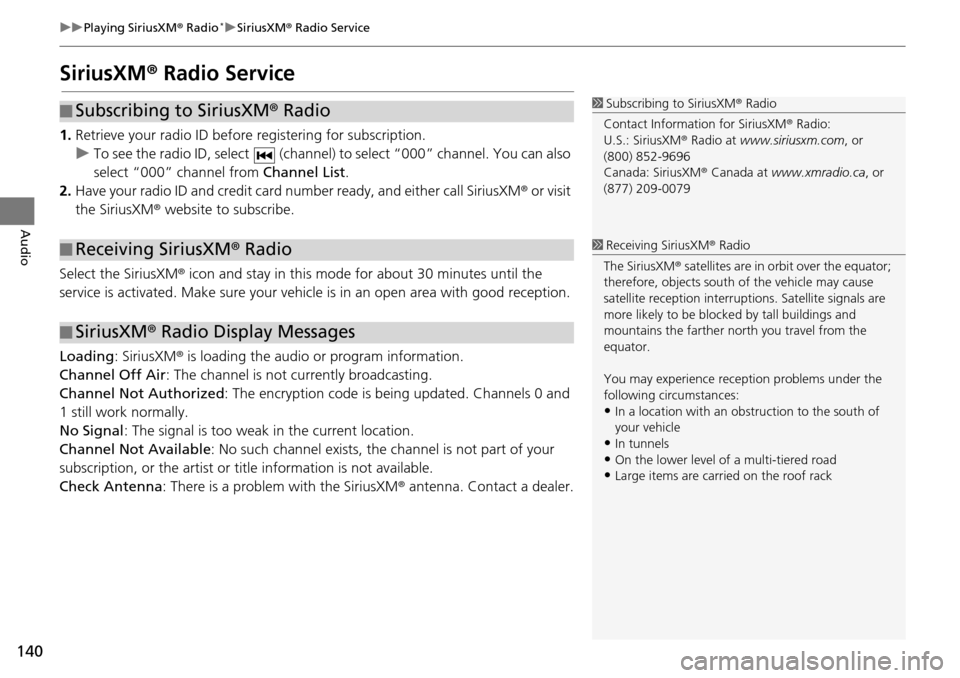
140
uu Playing SiriusXM ® Radio * u SiriusXM ® Radio Service
Audio
SiriusXM ® Radio Service
1. Retrieve your radio ID before registering for subscription.
u To see the radio ID, select (chan
nel) to select “000” channel. You can also
select “000” channel from Chan
nel List.
2. Have your radio ID and credit card number ready, and either call SiriusXM ®
or visit
the SiriusXM® website to subscribe.
Select the SiriusXM ® icon
and stay in this mode for about 30 minutes until the
service is activated. Make sure your vehicl e is in an open area with good reception.
Loading : SiriusXM ® is
loading the audio or program information.
Channel Off Air : The chan
nel is not currently broadcasting.
Channel Not Authorized : The
encryption code is being updated. Channels 0 and
1 still work normally.
No Signal : The signal is too we ak in the cur
rent location.
Channel Not Available : No su
ch channel exists, the channel is not part of your
subscription, or the artist or title information is not available.
Check Antenna : There is
a problem with the SiriusXM ® antenna. Contact a dealer.
■Subscribing to SiriusXM
® Radio
■ Receiving SiriusXM
® Radio
■ SiriusXM
® Radio Display Messages
1 Subscribing to SiriusXM ® Radio
Contact Information for SiriusXM ® Radio:
U.S.: SiriusXM ® Radio at www.siriusxm.com , or
(800) 852-9696
Canada: SiriusXM ® Canada at www.xmradio.ca , or
(877) 209-0079
1 Receiving SiriusXM ® Radio
The SiriusXM ® satellites are in orbit over the equator;
therefore, objects south of the vehicle may cause
satellite reception interruptions. Sa tellite signals are
more likely to be blocked by tall buildings and
mountains the farther north you travel from the
equator.
You may experience rece ption problems under the
following circumstances:
•In a location with an obstruction to the south of
your vehicle
•In tunnels•On the lower level of a multi-tiered road
•Large items are carried on the roof rack
Page 155 of 250
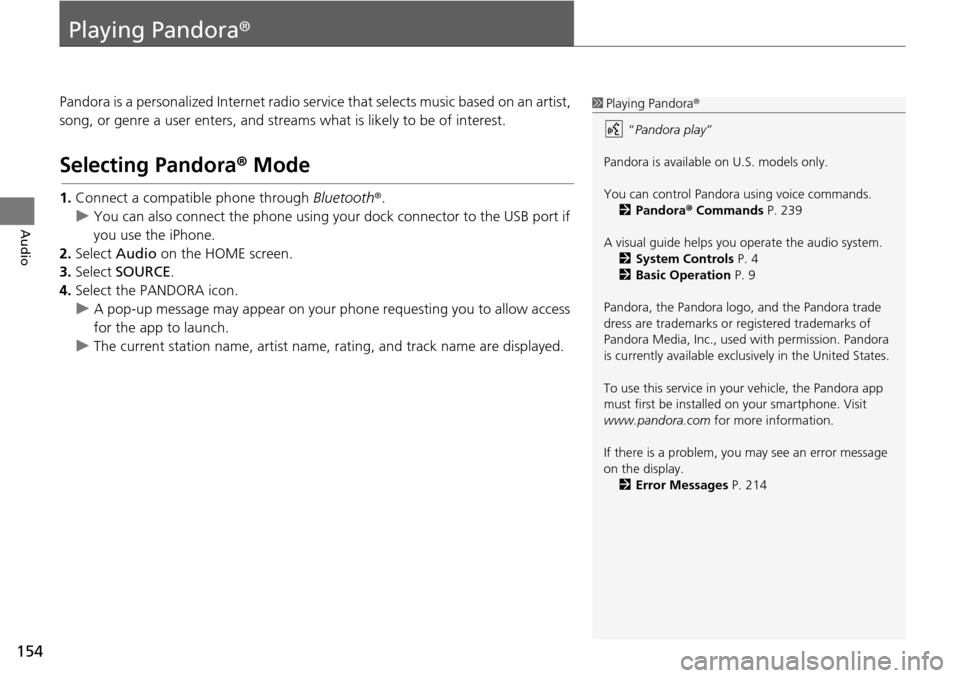
154
Audio
Playing Pandora®
Pandora is a personalized Internet radio se rvice that selects music based on an artist,
song, or genre a user enters, and stream s what is likely to be of interest.
Selecting Pandora® Mode
1.Connect a compatible phone through Bluetooth®.
u You c an also connect the phone using your dock connector to the USB port if
y
ou use the iPhone.
2. Select Audio on
the HOME screen.
3. Select SOURCE .
4. Select the PANDORA icon.
u A pop-up message may appear on your phone requesting you to allow access
for the app to launch.
u The curre nt
station name, artist name, rating, and track name are displayed.
1Playing Pandora®
“Pandora play”
Pandora is available on U.S. models only.
You can control Pandora using voice commands. 2 Pandora ® Commands P. 239
A visual guide helps you operate the audio system.
2 System Controls P. 4
2 Basic Operation P. 9
Pandora, the Pandora logo, and the Pandora trade
dress are trademarks or registered trademarks of
Pandora Media, Inc., used with permission. Pandora
is currently available exclusively in the United States.
To use this service in your vehicle, the Pandora app
must first be installed on your smartphone. Visit
www.pandora.com for more information.
If there is a problem, you may see an error message
on the display. 2 Error Messages P. 214
Page 223 of 250
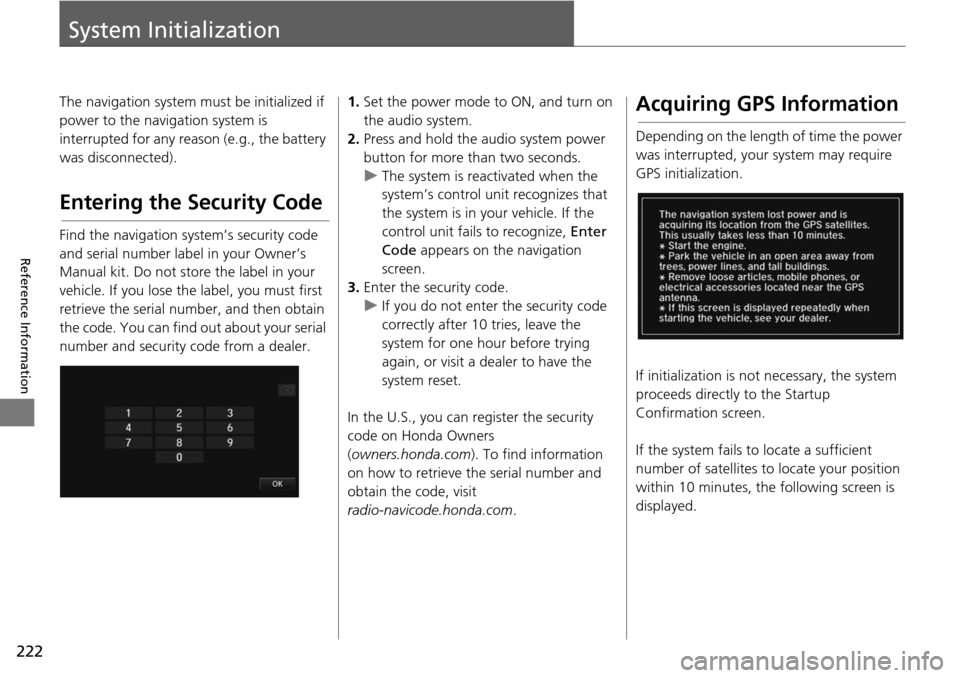
222
Reference Information
System Initialization
The navigation system must be initialized if
power to the navigation system is
interrupted for any reason (e.g., the battery
was disconnected).
Entering the Security Code
Find the navigation system’s security code
and serial number label in your Owner’s
Manual kit. Do not store the label in your
vehicle. If you lose the label, you must first
retrieve the serial number, and then obtain
the code. You can find out about your serial
number and security code from a dealer.
1.Set the power mode to ON, and turn on
the audio system.
2.Press and hold the audio system power
button for more than two seconds.
u The system is reac tivate
d when the
system’s control unit recognizes that
the system is in your vehicle. If the
control unit fails to recognize, Enter
Code appears on the navigation
screen.
3. Enter
the security code.
u If you do not enter the security code
cor
rectly after 10 tries, leave the
system for one hour before trying
again, or visit a dealer to have the
system reset.
In the U.S., you can register the security
co de
on Honda Owners
( owners.honda.com ). To find information
on how to retrieve the serial number and
obtain the code, visit
radio-navicode.honda.com .
Acquiring GPS Information
Depending on the length of time the power
was interrupted, your system may require
GPS initialization.
If initialization is not necessary, the system
proceeds directly to the St
artup
Confirmation screen.
If the system fails to locate a sufficient
num
ber of satellites to locate your position
within 10 minutes, th e following screen is
displayed.