Page 158 of 249
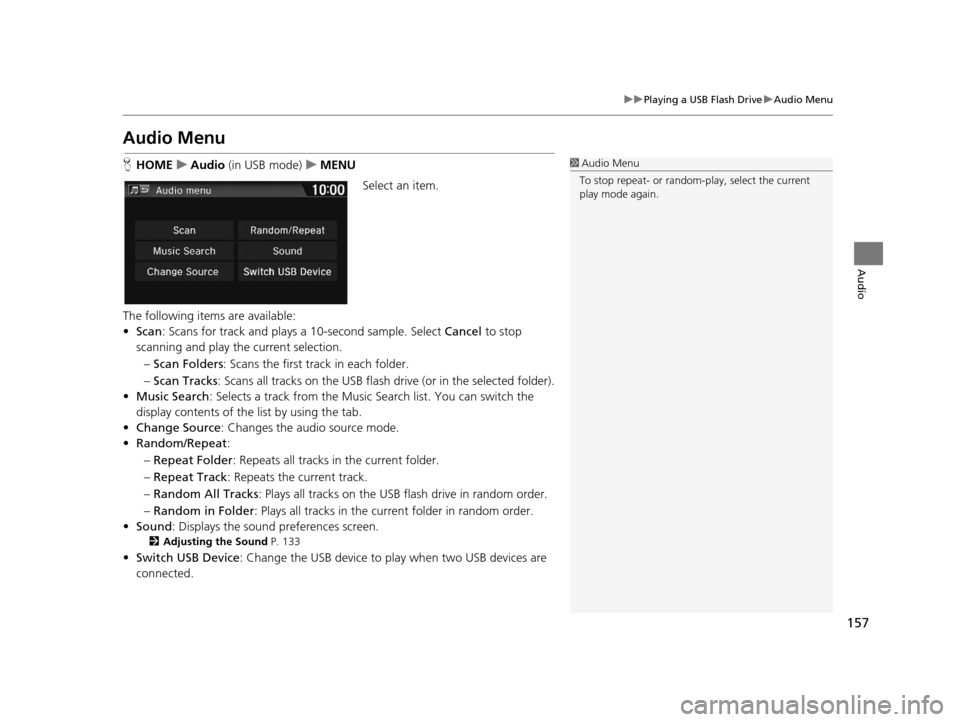
157
uuPlaying a USB Flash Drive uAudio Menu
Audio
Audio Menu
H HOME uAudio (in USB mode) uMENU
Select an item.
The following items are available:
• Scan : Scans for track and plays a 10-second sample. Select Cancel to stop
scanning and play the current selection.
– Scan Folders : Scans the first track in each folder.
– Scan Tracks : Scans all tracks on the USB flash drive (or in the selected folder).
• Music Search : Selects a track from the Music Search list. You can switch the
display contents of the list by using the tab.
• Change Source : Changes the audio source mode.
• Random/Repeat :
– Repeat Folder : Repeats all tracks in the current folder.
– Repeat Track : Repeats the current track.
– Random All Tracks : Plays all tracks on the USB flash drive in random order.
– Random in Folder : Plays all tracks in the current folder in random order.
• Sound : Displays the sound preferences screen.
2Adjusting the Sound P. 133
•Switch USB Device : Change the USB device to play when two USB devices are
connected.
1 Audio Menu
To stop repeat- or random-play, select the current
play mode again.
16 CR-Z NAVI-31SZT8500.book 157 ページ 2015年7月30日 木曜日 午前9時18分
Page 159 of 249
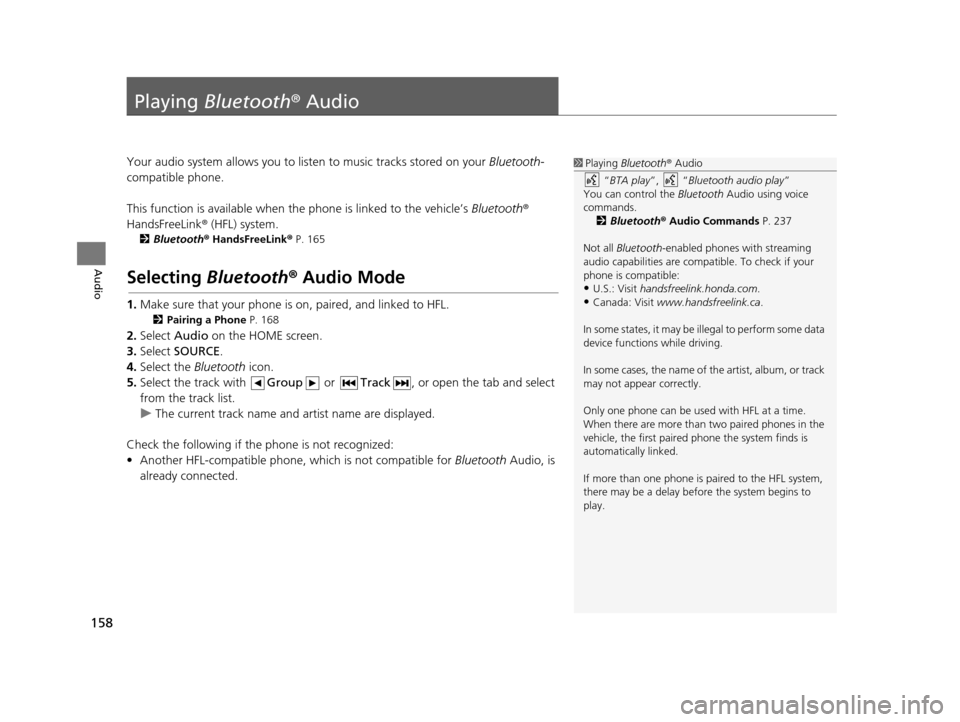
158
Audio
Playing Bluetooth ® Audio
Your audio system allows you to listen to music tracks stored on your Bluetooth-
compatible phone.
This function is available when the phone is linked to the vehicle’s Bluetooth®
HandsFreeLink ® (HFL) system.
2Bluetooth ® HandsFreeLink ® P. 165
Selecting Bluetooth ® Audio Mode
1. Make sure that your phone is on, paired, and linked to HFL.
2 Pairing a Phone P. 168
2.Select Audio on the HOME screen.
3. Select SOURCE .
4. Select the Bluetooth icon.
5. Select the track with Group or Track , or open the tab and select
from the track list.
u The current track name and artist name are displayed.
Check the following if the phone is not recognized:
• Another HFL-compatible phone, which is not compatible for Bluetooth Audio, is
already connected.
1 Playing Bluetooth ® Audio
“ BTA play ”, “Bluetooth audio play ”
You can control the Bluetooth Audio using voice
commands. 2 Bluetooth ® Audio Commands P. 237
Not all Bluetooth -enabled phones with streaming
audio capabilities are compatible. To check if your
phone is compatible:
•U.S.: Visit handsfreelink.honda.com.
•Canada: Visit www.handsfreelink.ca .
In some states, it may be il legal to perform some data
device functions while driving.
In some cases, the name of the artist, album, or track
may not appear correctly.
Only one phone can be used with HFL at a time.
When there are more than two paired phones in the
vehicle, the first paired phone the system finds is
automatically linked.
If more than one phone is paired to the HFL system,
there may be a delay before the system begins to
play.
16 CR-Z NAVI-31SZT8500.book 158 ページ 2015年7月30日 木曜日 午前9時18分
Page 160 of 249
159
uuPlaying Bluetooth ® Audio uSwitching to HFL Mode
Audio
Switching to HFL Mode
1. If you receive a call when
Bluetooth Audio is playing, press
the (Pick-Up) button on the
steering wheel to answer the call.
2 Bluetooth ® HandsFreeLink ®
P. 166
2. Press the (Hang-Up/Back)
button to end the call, and
Bluetooth ® Audio is resumed.
1Switching to HFL Mode
You can also select Answer or Hang Up on the
screen to receive or end a call. (Pick-Up) button
(Hang-Up/Back) button
16 CR-Z NAVI-31SZT8500.book 159 ページ 2015年7月30日 木曜日 午前9時18分
Page 161 of 249
160
uuPlaying Bluetooth ® Audio uAudio Screen Control
Audio
Audio Screen Control
H HOME uAudio uSOURCE uBluetooth icon
Control the audio system th rough the navigation screen.
Select a track.
The following items are available:
• (Play): Plays a song.
• (Pause): Pauses a song.
• Group : Select the previous or next group.
• Track : Select the previous or next track . Select and hold to move rapidly
within a track.1 Audio Screen Control
The display items may vary depending on the
connected device.
Some devices select a trac k from the list displayed on
the screen.
The following functions may not be available on
some devices:
•Pause function
•Group selection
Bluetooth ® Audio mode
Operation panel
16 CR-Z NAVI-31SZT8500.book 160 ページ 2015年7月30日 木曜日 午前9時18分
Page 162 of 249
161
uuPlaying Bluetooth® AudiouAudio Menu
Audio
Audio Menu
H HOME uAudio (in Bluetooth Audio mode) uMENU
Select an item.
The following items are available:
• Change Source : Changes the audio source mode.
• Sound : Displays the sound preferences screen.
2Adjusting the Sound P. 133
1Audio Menu
The Music Search function may be available on some
devices. Select a track from the Music Search list.
16 CR-Z NAVI-31SZT8500.book 161 ページ 2015年7月30日 木曜日 午前9時18分
Page 163 of 249
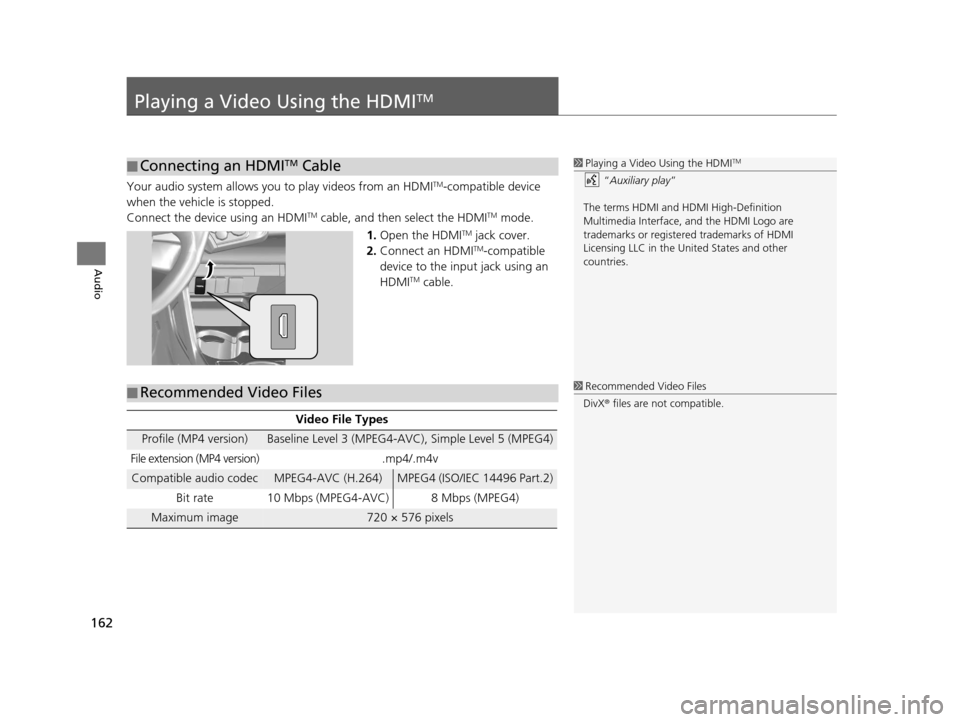
162
Audio
Playing a Video Using the HDMITM
Your audio system allows you to play videos from an HDMITM-compatible device
when the vehicle is stopped.
Connect the device using an HDMI
TM cable, and then select the HDMITM mode.
1. Open the HDMI
TM jack cover.
2. Connect an HDMITM-compatible
device to the input jack using an
HDMI
TM cable.
■ Connecting an HDMITM Cable1
Playing a Video Using the HDMITM
“Auxiliary play ”
The terms HDMI and HDMI High-Definition
Multimedia Interface, and the HDMI Logo are
trademarks or registered trademarks of HDMI
Licensing LLC in the United States and other
countries.
■ Recommended Video Files
Video File Types
Profile (MP4 version)Baseline Level 3 (MPEG4-AVC), Simple Level 5 (MPEG4)
File extension (MP4 version).mp4/.m4v
Compatible audio codecMPEG4-AVC (H.264)MPEG4 (ISO/IEC 14496 Part.2)
Bit rate 10 Mbps (MPEG4-AVC) 8 Mbps (MPEG4)
Maximum image720 × 576 pixels
1 Recommended Video Files
DivX ® files are not compatible.
16 CR-Z NAVI-31SZT8500.book 162 ページ 2015年7月30日 木曜日 午前9時18分
Page 164 of 249
163
uuPlaying a Video Using the HDMITMuSelecting HDMITM Mode
Audio
Selecting HDMITM Mode
1. Select Audio on the HOME screen.
2. Select SOURCE .
3. Select the HDMI
TM icon.
u The video automatically begins playing.
16 CR-Z NAVI-31SZT8500.book 163 ページ 2015年7月30日 木曜日 午前9時18分
Page 167 of 249
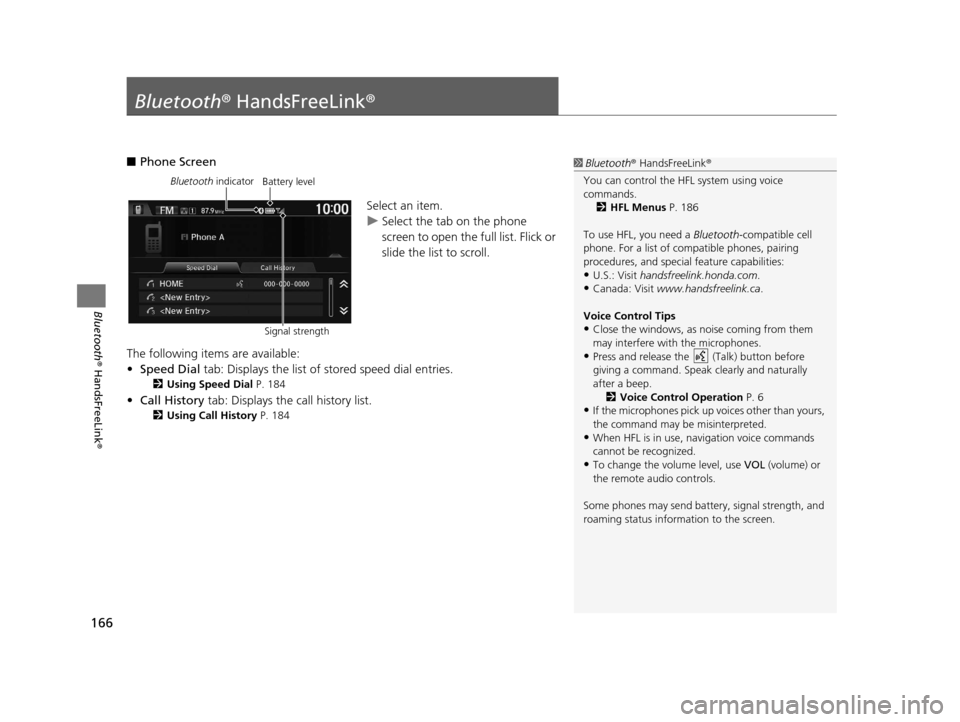
166
Bluetooth® HandsFreeLink ®
Bluetooth® HandsFreeLink ®
■Phone Screen
Select an item.
uSelect the tab on the phone
screen to open the full list. Flick or
slide the list to scroll.
The following items are available:
• Speed Dial tab: Displays the list of stored speed dial entries.
2Using Speed Dial P. 184
•Call History tab: Displays the call history list.
2 Using Call History P. 184
1Bluetooth ® HandsFreeLink ®
You can control the HFL system using voice
commands. 2 HFL Menus P. 186
To use HFL, you need a Bluetooth-compatible cell
phone. For a list of compatible phones, pairing
procedures, and special feature capabilities:
•U.S.: Visit handsfreelink.honda.com.
•Canada: Visit www.handsfreelink.ca .
Voice Control Tips
•Close the windows, as noise coming from them
may interfere with the microphones.
•Press and release the (Talk) button before
giving a command. Speak clearly and naturally
after a beep. 2 Voice Control Operation P. 6
•If the microphones pick up vo ices other than yours,
the command may be misinterpreted.
•When HFL is in use, navigation voice commands
cannot be recognized.
•To change the volume level, use VOL (volume) or
the remote audio controls.
Some phones may send batter y, signal strength, and
roaming status information to the screen.
Bluetooth indicator
Signal strengthBattery level
16 CR-Z NAVI-31SZT8500.book 166 ページ 2015年7月30日 木曜日 午前9時18分