Page 150 of 249
Continued149
uuPlaying an iPod uSong By VoiceTM (SBV)
Audio
H HOME uSettings uSystem uVoice Recog tabuSong By Voice Phonetic
Modification
Add phonetic modifications of difficult or fo reign words so that it is easier for SBV
to recognize artists, songs, albums, and composers in voice commands when
searching for music on the iPod or USB flash drive.
1.Select New Modification .
u If you want to modify the item
already stored, select the item
and proceed with step 5.
2. Select USB or iPod .
■Phonetic Modification1
Phonetic Modification
You can store up to 2, 000 phonetic modification
items.
16 CR-Z NAVI-31SZT8500.book 149 ページ 2015年7月30日 木曜日 午前9時18分
Page 151 of 249
150
uuPlaying an iPod uSong By VoiceTM (SBV)
Audio
3. Select the item to modify (e.g.,
Artist ).
u The list of the selected item
appears on the screen.
4. Select an entry (e.g., Artist A).
u The pop-up menu appears on
the screen.
5. Select Modify .
u To listen to the current
phonetic modification, select
Play .
u To delete the current phonetic
modification, select Delete.
6. Enter the phonetic spelling you
wish to use (e.g., “ ABCD”) when
prompted.
7. Select OK to exit. The artist “ Artist
A” is phonetically modified to
“ ABCD .” When in the SBV mode,
you can press the (Talk) button
and use the voice command “ Play
‘ ABCD ’” to play songs by the artist
“ Artist A .”
16 CR-Z NAVI-31SZT8500.book 150 ページ 2015年7月30日 木曜日 午前9時18分
Page 152 of 249
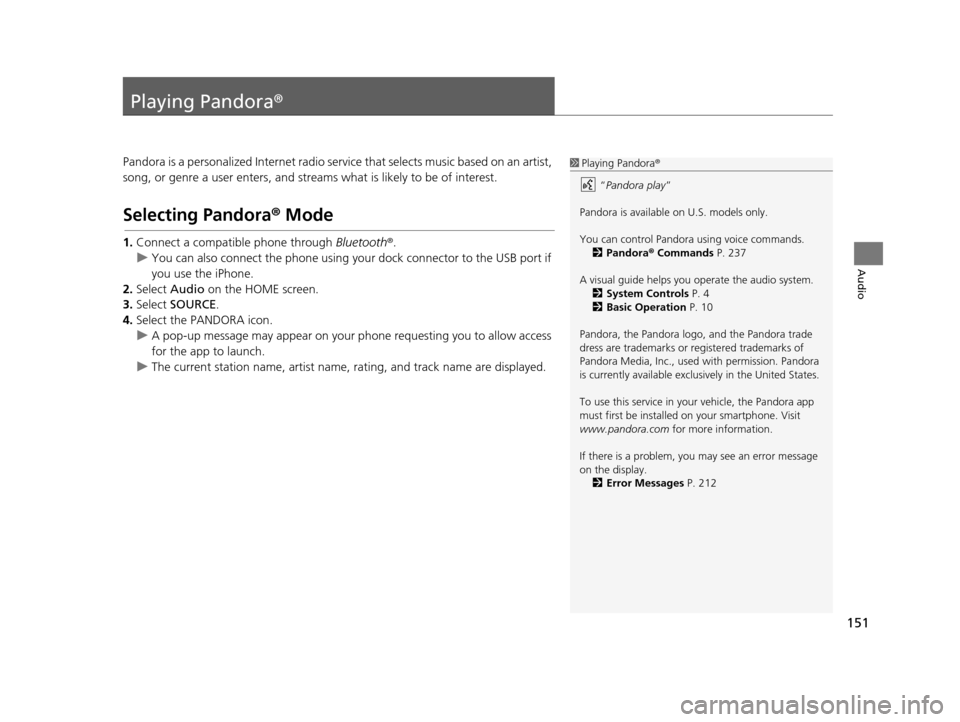
151
Audio
Playing Pandora®
Pandora is a personalized Internet radio serv ice that selects music based on an artist,
song, or genre a user enters, and streams what is likely to be of interest.
Selecting Pandora® Mode
1.Connect a compatible phone through Bluetooth®.
u You can also connect the phone using your dock connector to the USB port if
you use the iPhone.
2. Select Audio on the HOME screen.
3. Select SOURCE .
4. Select the PANDORA icon.
u A pop-up message may appear on your phone requesting you to allow access
for the app to launch.
u The current station name, artist name, rating, and track name are displayed.
1Playing Pandora ®
“ Pandora play”
Pandora is available on U.S. models only.
You can control Pandora using voice commands. 2 Pandora ® Commands P. 237
A visual guide helps you operate the audio system.
2 System Controls P. 4
2 Basic Operation P. 10
Pandora, the Pandora logo, and the Pandora trade
dress are trademarks or registered trademarks of
Pandora Media, Inc., used with permission. Pandora
is currently available exclusively in the United States.
To use this service in your vehicle, the Pandora app
must first be installed on your smartphone. Visit
www.pandora.com for more information.
If there is a problem, you may see an error message
on the display. 2 Error Messages P. 212
16 CR-Z NAVI-31SZT8500.book 151 ページ 2015年7月30日 木曜日 午前9時18分
Page 153 of 249
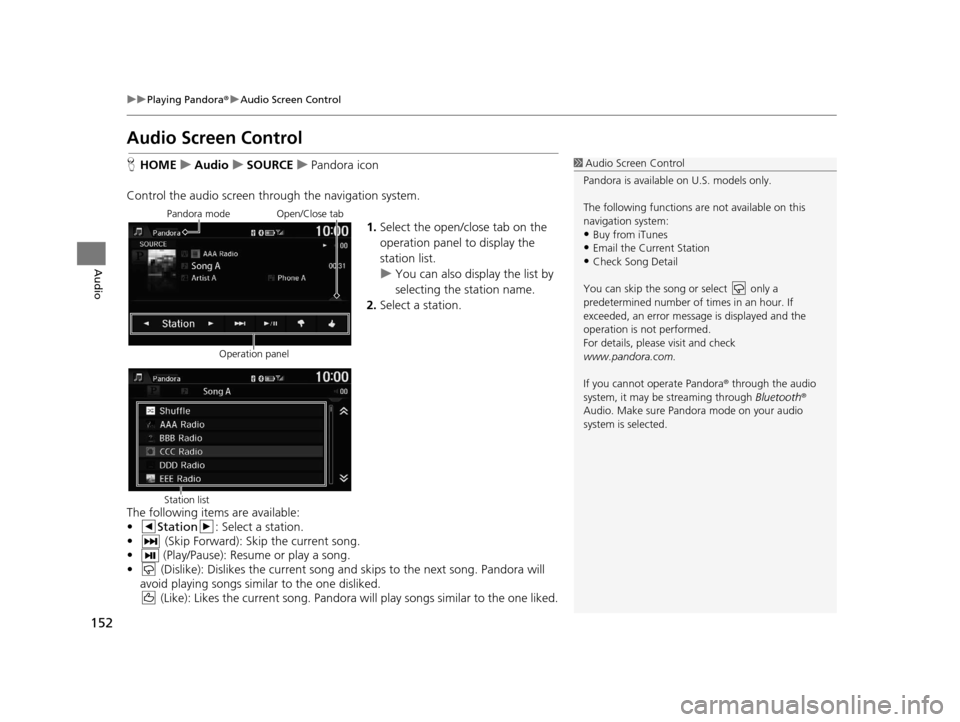
152
uuPlaying Pandora ®u Audio Screen Control
Audio
Audio Screen Control
H HOME uAudio uSOURCE uPandora icon
Control the audio screen thro ugh the navigation system.
1.Select the open/close tab on the
operation panel to display the
station list.
u You can also display the list by
selecting the station name.
2. Select a station.
The following items are available:
• Station : Select a station.
• (Skip Forward): Skip the current song.
• (Play/Pause): Resume or play a song.
• (Dislike): Dislikes the current song an d skips to the next song. Pandora will
avoid playing songs simila r to the one disliked.
(Like): Likes the current song. Pandora will play songs similar to the one liked.1 Audio Screen Control
Pandora is available on U.S. models only.
The following functions ar e not available on this
navigation system:
•Buy from iTunes
•Email the Current Station
•Check Song Detail
You can skip the song or select only a
predetermined num ber of times in an hour. If
exceeded, an error message is displayed and the
operation is not performed.
For details, please visit and check
www.pandora.com.
If you cannot operate Pandora ® through the audio
system, it may be streaming through Bluetooth®
Audio. Make sure Pand ora mode on your audio
system is selected.
Pandora mode
Operation panelOpen/Close tab
Station list
16 CR-Z NAVI-31SZT8500.book 152 ページ 2015年7月30日 木曜日 午前9時18分
Page 154 of 249
153
uuPlaying Pandora ®u Audio Menu
Audio
Audio Menu
H HOME uAudio (in Pandora ® mode) uMENU
Select an item.
The following items are available:
• Bookmark : Bookmarks the current song or artist. Select Bookmark Track or
Bookmark Artist .
• Station List : Displays the list of all of your stored stations. Select a station from
the list to play. You can also select Shuffle to play all stations randomly.
• New Station : Create a new station from genre, current track, or artist. Select
Genre , Current Track , or Current Artist .
• Change Source : Changes the audio source mode.
• Sound : Displays the sound preferences screen.
2Adjusting the Sound P. 133
1Audio Menu
Pandora is available on U.S. models only.
16 CR-Z NAVI-31SZT8500.book 153 ページ 2015年7月30日 木曜日 午前9時18分
Page 155 of 249
154
Audio
Playing a USB Flash Drive
1.Open the USB cover.
2. Install the USB flash drive to the USB connector.
A USB flash drive of 256 MB or higher is recommended.
Some digital audio player s may not be compatible.
Some USB flash drives (e.g., a device with security lockout) may not work.
Some software files may not allow for audio play or text data display.
Some versions of MP3, WMA, or AAC formats may be unsupported.
■ Connecting a USB Flash Drive1
Connecting a USB Flash Drive
•We recommend connecting the USB flash drive
with the USB adapter cable.
•Do not connect the USB flash drive using a hub.
•Do not use a device such as a card reader or hard
disk drive, as the device or your tracks may be
damaged.
•We recommend backing up yo ur data before using
the device in your vehicle.
•Up to two USB devices can be connected.
■ USB Flash Drives
16 CR-Z NAVI-31SZT8500.book 154 ページ 2015年7月30日 木曜日 午前9時18分
Page 156 of 249
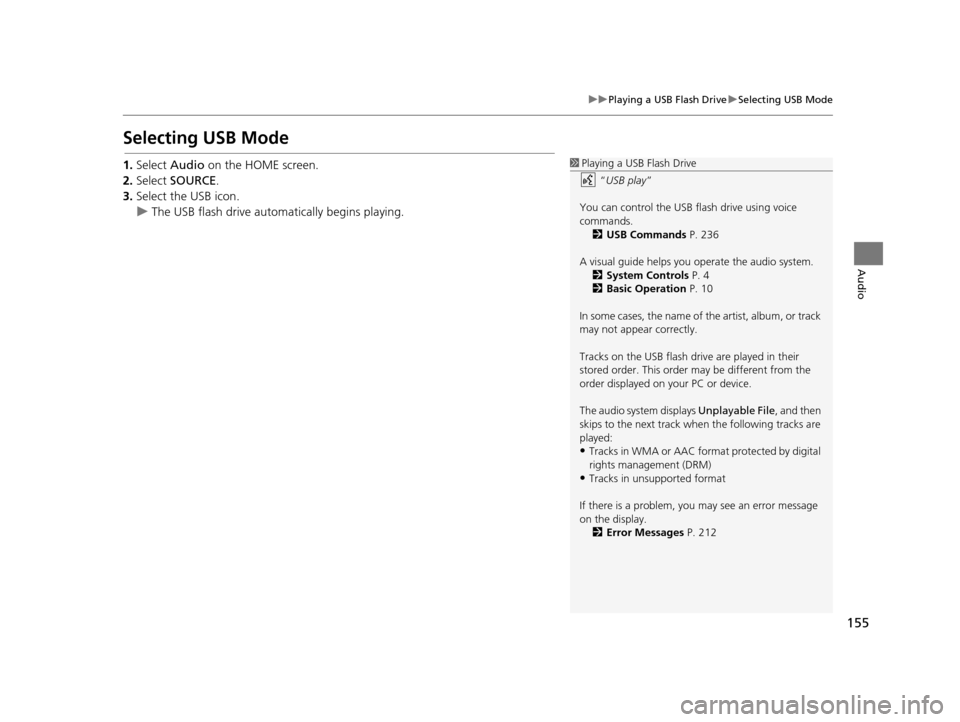
155
uuPlaying a USB Flash Drive uSelecting USB Mode
Audio
Selecting USB Mode
1. Select Audio on the HOME screen.
2. Select SOURCE .
3. Select the USB icon.
u The USB flash drive automatically begins playing.1Playing a USB Flash Drive
“USB play ”
You can control the USB flash drive using voice
commands. 2 USB Commands P. 236
A visual guide helps you operate the audio system.
2 System Controls P. 4
2 Basic Operation P. 10
In some cases, the name of the artist, album, or track
may not appear correctly.
Tracks on the USB flash drive are played in their
stored order. This order may be different from the
order displayed on your PC or device.
The audio system displays Unplayable File, and then
skips to the next track when the following tracks are
played:
•Tracks in WMA or AAC form at protected by digital
rights management (DRM)
•Tracks in unsupported format
If there is a problem, you may see an error message
on the display. 2 Error Messages P. 212
16 CR-Z NAVI-31SZT8500.book 155 ページ 2015年7月30日 木曜日 午前9時18分
Page 157 of 249
156
uuPlaying a USB Flash Drive uAudio Screen Control
Audio
Audio Screen Control
H HOME uAudio uSOURCE uUSB icon
Control the audio system th rough the navigation screen.
1.Select the open/close tab on the
operation panel to display the
track list.
u You can also display the list by
selecting the track name.
2. Select a track.
u Select the tab to change songs
in the track list.
The following items are available:
• Folder : Select the previous or next folder.
• Track : Select the previous or next track . Select and hold to move rapidly
within a track.
USB mode
Operation panelOpen/Close tab
Track list
16 CR-Z NAVI-31SZT8500.book 156 ページ 2015年7月30日 木曜日 午前9時18分