2016 HONDA CR-Z reset
[x] Cancel search: resetPage 136 of 249
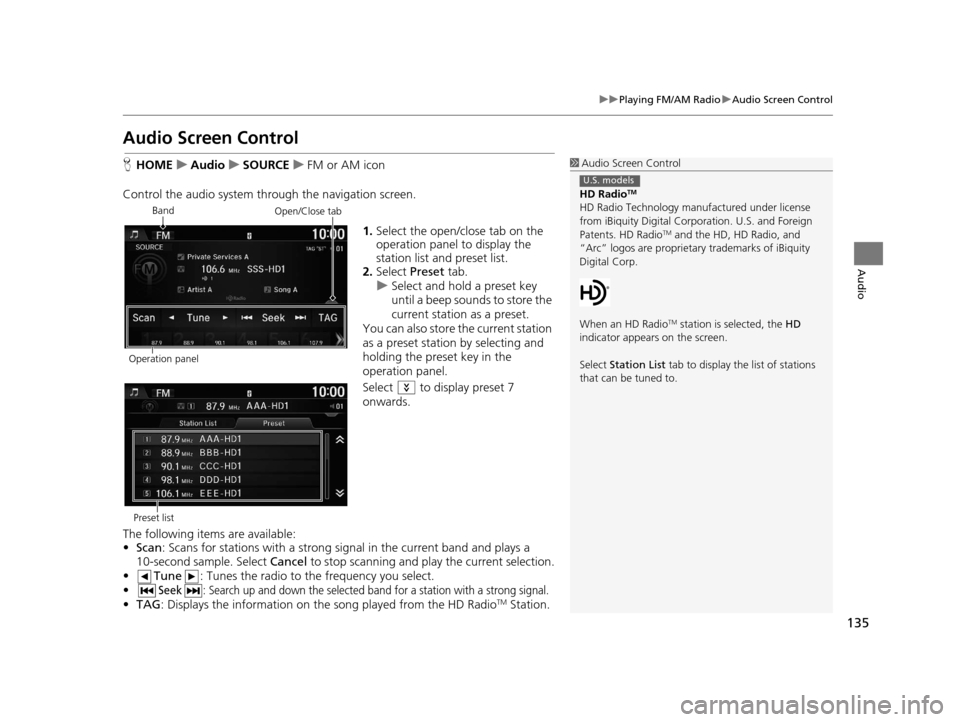
135
uuPlaying FM/AM Radio uAudio Screen Control
Audio
Audio Screen Control
H HOME uAudio uSOURCE uFM or AM icon
Control the audio system thro ugh the navigation screen.
1.Select the open/close tab on the
operation panel to display the
station list and preset list.
2. Select Preset tab.
u Select and hold a preset key
until a beep sounds to store the
current station as a preset.
You can also store the current station
as a preset station by selecting and
holding the preset key in the
operation panel.
Select to display preset 7
onwards.
The following items are available:
• Scan : Scans for stations with a strong si gnal in the current band and plays a
10-second sample. Select Cancel to stop scanning and play the current selection.
• Tune : Tunes the radio to the frequency you select.
•
Seek: Search up and down the selected ba nd for a station with a strong signal.
•TAG : Displays the inform ation on the song played from the HD RadioTM Station.
1Audio Screen Control
HD Radio
TM
HD Radio Technology manufactured under license
from iBiquity Digital Cor poration. U.S. and Foreign
Patents. HD Radio
TM and the HD, HD Radio, and
“Arc” logos are proprietary trademarks of iBiquity
Digital Corp.
When an HD Radio
TM station is selected, the HD
indicator appears on the screen.
Select Station List tab to display the list of stations
that can be tuned to.
U.S. models
Band
Operation panelOpen/Close tab
Preset list
16 CR-Z NAVI-31SZT8500.book 135 ページ 2015年7月30日 木曜日 午前9時18分
Page 137 of 249
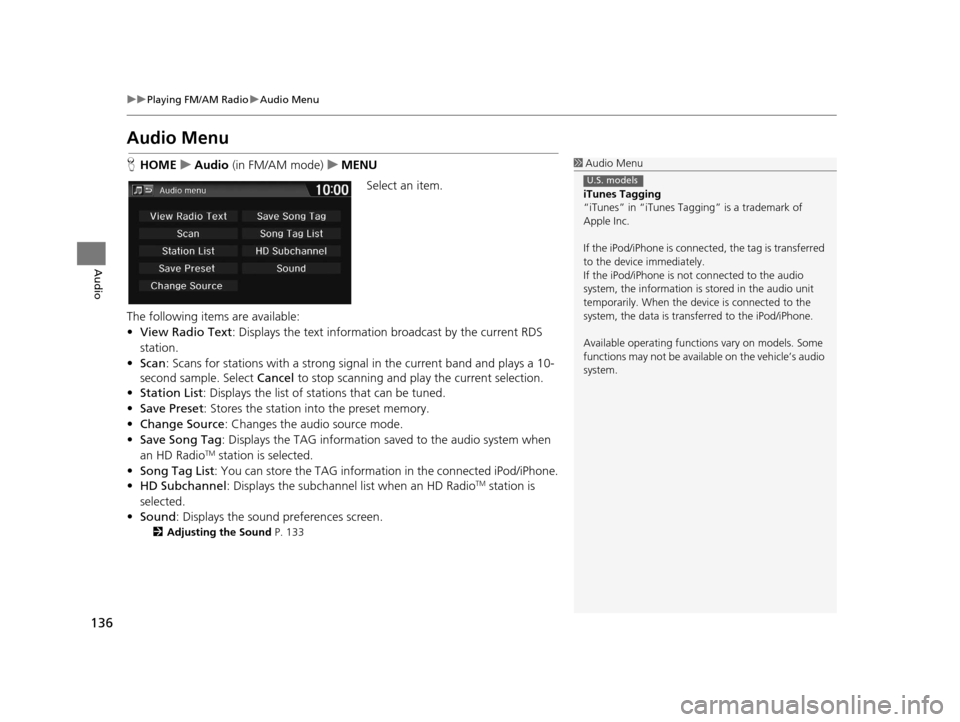
136
uuPlaying FM/AM Radio uAudio Menu
Audio
Audio Menu
H HOME uAudio (in FM/AM mode) uMENU
Select an item.
The following items are available:
• View Radio Text : Displays the text informatio n broadcast by the current RDS
station.
• Scan : Scans for stations with a strong sign al in the current band and plays a 10-
second sample. Select Cancel to stop scanning and play the current selection.
• Station List : Displays the list of stations that can be tuned.
• Save Preset : Stores the station into the preset memory.
• Change Source: Changes the audio source mode.
• Save Song Tag : Displays the TAG information saved to the audio system when
an HD Radio
TM station is selected.
• Song Tag List: You can store the TAG information in the connected iPod/iPhone.
• HD Subchannel: Displays the subchannel list when an HD Radio
TM station is
selected.
• Sound : Displays the sound preferences screen.
2Adjusting the Sound P. 133
1Audio Menu
iTunes Tagging
“iTunes” in “iTunes Ta gging” is a trademark of
Apple Inc.
If the iPod/iPhone is connect ed, the tag is transferred
to the device immediately.
If the iPod/iPhone is not connected to the audio
system, the information is stored in the audio unit
temporarily. When the device is connected to the
system, the data is transferred to the iPod/iPhone.
Available operating function s vary on models. Some
functions may not be availa ble on the vehicle’s audio
system.
U.S. models
16 CR-Z NAVI-31SZT8500.book 136 ページ 2015年7月30日 木曜日 午前9時18分
Page 188 of 249
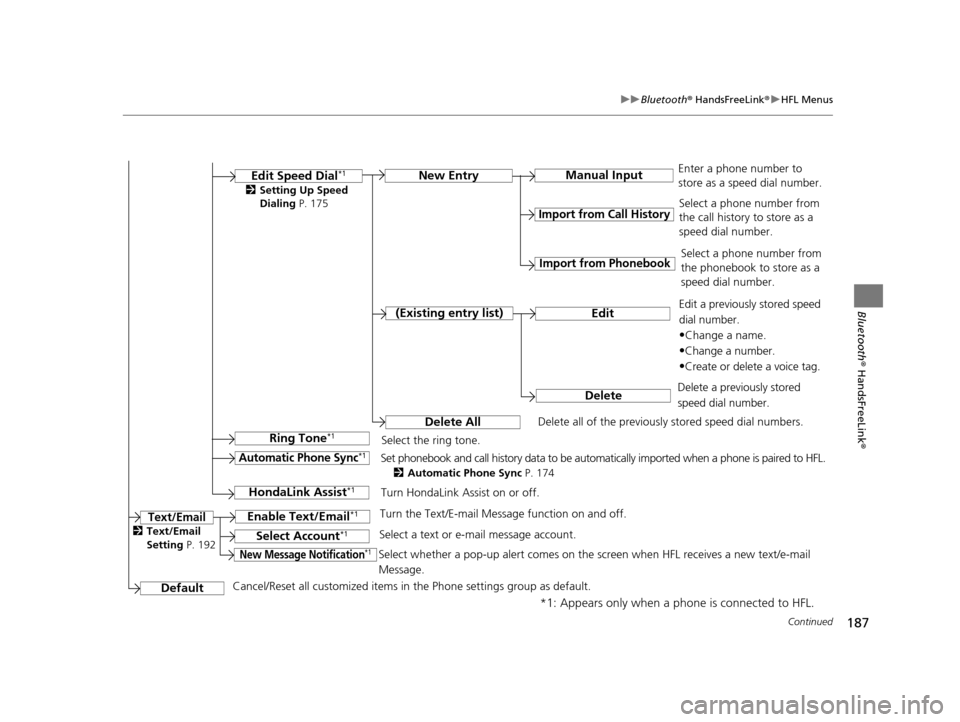
187
uuBluetooth ® HandsFreeLink ®u HFL Menus
Continued
Bluetooth ® HandsFreeLink ®
*1: Appears only when a phone is connected to HFL.Manual Input
New Entry
Import from Call History
Import from Phonebook
Edit
Delete
(Existing entry list)
Edit Speed Dial*1
Delete All
Enter a phone number to
store as a speed dial number.
Select a phone number from
the call history to store as a
speed dial number.
Delete all of the previously stored speed dial numbers. Select a phone number from
the phonebook to store as a
speed dial number.
Edit a previously stored speed
dial number.
•Change a name.
•Change a number.
•Create or delete a voice tag.
Delete a previously stored
speed dial number.
Ring Tone*1Select the ring tone.
Automatic Phone Sync*1Set phonebook and call history data to be automatically imported when a phone is paired to HFL.
2 Automatic Phone Sync P. 174
DefaultCancel/Reset all customized items in the Phone settings group as default.
Text/Email
2Setting Up Speed
Dialing P. 175
HondaLink Assist*1Turn HondaLink Assist on or off.
Enable Text/Email*1Turn the Text/E-mail Message function on and off.
Select Account*1Select a text or e-mail message account.
New Message Notification*1Select whether a pop-up alert comes on the screen when HFL receives a new text/e-mail
Message.
2Text/Email
Setting P. 192
16 CR-Z NAVI-31SZT8500.book 187 ページ 2015年7月30日 木曜日 午前9時18分
Page 197 of 249

196
Other Features
Trip Computer
HHOME uInfo uMENU uTrip Computer
View the distance traveled an d average fuel consumption.
Select an item.
The following items are available:
• Current Drive tab: Displays the cu rrent trip information.
• History of Trip A tab: Displays information for the three previous drives. The
information is stored every time you reset Trip A.1 Trip Computer
Displays the following trip information:
•Instant Fuel Economy : The current estimated
instant fuel economy.
•Average Fuel Economy : The average fuel
economy since the last key cycle.
•1st, 2nd, 3rd Prev. : The previous average fuel
consumption.
•Range : The estimated distan ce you can travel on
the fuel remaining in the tank.
These values are estimates only.
Select Delete history to delete the trip information.
16 CR-Z NAVI-31SZT8500.book 196 ページ 2015年7月30日 木曜日 午前9時18分
Page 206 of 249
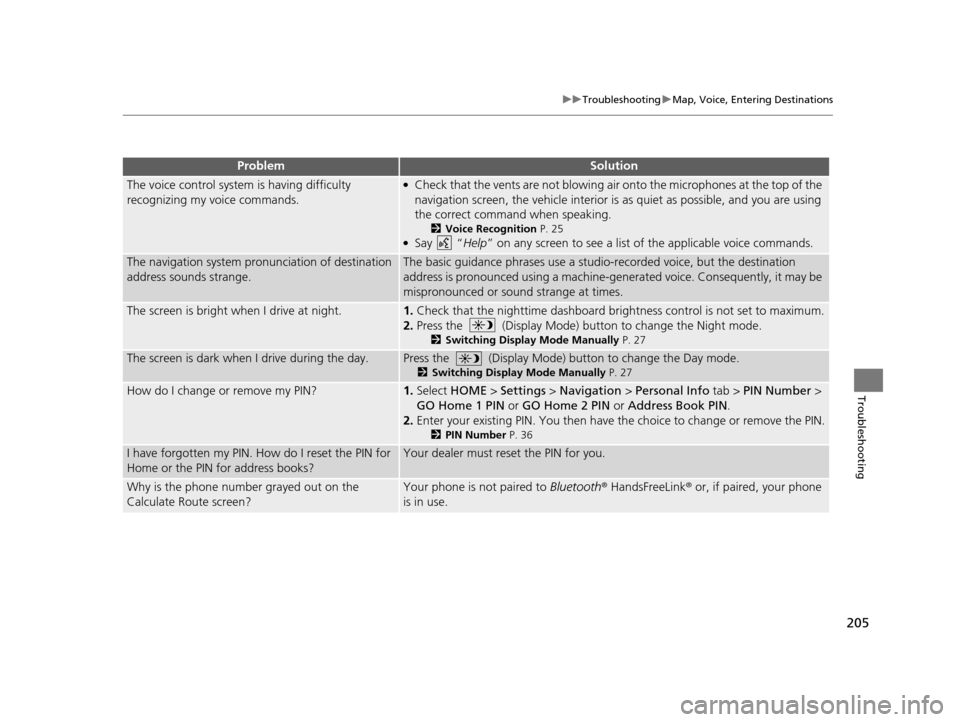
205
uuTroubleshooting uMap, Voice, Entering Destinations
Troubleshooting
The voice control system is having difficulty
recognizing my voice commands.●Check that the vents are not blowing air onto the microphones at the top of the
navigation screen, the vehicle interior is as quiet as possible, and you are using
the correct command when speaking.
2 Voice Recognition P. 25●Say “Help” on any screen to see a list of the applicable voice commands.
The navigation system pronunciation of destination
address sounds strange.The basic guidance phrases use a studio-recorded voice, but the destination
address is pronounced using a machine-generated voice. Consequently, it may be
mispronounced or sound strange at times.
The screen is bright when I drive at night.1.Check that the nighttime dashboard brightness control is not set to maximum.
2. Press the (Display Mode) button to change the Night mode.
2 Switching Display Mode Manually P. 27
The screen is dark when I drive during the day.Press the (Display Mode) button to change the Day mode.
2Switching Display Mode Manually P. 27
How do I change or remove my PIN?1.Select HOME > Settings > Navigation > Personal Info tab > PIN Number >
GO Home 1 PIN or GO Home 2 PIN or Address Book PIN .
2. Enter your existing PIN. Yo u then have the choice to change or remove the PIN.
2PIN Number P. 36
I have forgotten my PIN. How do I reset the PIN for
Home or the PIN for address books?Your dealer must reset the PIN for you.
Why is the phone number grayed out on the
Calculate Route screen?Your phone is not paired to Bluetooth® HandsFreeLink ® or, if paired, your phone
is in use.
ProblemSolution
16 CR-Z NAVI-31SZT8500.book 205 ページ 2015年7月30日 木曜日 午前9時18分
Page 236 of 249

235
uuVoice Commands uClimate Control Commands
Continued
Voice Commands
Climate Control Commands
The system accepts these commands on
most screens.
Climate control voice commands are only
available on some Canadian models.
Climate control automatic (maintains
selected temperature)
Climate control full off
Climate control on
*
Climate control off*
Air conditioner on*
Air conditioner off*
Rear defrost on*
Rear defrost off*
Climate control fresh air
Climate control recirculate
Climate control vent
Climate control bi-level (vent and floor)
Climate control floor
Climate control floor and defrost
Fan speed up
Fan speed down
Fan speed # (#: 1 to 7)
Temperature # degrees (#: 57 to 87 °F/15
to 29 °C)
Temperature up
Temperature down Driver Temperature up
Driver Temperature down
Temperature max hot
Temperature max cold
* These commands toggle the function on and off, so the command may not
match your intended action.
Audio Commands
The system accepts these commands on
most screens.
Audio on
*
Audio off*
Radio on*
Radio off*
Radio select FM
Radio select AM
Radio tune to # FM (#: frequency, e.g.,
95.5)
Radio tune to # AM (#: frequency, e.g.,
1020)
Radio seek up
Radio seek down
Radio next station
Radio preset # (#: 1 to 12)
Radio FM preset # (#: 1 to 12)
Radio AM preset # (#: 1 to 6)
Radio scan
*
* These commands toggle the function on and off, so the command may not
match your intended action.
Audio volume levels cannot be controlled
using voice control.
■ Radio Commands
16 CR-Z NAVI-31SZT8500.book 235 ページ 2015年7月30日 木曜日 午前9時18分
Page 244 of 249

Index
243
Index
Index
Symbols
9 (Audio Power) Button ............................ 4
bn (Channel) Button ....................... 5, 131
E (CLOSE) Button ....................................... 4
a (Display Mode) Button ................. 4, 27
E (Eject) Button .......................................... 4
J (Hang-Up/Back) Button ............... 5, 24
h (Pick-Up) Button ............................. 5, 185
d (Talk) Button .................................... 5, 24
NB (Volume) Button ........................ 5, 131
Numbers
3D Angle Adjustment ................................ 57
3D Map ....................................................... 56
A
Address
Editing Address Book ................................ 32
Editing Avoid Area .................................... 47
Setting Destination ................................... 84
Address Book
Editing Address Book ................................ 30
Saving to Address Book .......................... 100
Setting Destination ................................... 89
Address Book PIN ....................................... 36
Adjust Time ................................................ 77
Answer ...................................................... 185
ATM/Bank (Place Category) ....................... 93Audio
..................................................... 8, 127
Basic Operation ......................................... 10
Remote Control ....................................... 130
Settings ................................................... 132
Voice Commands List .............................. 235
Audio Menu
Bluetooth ® Audio .................................... 161
Disc ......................................................... 141
FM/AM Radio .......................................... 136
iPod ......................................................... 146
Pandora ®................................................. 153
USB Flash Drive ........................................ 157
Audio Source Pop-Up ............................... 132
Auto Daylight ............................................. 72
Auto Time Zone .......................................... 72
Automatic Phone Sync ............................. 174
Avoid Streets ............................................. 121
Avoided Area .............................................. 46B
BACK button................................................. 4
Background Color ....................................... 68
Beep Volume .............................................. 69
Black Level .................................................. 67
Bluetooth (Settings) .................................. 170
Bluetooth On/Off Status .......................... 170
Bluetooth Device List
Audio ...................................................... 132
Phone ...................................................... 172
Bluetooth® Audio
Playing .................................................... 158
Voice Commands List .............................. 237 Bluetooth
® HandsFreeLink ®..................... 165
Bluetooth Setting .................................... 170
Making a Call .......................................... 181
Pairing a Phone ....................................... 168
Phone Setting.......................................... 180
Receiving a Call ....................................... 185
Setting Speed Dials.................................. 175
Brightness ................................................... 67
C
Call History ................................................ 184
Cancel Route ............................................. 120
Category Editing Address Book ................................ 33
Place Category List .................................. 242
Category History ......................................... 39
Change Bluetooth Audio Device ............. 132
Change Route Preference ........................ 113
Change State .............................................. 85
City .............................................................. 86
City Vicinity ................................................. 94
Clear Current Route ................................. 122
Clock Adjustment ....................................... 72
Adjust Time ............................................... 77
Auto Daylight ............................................ 72
Auto Time Zone ........................................ 72
Clock Display............................................. 72
Clock Format............................................. 72
Clock Location .......................................... 73
Resetting ................................................... 77
Clock Reset .................................................. 73
16 CR-Z NAVI-31SZT8500.book 243 ページ 2015年7月30日 木曜日 午前9時18分
Page 245 of 249

244
Index
Clock/Wallpaper TypeClock ......................................................... 73
Wallpaper .................................................. 74
Color (Day) .................................................. 55
Color (Night) ............................................... 55
Community (Place Category) ..................... 93
Connect Phone .......................................... 169
Continue Trip To ....................................... 125
Contrast ....................................................... 67
Coordinate .................................................. 97
Correct Vehicle Position ............................. 64
Current Location ......................................... 58
Current Position Editing Address Book ................................. 32
Setting Destination .................................... 98
Customize .................................................... 53
D
Delete This Device .................................... 173
Destination List Adding Waypoint .................................... 115
Editing ..................................................... 118
Detour ....................................................... 120
Dial ............................................................ 183
Directions .................................................. 109
Disc
Playing..................................................... 138
Voice Commands List .............................. 236
Display Mode .............................................. 27
Display Settings ........................................... 67
E
Edit Device Name ..................................... 172
Edit Go Home 1 .......................................... 35
Edit Go Home 2 .......................................... 35
Edit Home Entry ....................................... 100
Edit Pairing Code ...................................... 171
Edit POI Search Radius Along Route ......... 45
Edit Speed Dial ......................................... 175
Edit/Delete Entry .............................. 100, 125
Emergency (Place Category) ...................... 93
Enhanced Voice Guidance ......................... 48
Error Messages Bluetooth ® HandsFreeLink ®..................... 217
Disc Player ............................................... 213
iPod/USB Flash Drive ................................ 216
Navigation System ................................... 212
Pandora ®................................................. 214
Smartphone Connection ......................... 218
Exit Info. .................................................... 110
F
Factory Data Reset ..................................... 80
FM/AM Radio
Playing .................................................... 134
Voice Commands List .............................. 235
Folder
Disc ......................................................... 139
USB Flash Drive ....................................... 156
Folder List
Disc ......................................................... 140
Fuel/Auto (Place Category) ........................ 93
G
Go Home 1................................................. 13
Go Home 1 PIN ........................................... 36
Go Home 2 ................................................. 13
Go Home 2 PIN ........................................... 36
Group Bluetooth ® Audio ................................... 160
Guidance .................................................... 48
Guidance Mode .......................................... 49
H
Hang Up................................................... 185
HD Radio Mode ........................................ 132
Heading-Up ................................................ 56
HOME ........................................................... 8
HOME button ............................................... 4
HOME Screen ............................................... 8
Honda Customer Service ......................... 224
HondaLink Assist ...................................... 193
I
Info............................................................... 8
Info Menu ................................................. 197
Info Screen Preference ............................ 197
Intersection ................................................ 96
iPod
Connecting, Disconnecting ..................... 143
Playing .................................................... 143
Voice Commands List.............................. 236
16 CR-Z NAVI-31SZT8500.book 244 ページ 2015年7月30日 木曜日 午前9時18分