2016 HONDA CR-Z light
[x] Cancel search: lightPage 73 of 249
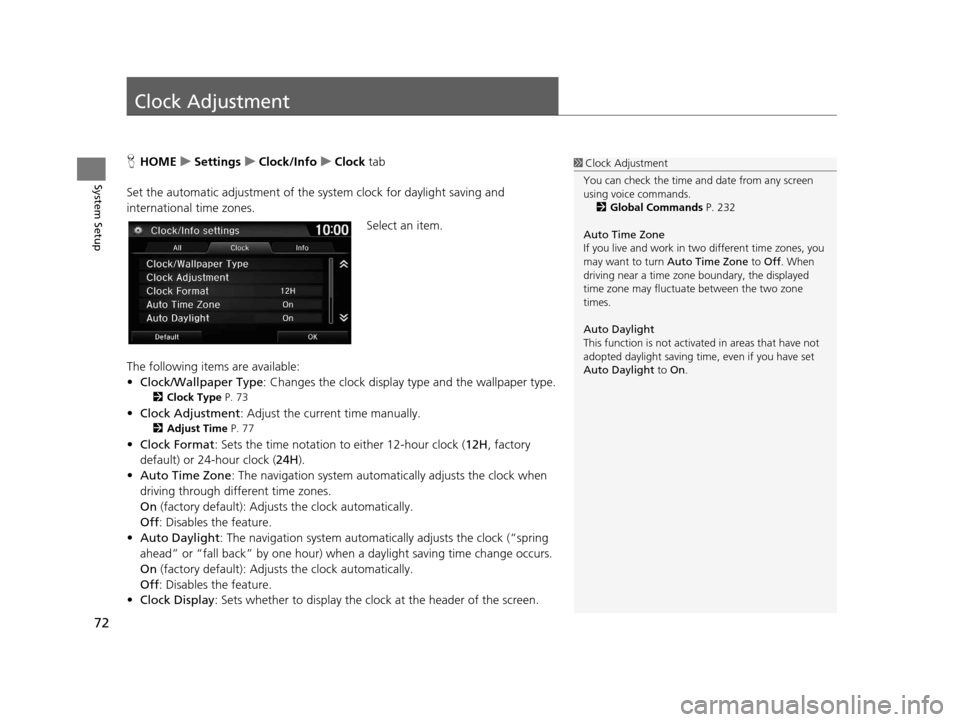
72
System Setup
Clock Adjustment
HHOME uSettings uClock/Info uClock tab
Set the automatic adjustment of the sy stem clock for daylight saving and
international time zones.
Select an item.
The following items are available:
• Clock/Wallpaper Type : Changes the clock display type and the wallpaper type.
2Clock Type P. 73
•Clock Adjustment : Adjust the current time manually.
2Adjust Time P. 77
•Clock Format : Sets the time notation to either 12-hour clock (12H, factory
default) or 24-hour clock ( 24H).
• Auto Time Zone : The navigation system automa tically adjusts the clock when
driving through different time zones.
On (factory default): Adjust s the clock automatically.
Off : Disables the feature.
• Auto Daylight : The navigation system automati cally adjusts the clock (“spring
ahead” or “fall back” by one hour) when a daylight saving time change occurs.
On (factory default): Adjust s the clock automatically.
Off : Disables the feature.
• Clock Display : Sets whether to display the clock at the header of the screen.
1Clock Adjustment
You can check the time a nd date from any screen
using voice commands.
2 Global Commands P. 232
Auto Time Zone
If you live and work in tw o different time zones, you
may want to turn Auto Time Zone to Off. When
driving near a time zone boundary, the displayed
time zone may fluctuat e between the two zone
times.
Auto Daylight
This function is not activated in areas that have not
adopted daylight saving time , even if you have set
Auto Daylight to On.
16 CR-Z NAVI-31SZT8500.book 72 ページ 2015年7月30日 木曜日 午前9時18分
Page 105 of 249
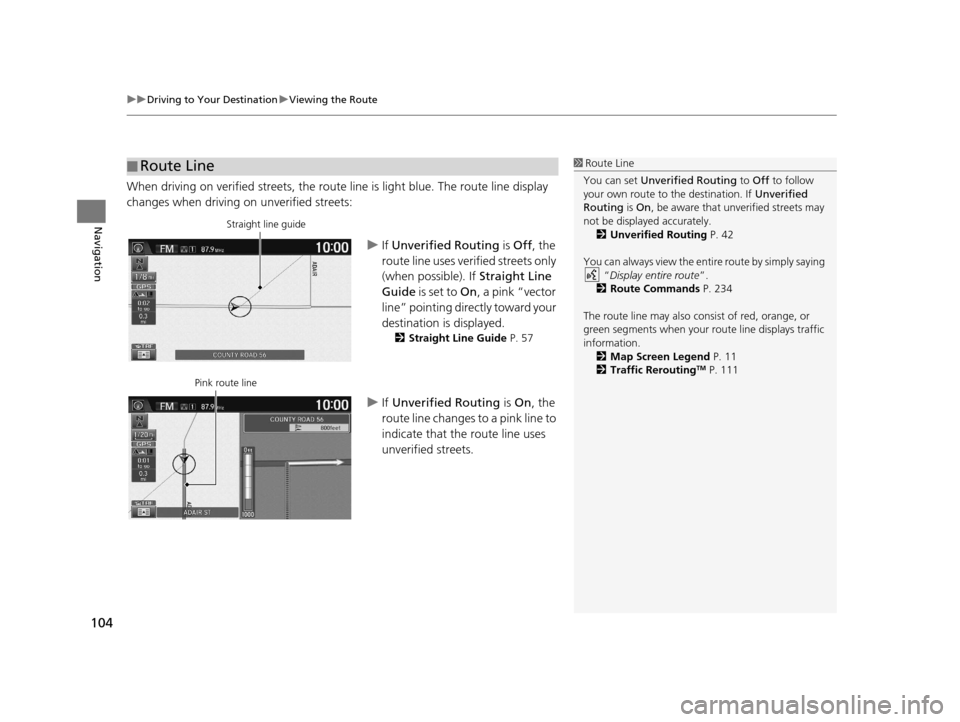
uuDriving to Your Destination uViewing the Route
104
Navigation
When driving on verified streets, the route line is light blue. The route line display
changes when driving on unverified streets:
uIf Unverified Routing is Off, the
route line uses verified streets only
(when possible). If Straight Line
Guide is set to On, a pink “vector
line” pointing directly toward your
destination is displayed.
2 Straight Line Guide P. 57
uIf Unverified Routing is On , the
route line changes to a pink line to
indicate that the route line uses
unverified streets.
■ Route Line1
Route Line
You can set Unverified Routing to Off to follow
your own route to the destination. If Unverified
Routing is On, be aware that unv erified streets may
not be displayed accurately. 2 Unverified Routing P. 42
You can always view the enti re route by simply saying
“ Display entire route ”.
2 Route Commands P. 234
The route line may also c onsist of red, orange, or
green segments when your route line displays traffic
information. 2 Map Screen Legend P. 11
2 Traffic Rerouting
TM P. 111
Straight line guide
Pink route line
16 CR-Z NAVI-31SZT8500.book 104 ページ 2015年7月30日 木曜日 午前9時18分
Page 129 of 249

128
Audio
Audio System
About Your Audio System
The audio system features FM/AM radio. It can also play audio discs, WMA/MP3/
AAC tracks, iPods, USB flash drives, and Bluetooth® devices.
The audio system is operable from the it ems on the touchscreen, or the remote
controls on the steering wheel.
2 Audio Remote Controls P. 130
2 Audio System P. 10
1About Your Audio System
Video CDs, DVDs, and 3-inch /8-cm mini discs are not
supported.
Do not leave the iPod or USB flash drive in the vehicle.
Direct sunlight and high temperatures may damage
it.
iPod, iPhone and iTunes are trademarks of Apple Inc.
State (provincial in Canada) or local laws may prohibit
the operation of handheld electronic devices while
operating a vehicle.
You can operate the audio system by voice
commands. 2 Audio Commands P. 235
Remote Control iPod
USB Flash Drive iPhone
16 CR-Z NAVI-31SZT8500.book 128 ページ 2015年7月30日 木曜日 午前9時18分
Page 208 of 249

207
uuTroubleshooting uGuidance, Routing
Continued
Troubleshooting
Guidance, Routing
ProblemSolution
The navigation system does not route me the same
way I would go or the same way as other mapping
systems.The navigation system attempts to gene rate the optimal route. You can change
the route preferences used when calculating a route.
2 Route Preference P. 41
The street I’m on is not shown on the map screen.The mapping database is constantly undergoing revision. You can access the most
recent information on the internet.
2Map Coverage P. 225
The vehicle position icon is not following the road
and the “GPS icon” text in the upper left hand
corner of the screen is white or missing.●Check that the GPS antenna (located in the dashboard) is not blocked. For best
reception, remove items from the dashboard, such as radar detectors, cell
phones, or loose articles.
●Metallic tinting or other aftermarket de vices can interfere with GPS reception.
Please consult your dealer.
2 GPS P. 222
The blue highlighted route and voice guidance
stopped or turned into a pink line before I got to my
destination.Your route has entered an unverified area.
2Unverified Routing P. 42
How do I stop the map from rotating as I drive
along?Select the map orientation icon on the map screen to select the north-up icon, or
say “ Display north-up ” to change the map orientation.
Sometimes, I cannot select between the North-up,
Heading-up and 3D map orientations.The Heading-up map orientation can only be shown in the lower scales (1/20 - 1
mile (80 m-1.6 km) scales). The 3D map orientation can only be shown in the
lower scales (1/20 - 2 mile (80 m-3 km) scales).
2 Map Scale and Functions P. 60
The “time to destination” display sometimes
increases even though I am getting closer to my
destination.If your speed reduces due to slower tra ffic, the navigation system updates the
“time to destination” based on your ac tual road speed to give you a better
estimate of arrival time.
16 CR-Z NAVI-31SZT8500.book 207 ページ 2015年7月30日 木曜日 午前9時18分
Page 212 of 249

211
uuTroubleshooting uMiscellaneous Questions
Troubleshooting
Miscellaneous Questions
ProblemSolution
My clock frequently changes forward and backward
by one hour.The clock setting is automatically updated based on your GPS location. If you live
and work on the boundary be tween two time zones, you can turn this feature off.
2Clock Adjustment P. 72
The clock changes even when I am not driving near
a time zone boundary.The time zone boundaries are only ap proximated in the navigation system.
Depending on the geography of the time zo ne boundary, the switch to a different
zone can be erratic.
2 Clock Adjustment P. 72
My state does not observe daylight saving time.
How do I turn this feature off?Select HOME > Settings > Clock/Info > Clock tab, and set Auto Daylight to
Off .
2Clock Adjustment P. 72
Daylight saving time has started, but the navigation
system did not change time even though Auto
Daylight is set to ON.The automatic daylight saving time feat ure does not work in regions where the
daylight saving time system has not been adopted.
The navigation system automatic daylight feature is
not switching the navigation system clock on the
correct dates.Select HOME > Settings > Clock/Info > Clock tab, and set Auto Daylight to On.
Note that the automatic daylight feat ure does not work in regions where the
daylight saving time system has not been adopted.
2 Clock Adjustment P. 72
The navigation system clock switched by one hour
for no apparent reason.You may be driving near a time zone boundary.
2Clock Adjustment P. 72
My battery was disconnected or went dead, and the
navigation system is asking for a code.Press and hold the (Audio Power) bu tton for two seconds. The system should
reactivate. If you have installed an aftermarket system, see your dealer.
2System Theft Protection P. 220
How do I change the interface language?Select HOME > Settings > System > Others tab > Language, and set the
language to English, Français , or Español.
16 CR-Z NAVI-31SZT8500.book 211 ページ 2015年7月30日 木曜日 午前9時18分
Page 244 of 249

Index
243
Index
Index
Symbols
9 (Audio Power) Button ............................ 4
bn (Channel) Button ....................... 5, 131
E (CLOSE) Button ....................................... 4
a (Display Mode) Button ................. 4, 27
E (Eject) Button .......................................... 4
J (Hang-Up/Back) Button ............... 5, 24
h (Pick-Up) Button ............................. 5, 185
d (Talk) Button .................................... 5, 24
NB (Volume) Button ........................ 5, 131
Numbers
3D Angle Adjustment ................................ 57
3D Map ....................................................... 56
A
Address
Editing Address Book ................................ 32
Editing Avoid Area .................................... 47
Setting Destination ................................... 84
Address Book
Editing Address Book ................................ 30
Saving to Address Book .......................... 100
Setting Destination ................................... 89
Address Book PIN ....................................... 36
Adjust Time ................................................ 77
Answer ...................................................... 185
ATM/Bank (Place Category) ....................... 93Audio
..................................................... 8, 127
Basic Operation ......................................... 10
Remote Control ....................................... 130
Settings ................................................... 132
Voice Commands List .............................. 235
Audio Menu
Bluetooth ® Audio .................................... 161
Disc ......................................................... 141
FM/AM Radio .......................................... 136
iPod ......................................................... 146
Pandora ®................................................. 153
USB Flash Drive ........................................ 157
Audio Source Pop-Up ............................... 132
Auto Daylight ............................................. 72
Auto Time Zone .......................................... 72
Automatic Phone Sync ............................. 174
Avoid Streets ............................................. 121
Avoided Area .............................................. 46B
BACK button................................................. 4
Background Color ....................................... 68
Beep Volume .............................................. 69
Black Level .................................................. 67
Bluetooth (Settings) .................................. 170
Bluetooth On/Off Status .......................... 170
Bluetooth Device List
Audio ...................................................... 132
Phone ...................................................... 172
Bluetooth® Audio
Playing .................................................... 158
Voice Commands List .............................. 237 Bluetooth
® HandsFreeLink ®..................... 165
Bluetooth Setting .................................... 170
Making a Call .......................................... 181
Pairing a Phone ....................................... 168
Phone Setting.......................................... 180
Receiving a Call ....................................... 185
Setting Speed Dials.................................. 175
Brightness ................................................... 67
C
Call History ................................................ 184
Cancel Route ............................................. 120
Category Editing Address Book ................................ 33
Place Category List .................................. 242
Category History ......................................... 39
Change Bluetooth Audio Device ............. 132
Change Route Preference ........................ 113
Change State .............................................. 85
City .............................................................. 86
City Vicinity ................................................. 94
Clear Current Route ................................. 122
Clock Adjustment ....................................... 72
Adjust Time ............................................... 77
Auto Daylight ............................................ 72
Auto Time Zone ........................................ 72
Clock Display............................................. 72
Clock Format............................................. 72
Clock Location .......................................... 73
Resetting ................................................... 77
Clock Reset .................................................. 73
16 CR-Z NAVI-31SZT8500.book 243 ページ 2015年7月30日 木曜日 午前9時18分