2016 HONDA CR-Z change time
[x] Cancel search: change timePage 169 of 249
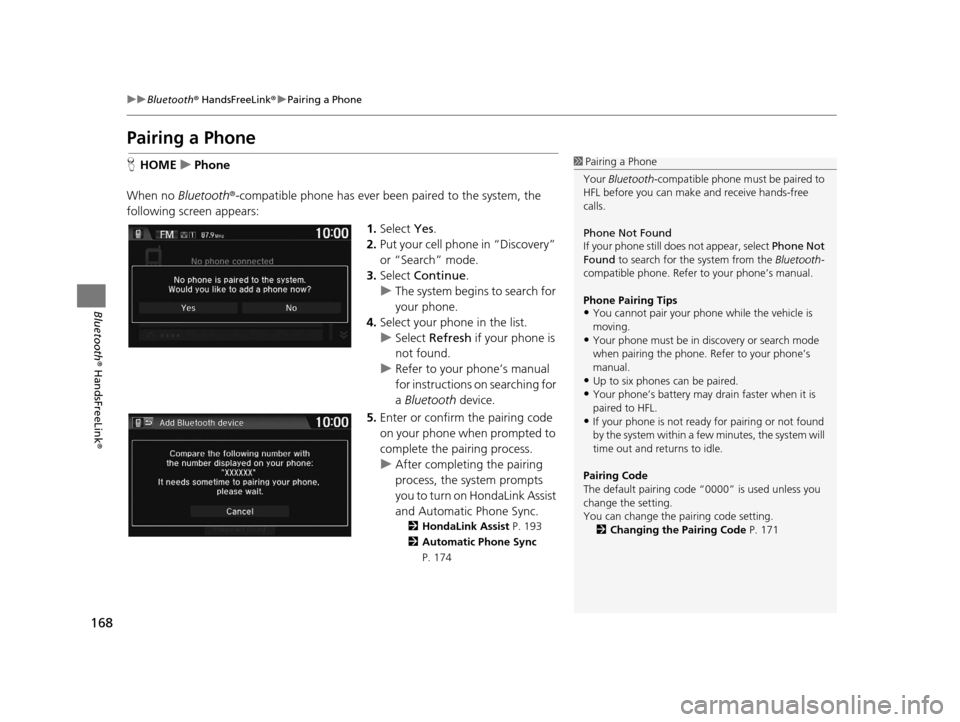
168
uuBluetooth ® HandsFreeLink ®u Pairing a Phone
Bluetooth ® HandsFreeLink ®
Pairing a Phone
HHOME uPhone
When no Bluetooth®-compatible phone has ever been paired to the system, the
following scre en appears:
1.Select Yes.
2. Put your cell phone in “Discovery”
or “Search” mode.
3. Select Continue .
u The system begins to search for
your phone.
4. Select your phone in the list.
u Select Refresh if your phone is
not found.
u Refer to your phone’s manual
for instructions on searching for
a Bluetooth device.
5. Enter or confirm the pairing code
on your phone when prompted to
complete the pairing process.
u After completing the pairing
process, the system prompts
you to turn on HondaLink Assist
and Automatic Phone Sync.
2 HondaLink Assist P. 193
2 Automatic Phone Sync
P. 174
1 Pairing a Phone
Your Bluetooth -compatible phone must be paired to
HFL before you can make and receive hands-free
calls.
Phone Not Found
If your phone still doe s not appear, select Phone Not
Found to search for the system from the Bluetooth-
compatible phone. Refer to your phone’s manual.
Phone Pairing Tips
•You cannot pair your phone while the vehicle is
moving.
•Your phone must be in discovery or search mode
when pairing the phone. Refer to your phone’s
manual.
•Up to six phones can be paired.
•Your phone’s battery may dr ain faster when it is
paired to HFL.
•If your phone is not ready for pairing or not found
by the system within a few minutes, the system will
time out and returns to idle.
Pairing Code
The default pair ing code “0000” is used unless you
change the setting.
You can change the pairing code setting. 2 Changing the Pairing Code P. 171
16 CR-Z NAVI-31SZT8500.book 168 ページ 2015年7月30日 木曜日 午前9時18分
Page 194 of 249
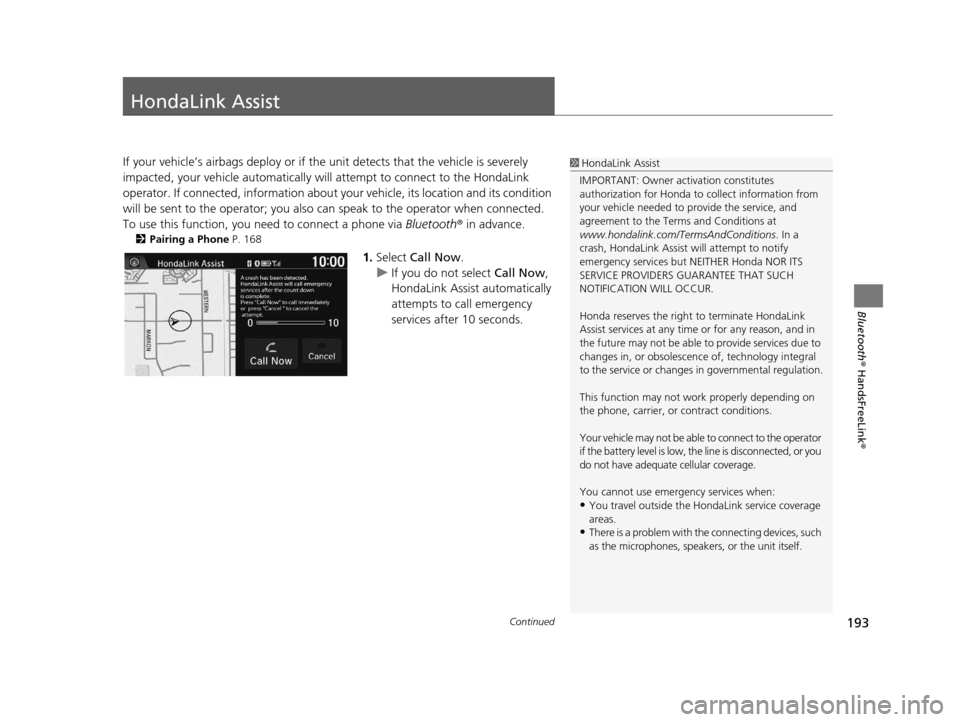
193Continued
Bluetooth® HandsFreeLink ®
HondaLink Assist
If your vehicle’s airbags deploy or if the unit detects that the vehicle is severely
impacted, your vehicle automatically will attempt to connect to the HondaLink
operator. If connected, information about your vehicle, its location and its condition
will be sent to the operator; you also can speak to the operator when connected.
To use this function, you need to connect a phone via Bluetooth® in advance.
2Pairing a Phone P. 168
1.Select Call Now .
u If you do not select Call Now,
HondaLink Assist automatically
attempts to call emergency
services after 10 seconds.
1 HondaLink Assist
IMPORTANT: Owner ac tivation constitutes
authorization for Honda to collect information from
your vehicle needed to provide the service, and
agreement to the Terms and Conditions at
www.hondalink.com/TermsAndConditions . In a
crash, HondaLink Assist will attempt to notify
emergency services but NEITHER Honda NOR ITS
SERVICE PROVIDERS GUARANTEE THAT SUCH
NOTIFICATION WILL OCCUR.
Honda reserves the right to terminate HondaLink
Assist services at any time or for any reason, and in
the future may not be able to provide services due to
changes in, or obsolescence of, technology integral
to the service or changes in governmental regulation.
This function may not wo rk properly depending on
the phone, carrier, or contract conditions.
Your vehicle may not be able to connect to the operator
if the battery level is low, the line is disconnected, or you
do not have adequate cellular coverage.
You cannot use emergency services when:
•You travel outside the H ondaLink service coverage
areas.
•There is a problem with th e connecting devices, such
as the microphones, speakers, or the unit itself.
16 CR-Z NAVI-31SZT8500.book 193 ページ 2015年7月30日 木曜日 午前9時18分
Page 206 of 249
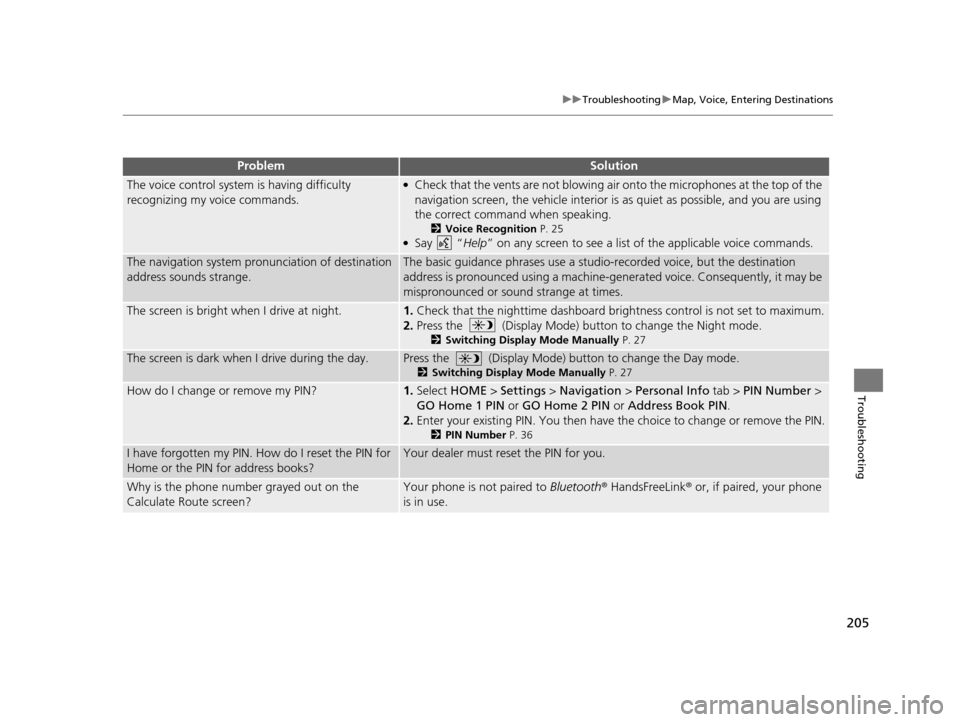
205
uuTroubleshooting uMap, Voice, Entering Destinations
Troubleshooting
The voice control system is having difficulty
recognizing my voice commands.●Check that the vents are not blowing air onto the microphones at the top of the
navigation screen, the vehicle interior is as quiet as possible, and you are using
the correct command when speaking.
2 Voice Recognition P. 25●Say “Help” on any screen to see a list of the applicable voice commands.
The navigation system pronunciation of destination
address sounds strange.The basic guidance phrases use a studio-recorded voice, but the destination
address is pronounced using a machine-generated voice. Consequently, it may be
mispronounced or sound strange at times.
The screen is bright when I drive at night.1.Check that the nighttime dashboard brightness control is not set to maximum.
2. Press the (Display Mode) button to change the Night mode.
2 Switching Display Mode Manually P. 27
The screen is dark when I drive during the day.Press the (Display Mode) button to change the Day mode.
2Switching Display Mode Manually P. 27
How do I change or remove my PIN?1.Select HOME > Settings > Navigation > Personal Info tab > PIN Number >
GO Home 1 PIN or GO Home 2 PIN or Address Book PIN .
2. Enter your existing PIN. Yo u then have the choice to change or remove the PIN.
2PIN Number P. 36
I have forgotten my PIN. How do I reset the PIN for
Home or the PIN for address books?Your dealer must reset the PIN for you.
Why is the phone number grayed out on the
Calculate Route screen?Your phone is not paired to Bluetooth® HandsFreeLink ® or, if paired, your phone
is in use.
ProblemSolution
16 CR-Z NAVI-31SZT8500.book 205 ページ 2015年7月30日 木曜日 午前9時18分
Page 208 of 249

207
uuTroubleshooting uGuidance, Routing
Continued
Troubleshooting
Guidance, Routing
ProblemSolution
The navigation system does not route me the same
way I would go or the same way as other mapping
systems.The navigation system attempts to gene rate the optimal route. You can change
the route preferences used when calculating a route.
2 Route Preference P. 41
The street I’m on is not shown on the map screen.The mapping database is constantly undergoing revision. You can access the most
recent information on the internet.
2Map Coverage P. 225
The vehicle position icon is not following the road
and the “GPS icon” text in the upper left hand
corner of the screen is white or missing.●Check that the GPS antenna (located in the dashboard) is not blocked. For best
reception, remove items from the dashboard, such as radar detectors, cell
phones, or loose articles.
●Metallic tinting or other aftermarket de vices can interfere with GPS reception.
Please consult your dealer.
2 GPS P. 222
The blue highlighted route and voice guidance
stopped or turned into a pink line before I got to my
destination.Your route has entered an unverified area.
2Unverified Routing P. 42
How do I stop the map from rotating as I drive
along?Select the map orientation icon on the map screen to select the north-up icon, or
say “ Display north-up ” to change the map orientation.
Sometimes, I cannot select between the North-up,
Heading-up and 3D map orientations.The Heading-up map orientation can only be shown in the lower scales (1/20 - 1
mile (80 m-1.6 km) scales). The 3D map orientation can only be shown in the
lower scales (1/20 - 2 mile (80 m-3 km) scales).
2 Map Scale and Functions P. 60
The “time to destination” display sometimes
increases even though I am getting closer to my
destination.If your speed reduces due to slower tra ffic, the navigation system updates the
“time to destination” based on your ac tual road speed to give you a better
estimate of arrival time.
16 CR-Z NAVI-31SZT8500.book 207 ページ 2015年7月30日 木曜日 午前9時18分
Page 212 of 249

211
uuTroubleshooting uMiscellaneous Questions
Troubleshooting
Miscellaneous Questions
ProblemSolution
My clock frequently changes forward and backward
by one hour.The clock setting is automatically updated based on your GPS location. If you live
and work on the boundary be tween two time zones, you can turn this feature off.
2Clock Adjustment P. 72
The clock changes even when I am not driving near
a time zone boundary.The time zone boundaries are only ap proximated in the navigation system.
Depending on the geography of the time zo ne boundary, the switch to a different
zone can be erratic.
2 Clock Adjustment P. 72
My state does not observe daylight saving time.
How do I turn this feature off?Select HOME > Settings > Clock/Info > Clock tab, and set Auto Daylight to
Off .
2Clock Adjustment P. 72
Daylight saving time has started, but the navigation
system did not change time even though Auto
Daylight is set to ON.The automatic daylight saving time feat ure does not work in regions where the
daylight saving time system has not been adopted.
The navigation system automatic daylight feature is
not switching the navigation system clock on the
correct dates.Select HOME > Settings > Clock/Info > Clock tab, and set Auto Daylight to On.
Note that the automatic daylight feat ure does not work in regions where the
daylight saving time system has not been adopted.
2 Clock Adjustment P. 72
The navigation system clock switched by one hour
for no apparent reason.You may be driving near a time zone boundary.
2Clock Adjustment P. 72
My battery was disconnected or went dead, and the
navigation system is asking for a code.Press and hold the (Audio Power) bu tton for two seconds. The system should
reactivate. If you have installed an aftermarket system, see your dealer.
2System Theft Protection P. 220
How do I change the interface language?Select HOME > Settings > System > Others tab > Language, and set the
language to English, Français , or Español.
16 CR-Z NAVI-31SZT8500.book 211 ページ 2015年7月30日 木曜日 午前9時18分
Page 244 of 249

Index
243
Index
Index
Symbols
9 (Audio Power) Button ............................ 4
bn (Channel) Button ....................... 5, 131
E (CLOSE) Button ....................................... 4
a (Display Mode) Button ................. 4, 27
E (Eject) Button .......................................... 4
J (Hang-Up/Back) Button ............... 5, 24
h (Pick-Up) Button ............................. 5, 185
d (Talk) Button .................................... 5, 24
NB (Volume) Button ........................ 5, 131
Numbers
3D Angle Adjustment ................................ 57
3D Map ....................................................... 56
A
Address
Editing Address Book ................................ 32
Editing Avoid Area .................................... 47
Setting Destination ................................... 84
Address Book
Editing Address Book ................................ 30
Saving to Address Book .......................... 100
Setting Destination ................................... 89
Address Book PIN ....................................... 36
Adjust Time ................................................ 77
Answer ...................................................... 185
ATM/Bank (Place Category) ....................... 93Audio
..................................................... 8, 127
Basic Operation ......................................... 10
Remote Control ....................................... 130
Settings ................................................... 132
Voice Commands List .............................. 235
Audio Menu
Bluetooth ® Audio .................................... 161
Disc ......................................................... 141
FM/AM Radio .......................................... 136
iPod ......................................................... 146
Pandora ®................................................. 153
USB Flash Drive ........................................ 157
Audio Source Pop-Up ............................... 132
Auto Daylight ............................................. 72
Auto Time Zone .......................................... 72
Automatic Phone Sync ............................. 174
Avoid Streets ............................................. 121
Avoided Area .............................................. 46B
BACK button................................................. 4
Background Color ....................................... 68
Beep Volume .............................................. 69
Black Level .................................................. 67
Bluetooth (Settings) .................................. 170
Bluetooth On/Off Status .......................... 170
Bluetooth Device List
Audio ...................................................... 132
Phone ...................................................... 172
Bluetooth® Audio
Playing .................................................... 158
Voice Commands List .............................. 237 Bluetooth
® HandsFreeLink ®..................... 165
Bluetooth Setting .................................... 170
Making a Call .......................................... 181
Pairing a Phone ....................................... 168
Phone Setting.......................................... 180
Receiving a Call ....................................... 185
Setting Speed Dials.................................. 175
Brightness ................................................... 67
C
Call History ................................................ 184
Cancel Route ............................................. 120
Category Editing Address Book ................................ 33
Place Category List .................................. 242
Category History ......................................... 39
Change Bluetooth Audio Device ............. 132
Change Route Preference ........................ 113
Change State .............................................. 85
City .............................................................. 86
City Vicinity ................................................. 94
Clear Current Route ................................. 122
Clock Adjustment ....................................... 72
Adjust Time ............................................... 77
Auto Daylight ............................................ 72
Auto Time Zone ........................................ 72
Clock Display............................................. 72
Clock Format............................................. 72
Clock Location .......................................... 73
Resetting ................................................... 77
Clock Reset .................................................. 73
16 CR-Z NAVI-31SZT8500.book 243 ページ 2015年7月30日 木曜日 午前9時18分