Page 259 of 585
uuAudio System Basic OperationuSong By VoiceTM
(SBV)
258
Features
Add phonetic modifications of difficult or fo reign words so that it is easier for SBV
to recognize artists, songs, albums, and composers in voice commands when
searching for music on the USB flash drive or iPod.
1.Select .
2. Select Settings .
3. Select System .
4. Select the Voice Recog. tab.
5. Select Song by Voice Phonetic
Modification .
6. Select New Modification .
7. Select USB or iPod .
■Phonetic Modification1Phonetic Modification
Phonetic Modification is grayed out when Song By
Voice is set to Off.
You can store up to 2, 000 phonetic modification
items.
16 CIVIC 2D HC2 (0A 01 0C)-31TBG6000.book 258 ページ >0>.>/6年>0月>/>0日 金曜日 午後4時>/6分
Page 260 of 585
259
uuAudio System Basic OperationuSong By VoiceTM
(SBV)
Features
8. Select the item to modify (e.g., Artist).
uThe list of the selected item appears on
the screen.
9. Select an entry to modify.
uThe pop-up menu appears on the screen.
uThe listen to the current phonetic
modification, select Play.
uTo delete the current phonetic
modification, select Delete.
10. Select Modify .
11. Select the phonetic spelling you want to
use (e.g., ”Artist A”) when prompted.
12. Select OK.
uThe artist “No Name” is phonetically
modified to “Artist A.” When in the SBV
mode, you can press the (Talk) button
and use the voice command “Play
Page 261 of 585
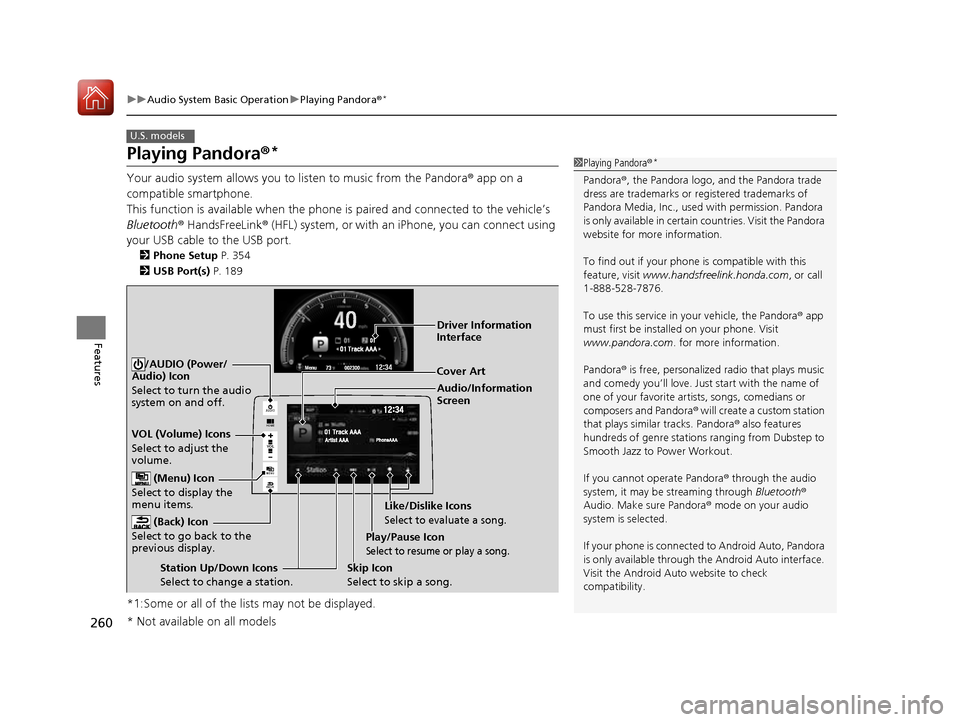
260
uuAudio System Basic OperationuPlaying Pandora®*
Features
Playing Pandora
®*
Your audio system allows you to listen to music from the Pandora ® app on a
compatible smartphone.
This function is available when the phone is paired and connected to the vehicle’s
Bluetooth ® HandsFreeLink ® (HFL) system, or with an iPhone, you can connect using
your USB cable to the USB port. 2 Phone Setup P. 354
2 USB Port(s) P. 189
*1:Some or all of the lists may not be displayed.
U.S. models
1Playing Pandora ®*
Pandora ®, the Pandora logo, and the Pandora trade
dress are trademarks or registered trademarks of
Pandora Media, Inc., used with permission. Pandora
is only available in certain countries. Visit the Pandora
website for more information.
To find out if your phone is compatible with this
feature, visit www.handsfreelink.honda.com , or call
1-888-528-7876.
To use this service in your vehicle, the Pandora ® app
must first be installed on your phone. Visit www.pandora.com . for more information.
Pandora ® is free, personalized radio that plays music
and comedy you’ll love. Just start with the name of
one of your favorite arti sts, songs, comedians or
composers and Pandora ® will create a custom station
that plays similar tracks. Pandora ® also features
hundreds of genre stations ranging from Dubstep to
Smooth Jazz to Power Workout. If you cannot operate Pandora ® through the audio
system, it may be streaming through Bluetooth®
Audio. Make sure Pandora ® mode on your audio
system is selected.
If your phone is connecte d to Android Auto, Pandora
is only available through the Android Auto interface.
Visit the Android Auto website to check
compatibility.
VO L
HOME
MENU
BACK
AUDIO
Audio/Information Screen
Cover Art
VOL (Volume) Icons
Select to adjust the
volume. (Back) Icon
Select to go back to the
previous display.
/AUDIO (Power/
Audio) Icon
Select to turn the audio
system on and off.
(Menu) Icon
Select to display the
menu items.
Play/Pause Icon
Select to resume or play a song.
Station Up/Down Icons Select to change a station. Skip Icon
Select to skip a song.Like/Dislike Icons
Select to evaluate a song.
Driver Information
Interface
* Not available on all models
16 CIVIC 2D HC2 (0A 01 0C)-31TBG6000.book 260 ページ >0>.>/6年>0月>/>0日
金曜日 午後4時>/6分
Page 262 of 585
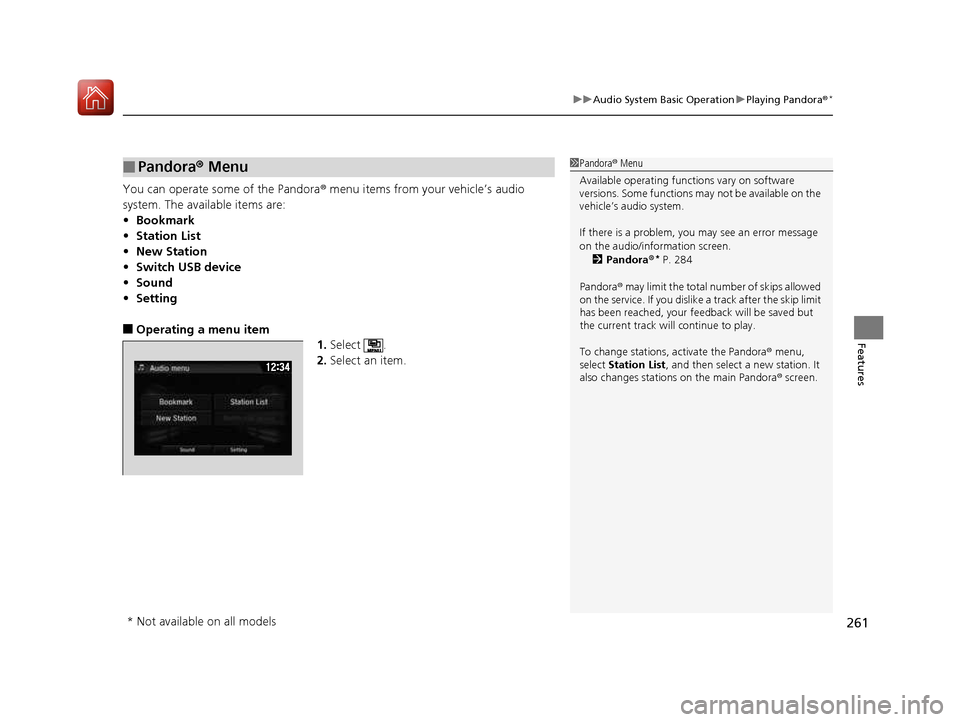
261
uuAudio System Basic OperationuPlaying Pandora®*
Features
You can operate some of the Pandora
® menu items from your vehicle’s audio
system. The available items are: • Bookmark
• Station List
• New Station
• Switch USB device
• Sound
• Setting
■ Operating a menu item
1.Select .
2. Select an item.
■Pandora ® Menu1Pandora ® Menu
Available operating functi ons vary on software
versions. Some functions ma y not be available on the
vehicle’s audio system.
If there is a problem, you may see an error message
on the audio/information screen.
2 Pandora ®*
P. 284
Pandora ® may limit the total number of skips allowed
on the service. If you dislike a track after the skip limit
has been reached, your fe edback will be saved but
the current track will continue to play.
To change stations, activate the Pandora ® menu,
select Station List , and then select a new station. It
also changes stations on the main Pandora ® screen.
* Not available on all models
16 CIVIC 2D HC2 (0A 01 0C)-31TBG6000.book 261 ページ >0>.>/6年>0月>/>0日 金曜日 午後4時>/6分
Page 263 of 585
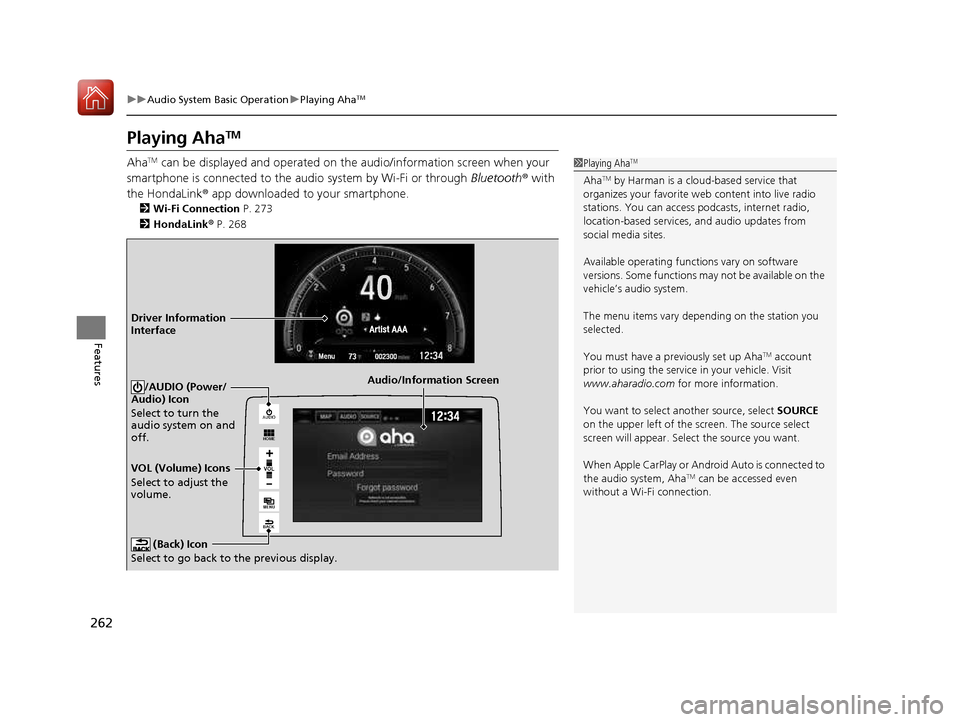
262
uuAudio System Basic OperationuPlaying AhaTM
Features
Playing Aha TM
Aha TM
can be displayed and operated on the audio/information screen when your
smartphone is connected to the audio system by Wi-Fi or through Bluetooth® with
the HondaLink ® app downloaded to your smartphone.
2 Wi-Fi Connection P. 273
2 HondaLink ® P. 268
1Playing Aha TM
Aha TM
by Harman is a clou d-based service that
organizes your favorite we b content into live radio
stations. You can access podcasts, internet radio,
location-based services , and audio updates from
social media sites. Available operating functi ons vary on software
versions. Some functions ma y not be available on the
vehicle’s audio system.
The menu items vary depending on the station you
selected.
You must have a previously set up Aha TM
account
prior to using the service in your vehicle. Visit
www.aharadio.com for more information.
You want to select a nother source, select SOURCE
on the upper left of the screen. The source select
screen will appear. Sele ct the source you want.
When Apple CarPlay or Android Auto is connected to
the audio system, Aha TM
can be accessed even
without a Wi-Fi connection.
VOL
HOME
MENU
BACK
AUDIO
Audio/Information Screen
VOL (Volume) Icons
Select to adjust the
volume. (Back) Icon
Select to go back to the previous display./AUDIO (Power/
Audio) Icon
Select to turn the
audio system on and off.
Driver Information Interface
16 CIVIC 2D HC2 (0A 01 0C)-31TBG6000.book 262 ページ >0>.>/6年>0月>/>0日 金曜日 午後4時>/6分
Page 264 of 585
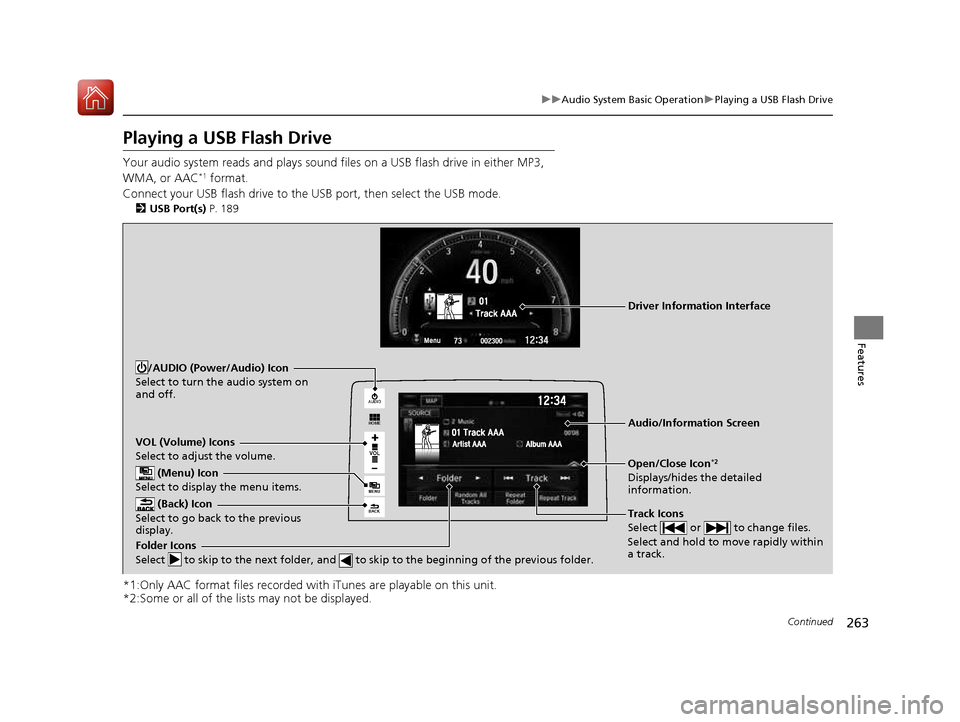
263
uuAudio System Basic OperationuPlaying a USB Flash Drive
Continued
Features
Playing a USB Flash Drive
Your audio system reads and plays sound files on a USB flash drive in either MP3,
WMA, or AAC *1
format.
Connect your USB flash drive to the USB port, then select the USB mode. 2 USB Port(s) P. 189
*1:Only AAC format files recorded with iTunes are playable on this unit.
*2:Some or all of the lists may not be displayed.
VOL
HOME
MENU
BACK
AUDIO
VOL (Volume) Icons
Select to adjust the volume.
(Back) Icon
Select to go back to the previous
display.
Track Icons
Select or to change files.
Select and hold to move rapidly within a track.
/AUDIO (Power/Audio) Icon
Select to turn the audio system on and off.
Open/Close Icon *2
Displays/hides the detailed information.
(Menu) Icon
Select to display the menu items.
Folder Icons
Select to skip to the next folder, and to skip to the beginning of the previous folder.
Audio/Information Screen
Driver Information Interface
16 CIVIC 2D HC2 (0A 01 0C)-31TBG6000.book 263 ページ >0>.>/6年>0月>/>0日 金曜日 午後4時>/6分
Page 265 of 585
uuAudio System Basic OperationuPlaying a USB Flash Drive
264
Features
1. Select and select Music Search.
2. Select Music.
3. Select a folder.
4. Select a track.
■How to Select a File from the Music Search List1Playing a USB Flash Drive
Use the recommended USB flash drives.
2 General Information on the Audio System
P. 286
WMA files protected by di gital rights management
(DRM) cannot be played.
The audio system displays Unplayable File, then
skips to the next file.
If there is a problem, you may see an error message
on the audio/information screen.
2 iPod/USB Flash Drive P. 283
Folder Selection
Track Selection
16 CIVIC 2D HC2 (0A 01 0C)-31TBG6000.book 264 ページ >0>.>/6年>0月>/>0日 金曜日 午後4時>/6分
Page 266 of 585
265
uuAudio System Basic OperationuPlaying a USB Flash Drive
Features
You can select scan, repeat, and random modes when playing a file.■Scan
1. Select .
2. Select Scan.
3. Select a play mode.
■ Random/Repeat
Select a play mode.
■ To turn off a play mode
To turn off Scan, select or Cancel.
To turn off Random/Repeat , select the mode again.
■How to Select a Play Mode1How to Select a Play Mode
Play Mode Menu Items Scan
Scan Folders: Provides 10-second sampling of the
first file in each of the main folders.
Scan Tracks : Provides 10-second sa mpling of all files
in the current folder.
Random/Repeat
Random in Folder : Plays all files in the current
folder in random order.
Random All Tracks : Plays all files in random order.
Repeat Folder : Repeats all files in the current folder.
Repeat Track : Repeats the current file.
16 CIVIC 2D HC2 (0A 01 0C)-31TBG6000.book 265 ページ >0>.>/6年>0月>/>0日 金曜日 午後4時>/6分