Page 227 of 585
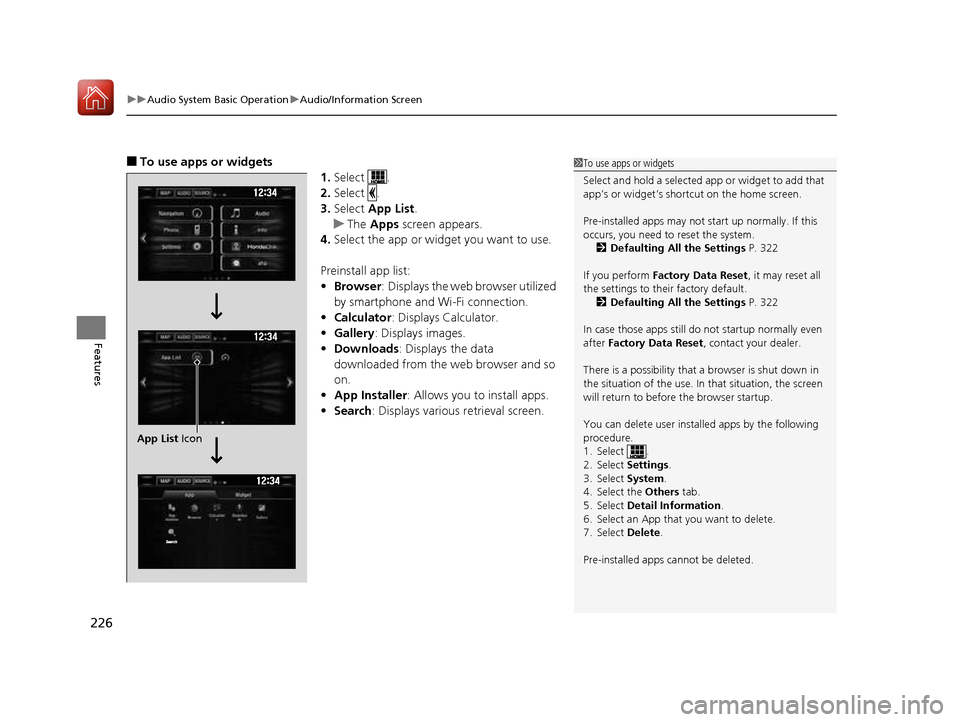
uuAudio System Basic OperationuAudio/Information Screen
226
Features
■ To use apps or widgets
1.Select .
2. Select .
3. Select App List .
uThe Apps screen appears.
4. Select the app or widget you want to use.
Preinstall app list: • Browser : Displays the web browser utilized
by smartphone and Wi-Fi connection.
• Calculator : Displays Calculator.
• Gallery : Displays images.
• Downloads : Displays the data
downloaded from the web browser and so
on.
• App Installer : Allows you to install apps.
• Search : Displays various retrieval screen.
1To use apps or widgets
Select and hold a selected app or widget to add that
app’s or widget’s shortcut on the home screen.
Pre-installed apps may not start up normally. If this
occurs, you need to reset the system.
2 Defaulting All the Settings P. 322
If you perform Factory Data Reset , it may reset all
the settings to their factory default.
2 Defaulting All the Settings P. 322
In case those apps still do not startup normally even
after Factory Data Reset , contact your dealer.
There is a possibility that a browser is shut down in
the situation of the use. In that situation, the screen
will return to before the browser startup.
You can delete user installed apps by the following
procedure.
1. Select .
2. Select Settings.
3. Select System.
4. Select the Others tab.
5. Select Detail Information .
6. Select an App that you want to delete.
7. Select Delete.
Pre-installed apps cannot be deleted.
App List Icon
16 CIVIC 2D HC2 (0A 01 0C)-31TBG6000.book 226 ページ >0>.>/6年>0月>/>0日 金曜日 午後4時>/6分
Page 228 of 585
227
uuAudio System Basic OperationuAudio/Information Screen
Continued
Features
■To add app or widget icons on the home screen
App or widget icons can be added on the home screen. 1.Select .
2. Select .
3. Select and hold empty space on the home
screen.
uThe pop-up menu appears on the screen.
4. Select Add App or Add Widget .
uThe Apps screen appears.
Select and hold.
16 CIVIC 2D HC2 (0A 01 0C)-31TBG6000.book 227 ページ >0>.>/6年>0月>/>0日 金曜日 午後4時>/6分
Page 229 of 585
228
uuAudio System Basic OperationuAudio/Information Screen
Features
5.Select and hold an a pp or widget icon you
want to add.
uThe screen switches to the customization
screen.
6. Drag and drop the icon to where you want it to be.
7. Select OK.
uThe screen will return to the home screen.
Select and hold.
Drag and drop.
16 CIVIC 2D HC2 (0A 01 0C)-31TBG6000.book 228 ページ >0>.>/6年>0月>/>0日 金曜日 午後4時>/6分
Page 230 of 585
Continued229
uuAudio System Basic OperationuAudio/Information Screen
Features
■To move icons on the home screen
You can change location on the home screen. 1.Select and hold an icon.
uThe screen switches to the customization
screen.
2. Drag and drop the icon to where you want it to be.
3. Select OK.
uThe screen will return to the home screen.
1To move icons on the home screen
You can also move the Phone, Info , Audio ,
Settings , Navigation *
, HondaLink , Aha ,
Smartphone Connection , App List , and
Instrument Panel icons in the same manner.
Select and hold.
Drag and drop.
* Not available on all models
16 CIVIC 2D HC2 (0A 01 0C)-31TBG6000.book 229 ページ >0>.>/6年>0月>/>0日 金曜日 午後4時>/6分
Page 231 of 585
uuAudio System Basic OperationuAudio/Information Screen
230
Features
■ To remove icons from the home screen
You can delete the icons on the home screen. 1.Select and hold an icon.
uThe screen switches to the customization
screen.
2. Drag and drop the icon you want to remove
to the trash icon.
uThe icon is removed from the home screen.
3. Select OK.
uThe screen will return to the home screen.
1To remove icons from the home screen
You cannot delete the Phone, Info , Audio ,
Settings , Navigation *
, HondaLink , Aha ,
Smartphone Connection , App List , and
Instrument Panel icons.
Apps or widgets will not be deleted by deleting the
icon on the home screen.
Select and hold.
Drag and drop to trash icon.
* Not available on all models
16 CIVIC 2D HC2 (0A 01 0C)-31TBG6000.book 230 ページ >0>.>/6年>0月>/>0日 金曜日 午後4時>/6分
Page 232 of 585
231
uuAudio System Basic OperationuAudio/Information Screen
Continued
Features
1.Swipe the upper area of the screen.
uThe status area appears.
2. Select an item to see the details.
3. Select or swipe up the bottom bar to
close the area.
■Status Area
Swipe
Status Area Bar
16 CIVIC 2D HC2 (0A 01 0C)-31TBG6000.book 231 ページ >0>.>/6年>0月>/>0日 金曜日 午後4時>/6分
Page 233 of 585
uuAudio System Basic OperationuAudio/Information Screen
232
Features
You can change the screen interface design. 1.Select .
2. Select Settings .
3. Select System .
4. Select the Others tab.
5. Select Change Skin .
6. A confirmation message appears on the screen. Select Yes.
■Changing the Screen Interface1Changing the Screen Interface
After changing the screen interface design, you can change the wallpaper by following procedure.
1. Select .
2. Select and hold empty space on the home screen. The pop-up menu appears on the screen.
3. Select Change Wallpaper .
4. Select Gallery, Live wallpapers , or Wallpapers .
If you change the screen interface, some of the
setting items will change. 2 Customized Features P. 292
16 CIVIC 2D HC2 (0A 01 0C)-31TBG6000.book 232 ページ >0>.>/6年>0月>/>0日 金曜日 午後4時>/6分
Page 234 of 585
Continued233
uuAudio System Basic OperationuAudio/Information Screen
Features
You can change menu icons on the right side of Audio, Phone , and Info screen.
1. Select and hold menu icon.
2. Select or icon, then Audio, Phone ,
or Info from Menu Customize .
3. Select and hold the menu icon you want to
change, then drag and drop the icon to the
bottom.
4. Select and hold the menu icon you want to
add, then drag and drop the icon to above.
5. Select OK.
■Menu Customize1Menu Customize
You can also use the method below to change menu
icon:
Select Settings System Home tabMenu icon
position
Select and hold
Menu Icons
To change Menu Icon
To add
Drag and drop
Drag and drop
16 CIVIC 2D HC2 (0A 01 0C)-31TBG6000.book 233 ページ >0>.>/6年>0月>/>0日 金曜日 午後4時>/6分