Page 267 of 585
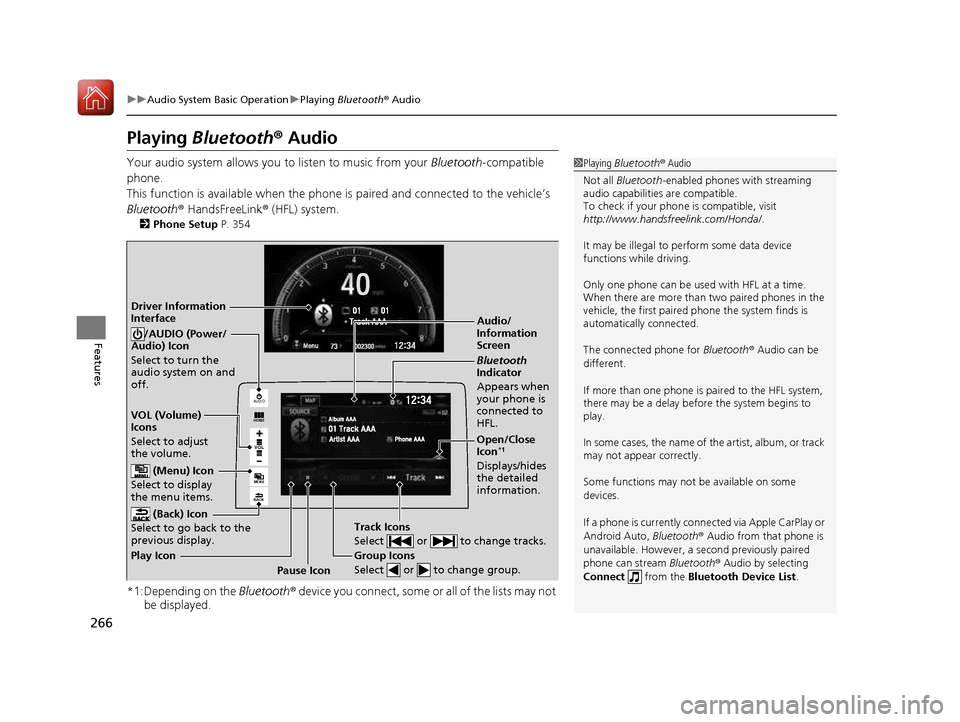
266
uuAudio System Basic OperationuPlaying Bluetooth ® Audio
Features
Playing Bluetooth ® Audio
Your audio system allows you to listen to music from your Bluetooth-compatible
phone.
This function is available when the phone is paired and connected to the vehicle’s
Bluetooth ® HandsFreeLink ® (HFL) system.
2 Phone Setup P. 354
*1:Depending on the Bluetooth® device you connect, some or all of the lists may not
be displayed.
1Playing Bluetooth ® Audio
Not all Bluetooth -enabled phones with streaming
audio capabilities are compatible.
To check if your phone is compatible, visit http://www.handsfr eelink.com/Honda/.
It may be illegal to perform some data device
functions while driving. Only one phone can be used with HFL at a time.
When there are more than two paired phones in the
vehicle, the first paired phone the system finds is
automatically connected.
The connected phone for Bluetooth® Audio can be
different.
If more than one phone is paired to the HFL system,
there may be a delay before the system begins to
play.
In some cases, the name of the artist, album, or track
may not appear correctly.
Some functions may not be available on some
devices. If a phone is currently conne cted via Apple CarPlay or
Android Auto, Bluetooth® Audio from that phone is
unavailable. However, a se cond previously paired
phone can stream Bluetooth® Audio by selecting
Connect from the Bluetooth Device List .
VO L
HOME
MENU
BACK
AUDIO
Audio/
Information Screen
VOL (Volume)
Icons
Select to adjust
the volume. (Back) Icon
Select to go back to the
previous display./AUDIO (Power/
Audio) Icon
Select to turn the
audio system on and off.
(Menu) Icon
Select to display
the menu items.
Group Icons
Select or to change group.
Pause Icon
Play Icon
Bluetooth
Indicator
Appears when
your phone is
connected to HFL.
Track Icons
Select or to change tracks.
Open/Close Icon *1
Displays/hides the detailed
information.
Driver Information Interface
16 CIVIC 2D HC2 (0A 01 0C)-31TBG6000.book 266 ページ >0>.>/6年>0月>/>0日 金曜日 午後4時>/6分
Page 268 of 585
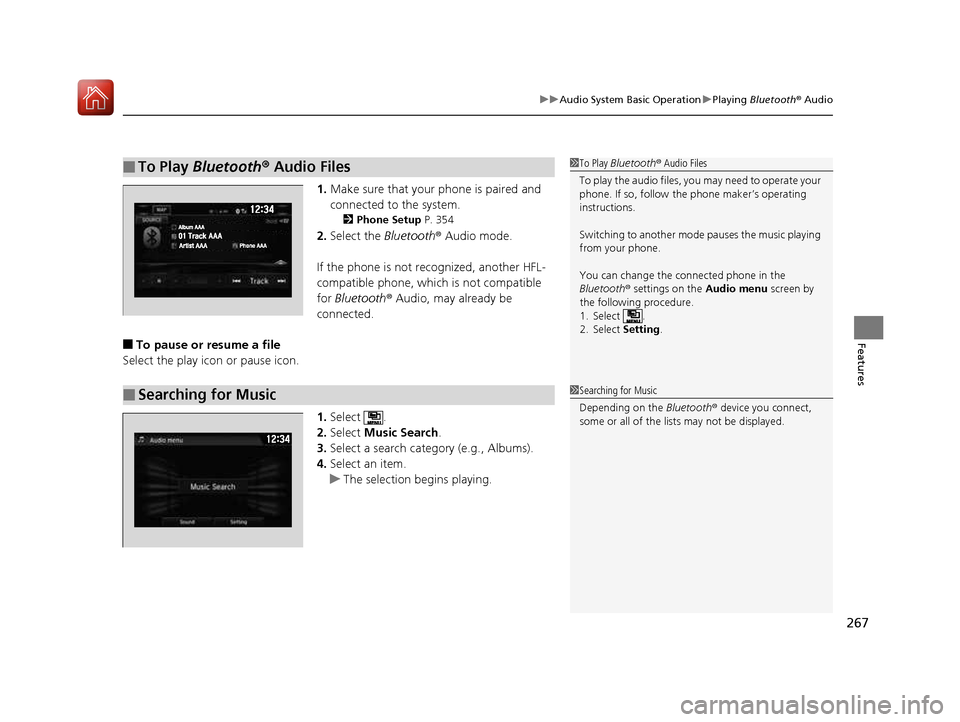
267
uuAudio System Basic OperationuPlaying Bluetooth ® Audio
Features
1. Make sure that your phone is paired and
connected to the system.
2 Phone Setup P. 354
2. Select the Bluetooth® Audio mode.
If the phone is not recognized, another HFL-
compatible phone, which is not compatible for Bluetooth ® Audio, may already be
connected.
■ To pause or resume a file
Select the play icon or pause icon.
1.Select .
2. Select Music Search .
3. Select a search catego ry (e.g., Albums).
4. Select an item.
uThe selection begins playing.
■To Play Bluetooth ® Audio Files1To Play Bluetooth ® Audio Files
To play the audio files, y ou may need to operate your
phone. If so, follow the phone maker’s operating
instructions. Switching to another mode pauses the music playing
from your phone.
You can change the connected phone in the
Bluetooth ® settings on the Audio menu screen by
the following procedure.
1. Select .
2. Select Setting.
■Searching for Music1Searching for Music Depending on the Bluetooth® device you connect,
some or all of the list s may not be displayed.
16 CIVIC 2D HC2 (0A 01 0C)-31TBG6000.book 267 ページ >0>.>/6年>0月>/>0日 金曜日 午後4時>/6分
Page 269 of 585
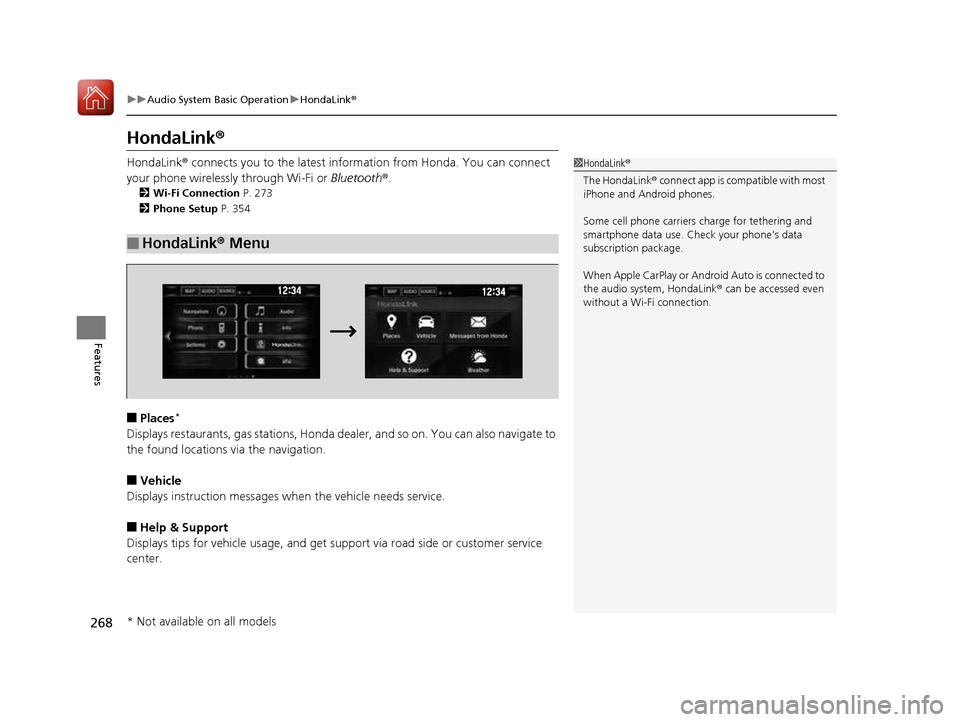
268
uuAudio System Basic OperationuHondaLink®
Features
HondaLink ®
HondaLink ® connects you to the latest information from Honda. You can connect
your phone wirelessly through Wi-Fi or Bluetooth®.
2 Wi-Fi Connection P. 273
2 Phone Setup P. 354
■ Places *
Displays restaurants, gas stations, Honda d ealer, and so on. You can also navigate to
the found locations via the navigation. ■ Vehicle
Displays instruction messages wh en the vehicle needs service.
■ Help & Support
Displays tips for vehicle usage, and get support via road side or customer service
center.
■HondaLink ® Menu
1HondaLink ®
The HondaLink ® connect app is compatible with most
iPhone and Android phones.
Some cell phone carriers charge for tethering and
smartphone data use. Check your phone’s data subscription package.
When Apple CarPlay or Android Auto is connected to
the audio system, HondaLink ® can be accessed even
without a Wi-Fi connection.
* Not available on all models
16 CIVIC 2D HC2 (0A 01 0C)-31TBG6000.book 268 ページ >0>.>/6年>0月>/>0日 金曜日 午後4時>/6分
Page 270 of 585
269
uuAudio System Basic OperationuHondaLink®
Continued
Features
■Messages from Honda
Displays helpful and important information from Honda. ■ Weather
Displays a weekly five-day weather forecast for any lo cation you want. You can
change the ZIP Code at any time.
Use the following procedure to connect to HondaLink ® service.
■ To enable the HondaLink ® service
1.Select .
2. Select Settings .
3. Select Info.
4. Select the HondaLink tab.
5. Select Diagnostics & Location Data .
6. Select On.
You need to allow the co nsent of the location
service to enable the HondaLink ® service.
Enable once : Allows only one time. (Prompt
shows again next time.)
Always Enable : Allows anytime. (Prompt
does not show again.)
Cancel : Does not allow this consent.
■To Set Up to Connect HondaLink ® Service
16 CIVIC 2D HC2 (0A 01 0C)-31TBG6000.book 269 ページ >0>.>/6年>0月>/>0日 金曜日 午後4時>/6分
Page 271 of 585
270
uuAudio System Basic OperationuHondaLink®
Features
■To link with HondaLink ®
You can see the Connection Guide screen
after launching HondaLink ®. If you do not
need this guide, select check-box and select OK .
16 CIVIC 2D HC2 (0A 01 0C)-31TBG6000.book 270 ページ >0>.>/6年>0月>/>0日 金曜日 午後4時>/6分
Page 272 of 585
271
uuAudio System Basic OperationuHondaLink®
Continued
Features
You can check the messages that are receiv ed quickly in the shortcut operation.
1. A message appears and notifies you of a
new message on the header area.
uWhen the message is received, a
notification ring can be heard.
2. A message icon is continuously displayed in
the header area until the new message is read.
■Vehicle Information and Message from Honda Tips
Message
Icon
16 CIVIC 2D HC2 (0A 01 0C)-31TBG6000.book 271 ページ >0>.>/6年>0月>/>0日 金曜日 午後4時>/6分
Page 273 of 585
272
uuAudio System Basic OperationuHondaLink®
Features
3.From the top of the screen, swipe down to
see the messages.
4. Select a new message to open.
16 CIVIC 2D HC2 (0A 01 0C)-31TBG6000.book 272 ページ >0>.>/6年>0月>/>0日 金曜日 午後4時>/6分
Page 274 of 585
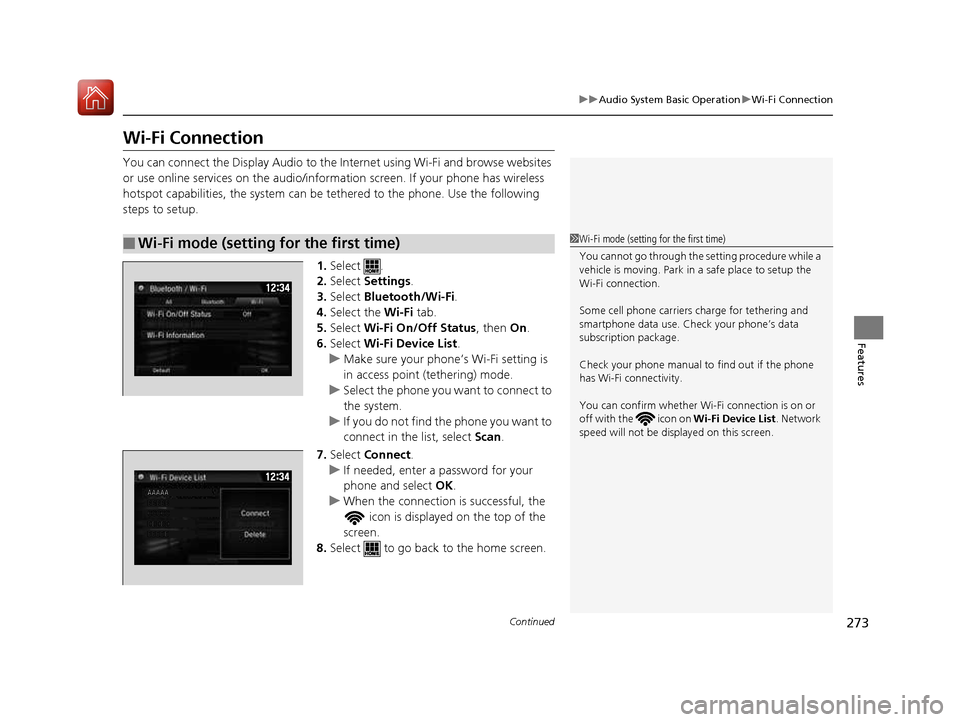
273
uuAudio System Basic OperationuWi-Fi Connection
Continued
Features
Wi-Fi Connection
You can connect the Display Audio to the Internet using Wi-Fi and browse websites
or use online services on the audio/information screen. If your phone has wireless
hotspot capabilities, the system can be tethered to the phone. Use the following steps to setup.1.Select .
2. Select Settings .
3. Select Bluetooth/Wi-Fi .
4. Select the Wi-Fi tab.
5. Select Wi-Fi On/Off Status , then On.
6. Select Wi-Fi Device List .
uMake sure your phone’ s Wi-Fi setting is
in access point (tethering) mode.
uSelect the phone you want to connect to
the system.
uIf you do not find the phone you want to
connect in the list, select Scan.
7. Select Connect .
uIf needed, enter a password for your
phone and select OK.
uWhen the connection is successful, the
icon is displayed on the top of the
screen.
8. Select to go back to the home screen.
■Wi-Fi mode (setting for the first time)1Wi-Fi mode (setting for the first time)
You cannot go through the setting procedure while a
vehicle is moving. Park in a safe place to setup the
Wi-Fi connection.
Some cell phone carriers charge for tethering and
smartphone data use. Check your phone’s data subscription package.
Check your phone manual to find out if the phone
has Wi-Fi connectivity.
You can confirm whether Wi -Fi connection is on or
off with the icon on Wi-Fi Device List. Network
speed will not be displayed on this screen.
12 �‰34
AAAAABBBBB CCCCC DDDDD EEEEE
16 CIVIC 2D HC2 (0A 01 0C)-31TBG6000.book 273 ページ >0>.>/6年>0月>/>0日 金曜日 午後4時>/6分