Page 188 of 432
To view this information, proceed as follows:
1. Briefly push and release theMENUbutton to enter the
Main MENU.
2. Push and release the UP
orDOWNarrow
button to select Service. Push and release the
MENU button, push and release the UP
or
DOWN
arrow button to select Speed Limit
activation (On) or deactivation (Off).
NOTE: IMPORTANT The “Scheduled Servicing Plan”
includes car maintenance at fixed intervals.
This is displayed automatically, with ignition key at
MAR-ON, before servicing or, where provided, 30 days
before servicing.
Trip B Data (Trip B On)
Through this option, it is possible to activate (On) or
deactivate (Off) the Trip B (partial trip) display.
For further information, see “Trip Computer.”
Trip B Submenu Display
186 UNDERSTANDING YOUR INSTRUMENT PANEL
Page 189 of 432
For activation / deactivation, proceed as follows:
1. Briefly push and release theMENUbutton.
2. Push and release the UP
orDOWNarrow
button to select Trip B data. Push and release the UP
orDOWNarrow button to turn ON or OFF
3. Briefly push and release the MENUbutton to go back
to the menu screen, or push and hold the MENU
button (approximately one second) to go back to the
main screen without storing the settings.
Audio Repetition (Repeat Audio Information)
With this function active, the EVIC display shows infor-
mation relevant to the sound system.
• Radio: tuned radio station frequency, automatic tuning
activation or AutoStore.
Audio Repetition Submenu Display
4
UNDERSTANDING YOUR INSTRUMENT PANEL 187
Page 190 of 432
•CD audio, CD MP3: track number.
To activate (On) or to deactivate (Off) the sound system
info displaying, proceed as follows:
1. Briefly push and release the MENUbutton. Push and
release the UP
orDOWNarrow button to
highlight See Radio and push and release the
MENU button.
2. Push and release the UPorDOWNarrow
button for setting.
3. Briefly push and release the MENUbutton to go back
to the menu screen, or push and hold the MENU
button (approximately one second) to go back to the
main screen without storing the settings.
If the radio has Uconnect, refer to the appropriate
“Uconnect Radio Supplement” for further information.
Headlight Adjustment – If Equipped
When this function is activated the cluster will display
the headlight adjustment features.
Headlight Adjustment Submenu Display
188 UNDERSTANDING YOUR INSTRUMENT PANEL
Page 191 of 432
To set the desired headlight setting, proceed as follows:
1. Briefly push and release theMENUbutton. Push and
release the UP
orDOWNarrow button to
highlight Headlight Adjustment. Push and release
the MENU button to enter the Headlight Adjust-
ment MENU.
2. Push and release the UPorDOWNarrow
button to select the desired setting (0 – 3.)”
3. Briefly push and release the MENUbutton to go back
to the menu screen, or push and hold the MENU
button (approximately one second) to go back to the
main screen.
Buzzer Volume (Adjusting The Failure/Warning
Buzzer Volume)
With this function the volume of the buzzer accompany-
ing any failure/warning indication can be adjusted to
Low, Medium, High.
Buzzer Volume Submenu Display
4
UNDERSTANDING YOUR INSTRUMENT PANEL 189
Page 192 of 432
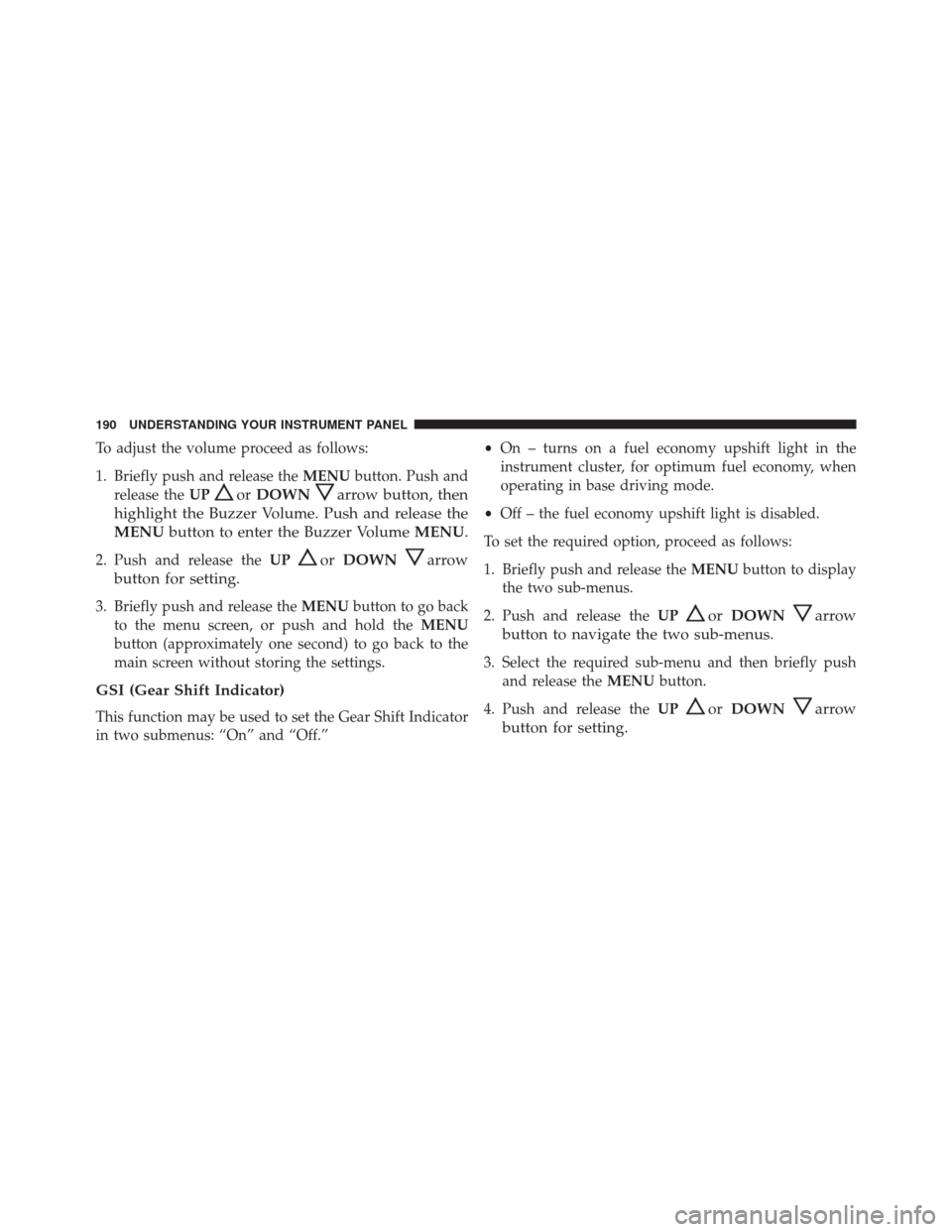
To adjust the volume proceed as follows:
1. Briefly push and release theMENUbutton. Push and
release the UP
orDOWNarrow button, then
highlight the Buzzer Volume. Push and release the
MENU button to enter the Buzzer Volume MENU.
2. Push and release theUPorDOWNarrow
button for setting.
3. Briefly push and release the MENUbutton to go back
to the menu screen, or push and hold the MENU
button (approximately one second) to go back to the
main screen without storing the settings.
GSI (Gear Shift Indicator)
This function may be used to set the Gear Shift Indicator
in two submenus: “On” and “Off.” •
On – turns on a fuel economy upshift light in the
instrument cluster, for optimum fuel economy, when
operating in base driving mode.
• Off – the fuel economy upshift light is disabled.
To set the required option, proceed as follows:
1. Briefly push and release the MENUbutton to display
the two sub-menus.
2. Push and release the UP
orDOWNarrow
button to navigate the two sub-menus.
3. Select the required sub-menu and then briefly push and release the MENUbutton.
4. Push and release the UP
orDOWNarrow
button for setting.
190 UNDERSTANDING YOUR INSTRUMENT PANEL
Page 193 of 432
5. Briefly push and release theMENUbutton to return to
the sub-menu.
When you have made the required settings, briefly push
and release the MENUbutton to go back to the sub-menu
screen, or push and hold the MENUbutton (approxi-
mately one second) to go back to the main screen without
storing the settings.Navigation Repetition — If Equipped
With this function active, the EVIC display shows infor-
mation relevant to the navigation system.
• The turn by turn indication
Navigation Repetition Submenu Display
4
UNDERSTANDING YOUR INSTRUMENT PANEL 191
Page 194 of 432
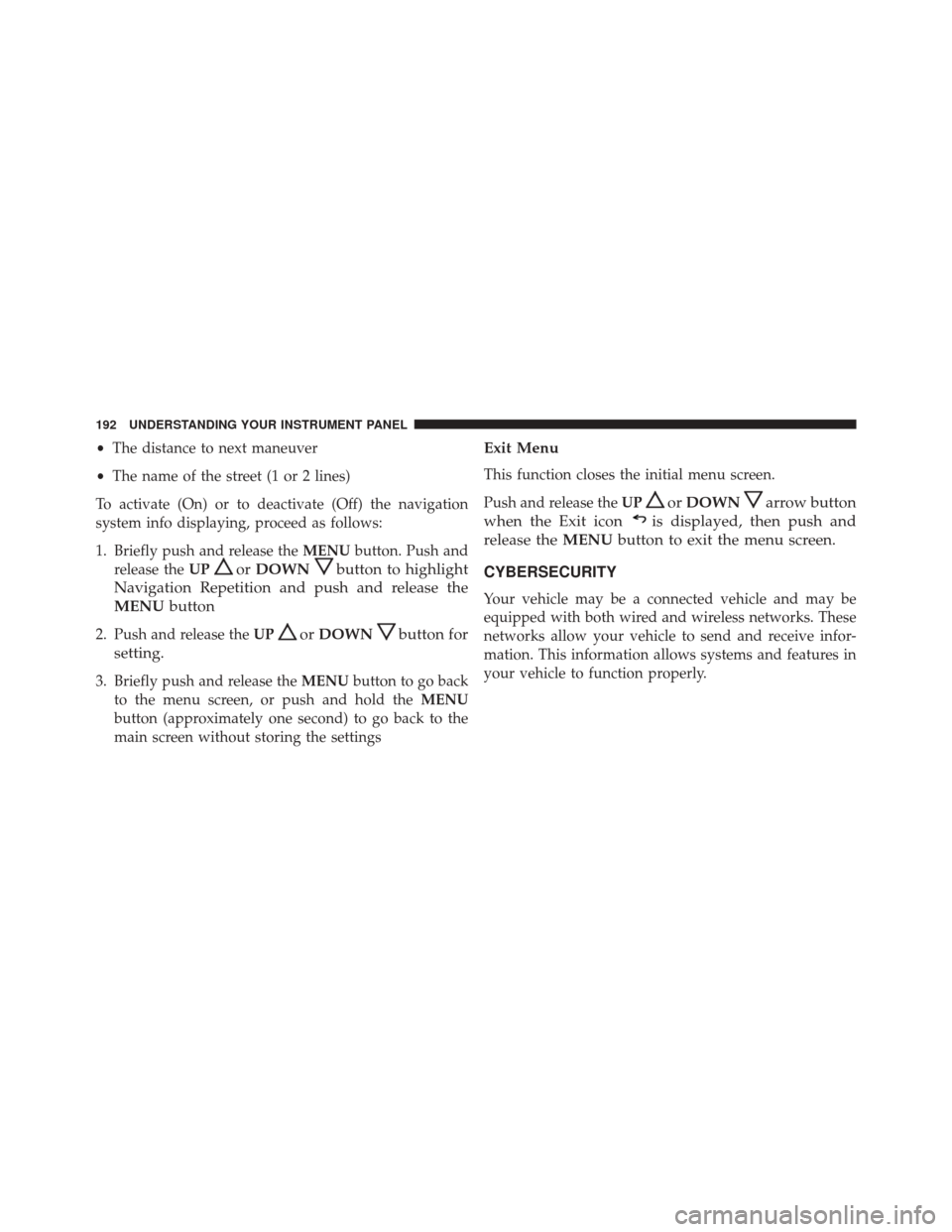
•The distance to next maneuver
• The name of the street (1 or 2 lines)
To activate (On) or to deactivate (Off) the navigation
system info displaying, proceed as follows:
1. Briefly push and release the MENUbutton. Push and
release the UP
orDOWNbutton to highlight
Navigation Repetition and push and release the
MENU button
2. Push and release the UPorDOWNbutton for
setting.
3. Briefly push and release the MENUbutton to go back
to the menu screen, or push and hold the MENU
button (approximately one second) to go back to the
main screen without storing the settings
Exit Menu
This function closes the initial menu screen.
Push and release the UP
orDOWNarrow button
when the Exit icon
is displayed, then push and
release the MENUbutton to exit the menu screen.
CYBERSECURITY
Your vehicle may be a connected vehicle and may be
equipped with both wired and wireless networks. These
networks allow your vehicle to send and receive infor-
mation. This information allows systems and features in
your vehicle to function properly.
192 UNDERSTANDING YOUR INSTRUMENT PANEL
Page 199 of 432

Buttons On The Faceplate
Buttons on the faceplate are located below, and beside the
Uconnect system in the center of the instrument panel. In
addition, there is a Scroll/Enter control knob located on
the right side. Turn the control knob to scroll through
menus and change settings (i.e., 30, 60, 90), push the
center of the control knob one or more times to select or
change a setting (i.e., ON, OFF).
Your Uconnect system may also have Display Off and
back arrow buttons on the faceplate.
Push the Display Off button on the faceplate to turn off
the Uconnect screen. Push the Display Off button on the
faceplate a second time to turn the screen on.
Push the Back Arrow button on the faceplate to exit out
of a Menu or certain option on the Uconnect system.
Buttons On The Touchscreen
Buttons on the touchscreen are accessible on the
Uconnect touchscreen.
Customer Programmable Features — Uconnect
5.0 Settings
Push the Settingsbutton on the faceplate, to display
the settings menu screen. In this mode the Uconnect
system allows you to access programmable feature
settings.
NOTE: Only one touchscreen area may be selected at a
time.
When making a selection, press the button on the touch-
screen to enter the desired mode. Once in the desired
mode, press and release the preferred setting and make
your selection. Once the setting is complete, either press
the Back Arrow button on the touchscreen or the Back
button on the faceplate to return to the previous menu or
4
UNDERSTANDING YOUR INSTRUMENT PANEL 197