Page 30 of 432
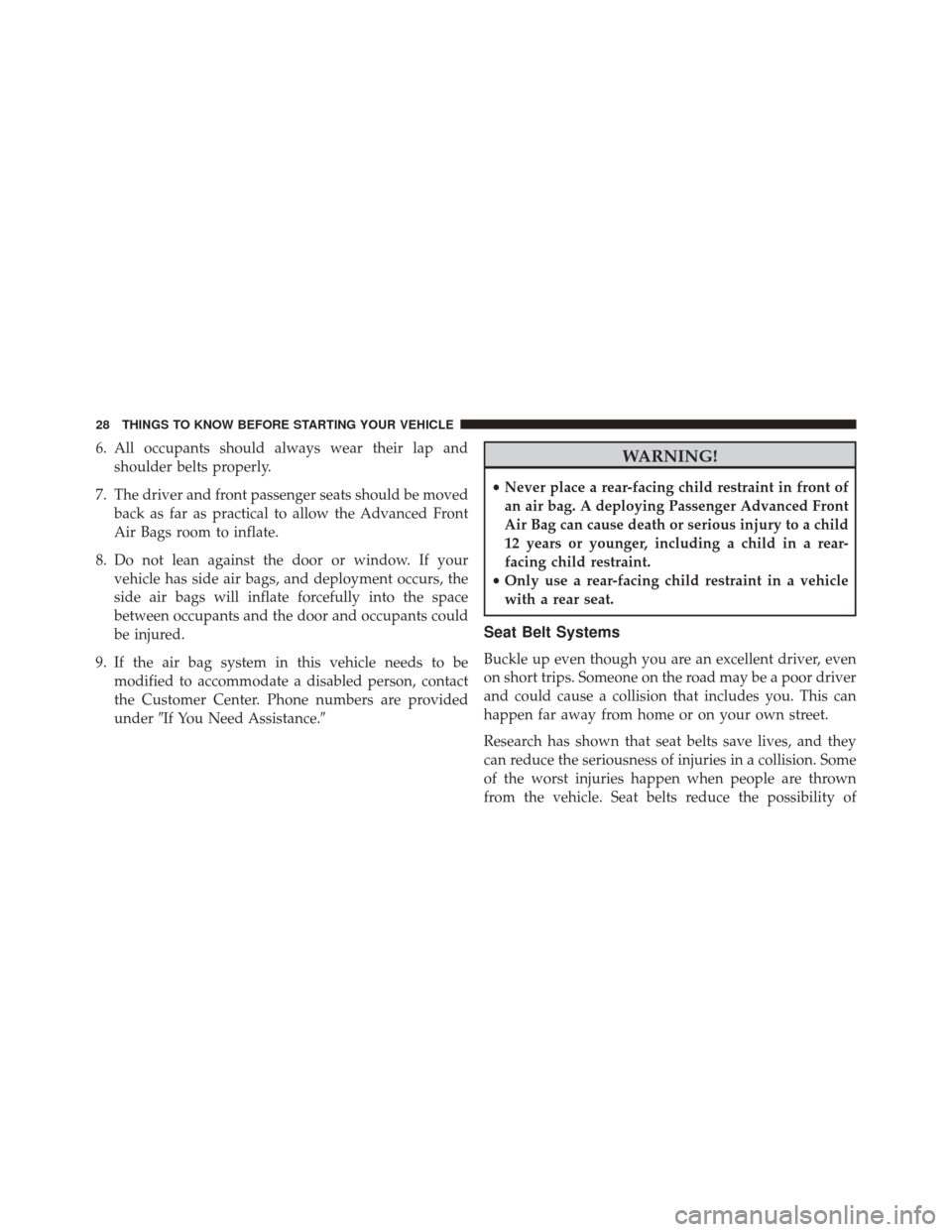
6. All occupants should always wear their lap andshoulder belts properly.
7. The driver and front passenger seats should be moved back as far as practical to allow the Advanced Front
Air Bags room to inflate.
8. Do not lean against the door or window. If your vehicle has side air bags, and deployment occurs, the
side air bags will inflate forcefully into the space
between occupants and the door and occupants could
be injured.
9. If the air bag system in this vehicle needs to be modified to accommodate a disabled person, contact
the Customer Center. Phone numbers are provided
under �If You Need Assistance.�WARNING!
•Never place a rear-facing child restraint in front of
an air bag. A deploying Passenger Advanced Front
Air Bag can cause death or serious injury to a child
12 years or younger, including a child in a rear-
facing child restraint.
• Only use a rear-facing child restraint in a vehicle
with a rear seat.
Seat Belt Systems
Buckle up even though you are an excellent driver, even
on short trips. Someone on the road may be a poor driver
and could cause a collision that includes you. This can
happen far away from home or on your own street.
Research has shown that seat belts save lives, and they
can reduce the seriousness of injuries in a collision. Some
of the worst injuries happen when people are thrown
from the vehicle. Seat belts reduce the possibility of
28 THINGS TO KNOW BEFORE STARTING YOUR VEHICLE
Page 125 of 432
Emergency Operation
In case of electrical failure, the sunroof can be operated
with the hex wrench that is located in the glove compart-
ment. There is a plug located in the rear of the sunroof
opening at the center of the vehicle. Removing the plug
reveals a hex opening in the motor assembly of the
sunroof. Insert the hex wrench and turn, moving the
sunroof to the desired location.
Sun Shade — If Equipped
For vehicles equipped with either a power sunroof or a
fixed glass roof, there is a sun shade that can be open or
closed. To open the sun shade, push the tab and move the
shade to a full open position.
ELECTRICAL POWER OUTLETS
There is a standard 12 Volt (13 Amp) power outlet,
located in the floor console, for added convenience. This
power outlet can power mobile phones, electronics and
other low power devices.
Manual Sun Shade
3
UNDERSTANDING THE FEATURES OF YOUR VEHICLE 123
Page 127 of 432
WARNING!
To avoid serious injury or death:
•Only devices designed for use in this type of outlet
should be inserted into any 12 Volt outlet.
• Do not touch with wet hands.
• Close the lid when not in use and while driving the
vehicle.
• If this outlet is mishandled, it may cause an electric
shock and failure.
CAUTION!
• Many accessories that can be plugged in draw
power from the vehicle’s battery, even when not in
use (i.e., cellular phones, etc.). Eventually, if
plugged in long enough, the vehicle’s battery will
(Continued)
Power Outlet Fuse Location – Underhood
F15 Fuse 15 A Blue Cigar Lighter Front Console/Aux Power Out-
let
3
UNDERSTANDING THE FEATURES OF YOUR VEHICLE 125
Page 136 of 432

▫Trip Functions ...................... .183
▫ Values Displayed ..................... .184
▫ EVIC Submenu Personal Settings ..........185
� CYBERSECURITY ...................... .192
� UCONNECT RADIOS ...................194
� iPod/USB/MEDIA PLAYER CONTROL — IF
EQUIPPED .......................... .195
� UCONNECT SETTINGS ..................196
▫ Buttons On The Faceplate ................197
▫ Buttons On The Touchscreen ..............197
▫ Customer Programmable Features — Uconnect 5.0
Settings ........................... .197
� UCONNECT 5.0 VOICE RECOGNITION QUICK
TIPS ............................... .205▫
Introducing Uconnect ...................205
▫ Get Started ......................... .205
▫ Basic Voice Commands ..................207
▫ Radio ............................. .208
▫ Media ............................. .209
▫ Voice Text Reply ..................... .210
▫ Radio Operation And Mobile Phones ........210
▫ Harmful Interference Statement ............211
▫ Additional Information ..................211
� STEERING WHEEL AUDIO CONTROLS ......211
▫ Radio Operation ..................... .212
� RADIO OPERATION AND MOBILE PHONES . .213
� CLIMATE CONTROLS ...................213
134 UNDERSTANDING YOUR INSTRUMENT PANEL
Page 196 of 432
NOTE:
•FCA or your dealer may contact you directly regarding
software updates.
• To help further improve vehicle security and minimize
the potential risk of a security breach, vehicle owners
should:
• Routinely check www.driveuconnect.com/software-
update to learn about available Uconnect software
updates.
• Only connect and use trusted media devices (e.g.
personal mobile phones, USBs, CDs). Privacy of any wireless and wired communications can-
not be assured. Third parties may unlawfully intercept
information and private communications without your
consent. For further information, refer to “Onboard Di-
agnostic System (OBD II) Cybersecurity” in “Maintaining
Your Vehicle”.
UCONNECT RADIOS
For detailed information about your Uconnect radio,
refer to your Uconnect Supplement Manual.
194 UNDERSTANDING YOUR INSTRUMENT PANEL
Page 205 of 432

Phone/Bluetooth
After pressing the “Phone/Bluetooth” button on the
touchscreen the following settings will be available:
•Paired Phones
This feature shows which phones are paired to the
Phone/Bluetooth system. For further information, refer
to the Uconnect Supplement Manual.
SiriusXM Setup — If Equipped
After pressing the “SiriusXM Setup” button on the touch-
screen, the following settings will be available:
• Tune Start
Tune Start begins playing the current song from the
beginning when you tune to a music channel using one of
the twelve presets, so you can enjoy the complete song.
This feature occurs the first time the preset is selected during that current song. Tune Start works in the back-
ground, so you will not even realize it’s on, except that
you will miss the experience of joining your favorite song
with only a few seconds left to play. To make your
selection, press the “Tune Start” button on the touch-
screen, select “On” or “Off.”
•
Channel Skip
SiriusXM can be programmed to designate a group of
channels that are the most desirable to listen to or to
exclude undesirable channels while scanning. To make
your selection, press the “Channel Skip” button on the
touchscreen, select the channels you would like to skip
followed by pressing the back arrow button on the
touchscreen.
• Subscription Information
New vehicle purchasers or lessees will receive a free
limited time subscription to SiriusXM Satellite Radio
with your radio. Following the expiration of the free
4
UNDERSTANDING YOUR INSTRUMENT PANEL 203
Page 207 of 432
UCONNECT 5.0 VOICE RECOGNITION QUICK
TIPS
Introducing Uconnect
Start using Uconnect Voice Recognition with these help-
ful quick tips. It provides the key Voice Commands and
tips you need to know to control your Uconnect 5.0
system.
Key Features:
•5.0” Full Color Touchscreen Display
• Bluetooth With Integrated Voice Control
• GPS Navigation (If Equipped)
Get Started
1. Visit UconnectPhone.com to check mobile device and
feature compatibility and to find phone pairing in-
structions.
Uconnect 5.0
4
UNDERSTANDING YOUR INSTRUMENT PANEL 205
Page 208 of 432
2. Reduce background noise. Wind and passenger con-versations are examples of noise that may impact
recognition.
3. Speak clearly at a normal pace and volume while facing straight ahead. The microphone is positioned
on the rearview mirror and aimed at the driver.
4. Each time you give a Voice Command, you must first push either the VR or PHONE button, wait until after
the beep, then say your Voice Command.
5. You can interrupt the help message or system prompts by pushing the VR or PHONE button and saying a
Voice Command from current category.
All you need to control your Uconnect system with your
voice are the buttons on your steering wheel.
VR And Phone Buttons
1 — Push to MUTE
2 — Push To Initiate Or To Answer A Phone Call, Send Or Re-
ceive A Text
3 — Push To End Call
4 — Push To Begin Radio Or Media Functions
206 UNDERSTANDING YOUR INSTRUMENT PANEL