Page 403 of 707
2. While looking at Screen 1 or 2, highlight VES DISC byeither pushing Up/Down/Left/Right buttons or by
repeatedly pushing the SOURCE button, then push
ENTER/OK on the Remote Control. NOTE:
•
Channel/Screen 1 select mode information is shown
on the left side of the screen.
• Channel/Screen 2 select mode information is shown
on the right side of the screen.
• The VES will retain the last setting when turned off.
Using The Touchscreen Radio Controls
1. Push the MENU button on the radio faceplate.
2. Press the Rear VES button on the touchscreen to
display the Rear VES Controls. If a channel list is
displayed, press the HIDE LIST button on the touch-
screen to display the Rear VES Controls screen.
Select VES DISC Mode On The VES Screen
4
UNDERSTANDING YOUR INSTRUMENT PANEL 401
Page 406 of 707
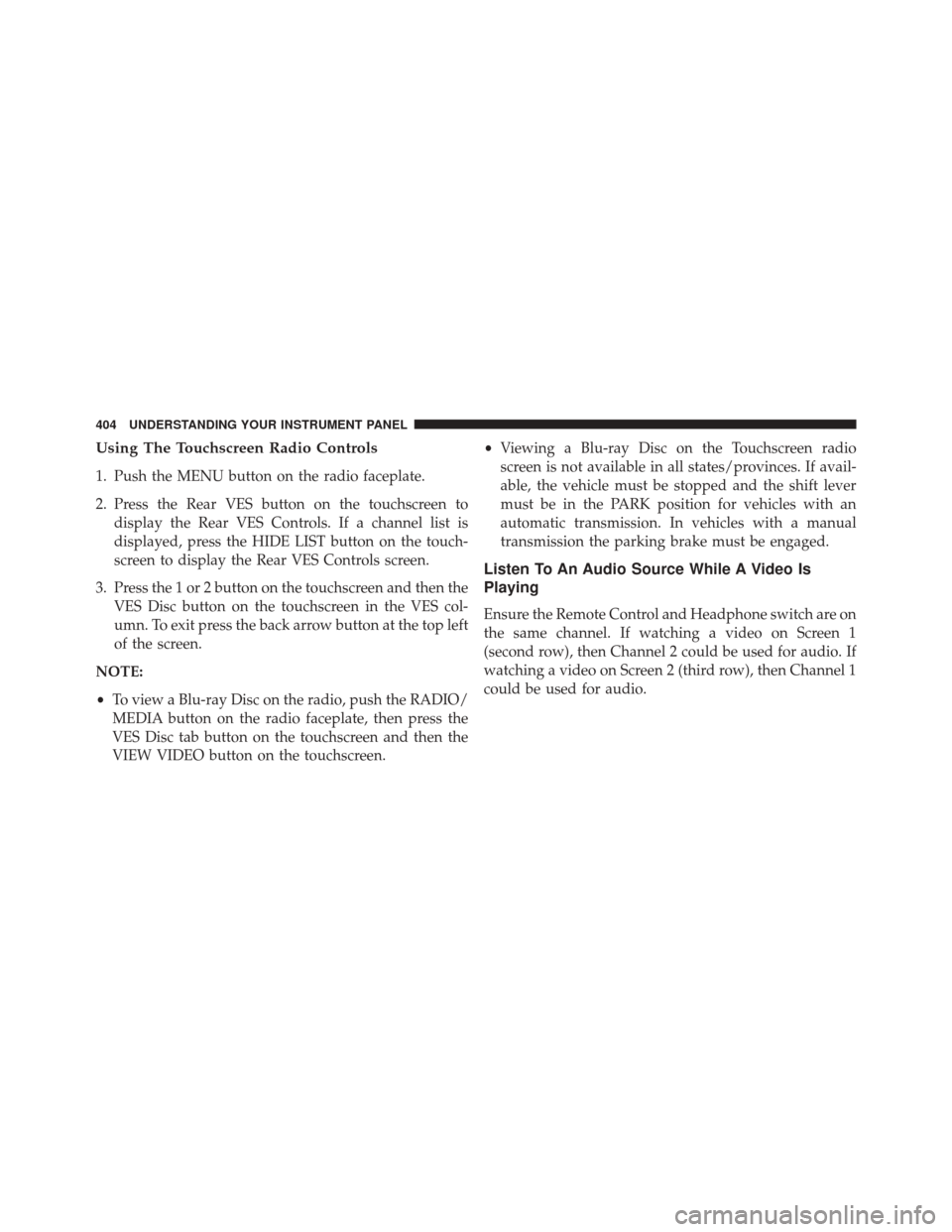
Using The Touchscreen Radio Controls
1. Push the MENU button on the radio faceplate.
2. Press the Rear VES button on the touchscreen todisplay the Rear VES Controls. If a channel list is
displayed, press the HIDE LIST button on the touch-
screen to display the Rear VES Controls screen.
3. Press the 1 or 2 button on the touchscreen and then the VES Disc button on the touchscreen in the VES col-
umn. To exit press the back arrow button at the top left
of the screen.
NOTE:
• To view a Blu-ray Disc on the radio, push the RADIO/
MEDIA button on the radio faceplate, then press the
VES Disc tab button on the touchscreen and then the
VIEW VIDEO button on the touchscreen. •
Viewing a Blu-ray Disc on the Touchscreen radio
screen is not available in all states/provinces. If avail-
able, the vehicle must be stopped and the shift lever
must be in the PARK position for vehicles with an
automatic transmission. In vehicles with a manual
transmission the parking brake must be engaged.
Listen To An Audio Source While A Video Is
Playing
Ensure the Remote Control and Headphone switch are on
the same channel. If watching a video on Screen 1
(second row), then Channel 2 could be used for audio. If
watching a video on Screen 2 (third row), then Channel 1
could be used for audio.
404 UNDERSTANDING YOUR INSTRUMENT PANEL
Page 407 of 707
Using The Remote Control
1. Press the SOURCE button on the Remote Control andthe Select Mode Screen will display, unless a video is
playing then only a small banner will appear on the
bottom of the screen.
2. While looking at the video screen, either press Up/ Down/Left/Right on the Remote Control to highlight
the desired audio source or repeatedly press the
SOURCE button on the remote until the desired audio
source appears on the screen.
Using The Touchscreen Radio Controls
1. Push the MENU button on the radio faceplate.
Select FM Mode On The VES Screen
4
UNDERSTANDING YOUR INSTRUMENT PANEL 405
Page 408 of 707
2. Press the Rear VES button on the touchscreen todisplay the Rear VES Controls. If a channel list is
displayed, press the HIDE LIST button on the touch-
screen to display the Rear VES Controls screen. 3. To listen to an audio source on Channel 2 while a
video is playing on Channel 1, press the 2 button on
the touchscreen and choose an audio source. To exit
press the back arrow button at the top left of the left
screen.
Rear VES Button On The Touchscreen
Select Channel/Screen 2 And HDD In The Media
Column
406 UNDERSTANDING YOUR INSTRUMENT PANEL
Page 409 of 707
Important Notes For Dual Video Screen System
•VES is able to transmit two channels of stereo audio
and video simultaneously.
• The Blu-ray Disc Player can play CDs, DVDs and
Blu-ray Discs.
• The DVD Player can play CDs and DVDs.
• In split screen mode the left side equates to Channel 1
and the right side equates to Channel 2.
• Selecting a video source on Channel 1, the video
source will display on the second row screen or Screen
1 and can be heard on Channel 1.
• Selecting a video source on Channel 2, the video
source will display on the third row screen or Screen 2
and can be heard on Channel 2. •
The 2nd row screen and 3rd row screen of the Video
Entertainment System can play two separate discs by
utilizing the touchscreen radio DVD player and Blu-
ray Disc Player.
• Audio can be heard through the headphones even
when the screen(s) are closed.
4
UNDERSTANDING YOUR INSTRUMENT PANEL 407
Page 411 of 707
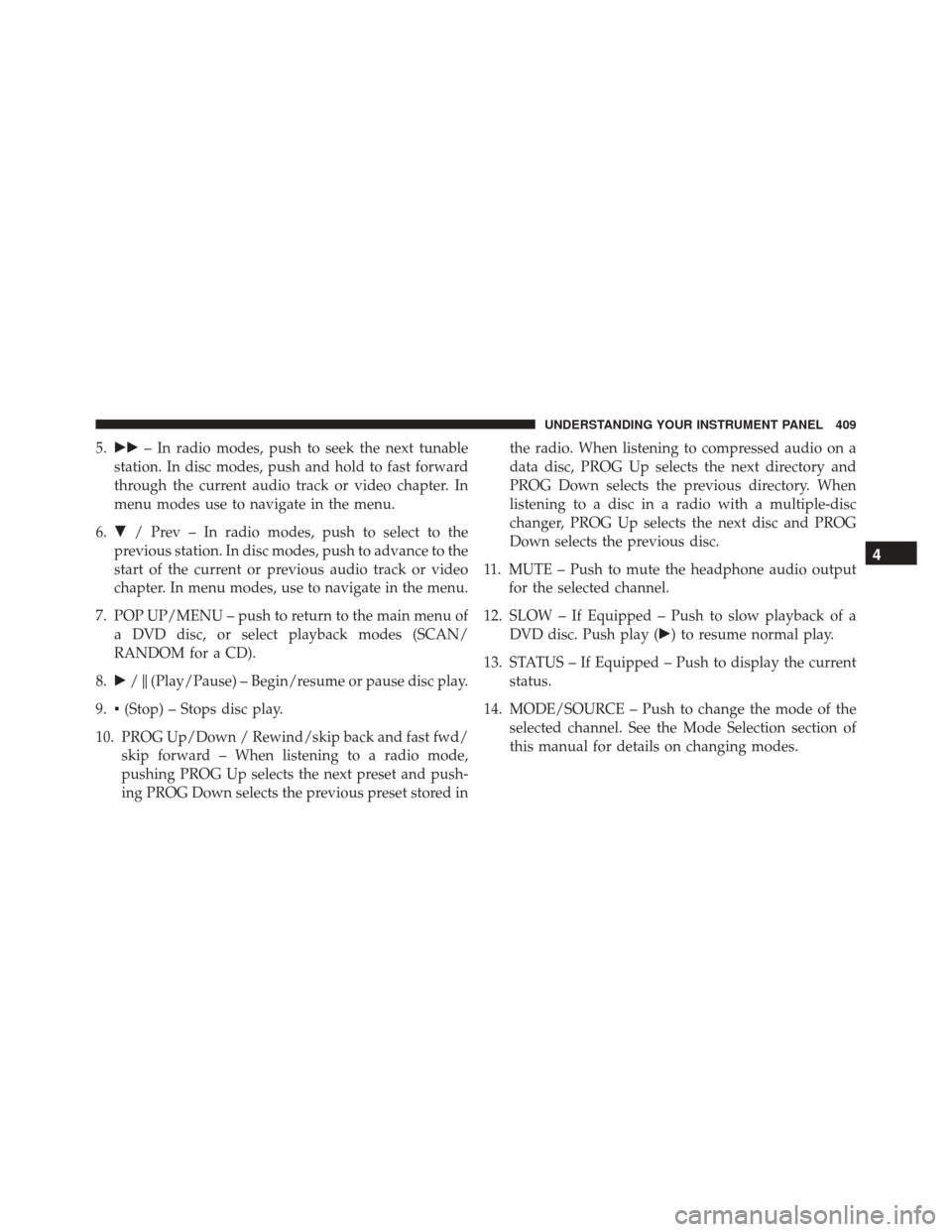
5.�� – In radio modes, push to seek the next tunable
station. In disc modes, push and hold to fast forward
through the current audio track or video chapter. In
menu modes use to navigate in the menu.
6. � / Prev – In radio modes, push to select to the
previous station. In disc modes, push to advance to the
start of the current or previous audio track or video
chapter. In menu modes, use to navigate in the menu.
7. POP UP/MENU – push to return to the main menu of a DVD disc, or select playback modes (SCAN/
RANDOM for a CD).
8. �/�(Play/Pause) – Begin/resume or pause disc play.
9. ▪(Stop) – Stops disc play.
10. PROG Up/Down / Rewind/skip back and fast fwd/ skip forward – When listening to a radio mode,
pushing PROG Up selects the next preset and push-
ing PROG Down selects the previous preset stored in the radio. When listening to compressed audio on a
data disc, PROG Up selects the next directory and
PROG Down selects the previous directory. When
listening to a disc in a radio with a multiple-disc
changer, PROG Up selects the next disc and PROG
Down selects the previous disc.
11. MUTE – Push to mute the headphone audio output for the selected channel.
12. SLOW – If Equipped – Push to slow playback of a DVD disc. Push play (�) to resume normal play.
13. STATUS – If Equipped – Push to display the current status.
14. MODE/SOURCE – Push to change the mode of the selected channel. See the Mode Selection section of
this manual for details on changing modes.
4
UNDERSTANDING YOUR INSTRUMENT PANEL 409
Page 412 of 707
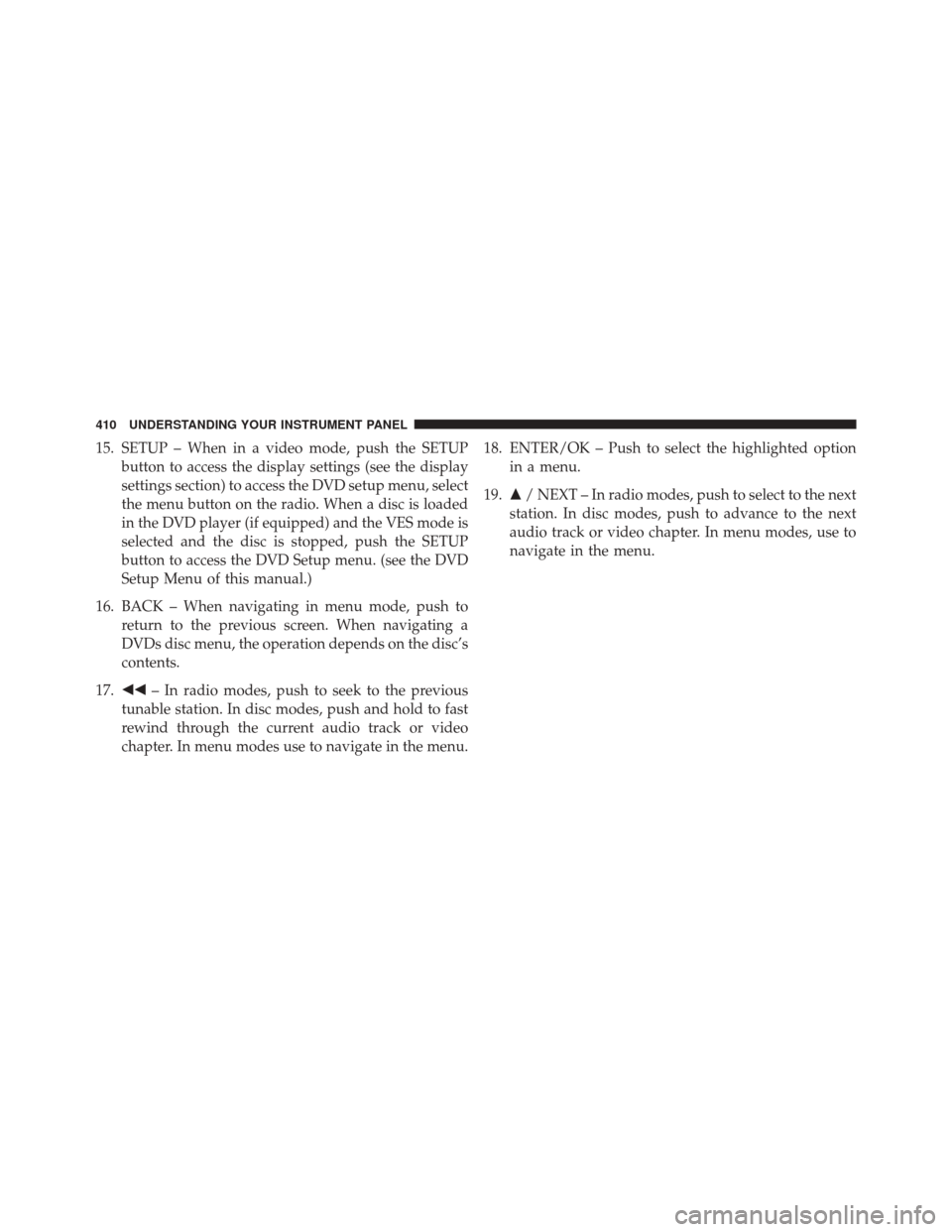
15. SETUP – When in a video mode, push the SETUPbutton to access the display settings (see the display
settings section) to access the DVD setup menu, select
the menu button on the radio. When a disc is loaded
in the DVD player (if equipped) and the VES mode is
selected and the disc is stopped, push the SETUP
button to access the DVD Setup menu. (see the DVD
Setup Menu of this manual.)
16. BACK – When navigating in menu mode, push to return to the previous screen. When navigating a
DVDs disc menu, the operation depends on the disc’s
contents.
17. �� – In radio modes, push to seek to the previous
tunable station. In disc modes, push and hold to fast
rewind through the current audio track or video
chapter. In menu modes use to navigate in the menu. 18. ENTER/OK – Push to select the highlighted option
in a menu.
19. �/ NEXT – In radio modes, push to select to the next
station. In disc modes, push to advance to the next
audio track or video chapter. In menu modes, use to
navigate in the menu.
410 UNDERSTANDING YOUR INSTRUMENT PANEL
Page 419 of 707
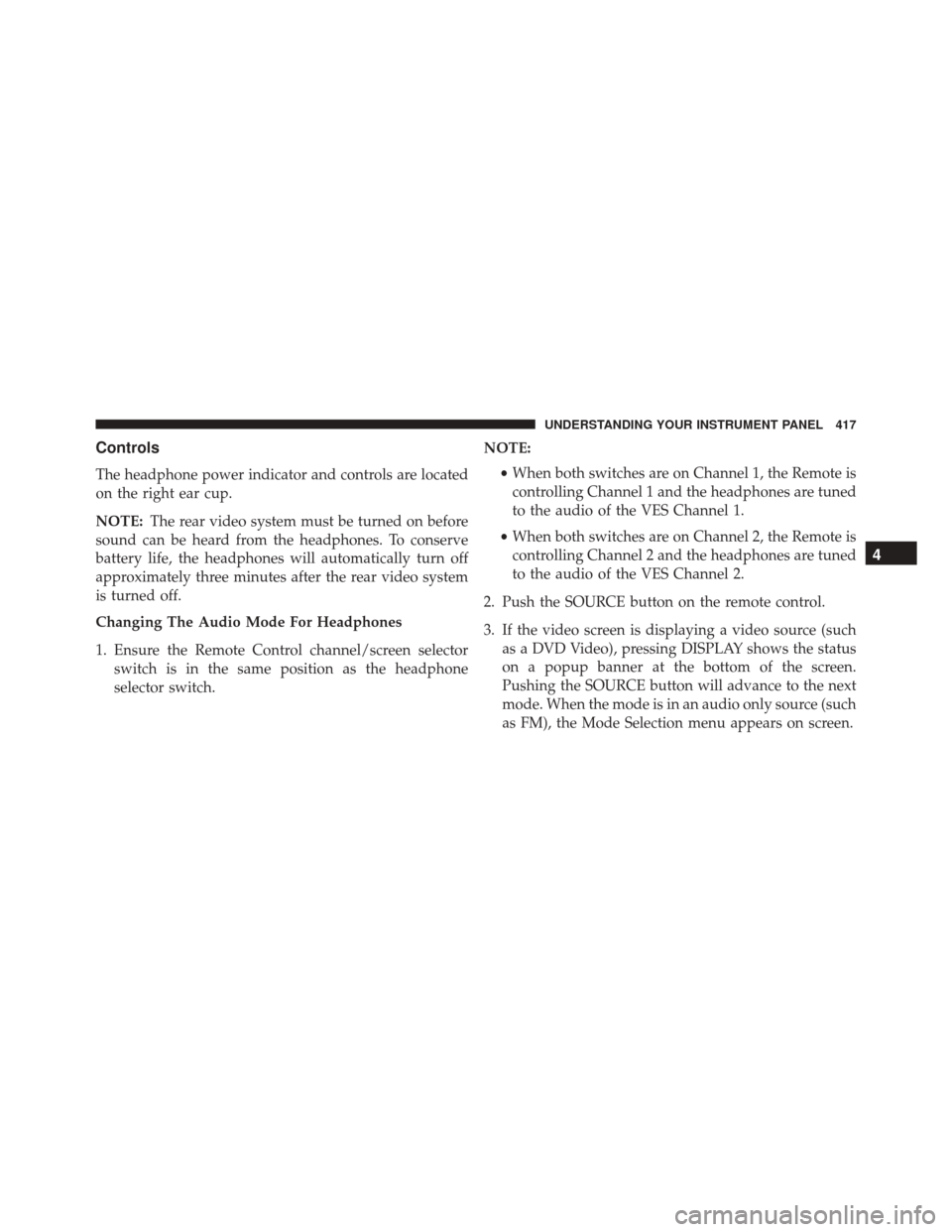
Controls
The headphone power indicator and controls are located
on the right ear cup.
NOTE:The rear video system must be turned on before
sound can be heard from the headphones. To conserve
battery life, the headphones will automatically turn off
approximately three minutes after the rear video system
is turned off.
Changing The Audio Mode For Headphones
1. Ensure the Remote Control channel/screen selector switch is in the same position as the headphone
selector switch. NOTE:
•When both switches are on Channel 1, the Remote is
controlling Channel 1 and the headphones are tuned
to the audio of the VES Channel 1.
• When both switches are on Channel 2, the Remote is
controlling Channel 2 and the headphones are tuned
to the audio of the VES Channel 2.
2. Push the SOURCE button on the remote control.
3. If the video screen is displaying a video source (such as a DVD Video), pressing DISPLAY shows the status
on a popup banner at the bottom of the screen.
Pushing the SOURCE button will advance to the next
mode. When the mode is in an audio only source (such
as FM), the Mode Selection menu appears on screen.
4
UNDERSTANDING YOUR INSTRUMENT PANEL 417