Page 422 of 707
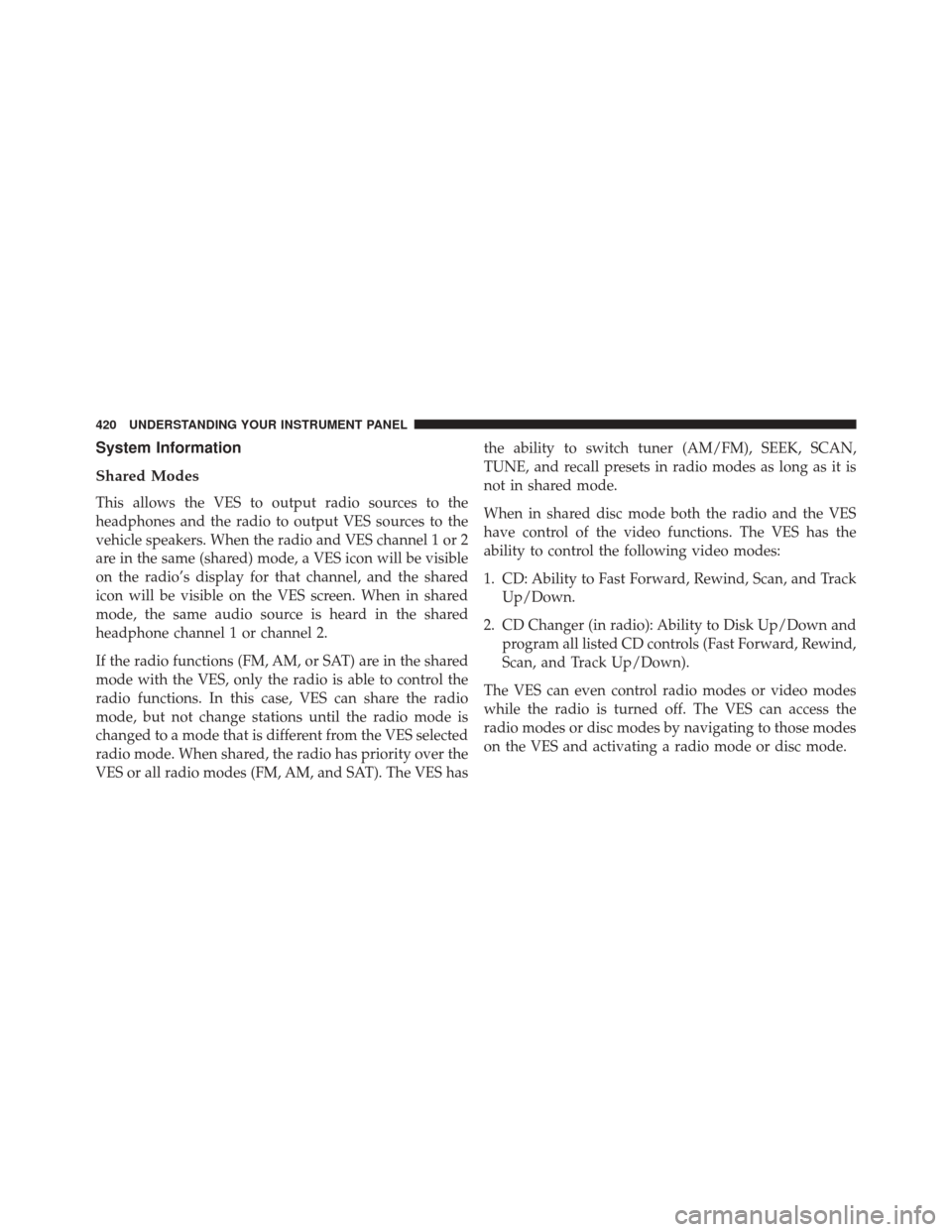
System Information
Shared Modes
This allows the VES to output radio sources to the
headphones and the radio to output VES sources to the
vehicle speakers. When the radio and VES channel 1 or 2
are in the same (shared) mode, a VES icon will be visible
on the radio’s display for that channel, and the shared
icon will be visible on the VES screen. When in shared
mode, the same audio source is heard in the shared
headphone channel 1 or channel 2.
If the radio functions (FM, AM, or SAT) are in the shared
mode with the VES, only the radio is able to control the
radio functions. In this case, VES can share the radio
mode, but not change stations until the radio mode is
changed to a mode that is different from the VES selected
radio mode. When shared, the radio has priority over the
VES or all radio modes (FM, AM, and SAT). The VES hasthe ability to switch tuner (AM/FM), SEEK, SCAN,
TUNE, and recall presets in radio modes as long as it is
not in shared mode.
When in shared disc mode both the radio and the VES
have control of the video functions. The VES has the
ability to control the following video modes:
1. CD: Ability to Fast Forward, Rewind, Scan, and Track
Up/Down.
2. CD Changer (in radio): Ability to Disk Up/Down and program all listed CD controls (Fast Forward, Rewind,
Scan, and Track Up/Down).
The VES can even control radio modes or video modes
while the radio is turned off. The VES can access the
radio modes or disc modes by navigating to those modes
on the VES and activating a radio mode or disc mode.
420 UNDERSTANDING YOUR INSTRUMENT PANEL
Page 423 of 707
Information Mode DisplayNumeric Keypad Menu
Information Mode Video Screen Display
1 — Channel 1 Mode
2 — Channel 1 Shared Status
3
— Channel 1 Audio Only/Mute4 — Channel 2 Mode
5 — Channel 2 Shared Status
6 — Channel 2 Audio Only/Mute
7 — Channel 1 ENTER/OK
Button Action
8 — Channel 2 ENTER/OK
Button Action
9 — Clock
10 — Video Lock
11 — Not Available / Error
Numeric Keypad Menu
4
UNDERSTANDING YOUR INSTRUMENT PANEL 421
Page 424 of 707

When the display for either Channel 1 or Channel 2
shows DIRECT TUNE, pushing the remote control’s OK
button activates a numeric keypad menu. This screen
makes it easy to enter a specific tuner frequency, satellite
channel, or track number. To enter the desired digit:
1. Push the remote control’s navigation buttons (�,�,�,
�) to navigate to the desired digit.
2. When the digit is highlighted, push the remote con- trol’s ENTER/OK button to select the digit. Repeat
these steps until all digits are entered.
3. To delete the last digit, navigate to the Del button and push the remote control’s ENTER/OK button.
4. After all of the digits are entered, navigate to the Go button and push the remote control’s ENTER/OK
button.Station List Menu
When listening to Satellite audio, pushing the remote
control’s POP UP/MENU button displays a list of all
available channels. Navigate this list using the remote
control’s navigation buttons (�, �) to find the desired
station, push the remote control’s ENTER/OK button to
tune to that station. To jump through the list more
quickly, navigate to the Page Up and Page Down icons on
the screen.
422 UNDERSTANDING YOUR INSTRUMENT PANEL
Page 425 of 707

Disc Menu
When listening to a CD Audio or CD Data disc, pushing
the remote control’s POP UP/MENU button displays a
list of all commands which control playback of the disc.
Using the options you can activate or cancel Scan play
and Random play.
Display Settings
When watching a video source (DVD Video with the disc
in Play mode, Aux Video, etc.), pressing the remote
control’s SETUP button activates the Display Settings
menu. These settings control the appearance of the video
on the screen. The factory default settings are already set
for optimum viewing, so there is no need to change these
settings under normal circumstances.
To change the settings, press the remote control’s navi-
gation buttons (�,�) to select an item, then press the
remote control’s navigation buttons (�, �) to change the
value for the currently selected item. To reset all values
back to the original settings, select the Default Settings
menu option and press the remote control’s ENTER/OK
button.
Disc Features control the remote DVD / Blu-ray Disc
Player’s (if equipped) settings of DVD being watched in
the remote player.
Disc Menu For CDs
4
UNDERSTANDING YOUR INSTRUMENT PANEL 423
Page 428 of 707
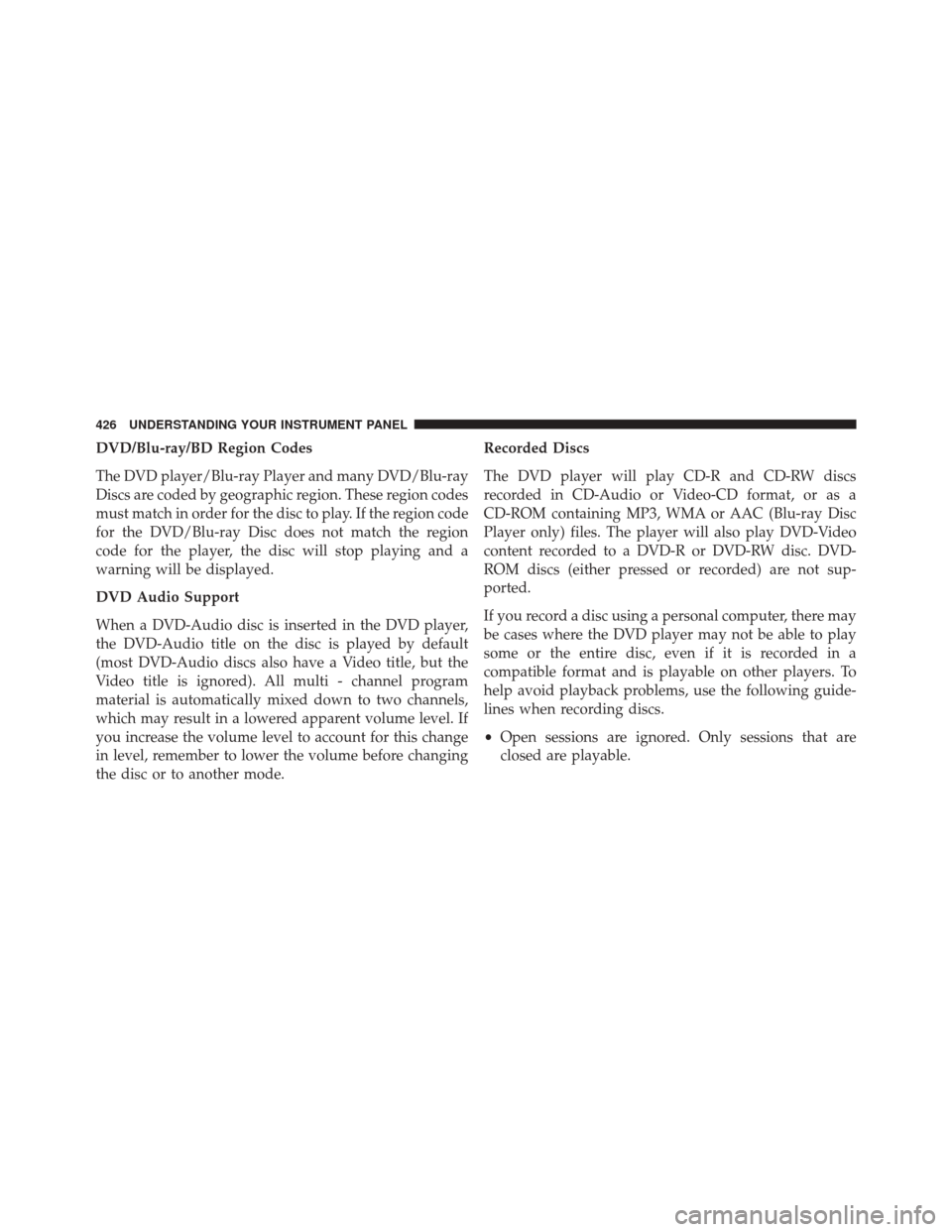
DVD/Blu-ray/BD Region Codes
The DVD player/Blu-ray Player and many DVD/Blu-ray
Discs are coded by geographic region. These region codes
must match in order for the disc to play. If the region code
for the DVD/Blu-ray Disc does not match the region
code for the player, the disc will stop playing and a
warning will be displayed.
DVD Audio Support
When a DVD-Audio disc is inserted in the DVD player,
the DVD-Audio title on the disc is played by default
(most DVD-Audio discs also have a Video title, but the
Video title is ignored). All multi - channel program
material is automatically mixed down to two channels,
which may result in a lowered apparent volume level. If
you increase the volume level to account for this change
in level, remember to lower the volume before changing
the disc or to another mode.Recorded Discs
The DVD player will play CD-R and CD-RW discs
recorded in CD-Audio or Video-CD format, or as a
CD-ROM containing MP3, WMA or AAC (Blu-ray Disc
Player only) files. The player will also play DVD-Video
content recorded to a DVD-R or DVD-RW disc. DVD-
ROM discs (either pressed or recorded) are not sup-
ported.
If you record a disc using a personal computer, there may
be cases where the DVD player may not be able to play
some or the entire disc, even if it is recorded in a
compatible format and is playable on other players. To
help avoid playback problems, use the following guide-
lines when recording discs.
•
Open sessions are ignored. Only sessions that are
closed are playable.
426 UNDERSTANDING YOUR INSTRUMENT PANEL
Page 431 of 707
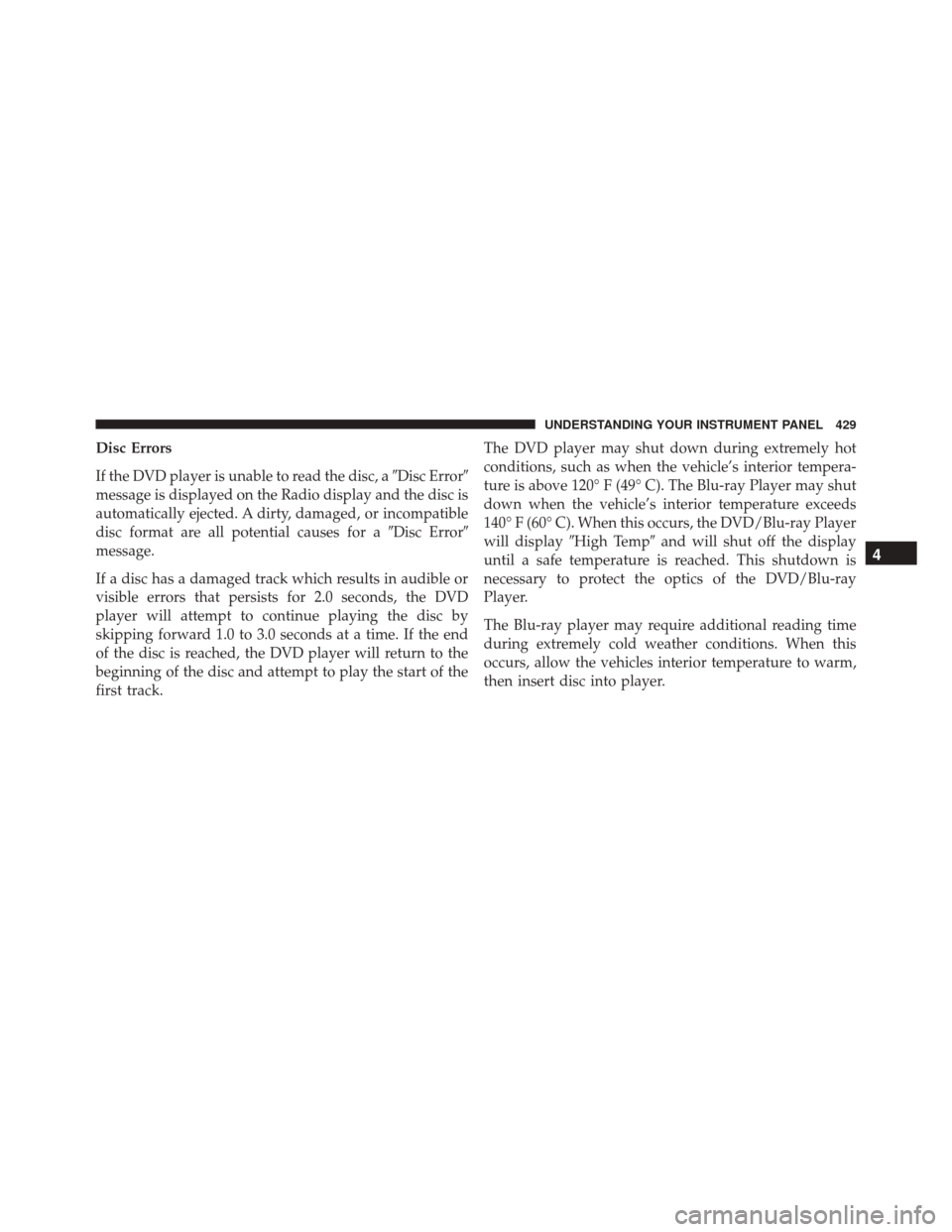
Disc Errors
If the DVD player is unable to read the disc, a�Disc Error�
message is displayed on the Radio display and the disc is
automatically ejected. A dirty, damaged, or incompatible
disc format are all potential causes for a �Disc Error�
message.
If a disc has a damaged track which results in audible or
visible errors that persists for 2.0 seconds, the DVD
player will attempt to continue playing the disc by
skipping forward 1.0 to 3.0 seconds at a time. If the end
of the disc is reached, the DVD player will return to the
beginning of the disc and attempt to play the start of the
first track. The DVD player may shut down during extremely hot
conditions, such as when the vehicle’s interior tempera-
ture is above 120° F (49° C). The Blu-ray Player may shut
down when the vehicle’s interior temperature exceeds
140° F (60° C). When this occurs, the DVD/Blu-ray Player
will display
�High Temp� and will shut off the display
until a safe temperature is reached. This shutdown is
necessary to protect the optics of the DVD/Blu-ray
Player.
The Blu-ray player may require additional reading time
during extremely cold weather conditions. When this
occurs, allow the vehicles interior temperature to warm,
then insert disc into player.
4
UNDERSTANDING YOUR INSTRUMENT PANEL 429
Page 432 of 707
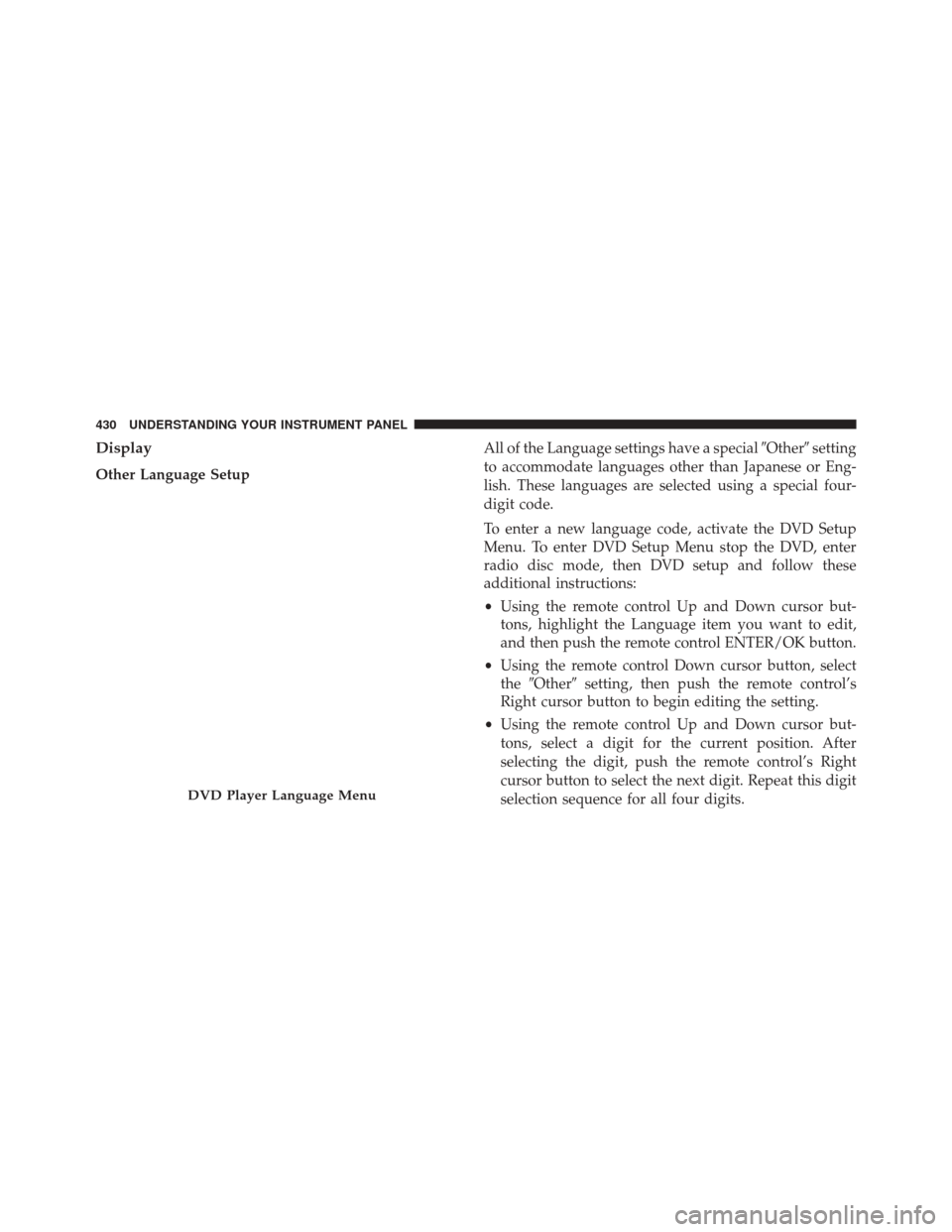
Display
Other Language SetupAll of the Language settings have a special
�Other�setting
to accommodate languages other than Japanese or Eng-
lish. These languages are selected using a special four-
digit code.
To enter a new language code, activate the DVD Setup
Menu. To enter DVD Setup Menu stop the DVD, enter
radio disc mode, then DVD setup and follow these
additional instructions:
• Using the remote control Up and Down cursor but-
tons, highlight the Language item you want to edit,
and then push the remote control ENTER/OK button.
• Using the remote control Down cursor button, select
the �Other� setting, then push the remote control’s
Right cursor button to begin editing the setting.
• Using the remote control Up and Down cursor but-
tons, select a digit for the current position. After
selecting the digit, push the remote control’s Right
cursor button to select the next digit. Repeat this digit
selection sequence for all four digits.
DVD Player Language Menu
430 UNDERSTANDING YOUR INSTRUMENT PANEL
Page 433 of 707
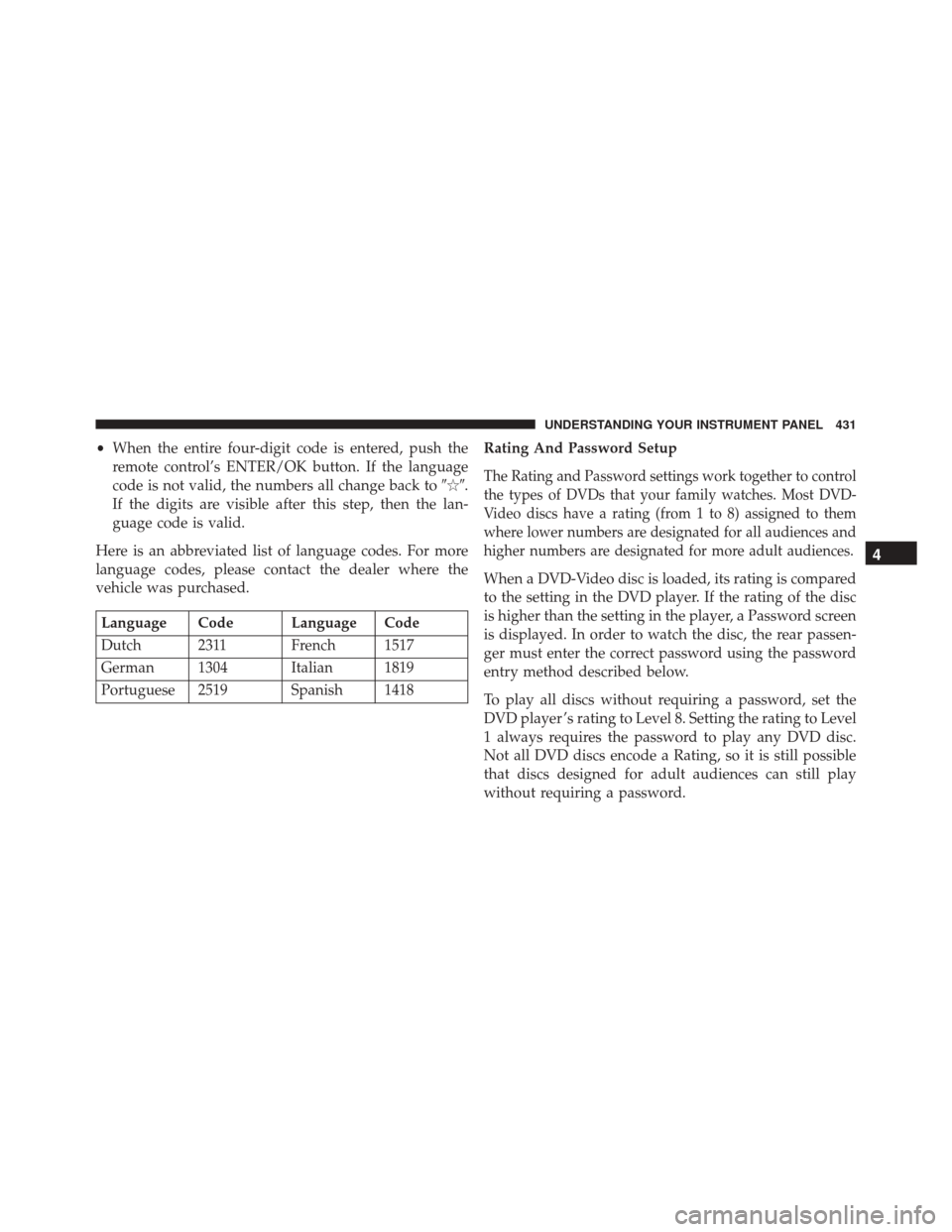
•When the entire four-digit code is entered, push the
remote control’s ENTER/OK button. If the language
code is not valid, the numbers all change back to ���.
If the digits are visible after this step, then the lan-
guage code is valid.
Here is an abbreviated list of language codes. For more
language codes, please contact the dealer where the
vehicle was purchased.
Language Code Language Code
Dutch 2311 French 1517
German 1304 Italian 1819
Portuguese 2519 Spanish 1418 Rating And Password Setup
The Rating and Password settings work together to control
the types of DVDs that your family watches. Most DVD-
Video discs have a rating (from 1 to 8) assigned to them
where lower numbers are designated for all audiences and
higher numbers are designated for more adult audiences.
When a DVD-Video disc is loaded, its rating is compared
to the setting in the DVD player. If the rating of the disc
is higher than the setting in the player, a Password screen
is displayed. In order to watch the disc, the rear passen-
ger must enter the correct password using the password
entry method described below.
To play all discs without requiring a password, set the
DVD player ’s rating to Level 8. Setting the rating to Level
1 always requires the password to play any DVD disc.
Not all DVD discs encode a Rating, so it is still possible
that discs designed for adult audiences can still play
without requiring a password.
4
UNDERSTANDING YOUR INSTRUMENT PANEL 431