Page 22 of 707

The lights will fade to off after approximately 30 seconds,
or they will immediately fade to off once the ignition
switch is turned to ON/RUN from the OFF position.
The front courtesy overhead console and door courtesy
lights will not turn off if the dimmer control is in the
“Dome ON” position (rotate horizontal thumb wheel on
the bottom of the switch to the far right detent position).
The illuminated entry system will not operate if the
dimmer control is in the “Dome OFF” position (rotate
horizontal thumb wheel on the bottom of the switch to
the far left detent position).NOTE:
If your vehicle is equipped with illuminated
approach lights under the outside mirrors, they can be
turned off by using the Electronic Vehicle Information
Center (EVIC) controls (if NOT equipped with a touch-
screen radio) or the Uconnect radio (if equipped with a
touchscreen radio). Refer to “Electronic Vehicle Informa-
tion Center (EVIC)” or “Uconnect Settings” in “Under-
standing Your Instrument Panel” for further information.
REMOTE KEYLESS ENTRY (RKE)
This system allows you to lock or unlock the doors and
liftgate, and activate the Panic Alarm, optional power
liftgate, left power sliding door, and right power sliding
door from distances up to approximately 66 ft (20 m)
using a hand-held Key Fob with RKE transmitter. The
RKE transmitter does not need to be pointed at the
vehicle to activate the system.
20 THINGS TO KNOW BEFORE STARTING YOUR VEHICLE
Page 148 of 707

•Canadian residents - visit UconnectPhone.com or call,
1-800-465-2001 (English) or 1-800-387-9983 (French).
Uconnect Phone allows you to transfer calls between the
system and your mobile phone as you enter or exit your
vehicle and enables you to mute the system’s microphone
for private conversation.
The Uconnect Phone is driven through your Bluetooth
“Hands-Free Profile” mobile phone. Uconnect features
Bluetooth technology - the global standard that enables
different electronic devices to connect to each other without
wires or a docking station, so Uconnect Phone works no
matter where you stow your mobile phone (be it your
purse, pocket, or briefcase), as long as your phone is turned
on and has been paired to the vehicle’s Uconnect Phone.
The Uconnect Phone allows up to seven mobile phones to
be linked to the system. Only one linked (or paired) mobile
phone can be used with the system at a time. The system is
available in English, Spanish, or French languages.
WARNING!
Any voice commanded system should be used only
in safe driving conditions following all applicable
laws, including laws regarding phone use. Your at-
tention should be focused on safely operating the
vehicle. Failure to do so may result in a collision
causing serious injury or death.
Uconnect Phone Button The radio or steering wheel controls (if
equipped) will contain the two control buttons
(Uconnect Phone
button and Voice Com-
mand
button) that will enable you to
access the system. When you push the button you will
hear the word Uconnect followed by a BEEP. The beep
is your signal to give a command.
146 UNDERSTANDING THE FEATURES OF YOUR VEHICLE
Page 304 of 707

▫Remote Control Storage .................413
▫ Locking The Remote Control .............414
▫ Replacing The Remote Control Batteries ......414
▫ Headphones Operation .................414
▫ Blu-ray Headphones Operation ............416
▫ Controls ........................... .417
▫ Replacing The Headphone Batteries .........418
▫ Unwired Stereo Headphone Lifetime Limited
Warranty .......................... .418
▫ System Information ....................420
� STEERING WHEEL AUDIO CONTROLS — IF
EQUIPPED .......................... .437
▫ Radio Operation ..................... .438▫
CD Player .......................... .438
� CD/DVD/Blu-ray Disc MAINTENANCE .....439
� RADIO OPERATION AND MOBILE PHONES . .439
▫ General Information ...................440
� CLIMATE CONTROLS ...................440
▫ Manual Heating And Air Conditioning System —
If Equipped ........................ .440
▫ Rear Manual Climate Control —
If Equipped ........................ .445
▫ Automatic Temperature Control (ATC) — If
Equipped .......................... .448
▫ Operating Tips ...................... .458
302 UNDERSTANDING YOUR INSTRUMENT PANEL
Page 305 of 707
INSTRUMENT PANEL FEATURES
1 — Air Vents5 — Upper Glove Compartment 9 — Storage Bin 13 — Hood Release
2 — Instrument Cluster 6 — Lower Glove Compartment 10 — Cup Holders 14 — Dimmer Switch
3 — Shift Lever 7 — Climate Controls 11 — Switch Bank15 — Headlight Switch
4 — Radio 8 — DVD – If Equipped 12 — Ignition Switch
4
UNDERSTANDING YOUR INSTRUMENT PANEL 303
Page 398 of 707
Using The Touchscreen Radio Controls
1. Push the MENU button on the radio faceplate.
2. Press the Rear VES button on the touchscreen todisplay the Rear VES Controls. If a channel list is
displayed, press the HIDE LIST button on the touch-
screen to display the Rear VES Controls screen. 3. Press the 1 button on the touchscreen and then press
either AUX 1 or AUX 2 in the VES column (depending
which AUX input is used). To exit press the back arrow
button at the top of the touchscreen.
Rear VES Button On The Touchscreen
Select Channel/Screen 1 And AUX 1 In The VES
Column
396 UNDERSTANDING YOUR INSTRUMENT PANEL
Page 399 of 707
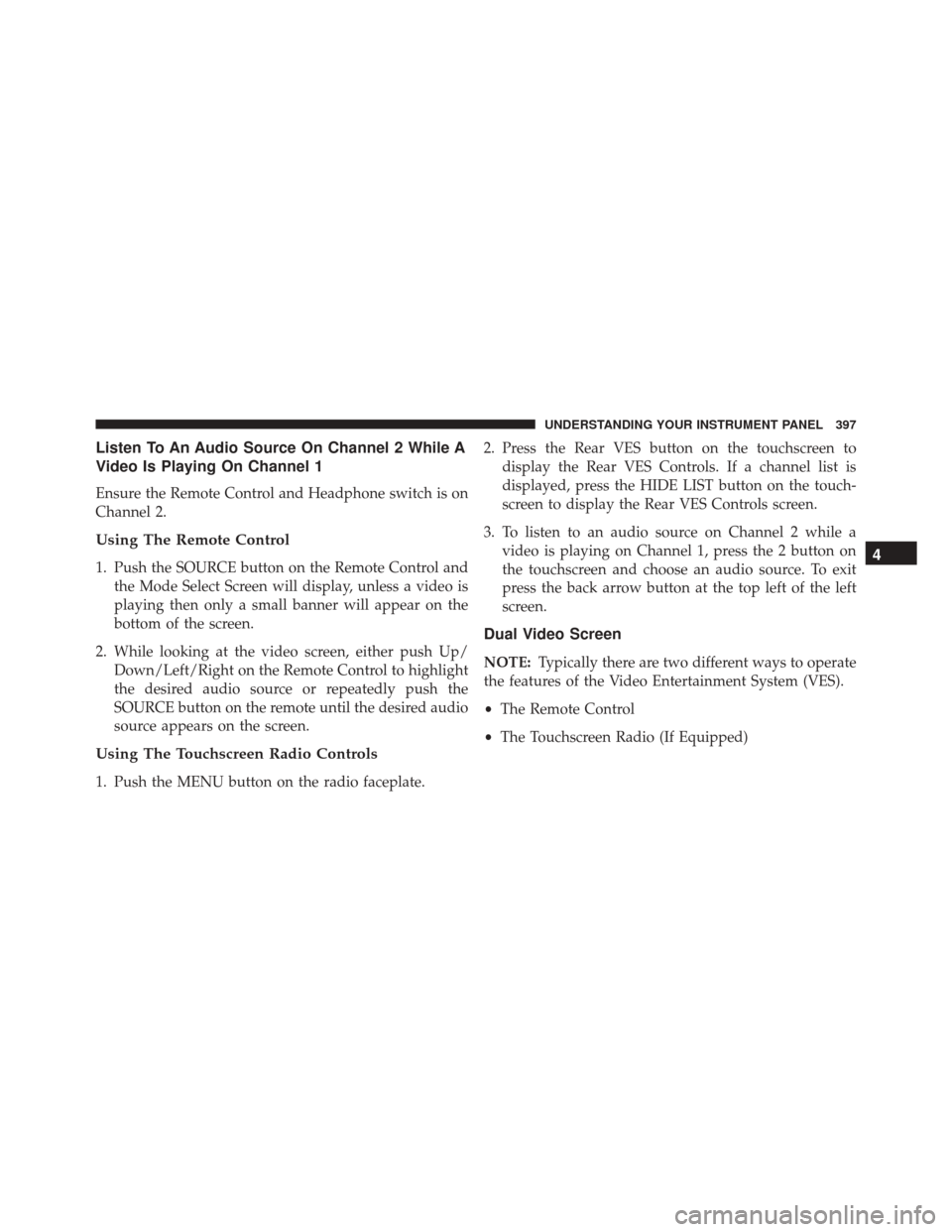
Listen To An Audio Source On Channel 2 While A
Video Is Playing On Channel 1
Ensure the Remote Control and Headphone switch is on
Channel 2.
Using The Remote Control
1. Push the SOURCE button on the Remote Control andthe Mode Select Screen will display, unless a video is
playing then only a small banner will appear on the
bottom of the screen.
2. While looking at the video screen, either push Up/ Down/Left/Right on the Remote Control to highlight
the desired audio source or repeatedly push the
SOURCE button on the remote until the desired audio
source appears on the screen.
Using The Touchscreen Radio Controls
1. Push the MENU button on the radio faceplate. 2. Press the Rear VES button on the touchscreen to
display the Rear VES Controls. If a channel list is
displayed, press the HIDE LIST button on the touch-
screen to display the Rear VES Controls screen.
3. To listen to an audio source on Channel 2 while a video is playing on Channel 1, press the 2 button on
the touchscreen and choose an audio source. To exit
press the back arrow button at the top left of the left
screen.
Dual Video Screen
NOTE: Typically there are two different ways to operate
the features of the Video Entertainment System (VES).
• The Remote Control
• The Touchscreen Radio (If Equipped)
4
UNDERSTANDING YOUR INSTRUMENT PANEL 397
Page 401 of 707
NOTE:
•Channel/Screen 1 select mode information is shown
on the left side of the screen.
• Channel/Screen 2 select mode information is shown
on the right side of the screen.
• The VES will retain the last setting when turned off.
Using The Touchscreen Radio Controls
1. Push the MENU button on the radio faceplate.
2. Press the Rear VES button on the touchscreen to
display the Rear VES Controls. If a channel list is
displayed, press the HIDE LIST button on the touch-
screen to display the Rear VES Controls screen. 3. Press the 1 or 2 button on the touchscreen and then the
DISC button on the touchscreen in the MEDIA col-
umn. To exit press the back arrow button at the top left
of the screen.
Rear VES Button On The Touchscreen
4
UNDERSTANDING YOUR INSTRUMENT PANEL 399
Page 403 of 707
2. While looking at Screen 1 or 2, highlight VES DISC byeither pushing Up/Down/Left/Right buttons or by
repeatedly pushing the SOURCE button, then push
ENTER/OK on the Remote Control. NOTE:
•
Channel/Screen 1 select mode information is shown
on the left side of the screen.
• Channel/Screen 2 select mode information is shown
on the right side of the screen.
• The VES will retain the last setting when turned off.
Using The Touchscreen Radio Controls
1. Push the MENU button on the radio faceplate.
2. Press the Rear VES button on the touchscreen to
display the Rear VES Controls. If a channel list is
displayed, press the HIDE LIST button on the touch-
screen to display the Rear VES Controls screen.
Select VES DISC Mode On The VES Screen
4
UNDERSTANDING YOUR INSTRUMENT PANEL 401