Page 327 of 739
DRIVER INFORMATION DISPLAY (DID)
The Driver Information Display (DID) features a driver-
interactive display that is located in the instrument
cluster.The DID Menu items consists of the following:
•
Speedometer
• Vehicle Info
• Driver Assist — If Equipped
• Fuel Economy
• Trip
• Stop/Start — If Equipped
• Audio
• Navigation — If Equipped
• Stored Messages
• Screen Setup
4
UNDERSTANDING YOUR INSTRUMENT PANEL 325
Page 329 of 739

•OK Button
Push the OKbutton to access/select the information
screens or submenu screens of a main menu item. Push
and hold the OKbutton for two seconds to reset
displayed/selected features that can be reset.
DID Displays
The DID displays are located in the center portion of the
cluster and consist of multiple sections:
1. Main Screen — The inner ring of the display will illuminate in grey under normal conditions, yellow for
non critical warnings, red for critical warnings, and
white for on demand information.
2. Audio Information and Sub-menu Information — Whenever there are submenus available, the position
within the submenus is shown here. 3. Reconfigurable Telltales/Information
4. Telltales/Indicators
5. Gear Selector Status (PRNDL)
6. Selectable Information (Compass, Temp, Range to
Empty, Trip A, Trip B, Average Fuel Economy, Current
Fuel Economy)
7. Air Suspension Status — If Equipped
8. AWD Status — If Equipped
9. Selectable Gauge 1
4
UNDERSTANDING YOUR INSTRUMENT PANEL 327
Page 330 of 739

The main display area will normally display the main
menu or the screens of a selected feature of the main
menu. The main display area also displays “pop up”
messages that consist of approximately 60 possible warn-
ing or information messages. These pop up messages fall
into several categories:
•Five Second Stored Messages
When the appropriate conditions occur, this type of
message takes control of the main display area for five
seconds and then returns to the previous screen. Most of
the messages of this type are then stored (as long as the
condition that activated it remains active) and can be
reviewed from the “Messages” main menu item. Ex-
amples of this message type are “Right Front Turn Signal
Lamp Out” and “Low Tire Pressure.” •
Unstored Messages
This message type is displayed indefinitely or until the
condition that activated the message is cleared. Examples
of this message type are “Turn Signal On” (if a turn signal
is left on) and “Lights On” (if driver leaves the vehicle).
• Unstored Messages Until RUN
These messages deal primarily with the Remote Start
feature. This message type is displayed until the ignition
is in the RUN state. Examples of this message type are
“Remote Start Aborted - Door Ajar” and “Press Brake
Pedal and Push Button to Start.”
• Five Second Unstored Messages
When the appropriate conditions occur, this type of mes-
sage takes control of the main display area for five seconds
and then returns to the previous screen. An example of this
message type is “Automatic High Beams On.”
328 UNDERSTANDING YOUR INSTRUMENT PANEL
Page 331 of 739

Engine Oil Life Reset
Oil Change Required
Your vehicle is equipped with an engine oil change
indicator system. The “Oil Change Required” message
will display in the DID for five seconds after a single
chime has sounded, to indicate the next scheduled oil
change interval. The engine oil change indicator system
is duty cycle based, which means the engine oil change
interval may fluctuate, dependent upon your personal
driving style.
Unless reset, this message will continue to display each
time you cycle the ignition to the ON/RUN position. To
turn off the message temporarily, push and release the
OKbutton. To reset the oil change indicator system (after
performing the scheduled maintenance), refer to the
following procedure. Oil Change Reset Procedure
1. Without pushing the brake pedal, push and release the
ENGINE START/STOP button and place the ignition
to the ON/RUN position (do not start the engine).
2. Fully push the accelerator pedal, slowly, three times within 10 seconds.
3. Without pushing the brake pedal, push and release the ENGINE START/STOP button once to return the
ignition to the OFF/LOCK position.
NOTE: If the indicator message illuminates when you
start the vehicle, the oil change indicator system did not
reset. If necessary, repeat this procedure.
4
UNDERSTANDING YOUR INSTRUMENT PANEL 329
Page 335 of 739

DID Selectable Menu Items
Push and release theUPorDOWNarrow but-
tons until the desired Selectable Menu icon/title is
highlighted in the DID.
Speedometer
Push and release the UPorDOWN arrow
button until the Speedometer icon is displayed
in the DID. Push and release the LEFTor
RIGHT arrow button to change the speedom-
eter type (Analog or Digital). Push and release
the OK button to toggle units (km/h or mph)
of the speedometer.
Vehicle Info
Push and release the UPorDOWNar-
row button until the Vehicle Info icon/title is
highlighted in the DID. Push the LEFT
or
RIGHT
arrow button to scroll through
the information submenus
Tire Pressure Monitor System
Push and release the LEFT
orRIGHTarrow
button until “Tire Pressure” is highlighted in the DID.
• If tire pressure is OKfor all tires a vehicle ICON is
displayed with tire pressure values in each corner of
the ICON.
• If one or more tires have low pressure, “Inflate Tire To
XX” is displayed with the vehicle ICON and the tire
pressure values in each corner of the ICON with the
Analog
Digital
4
UNDERSTANDING YOUR INSTRUMENT PANEL 333
Page 336 of 739
pressure value of the low tire are displayed in a
different color than the other tire pressure value.
• If the Tire Pressure system requires service, “Service
Tire Pressure System” is displayed.
Tire PSI is an information only function and cannot be
reset.
Refer to “Tire Pressure Monitoring System (TPMS)”
under “Starting and Operating” for further information.
Transmission Temperature
• Displays the actual transmission temperature.
Oil Temperature
• Displays the actual oil temperature. Oil Pressure
•
Displays the actual oil pressure.
Oil Life
Battery Voltage
Driver Assist — If Equipped
Push and release the UPorDOWNar-
row button until the Driver Assist display
icon/title is highlighted in the DID. For
further information, refer to “Adaptive
Cruise Control (ACC) — If Equipped” in “Under-
standing The Features Of Your Vehicle.”
334 UNDERSTANDING YOUR INSTRUMENT PANEL
Page 337 of 739
Fuel Economy
Push and release theUPorDOWN arrow
button until the Fuel Economy Menu icon/title
is highlighted. Push and hold the RIGHT arrow
button to reset feature.
• Range
• Current MPG or L/100 km
• Average MPG or L/100 km
Trip
Push and release the UPorDOWNar-
row button until the Trip icon/title is high-
lighted in the DID, then press and release the
LEFT
or RIGHTarrow button to se-
lect Trip A or Trip B.
The Trip A and Trip B information will display the
following:
• Distance
• Average Fuel Economy
• Elapsed Time
Hold the OKbutton to reset all the information.
Stop/Start — If Equipped
Push and release the UPorDOWNar-
row button until the Stop/Start icon/title is
highlighted in the DID. The screen will dis-
play the Stop/Start status.
4
UNDERSTANDING YOUR INSTRUMENT PANEL 335
Page 338 of 739
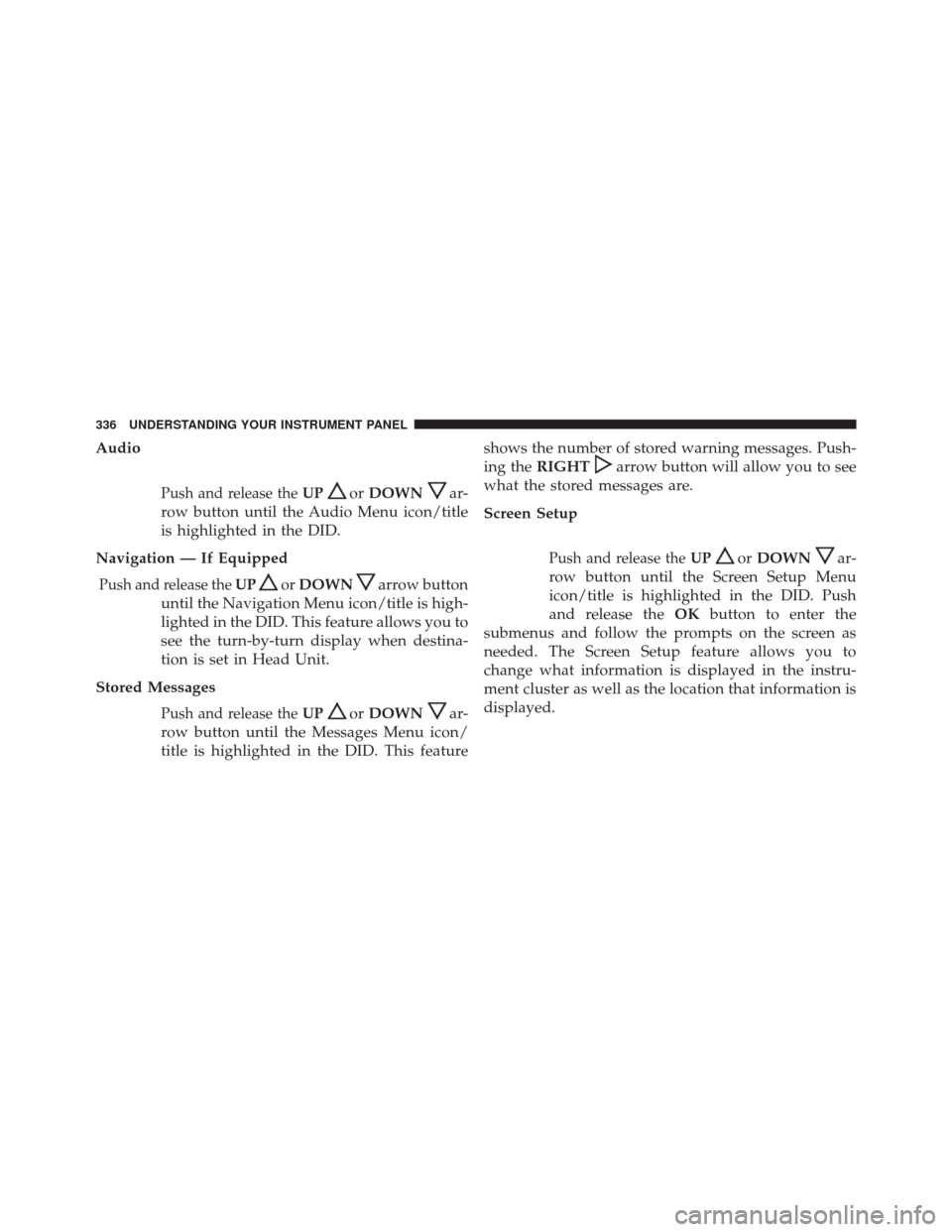
Audio
Push and release theUPorDOWNar-
row button until the Audio Menu icon/title
is highlighted in the DID.
Navigation — If Equipped
Push and release the UPorDOWNarrow button
until the Navigation Menu icon/title is high-
lighted in the DID. This feature allows you to
see the turn-by-turn display when destina-
tion is set in Head Unit.
Stored Messages
Push and release the UPorDOWNar-
row button until the Messages Menu icon/
title is highlighted in the DID. This feature shows the number of stored warning messages. Push-
ing the
RIGHT
arrow button will allow you to see
what the stored messages are.
Screen Setup
Push and release the UPorDOWNar-
row button until the Screen Setup Menu
icon/title is highlighted in the DID. Push
and release the OKbutton to enter the
submenus and follow the prompts on the screen as
needed. The Screen Setup feature allows you to
change what information is displayed in the instru-
ment cluster as well as the location that information is
displayed.
336 UNDERSTANDING YOUR INSTRUMENT PANEL