Page 292 of 739
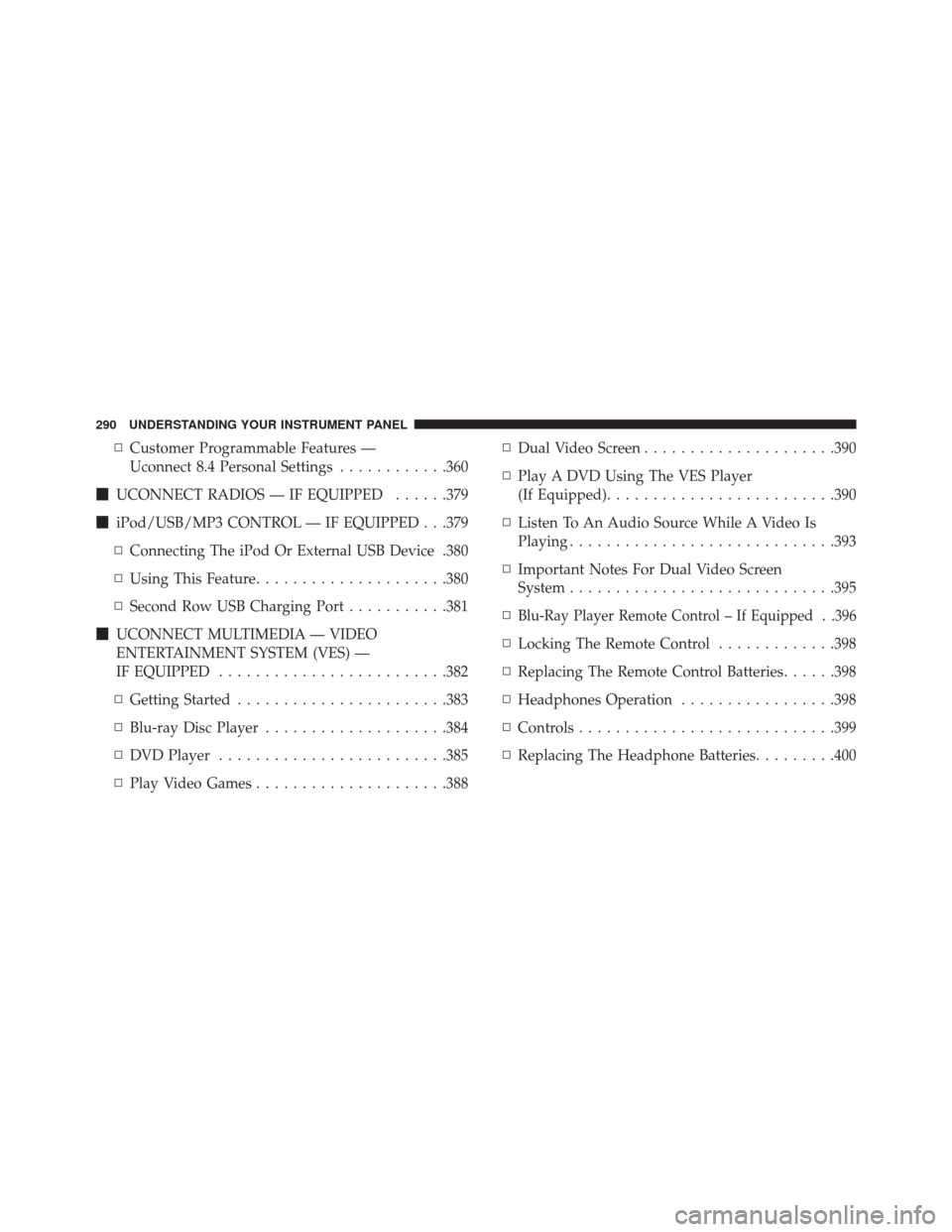
▫Customer Programmable Features —
Uconnect 8.4 Personal Settings ............360
� UCONNECT RADIOS — IF EQUIPPED ......379
� iPod/USB/MP3 CONTROL — IF EQUIPPED . . .379
▫ Connecting The iPod Or External USB Device .380
▫ Using This Feature .....................380
▫ Second Row USB Charging Port ...........381
� UCONNECT MULTIMEDIA — VIDEO
ENTERTAINMENT SYSTEM (VES) —
IF EQUIPPED ........................ .382
▫ Getting Started ...................... .383
▫ Blu-ray Disc Player ....................384
▫ DVD Player ........................ .385
▫ Play Video Games .....................388 ▫
Dual Video Screen .....................390
▫ Play A DVD Using The VES Player
(If Equipped) ........................ .390
▫ Listen To An Audio Source While A Video Is
Playing ............................ .393
▫ Important Notes For Dual Video Screen
System ............................ .395
▫
Blu-Ray Player Remote Control – If Equipped . .396
▫ Locking The Remote Control .............398
▫ Replacing The Remote Control Batteries ......398
▫ Headphones Operation .................398
▫ Controls ........................... .399
▫ Replacing The Headphone Batteries .........400
290 UNDERSTANDING YOUR INSTRUMENT PANEL
Page 381 of 739
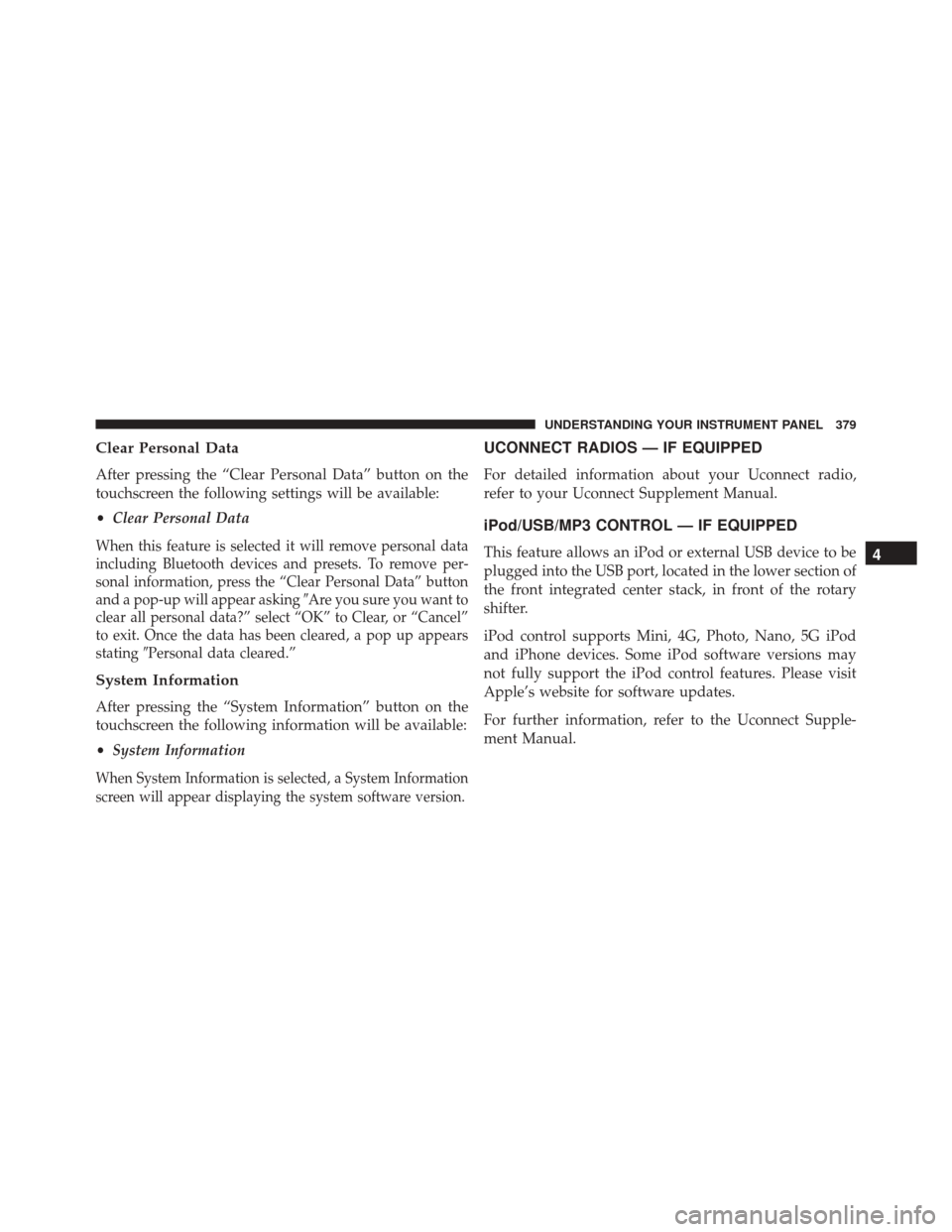
Clear Personal Data
After pressing the “Clear Personal Data” button on the
touchscreen the following settings will be available:
•Clear Personal Data
When this feature is selected it will remove personal data
including Bluetooth devices and presets. To remove per-
sonal information, press the “Clear Personal Data” button
and a pop-up will appear asking �Are you sure you want to
clear all personal data?” select “OK” to Clear, or “Cancel”
to exit. Once the data has been cleared, a pop up appears
stating �Personal data cleared.”
System Information
After pressing the “System Information” button on the
touchscreen the following information will be available:
•System Information
When System Information is selected, a System Information
screen will appear displaying the system software version.
UCONNECT RADIOS — IF EQUIPPED
For detailed information about your Uconnect radio,
refer to your Uconnect Supplement Manual.
iPod/USB/MP3 CONTROL — IF EQUIPPED
This feature allows an iPod or external USB device to be
plugged into the USB port, located in the lower section of
the front integrated center stack, in front of the rotary
shifter.
iPod control supports Mini, 4G, Photo, Nano, 5G iPod
and iPhone devices. Some iPod software versions may
not fully support the iPod control features. Please visit
Apple’s website for software updates.
For further information, refer to the Uconnect Supple-
ment Manual.4
UNDERSTANDING YOUR INSTRUMENT PANEL 379
Page 382 of 739

Connecting The iPod Or External USB Device
Use the connection cable to connect an iPod or external
USB device to the vehicles USB/AUX connector port
which is located in the center console.Once the audio device is connected and synchronized to
the vehicles iPod/USB/MP3 control system (iPod or
external USB device may take a few minutes to connect),
the audio device starts charging and is ready for use.
NOTE:
If the audio device battery is completely dis-
charged, it may not communicate with the iPod/USB/
MP3 control system until a minimum charge is attained.
Leaving the audio device connected to the iPod/USB/
MP3 control system may charge it to the required level.
Using This Feature
By using an iPod cable, or an external USB device to
connect to the USB port:
• The audio device can be played on the vehicle’s sound
system, providing metadata (artist, track title, album,
etc.) information on the radio display.
• The audio device can be controlled using the radio
buttons to Play, Browse, and List the iPod contents.
Integrated Center Console USB/AUX SD Card Media
HUB
380 UNDERSTANDING YOUR INSTRUMENT PANEL
Page 383 of 739
•The audio device battery charges when plugged into
the USB/AUX connector (if supported by the specific
audio device).
NOTE: For further information, refer to the Uconnect
Supplement Manual.
Second Row USB Charging Port
Second row USB connector ports can be used for charg-
ing purposes only. Use the connection cable to connect an
iPod or external USB device to the vehicle’s USB charging
ports which are located either on the rear of the front
center console and/or in the second row center console.
Front Center Console Rear USB Ports
4
UNDERSTANDING YOUR INSTRUMENT PANEL 381
Page 384 of 739
UCONNECT MULTIMEDIA — VIDEO
ENTERTAINMENT SYSTEM (VES) — IF EQUIPPED
Your rear seat Video Entertainment System (VES) is
designed to give your family years of enjoyment. You can
play your favorite CDs or DVDs, listen to audio over the
wireless headphones, or plug and play a variety of
standard video games or audio devices. Please review
this Owner’s Manual to become familiar with its features
and operation.
Second Row Center Console USB Port
382 UNDERSTANDING YOUR INSTRUMENT PANEL
Page 451 of 739
Media
Uconnect offers connections via USB, SD, Bluetooth and
auxiliary ports (If Equipped). Voice operation is only
available for connected USB and AUX devices. (Remote
CD player optional and not available on all vehicles.)
Push the VR button
. After the beep, say one of the
following commands and follow the prompts to
switch your media source or choose an artist.
• Change source to Bluetooth
• Change source to AUX
• Change source to USB
• Play artist Beethoven; Play album Greatest Hits; Play
song Moonlight Sonata; Play genreClassical
Uconnect 8.4A/8.4AN Radio
4
UNDERSTANDING YOUR INSTRUMENT PANEL 449