Page 390 of 739
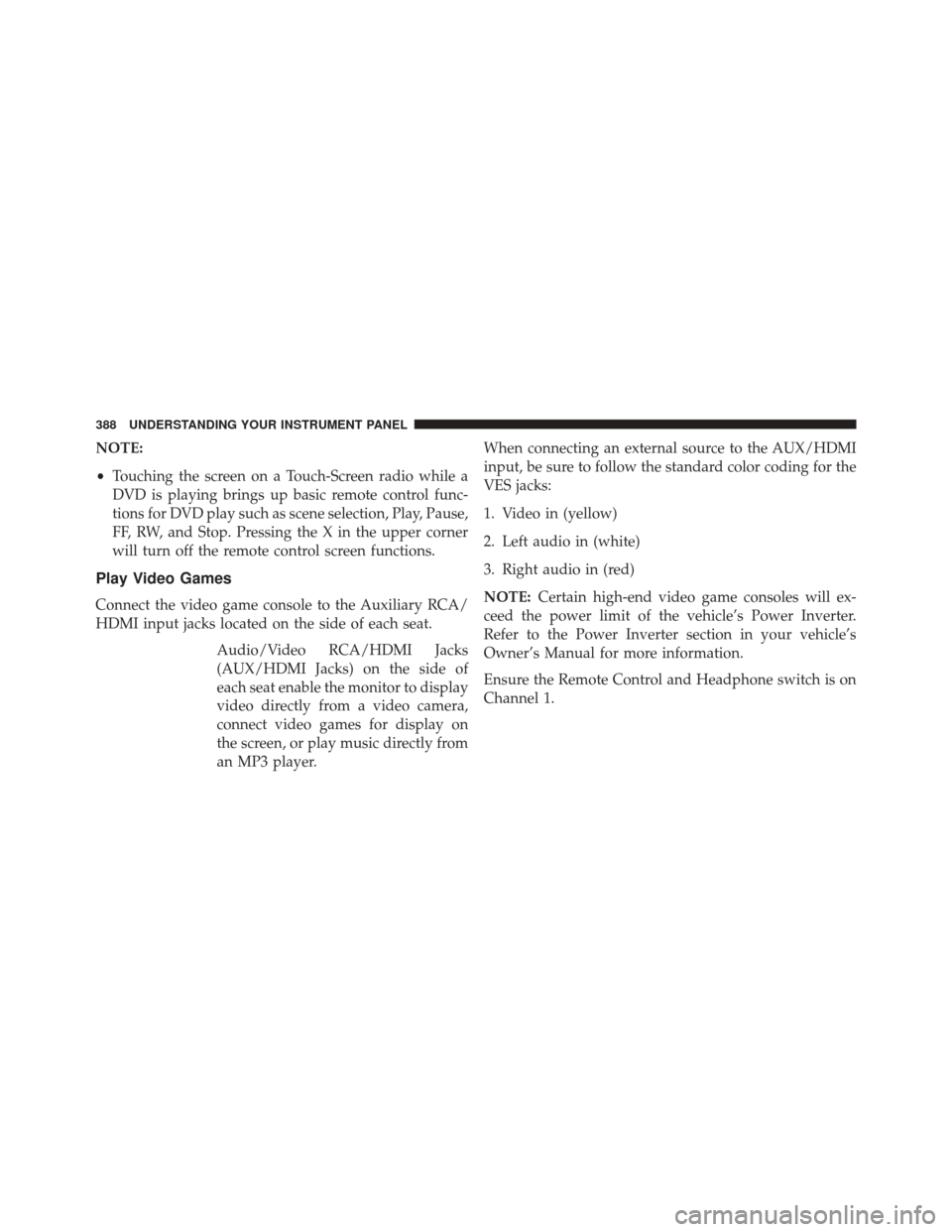
NOTE:
•Touching the screen on a Touch-Screen radio while a
DVD is playing brings up basic remote control func-
tions for DVD play such as scene selection, Play, Pause,
FF, RW, and Stop. Pressing the X in the upper corner
will turn off the remote control screen functions.
Play Video Games
Connect the video game console to the Auxiliary RCA/
HDMI input jacks located on the side of each seat.
Audio/Video RCA/HDMI Jacks
(AUX/HDMI Jacks) on the side of
each seat enable the monitor to display
video directly from a video camera,
connect video games for display on
the screen, or play music directly from
an MP3 player. When connecting an external source to the AUX/HDMI
input, be sure to follow the standard color coding for the
VES jacks:
1. Video in (yellow)
2. Left audio in (white)
3. Right audio in (red)
NOTE:
Certain high-end video game consoles will ex-
ceed the power limit of the vehicle’s Power Inverter.
Refer to the Power Inverter section in your vehicle’s
Owner’s Manual for more information.
Ensure the Remote Control and Headphone switch is on
Channel 1.
388 UNDERSTANDING YOUR INSTRUMENT PANEL
Page 391 of 739
Using The Remote Control
1. Press the MODE/SOURCE button on the RemoteControl.
2. While looking at the video screen, highlight VES AUX 1 or 2 (depending which AUX input the gaming
console is plugged into), by either pressing Up/
Down/Left/Right buttons or by repeatedly pressing
the MODE button, then press ENTER on the Remote
Control.
Using The Touch-Screen Radio Controls
1. Press the MENU hard-key on the radio faceplate.
2. Touch the Rear VES soft-key to display the Rear VESControls. If a channel list is displayed, press the HIDE
LIST soft-key to display the Rear VES Controls screen. 3. Touch the 1 soft-key and then touch either AUX 1 or
AUX 2 in the VES column (depending which AUX
input is used). To exit press the back arrow soft-key at
the top of the screen.Rear VES Soft-Key
4
UNDERSTANDING YOUR INSTRUMENT PANEL 389
Page 394 of 739
•Rear 2 select mode information is shown on the right
side of the screen.
• The VES will retain the last setting when turned off.
Using The Touch-Screen Radio Controls
1. Press the MENU hard-key on the radio faceplate.
2. Touch the Rear VES soft-key to display the Rear VES
Controls. If a channel list is displayed, touch the HIDE
LIST soft-key to display the Rear VES Controls screen.
3. Touch the 1 or 2 soft-key and then the DISC soft-key inthe VES column. To exit touch the back arrow soft-key
at the top left of the screen.
Rear VES Soft-key
392 UNDERSTANDING YOUR INSTRUMENT PANEL
Page 395 of 739

NOTE:
•To view a DVD on the radio press the RADIO/MEDIA
hard-key, on the radio faceplate, then touch the DISC
tab soft-key and then the VIEW VIDEO soft-key. •
Viewing a DVD on the Touch-Screen radio screen is
not available in all states/provinces, and the vehicle
must be stopped, and the shift lever must be in the
PARK position for vehicles with automatic transmis-
sion. In vehicles with manual transmission the parking
brake must be engaged.
Listen To An Audio Source While A Video Is
Playing
Ensure the Remote Control and Headphone switch are on
the same channel. If watching a video on Rear 1 , then
Rear 2 could be used for audio. If watching a video on
Rear 2, then Rear 1 could be used for audio.
Using The Remote Control
1. Press the MODE/SOURCE button on the Remote Control and the Mode Select Screen will display,
unless a video is playing then only a small banner will
appear on the bottom of the screen.
Select Channel/Screen 1 And DISC In The VES Column
4
UNDERSTANDING YOUR INSTRUMENT PANEL 393
Page 396 of 739
2. While looking at the video screen, either press Up/Down/Left/Right on the Remote Control to highlight
the desired audio source or repeatedly press the
MODE/SOURCE button on the remote until the de-
sired audio source appears on the screen.Using The Touch-Screen Radio Controls
1. Press the MENU hard-key on the radio faceplate.
2.
Touch the Rear VES soft-key to display the Rear VES
Controls. If a channel list is displayed, press the HIDE
LIST soft-key to display the Rear VES Controls screen.
Select FM Mode On The VES Screen
Rear VES Soft-Key
394 UNDERSTANDING YOUR INSTRUMENT PANEL
Page 397 of 739

3. To listen to an audio source on Rear 2 while a video isplaying on Rear 1, touch the 2 soft-key and choose an
audio source. To exit touch the back arrow soft-key at
the top left of the left screen.Important Notes For Dual Video Screen System
•VES is able to transmit two channels of stereo audio
and video simultaneously.
• The Blu-Ray DVD Player can play CDs, DVDs and
Blu-Ray Discs.
• The DVD Player can play CDs and DVDs.
• In split screen mode the left side equates to Rear 1 and
the right side equates to rear 2.
• Selecting a video source on Rear 1, the video source
will display on Rear 1 and can be heard on Rear 1.
• Selecting a video source on Rear 2, the video source
will display on Rear 2 and can be heard on Rear 2.
• Rear 1 and Rear 2 of the Video Entertainment System
can play two separate discs by utilizing the touch-
screen radio, DVD player and Blu-Ray Disc Player.
• Audio can be heard through the headphones even
when the screen(s) are closed.
Select Rear 2 And HDD In The Media Column
4
UNDERSTANDING YOUR INSTRUMENT PANEL 395
Page 402 of 739

NOTE:•When both switches are on Channel 1, the Remote is
controlling Channel 1 and the headphones are tuned
to the audio of the VES Channel 1.
• When both switches are on Channel 2, the Remote is
controlling Channel 2 and the headphones are tuned
to the audio of the VES Channel 2.
2. Press the MODE/SOURCE button on the remote control.
3. If the video screen is displaying a video source (such as a DVD Video), pressing DISPLAY shows the status
on a popup banner at the bottom of the screen.
Pressing the MODE/SOURCE button will advance to
the next mode. When the mode is in an audio only
source (such as FM), the Mode Selection menu appears
on screen. 4. When the Mode Selection menu appears on screen,
use the cursor buttons on the remote control to navi-
gate to the available modes and press the OK button to
select the new mode.
5. To cancel out of the Mode Selection menu, press the BACK button on the remote control.
Replacing The Headphone Batteries
Each set of headphones requires two AAA batteries for
operation. To replace the batteries:
•Locate the battery compartment on the left ear cup of
the headphones, and then slide the battery cover
downward.
• Replace the batteries, making sure to orient them
according to the polarity diagram shown.
• Replace the battery compartment cover.
400 UNDERSTANDING YOUR INSTRUMENT PANEL
Page 404 of 739

PRODUCTS, AND IS IN LIEU OF ALL OTHER WAR-
RANTIES (EXPRESS OR IMPLIED), INCLUDING ANY
WARRANTY OR MERCHANTABILITY OR FITNESS
FOR A PARTICULAR PURPOSE.
If you have any questions or comments regarding your
Unwired wireless headphones, please phone 1-888-293-3332
or email [email protected].
You may register your Unwired wireless headphones by
phone at 1-888-293-3332.
System Information
Shared Modes
This allows the VES to output radio sources to the
headphones and the radio to output VES sources to the
vehicle speakers. When the radio and VES channel 1 or 2
are in the same (shared) mode, a VES icon will be visible
on the radio’s display for that channel, and the sharedicon will be visible on the VES screen. When in shared
mode, the same audio source is heard in the shared
headphone channel 1 or channel 2.
If the radio functions (FM, AM, or SAT) are in the shared
mode with the VES, only the radio is able to control the
radio functions. In this case, VES can share the radio
mode, but not change stations until the radio mode is
changed to a mode that is different from the VES selected
radio mode. When shared, the radio has priority for all
radio modes (FM, AM). The VES has the ability to switch
tuner (AM/FM), SEEK, TUNE, and recall presets in radio
modes as long as it is not in shared mode.
When in shared disc both the radio and the VES have
control of the video functions. The VES has the ability to
control the following video modes:
NOTE:
CD: Ability to Fast Forward, Rewind, and Track
Up/Down.
402 UNDERSTANDING YOUR INSTRUMENT PANEL