Page 241 of 739
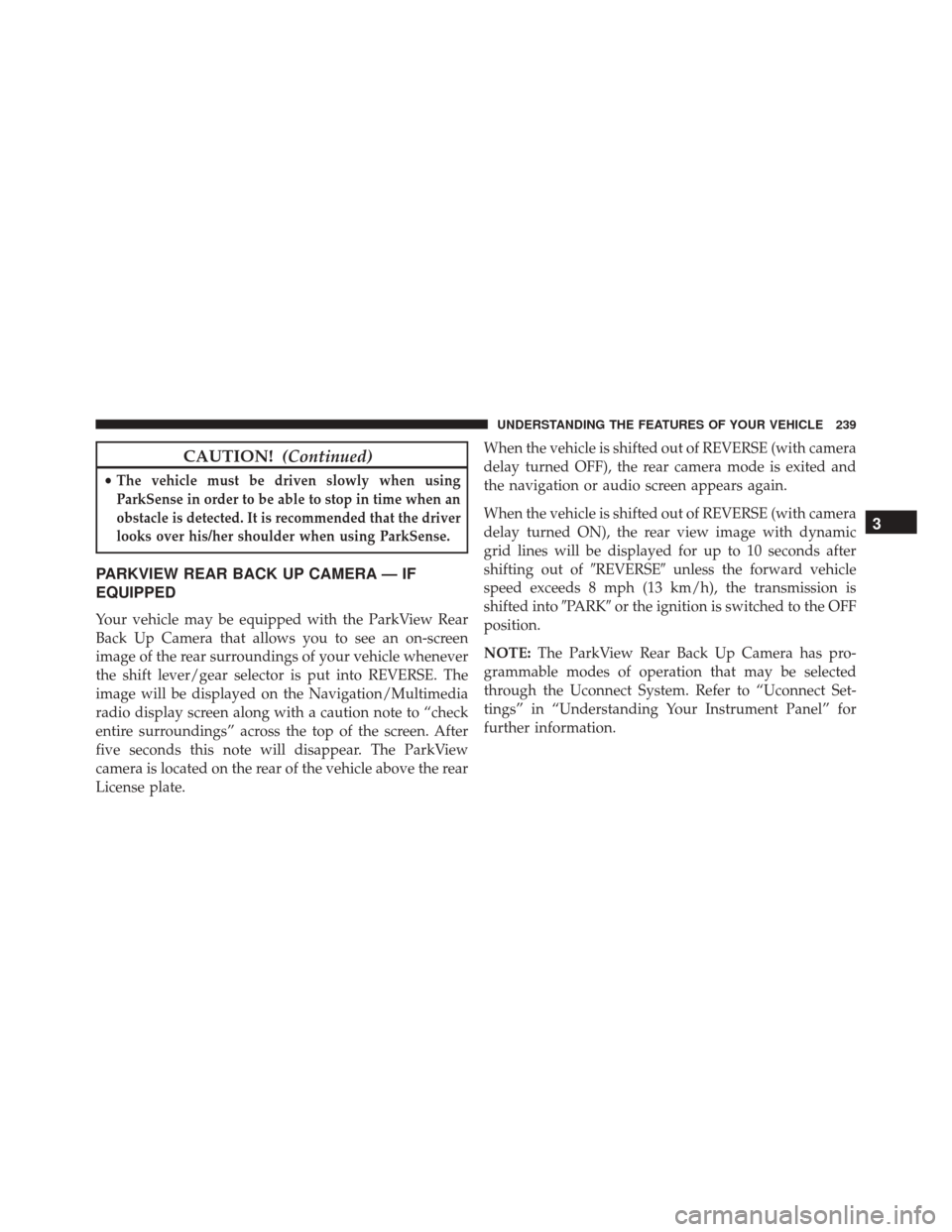
CAUTION!(Continued)
•The vehicle must be driven slowly when using
ParkSense in order to be able to stop in time when an
obstacle is detected. It is recommended that the driver
looks over his/her shoulder when using ParkSense.
PARKVIEW REAR BACK UP CAMERA — IF
EQUIPPED
Your vehicle may be equipped with the ParkView Rear
Back Up Camera that allows you to see an on-screen
image of the rear surroundings of your vehicle whenever
the shift lever/gear selector is put into REVERSE. The
image will be displayed on the Navigation/Multimedia
radio display screen along with a caution note to “check
entire surroundings” across the top of the screen. After
five seconds this note will disappear. The ParkView
camera is located on the rear of the vehicle above the rear
License plate. When the vehicle is shifted out of REVERSE (with camera
delay turned OFF), the rear camera mode is exited and
the navigation or audio screen appears again.
When the vehicle is shifted out of REVERSE (with camera
delay turned ON), the rear view image with dynamic
grid lines will be displayed for up to 10 seconds after
shifting out of
�REVERSE�unless the forward vehicle
speed exceeds 8 mph (13 km/h), the transmission is
shifted into �PARK�or the ignition is switched to the OFF
position.
NOTE: The ParkView Rear Back Up Camera has pro-
grammable modes of operation that may be selected
through the Uconnect System. Refer to “Uconnect Set-
tings” in “Understanding Your Instrument Panel” for
further information.
3
UNDERSTANDING THE FEATURES OF YOUR VEHICLE 239
Page 293 of 739
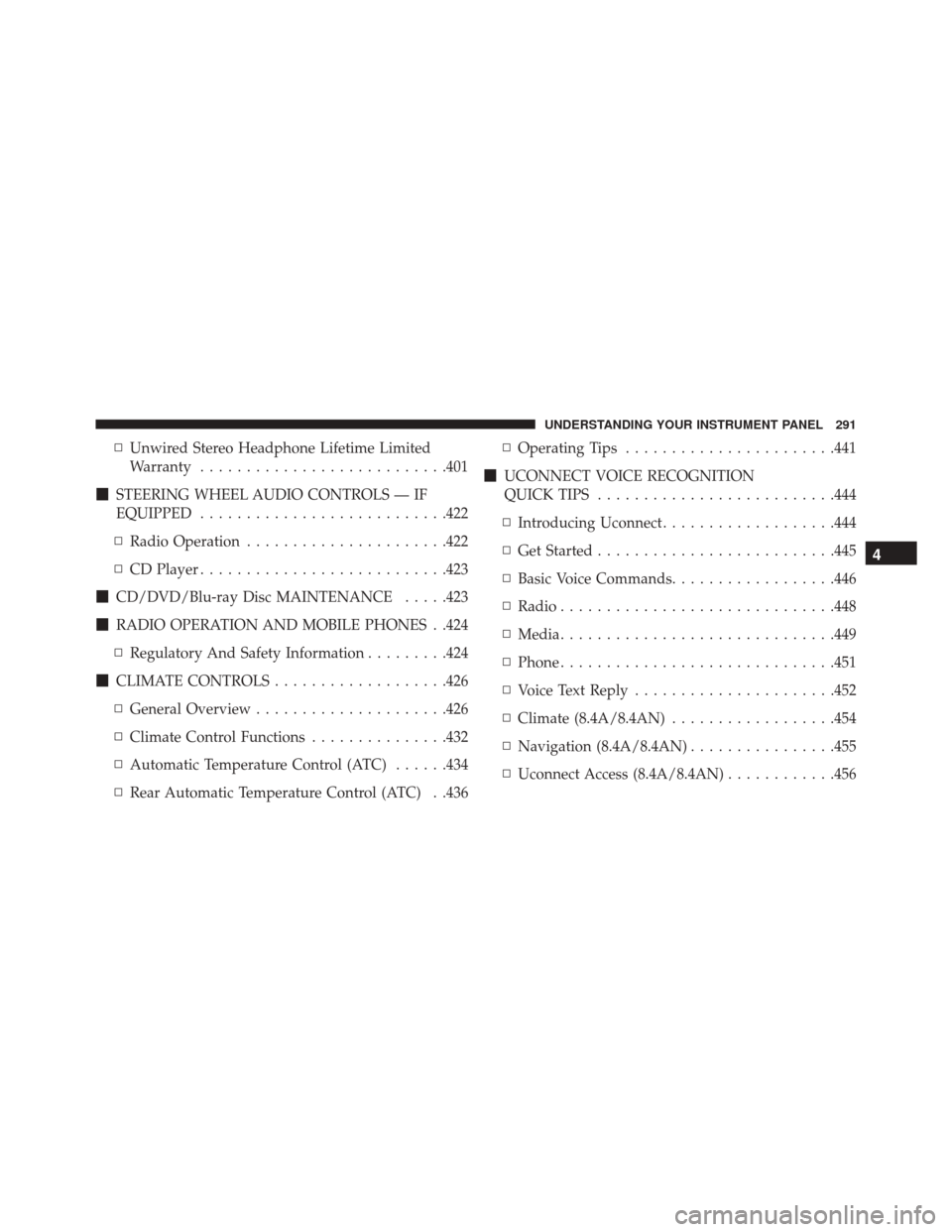
▫Unwired Stereo Headphone Lifetime Limited
Warranty .......................... .401
� STEERING WHEEL AUDIO CONTROLS — IF
EQUIPPED .......................... .422
▫ Radio Operation ..................... .422
▫ CD Player .......................... .423
� CD/DVD/Blu-ray Disc MAINTENANCE .....423
� RADIO OPERATION AND MOBILE PHONES . .424
▫ Regulatory And Safety Information .........424
� CLIMATE CONTROLS ...................426
▫ General Overview .....................426
▫ Climate Control Functions ...............432
▫ Automatic Temperature Control (ATC) ......434
▫ Rear Automatic Temperature Control (ATC) . .436 ▫
Operating Tips ...................... .441
� UCONNECT VOICE RECOGNITION
QUICK TIPS ......................... .444
▫ Introducing Uconnect ...................444
▫ Get Started ......................... .445
▫ Basic Voice Commands ..................446
▫ Radio ............................. .448
▫ Media ............................. .449
▫ Phone ............................. .451
▫ Voice Text Reply ..................... .452
▫ Climate (8.4A/8.4AN) ..................454
▫ Navigation (8.4A/8.4AN) ................455
▫ Uconnect Access (8.4A/8.4AN) ............456
4
UNDERSTANDING YOUR INSTRUMENT PANEL 291
Page 327 of 739
DRIVER INFORMATION DISPLAY (DID)
The Driver Information Display (DID) features a driver-
interactive display that is located in the instrument
cluster.The DID Menu items consists of the following:
•
Speedometer
• Vehicle Info
• Driver Assist — If Equipped
• Fuel Economy
• Trip
• Stop/Start — If Equipped
• Audio
• Navigation — If Equipped
• Stored Messages
• Screen Setup
4
UNDERSTANDING YOUR INSTRUMENT PANEL 325
Page 338 of 739
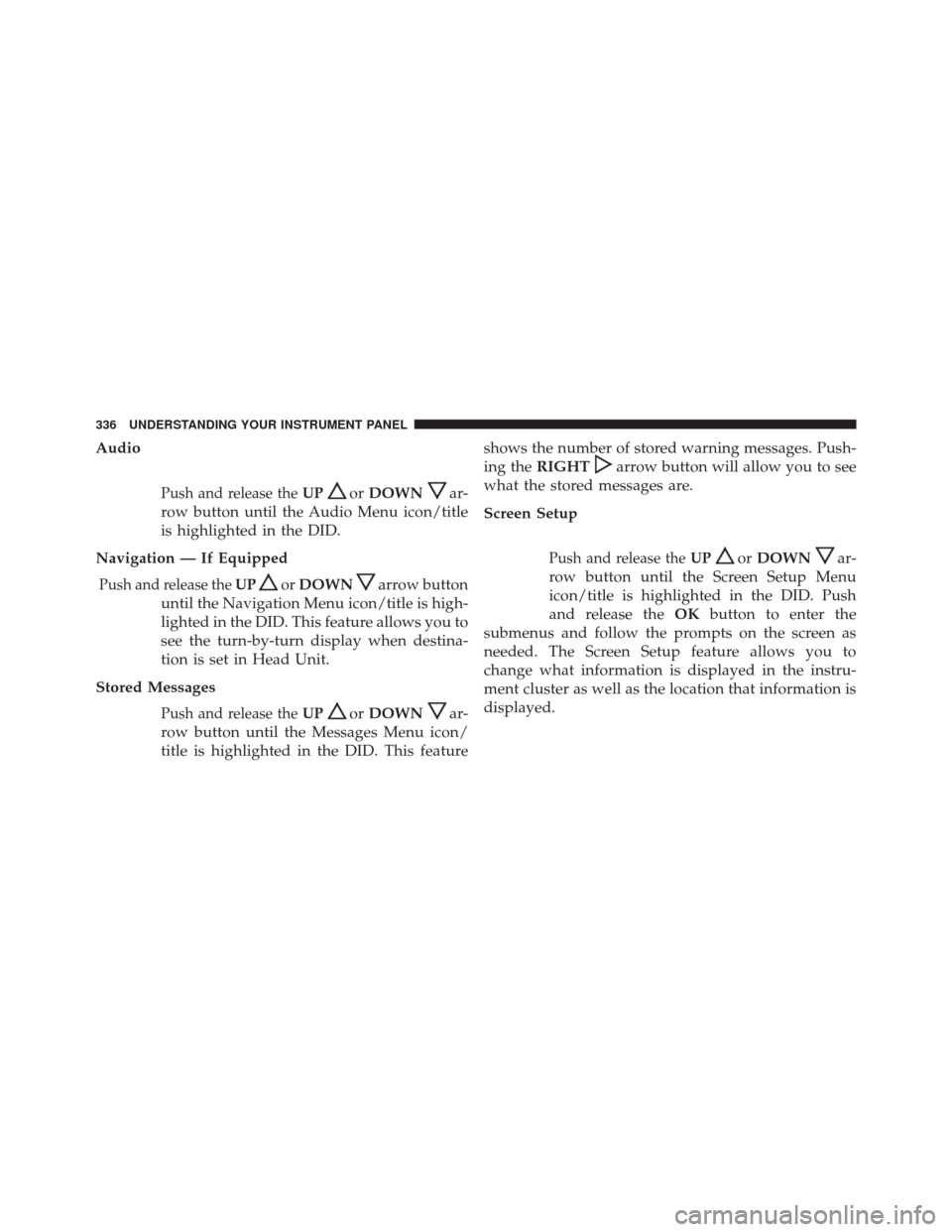
Audio
Push and release theUPorDOWNar-
row button until the Audio Menu icon/title
is highlighted in the DID.
Navigation — If Equipped
Push and release the UPorDOWNarrow button
until the Navigation Menu icon/title is high-
lighted in the DID. This feature allows you to
see the turn-by-turn display when destina-
tion is set in Head Unit.
Stored Messages
Push and release the UPorDOWNar-
row button until the Messages Menu icon/
title is highlighted in the DID. This feature shows the number of stored warning messages. Push-
ing the
RIGHT
arrow button will allow you to see
what the stored messages are.
Screen Setup
Push and release the UPorDOWNar-
row button until the Screen Setup Menu
icon/title is highlighted in the DID. Push
and release the OKbutton to enter the
submenus and follow the prompts on the screen as
needed. The Screen Setup feature allows you to
change what information is displayed in the instru-
ment cluster as well as the location that information is
displayed.
336 UNDERSTANDING YOUR INSTRUMENT PANEL
Page 339 of 739
Screen Setup Driver Selectable Items
Current Gear
•On
• Off
Favorite Menus
• Speedometer
• Vehicle Info
• Driver Assist (Show/Hide)
• Fuel Economy (Show/Hide)
• Trip (Show/Hide)
• Stop/Start
• Audio (Show/Hide)
• Navigation •
Stored Messages
• Screen Setup
Upper Left
• None
• Compass (default setting)
• Outside Temp
• Time
• Range To Empty (RTE)
• Fuel Economy Average
• Fuel Economy Current
• Trip A
• Trip B
• Speed Limit
4
UNDERSTANDING YOUR INSTRUMENT PANEL 337
Page 340 of 739
Upper Right
•None
• Compass
• Outside Temp (default setting)
• Time
• Range To Empty (RTE)
• Fuel Economy Average
• Fuel Economy Current
• Trip A
• Trip B
• Speed Limit
Favorite Menus
• Tachometer •
Vehicle Info
• Terrain
• Performance
• Driver Assist
• Fuel Economy
• Trip
• Audio
• Navigation
• Stored Messages
• Screen Setup
• Diagnostic Codes
• Speed Warning
338 UNDERSTANDING YOUR INSTRUMENT PANEL
Page 347 of 739
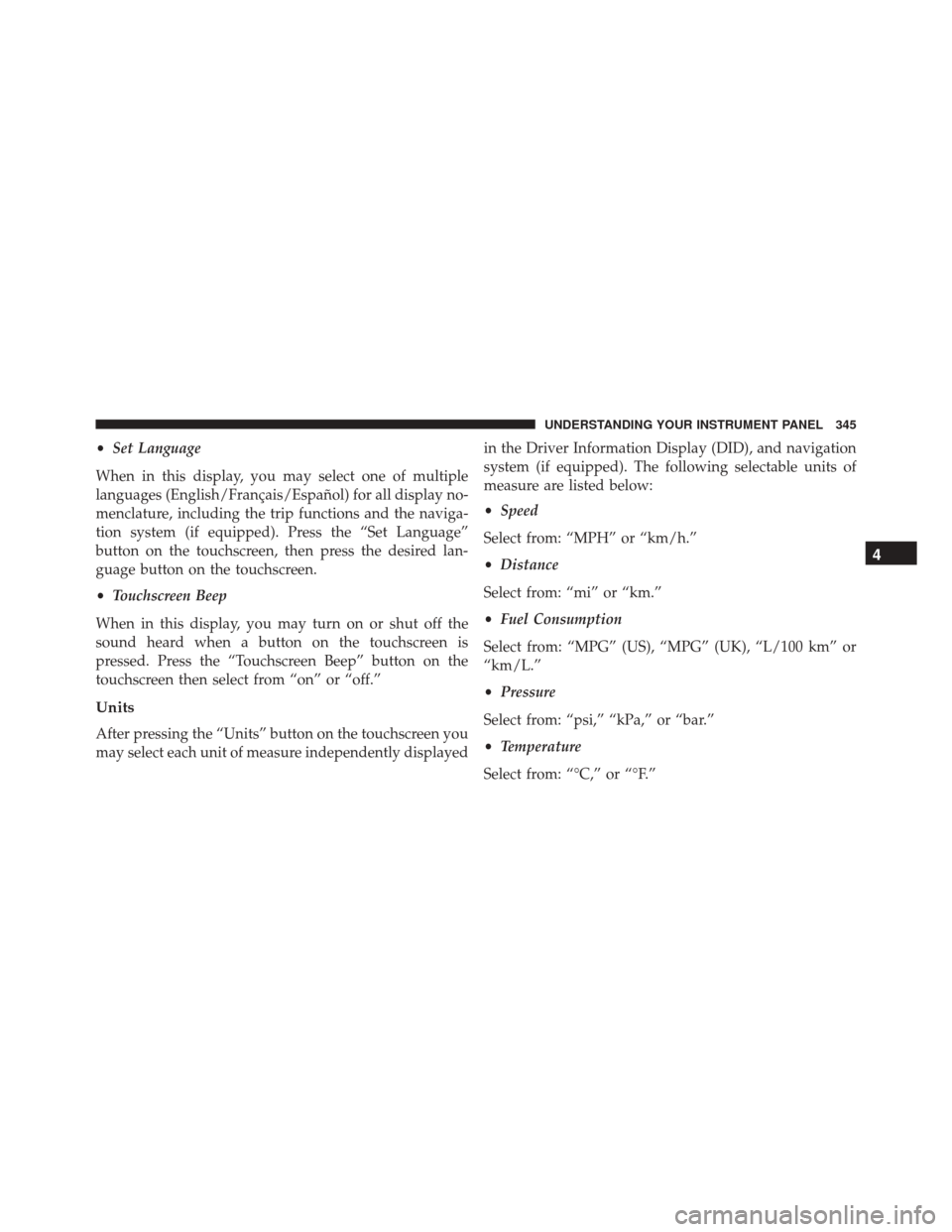
•Set Language
When in this display, you may select one of multiple
languages (English/Français/Español) for all display no-
menclature, including the trip functions and the naviga-
tion system (if equipped). Press the “Set Language”
button on the touchscreen, then press the desired lan-
guage button on the touchscreen.
• Touchscreen Beep
When in this display, you may turn on or shut off the
sound heard when a button on the touchscreen is
pressed. Press the “Touchscreen Beep” button on the
touchscreen then select from “on” or “off.”
Units
After pressing the “Units” button on the touchscreen you
may select each unit of measure independently displayed in the Driver Information Display (DID), and navigation
system (if equipped). The following selectable units of
measure are listed below:
•
Speed
Select from: “MPH” or “km/h.”
• Distance
Select from: “mi” or “km.”
• Fuel Consumption
Select from: “MPG” (US), “MPG” (UK), “L/100 km” or
“km/L.”
• Pressure
Select from: “psi,” “kPa,” or “bar.”
• Temperature
Select from: “°C,” or “°F.”
4
UNDERSTANDING YOUR INSTRUMENT PANEL 345
Page 350 of 739
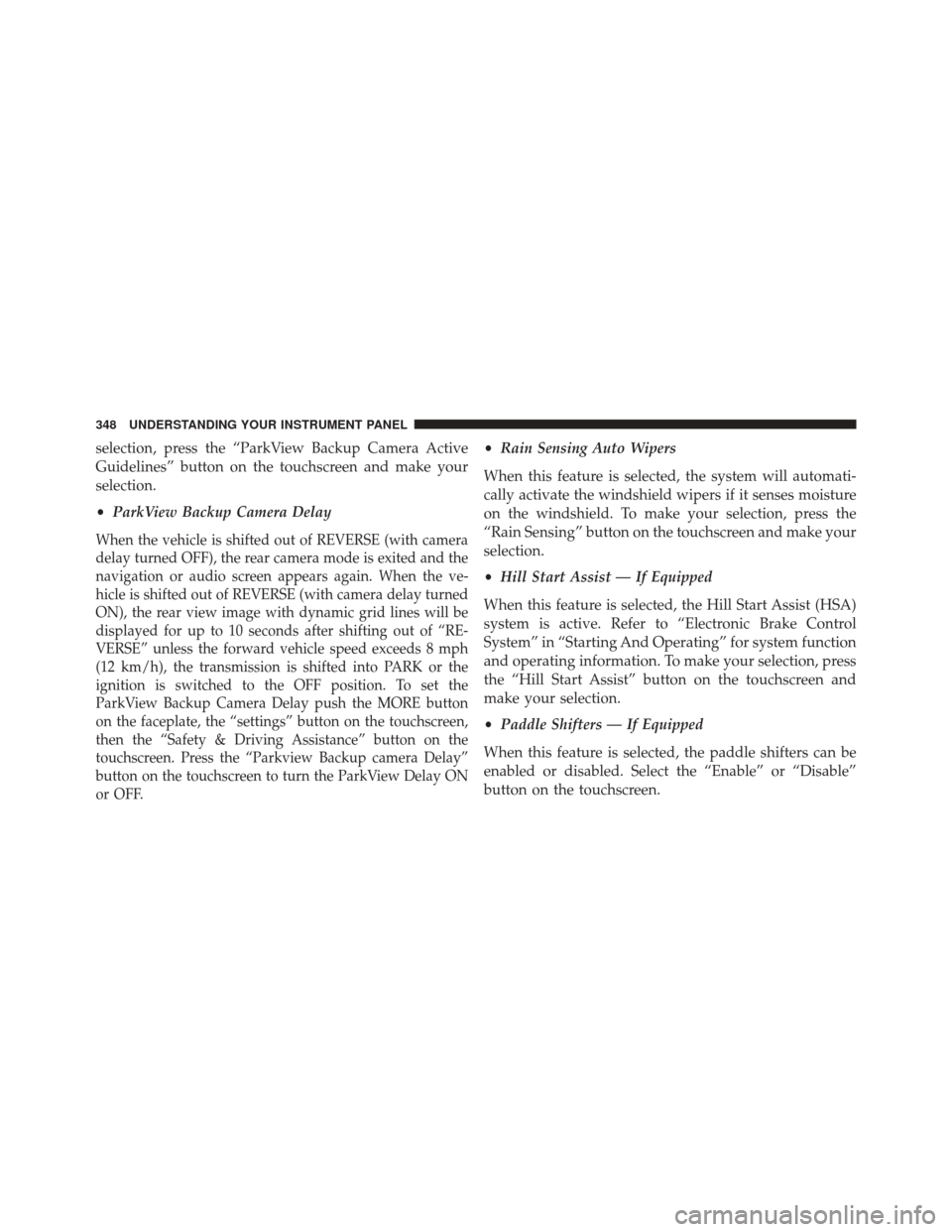
selection, press the “ParkView Backup Camera Active
Guidelines” button on the touchscreen and make your
selection.
•ParkView Backup Camera Delay
When the vehicle is shifted out of REVERSE (with camera
delay turned OFF), the rear camera mode is exited and the
navigation or audio screen appears again. When the ve-
hicle is shifted out of REVERSE (with camera delay turned
ON), the rear view image with dynamic grid lines will be
displayed for up to 10 seconds after shifting out of “RE-
VERSE” unless the forward vehicle speed exceeds 8 mph
(12 km/h), the transmission is shifted into PARK or the
ignition is switched to the OFF position. To set the
ParkView Backup Camera Delay push the MORE button
on the faceplate, the “settings” button on the touchscreen,
then the “Safety & Driving Assistance” button on the
touchscreen. Press the “Parkview Backup camera Delay”
button on the touchscreen to turn the ParkView Delay ON
or OFF.
•Rain Sensing Auto Wipers
When this feature is selected, the system will automati-
cally activate the windshield wipers if it senses moisture
on the windshield. To make your selection, press the
“Rain Sensing” button on the touchscreen and make your
selection.
• Hill Start Assist — If Equipped
When this feature is selected, the Hill Start Assist (HSA)
system is active. Refer to “Electronic Brake Control
System” in “Starting And Operating” for system function
and operating information. To make your selection, press
the “Hill Start Assist” button on the touchscreen and
make your selection.
• Paddle Shifters — If Equipped
When this feature is selected, the paddle shifters can be
enabled or disabled. Select the “Enable” or “Disable”
button on the touchscreen.
348 UNDERSTANDING YOUR INSTRUMENT PANEL