Page 475 of 500
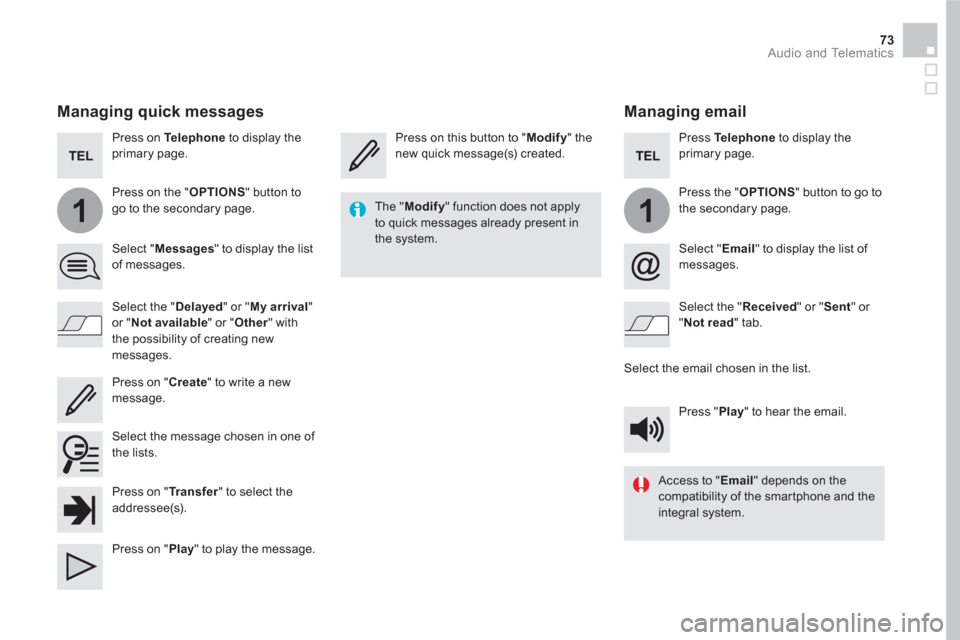
11
73 Audio and Telematics
Managing email
Press on this button to " Modify
" the
new quick message(s) created.
Press Te l e p h o n e
to display the
primary page.
Press the " OPTIONS
" button to go to
the secondary page.
Select " Email
" to display the list of
messages.
Select the " Received
" or " Sent
" or
" Not read
" tab.
Select the email chosen in the list.
Press " Play
" to hear the email.
The " Modify
" function does not apply
to quick messages already present in
the system.
Access to " Email
" depends on the
compatibility of the smartphone and the
integral system.
Managing quick messages
Press on Te l e p h o n e
to display the
primary page.
Press on the " OPTIONS
" button to
go to the secondary page.
Select " Messages
" to display the list
of messages.
Select the " Delayed
" or " My arrival
"
or " Not available
" or " Other
" with
the possibility of creating new
messages.
Select the message chosen in one of
the lists.
Press on " Create
" to write a new
message.
Press on " Tr a n s f e r
" to select the
addressee(s).
Press on " Play
" to play the message.
Page 477 of 500
2
3
5
8
6
7
4
75 Audio and Telematics
Level 1
Level 2
Comments
Settings
Profile (1, 2, 3)
Activate the profile selected.
Settings
Audio settings
Ambience
Select the sound ambience.
Distribution
Sound distribution by the Arkamys
©
system.
Sound
Adjust the volume or activate linked to speed.
Voice
Adjust the voice volume.
Ringtone
Adjust the ringtone volume.
Confirm
Save the settings.
Settings
Turn off screen
Function allowing the display to be switched off.
Pressing the screen reactivates it.
Settings
Color schemes
Having chosen the color scheme, save the
setting.
Page 482 of 500
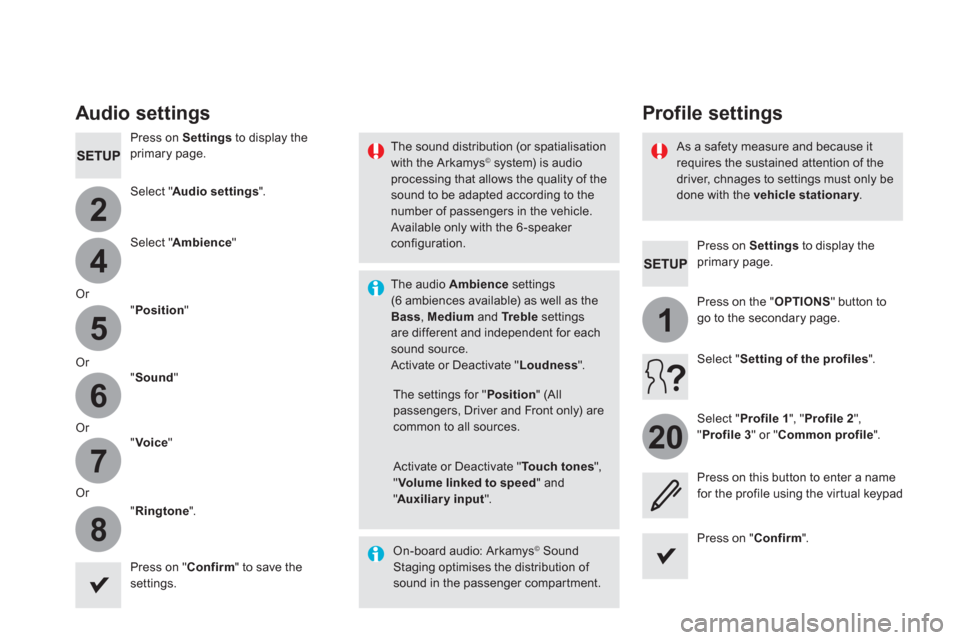
4
2
5
6
7
8
1
20
Press on Settings
to display the
primary page.
Profile settings
Audio settings
Press on Settings
to display the
primary page.
Select " Audio settings
".
Select " Ambience
"
Or
" Position
"
Or
" Sound
"
Or
" Voice
"
Or
" Ringtone
".
On-board audio: Arkamys
©
Sound
Staging optimises the distribution of
sound in the passenger compartment.
The settings for " Position
" (All
passengers, Driver and Front only) are
common to all sources.
Activate or Deactivate " Touch tones
",
" Volume linked to speed
" and
" Auxiliary input
".
The sound distribution (or spatialisation
with the Arkamys
© system) is audio
processing that allows the quality of the
sound to be adapted according to the
number of passengers in the vehicle.
Available only with the 6 -speaker
configuration.
The audio Ambience
settings
(6 ambiences available) as well as the
Bass
, Medium
and Tr e b l e
settings
are different and independent for each
sound source.
Activate or Deactivate " Loudness
".
Press on " Confirm
" to save the
settings.
Press on " Confirm
".
Press on the " OPTIONS
" button to
go to the secondary page.
Select " Profile 1
", " Profile 2
",
" Profile 3
" or " Common profile
".
Select " Setting of the profiles
".
Press on this button to enter a name
for the profile using the virtual keypad
As a safety measure and because it
requires the sustained attention of the
driver, chnages to settings must only be
done with the vehicle stationary
.
Page 484 of 500
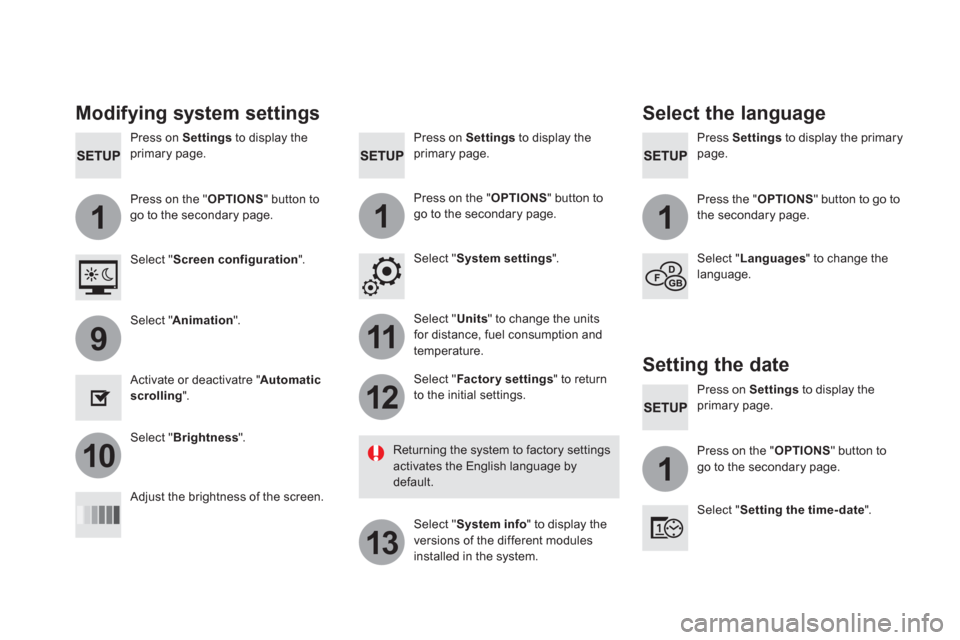
111
11
12
13
9
101
Press on Settings
to display the
primary page.
Press Settings
to display the primary
page.
Press on Settings
to display the
primary page.
Press on the " OPTIONS
" button to
go to the secondary page.
Press the " OPTIONS
" button to go to
the secondary page.
Press on the " OPTIONS
" button to
go to the secondary page.
Select " System settings
".
Select " Screen configuration
".
Select " Units
" to change the units
for distance, fuel consumption and
temperature.
Select " Languages
" to change the
language.
Activate or deactivatre " Automatic
scrolling
".
Adjust the brightness of the screen.
Select " Factor y settings
" to return
to the initial settings.
Select " System info
" to display the
versions of the different modules
installed in the system.
Modifying system settings
Returning the system to factory settings
activates the English language by
default.
Select " Animation
".
Select " Brightness
".
Select the language
Press on Settings
to display the
primary page.
Press on the " OPTIONS
" button to
go to the secondary page.
Select " Setting the time- date
".
Setting the date
Page 485 of 500
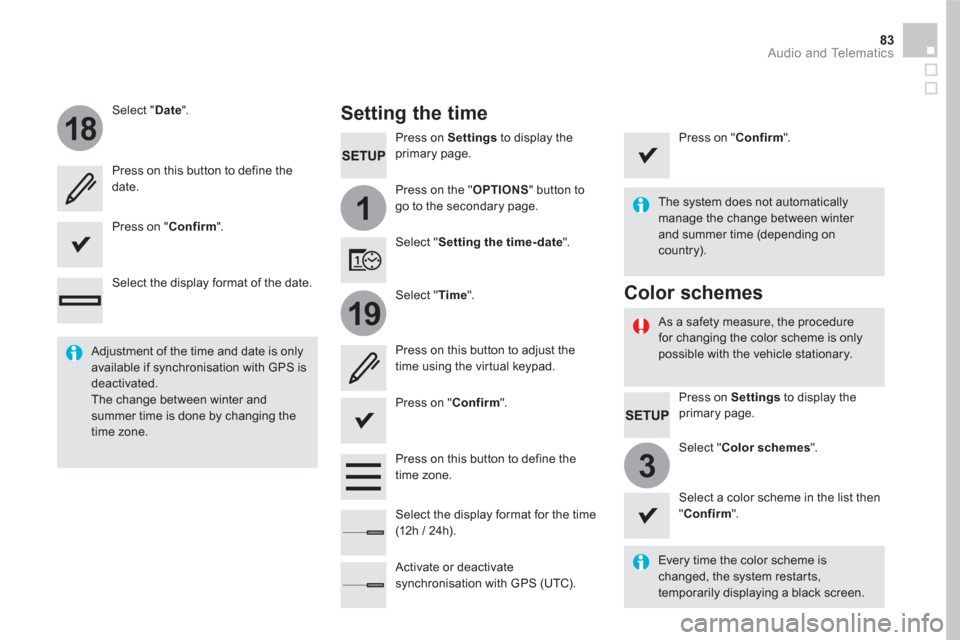
1
18
19
3
83 Audio and Telematics
Press on Settings
to display the
primary page.
Press on the " OPTIONS
" button to
go to the secondary page.
Select " Date
".
Select " Time
".
Select " Setting the time- date
".
Every time the color scheme is
changed, the system restarts,
temporarily displaying a black screen.
Adjustment of the time and date is only
available if synchronisation with GPS is
deactivated.
The change between winter and
summer time is done by changing the
time zone.
The system does not automatically
manage the change between winter
and summer time (depending on
country).
As a safety measure, the procedure
for changing the color scheme is only
possible with the vehicle stationary.
Press on Settings
to display the
primary page.
Select " Color schemes
".
Select a color scheme in the list then
" Confirm
".
Color schemes
Setting the time
Press on this button to define the
date.
Press on this button to adjust the
time using the virtual keypad.
Press on " Confirm
".
Press on " Confirm
".
Press on " Confirm
".
Press on this button to define the
time zone.
Select the display format of the date.
Select the display format for the time
(12h / 24h).
Activate or deactivate
synchronisation with GPS (UTC).
Page 487 of 500
85 Audio and Telematics
QUESTION
ANSWER
SOLUTION
Certain traffic jams along
the route are not indicated
in real time. On starting, it is several minutes before the system begins to
receive the traffic information. Wait until the traffic information is being received
correctly (display of the traffic information icons
on the map).
In certain countries, only major routes (motor ways...) are listed for
the traffic information. This phenomenon is normal. The system is
dependent on the traffic information available.
The altitude is not
displayed. On starting, the initialisation of the GPS may take up to 3 minutes to
receive more than 4 satellites correctly. Wait until the system has started up completely
so that there is GPS coverage by at least
4 satellites.
Depending on the geographical environment (tunnel...) or the
weather, the conditions of reception of the GPS signal may vary. This phenomenon is normal. The system
is dependent on the GPS signal reception
conditions.
Page 488 of 500
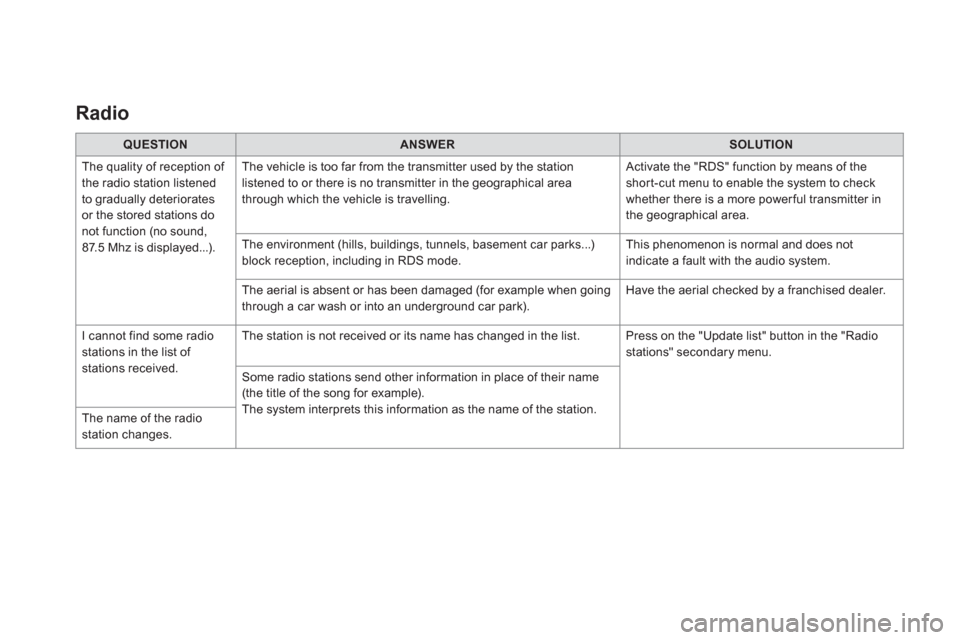
Radio
QUESTION
ANSWER
SOLUTION
The quality of reception of
the radio station listened
to gradually deteriorates
or the stored stations do
not function (no sound,
87.5 Mhz is displayed...). The vehicle is too far from the transmitter used by the station
listened to or there is no transmitter in the geographical area
through which the vehicle is travelling. Activate the "RDS" function by means of the
short-cut menu to enable the system to check
whether there is a more power ful transmitter in
the geographical area.
The environment (hills, buildings, tunnels, basement car parks...)
block reception, including in RDS mode. This phenomenon is normal and does not
indicate a fault with the audio system.
The aerial is absent or has been damaged (for example when going
through a car wash or into an underground car park). Have the aerial checked by a franchised dealer.
I cannot find some radio
stations in the list of
stations received. The station is not received or its name has changed in the list. Press on the "Update list" button in the "Radio
stations" secondary menu.
Some radio stations send other information in place of their name
(the title of the song for example).
The system interprets this information as the name of the station.
The name of the radio
station changes.
Page 490 of 500
QUESTION
ANSWER
SOLUTION
Some characters in the
media information are not
displayed correctly while
playing. The audio system does not display some types of characters. Use standard characters to name tracks and
folders.
Playing of streaming files
does not start. The peripheral device connected does not support automatic play. Star t the playback from the device.
The names of tracks and
the track length are not
displayed on the screen
when streaming audio. The Bluetooth profile does not allow the transfer of this information.