Page 476 of 500
12:13 23 °C
123
4
4
5
5
6
6
7
7
8
8
45678
Audio settings
Audio settings
Level 1
Settings
Level 2
Choice of color scheme
Audio settings
Page 477 of 500
2
3
5
8
6
7
4
75 Audio and Telematics
Level 1
Level 2
Comments
Settings
Profile (1, 2, 3)
Activate the profile selected.
Settings
Audio settings
Ambience
Select the sound ambience.
Distribution
Sound distribution by the Arkamys
©
system.
Sound
Adjust the volume or activate linked to speed.
Voice
Adjust the voice volume.
Ringtone
Adjust the ringtone volume.
Confirm
Save the settings.
Settings
Turn off screen
Function allowing the display to be switched off.
Pressing the screen reactivates it.
Settings
Color schemes
Having chosen the color scheme, save the
setting.
Page 479 of 500
1
9
10
1
1
14
15
16
17
12
11
13
77 Audio and Telematics
Level 1
Level 2
Level 3
Comments
Settings
Secondary page
Screen
configuration
Animation
Activate or deactivate settings.
Brightness
Adjust the level of brightness.
Confirm
Save the settings.
Settings
Secondary page
System
settings
Units
Distance and fuel
consumption
Set the units used for distance, fuel consumption
and temperature.
Te m p e r a t u r e
Factor y settings
Reinitialize Return to the factory settings.
System info
View View the versions of the different modules
(system, mapping, risk areas) installed in the
system as well as the updates available.
Confirm
Save the settings.
Settings
Secondary page
Languages
All
Select the language then confirm.
Europe
Asia
America
Confirm
Having selected the language, save the setting.
Page 481 of 500
1
18
19
1
21
20
22
23
79 Audio and Telematics
Level 1
Level 2
Level 3
Comments
Settings
Secondary page
Setting
the time- date
Date
Date
Enter the date and select the date format.
Date format:
Time
Time Set the time.
Time Zone Define the time zone.
Time format: Select the time format: 12h / 24h.
Synchronisation with
GPS (UTC): Activate or deactivate synchronisation with GPS.
Confirm
Save the settings.
Settings
Secondary page
Setting of the
profiles
Profile 1
Enter settings for the profiles.
Profile 2
Profile 3
Common profile
Confirm
Save the settings.
Page 482 of 500
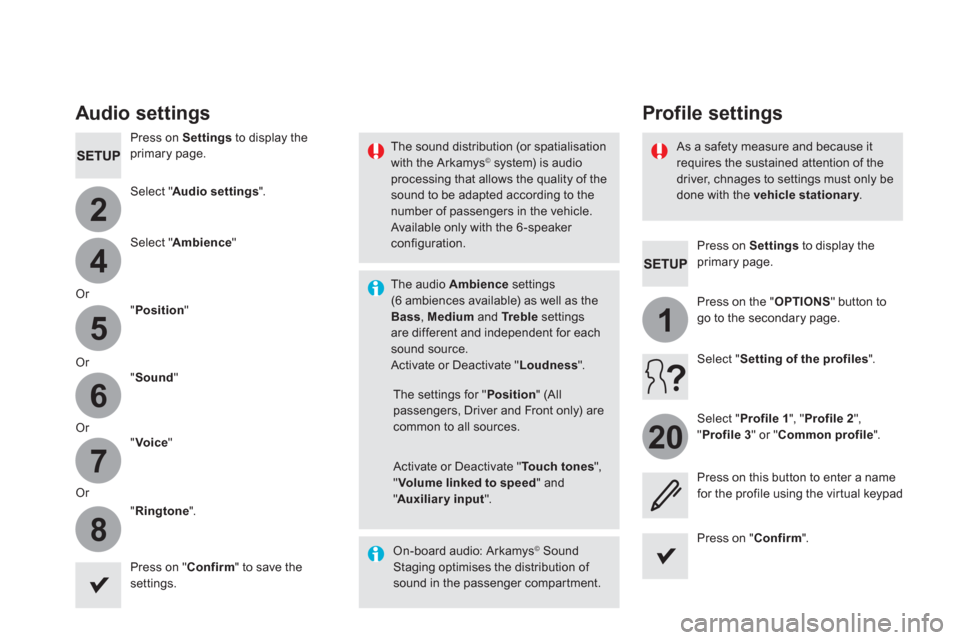
4
2
5
6
7
8
1
20
Press on Settings
to display the
primary page.
Profile settings
Audio settings
Press on Settings
to display the
primary page.
Select " Audio settings
".
Select " Ambience
"
Or
" Position
"
Or
" Sound
"
Or
" Voice
"
Or
" Ringtone
".
On-board audio: Arkamys
©
Sound
Staging optimises the distribution of
sound in the passenger compartment.
The settings for " Position
" (All
passengers, Driver and Front only) are
common to all sources.
Activate or Deactivate " Touch tones
",
" Volume linked to speed
" and
" Auxiliary input
".
The sound distribution (or spatialisation
with the Arkamys
© system) is audio
processing that allows the quality of the
sound to be adapted according to the
number of passengers in the vehicle.
Available only with the 6 -speaker
configuration.
The audio Ambience
settings
(6 ambiences available) as well as the
Bass
, Medium
and Tr e b l e
settings
are different and independent for each
sound source.
Activate or Deactivate " Loudness
".
Press on " Confirm
" to save the
settings.
Press on " Confirm
".
Press on the " OPTIONS
" button to
go to the secondary page.
Select " Profile 1
", " Profile 2
",
" Profile 3
" or " Common profile
".
Select " Setting of the profiles
".
Press on this button to enter a name
for the profile using the virtual keypad
As a safety measure and because it
requires the sustained attention of the
driver, chnages to settings must only be
done with the vehicle stationary
.
Page 483 of 500
4
2
5
6
7
8
81 Audio and Telematics
Select a " Profile
" (1 or 2 or 3) to
associate the " Audio settings
" with
it.
Select " Audio settings
".
Select " Ambience
".
Or
" Distribution
".
Or
" Sound
".
Or
" Voice
".
Or
" Ringtone
".
The location for the photograph is
square; the system deforms the original
photograph if in another format.
Initialisation of the profile selected
activates the English language by default.
Press on " Confirm
" to save the
settings.
Press on " Confirm
" to accept the
transfer of the photograph.
Press on " Confirm
" again to save the
settings.
Press on this button to add a
photograph to the profile.
Insert a USB memory stick containing
the photograph in the USB port.
Select the photograph.
Press on this button to initialise the
profile selected.
Page 485 of 500
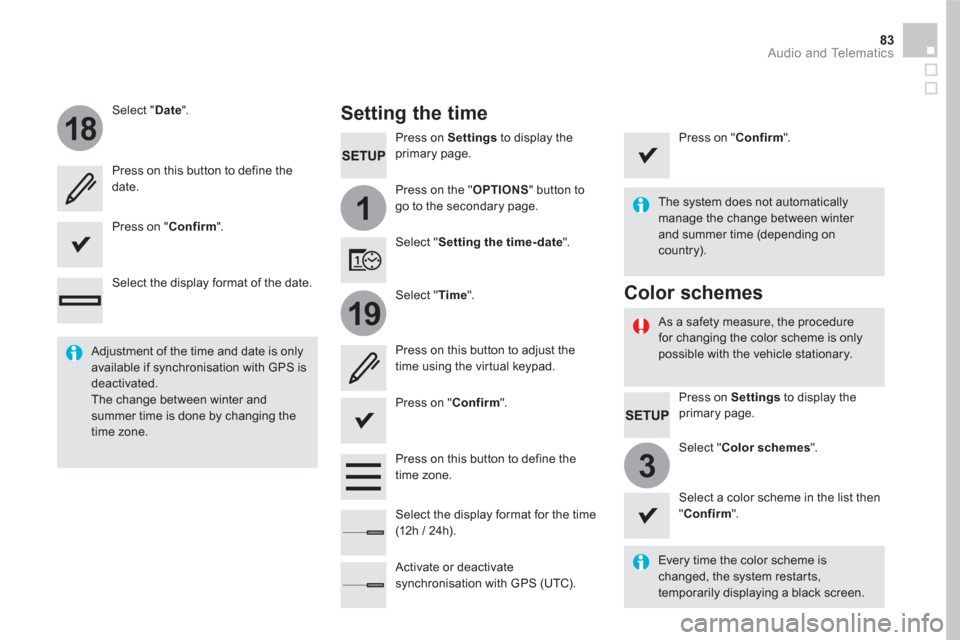
1
18
19
3
83 Audio and Telematics
Press on Settings
to display the
primary page.
Press on the " OPTIONS
" button to
go to the secondary page.
Select " Date
".
Select " Time
".
Select " Setting the time- date
".
Every time the color scheme is
changed, the system restarts,
temporarily displaying a black screen.
Adjustment of the time and date is only
available if synchronisation with GPS is
deactivated.
The change between winter and
summer time is done by changing the
time zone.
The system does not automatically
manage the change between winter
and summer time (depending on
country).
As a safety measure, the procedure
for changing the color scheme is only
possible with the vehicle stationary.
Press on Settings
to display the
primary page.
Select " Color schemes
".
Select a color scheme in the list then
" Confirm
".
Color schemes
Setting the time
Press on this button to define the
date.
Press on this button to adjust the
time using the virtual keypad.
Press on " Confirm
".
Press on " Confirm
".
Press on " Confirm
".
Press on this button to define the
time zone.
Select the display format of the date.
Select the display format for the time
(12h / 24h).
Activate or deactivate
synchronisation with GPS (UTC).
Page 486 of 500
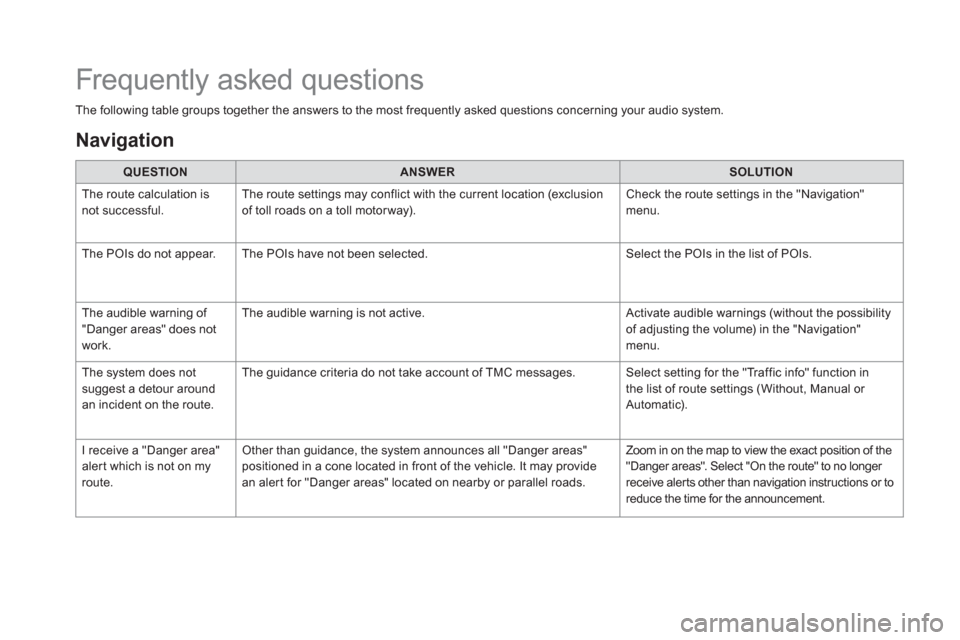
The following table groups together the answers to the most frequently asked questions concerning your audio system.
QUESTION
ANSWER
SOLUTION
The route calculation is
not successful. The route settings may conflict with the current location (exclusion
of toll roads on a toll motor way). Check the route settings in the "Navigation"
menu.
The POIs do not appear. The POIs have not been selected. Select the POIs in the list of POIs.
The audible warning of
"Danger areas" does not
work. The audible warning is not active. Activate audible warnings (without the possibility
of adjusting the volume) in the "Navigation"
menu.
The system does not
suggest a detour around
an incident on the route. The guidance criteria do not take account of TMC messages. Select setting for the "Traffic info" function in
the list of route settings (Without, Manual or
Automatic).
I receive a "Danger area"
alert which is not on my
route. Other than guidance, the system announces all "Danger areas"
positioned in a cone located in front of the vehicle. It may provide
an alert for "Danger areas" located on nearby or parallel roads. Zoom in on the map to view the exact position of the
"Danger areas". Select "On the route" to no longer
receive alerts other than navigation instructions or to
reduce the time for the announcement.
Frequently asked questions
Navigation