Page 463 of 500
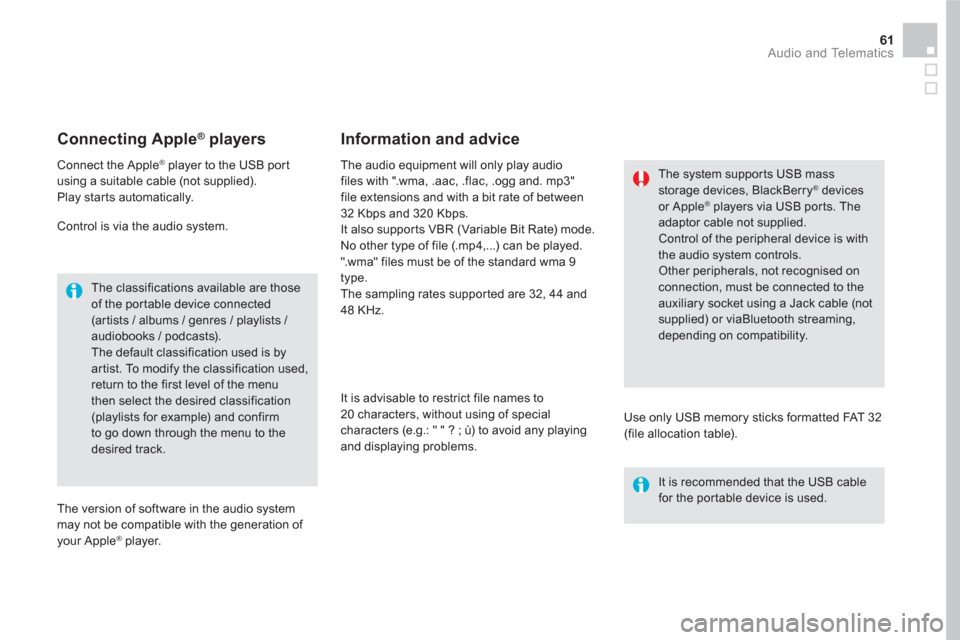
61 Audio and Telematics
Connecting Apple ®
players
Connect the Apple ®
player to the USB port
using a suitable cable (not supplied).
Play star ts automatically.
Control is via the audio system.
The classifications available are those
of the portable device connected
(ar tists / albums / genres / playlists /
audiobooks / podcasts).
The default classification used is by
artist. To modify the classification used,
return to the first level of the menu
then select the desired classification
(playlists for example) and confirm
to go down through the menu to the
desired track.
The version of software in the audio system
may not be compatible with the generation of
your Apple
® player.
The audio equipment will only play audio
files with ".wma, .aac, .flac, .ogg and. mp3"
file extensions and with a bit rate of between
32 Kbps and 320 Kbps.
It also supports VBR (Variable Bit Rate) mode.
No other type of file (.mp4,...) can be played.
".wma" files must be of the standard wma 9
type.
The sampling rates supported are 32, 44 and
48 KHz.
It is advisable to restrict file names to
20 characters, without using of special
characters (e.g.: " " ? ; ù) to avoid any playing
and displaying problems.
Information and advice
Use only USB memory sticks formatted FAT 32
(file allocation table).
The system supports USB mass
storage devices, BlackBerry
® devices
or Apple ® players via USB ports. The
adaptor cable not supplied.
Control of the peripheral device is with
the audio system controls.
Other peripherals, not recognised on
connection, must be connected to the
auxiliary socket using a Jack cable (not
supplied) or viaBluetooth streaming,
depending on compatibility.
It is recommended that the USB cable
for the portable device is used.
Page 465 of 500
14
12
13
3
2
5
6
7
4
8
9
10
11
63 Audio and Telematics
Level 1
Level 2
Level 3
Comments
Te l e p h o n e
Bluetooth
Contact
All
View contacts according to presentation choices.
Select a contact or a favourite saved in the
system via the profile selected to start the call.
Te l e p h o n e
Address
Favourites
Sort the contacts by Surname-First name or First
name-Surname.
Update the contacts from the telephone.
Search
Confirm Search for a contact in the directory.
Create
Te l e p h o n e
Ceate a new contact in the system. Address
Email
Confirm
Te l e p h o n e
Bluetooth
Calls
All
View calls according to choice of presentation.
Select a contact to start the call.
Incoming
Outgoing
Missed
View details for the contact.
Page 467 of 500
1
1
1
19
20
21
22
15
16
17
18
65 Audio and Telematics
Level 1
Level 2
Comments
Te l e p h o n e
Secondary page
Bluetooth
connection
All
Display all telephones, connected or
disconnected, recognised by the system.
Connected
Display all connected telephones.
Search
Start the search for a device to connect.
Te l e p h o n e
Secondary page
Messages
All
Display messages according to the choice made.
Received
Sent
Te l e p h o n e
Secondary page
Email
Received
Display emails according to the choice made.
Sent
Not read
Mailbox
Page 469 of 500
1
1
27
28
29
30
23
24
25
26
67 Audio and Telematics
Level 1
Level 2
Comments
Te l e p h o n e
Secondary page
Options
Security
Make driving safe.
Voicemail
Enter and save the number for the telephone
voicemail.
Ringtone
Adjust the ringtone volume.
Statistics
Display data for the telephone connected.
Confirm
Save the options.
Te l e p h o n e
Secondary page
Quick messages
Delayed
Select a quick message from the categories, as
required.
My arrival
Not available
Other
Create
Create a quick message.
Page 470 of 500
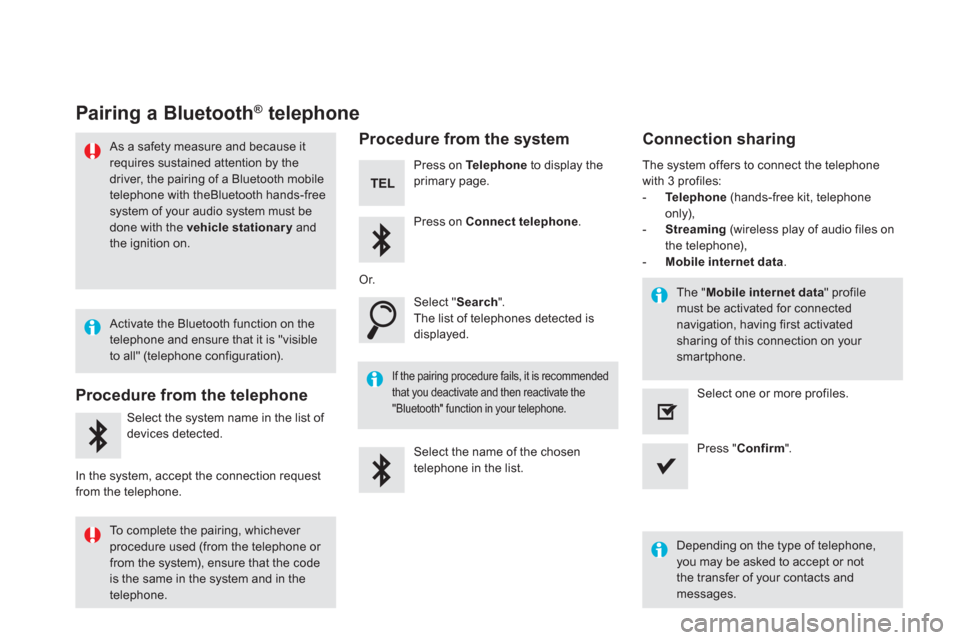
Pairing a Bluetooth ®
telephone
As a safety measure and because it
requires sustained attention by the
driver, the pairing of a Bluetooth mobile
telephone with theBluetooth hands-free
system of your audio system must be
done with the vehicle stationary
and
the ignition on.
Procedure from the telephone
Select the system name in the list of
devices detected.
In the system, accept the connection request
from the telephone.
Procedure from the system
Press on Te l e p h o n e
to display the
primary page.
Press on Connect telephone
.
Select " Search
".
The list of telephones detected is
displayed.
If the pairing procedure fails, it is recommended
that you deactivate and then reactivate the
"Bluetooth" function in your telephone.
The system offers to connect the telephone
with 3 profiles:
- Te l e p h o n e
(hands-free kit, telephone
only),
- Streaming
(wireless play of audio files on
the telephone),
- Mobile internet data
.
Depending on the type of telephone,
you may be asked to accept or not
the transfer of your contacts and
messages.
Select the name of the chosen
telephone in the list.
Press " Confirm
".
Select one or more profiles.
Or.
Activate the Bluetooth function on the
telephone and ensure that it is "visible
to all" (telephone configuration).
To complete the pairing, whichever
procedure used (from the telephone or
from the system), ensure that the code
is the same in the system and in the
telephone.
The " Mobile internet data
" profile
must be activated for connected
navigation, having first activated
sharing of this connection on your
smartphone.
Connection sharing
Page 471 of 500
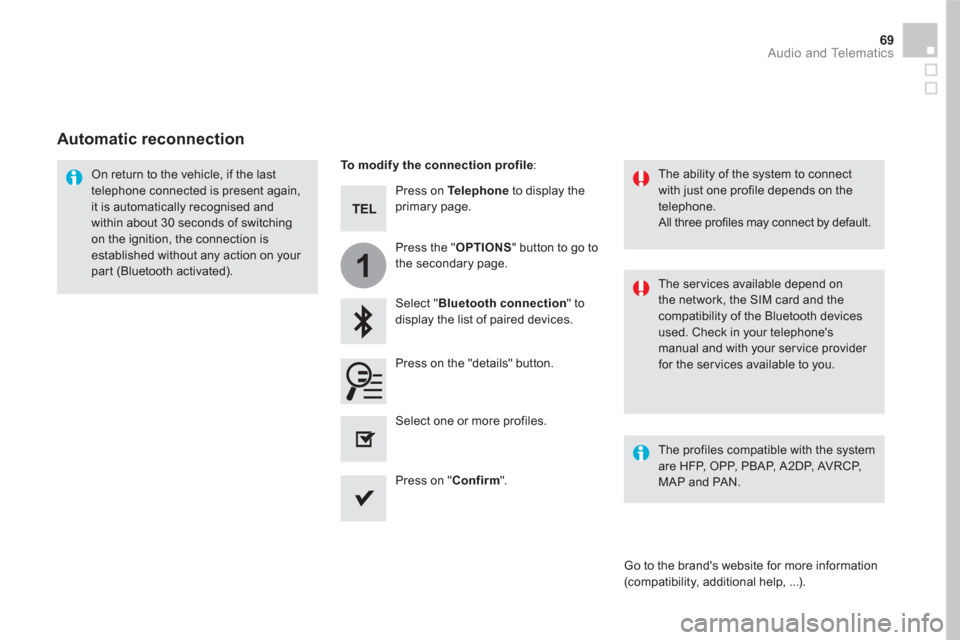
1
69 Audio and Telematics
Press on Te l e p h o n e
to display the
primary page.
Select " Bluetooth connection
" to
display the list of paired devices.
On return to the vehicle, if the last
telephone connected is present again,
it is automatically recognised and
within about 30 seconds of switching
on the ignition, the connection is
established without any action on your
part (Bluetooth activated).
The ser vices available depend on
the network, the SIM card and the
compatibility of the Bluetooth devices
used. Check in your telephone's
manual and with your service provider
for the services available to you.
The ability of the system to connect
with just one profile depends on the
telephone.
All three profiles may connect by default.
Go to the brand's website for more information
(compatibility, additional help, ...).
To modify the connection profile
:
Automatic reconnection
Press on the "details" button.
Press the " OPTIONS
" button to go to
the secondary page.
Press on " Confirm
".
Select one or more profiles.
The profiles compatible with the system
are HFP, OPP, PBAP, A 2DP, AVRCP,
MAP and PAN.
Page 473 of 500
2
3
71 Audio and Telematics
on the steering mounted button.
Using the telephone is not
recommended while driving.
Park the vehicle.
Make the call using the steering
mounted controls.
Making a call
Calling a new number
Press on Te l e p h o n e
to display the
primary page.
Enter the phone number using the
digital keypad.
Press on " Call
" to start the call.
Calling a contact
Press on Te l e p h o n e
to display the
primary page.
Or make a long press
on the steering mounted TEL
button.
Select " Contact
".
Select the desired contact from the list offered.
Select " Call
".
Calling a recently used number
Press on Te l e p h o n e
to display the
primary page.
Make a long press
Select " Calls
".
Select the desired contact from the list offered.
It is always possible to make a call
directly from the telephone; as a safety
measure, first park the vehicle.
Or
Page 475 of 500
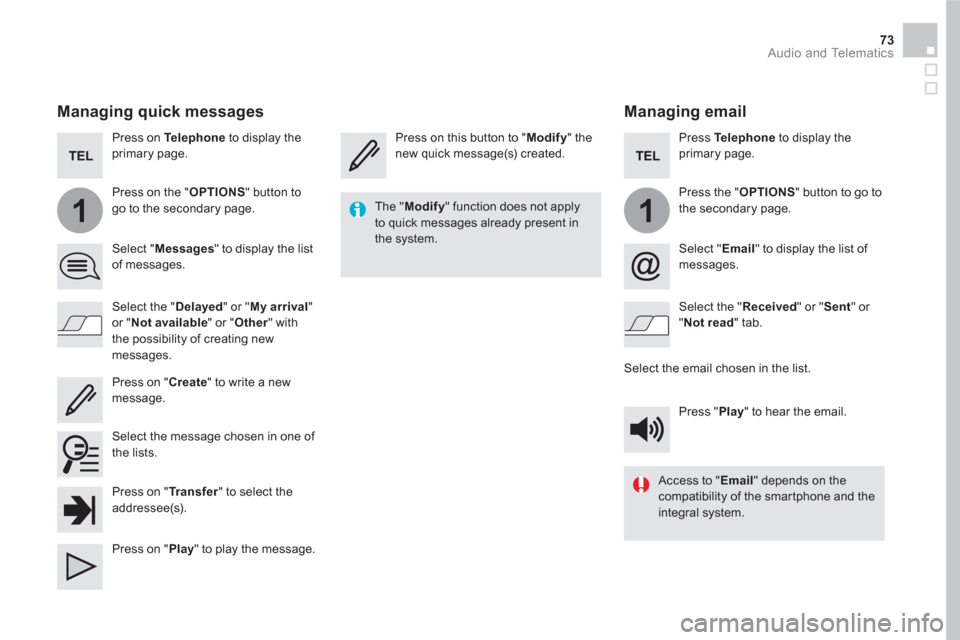
11
73 Audio and Telematics
Managing email
Press on this button to " Modify
" the
new quick message(s) created.
Press Te l e p h o n e
to display the
primary page.
Press the " OPTIONS
" button to go to
the secondary page.
Select " Email
" to display the list of
messages.
Select the " Received
" or " Sent
" or
" Not read
" tab.
Select the email chosen in the list.
Press " Play
" to hear the email.
The " Modify
" function does not apply
to quick messages already present in
the system.
Access to " Email
" depends on the
compatibility of the smartphone and the
integral system.
Managing quick messages
Press on Te l e p h o n e
to display the
primary page.
Press on the " OPTIONS
" button to
go to the secondary page.
Select " Messages
" to display the list
of messages.
Select the " Delayed
" or " My arrival
"
or " Not available
" or " Other
" with
the possibility of creating new
messages.
Select the message chosen in one of
the lists.
Press on " Create
" to write a new
message.
Press on " Tr a n s f e r
" to select the
addressee(s).
Press on " Play
" to play the message.