2016 Citroen C4 PICASSO ECO mode
[x] Cancel search: ECO modePage 468 of 527
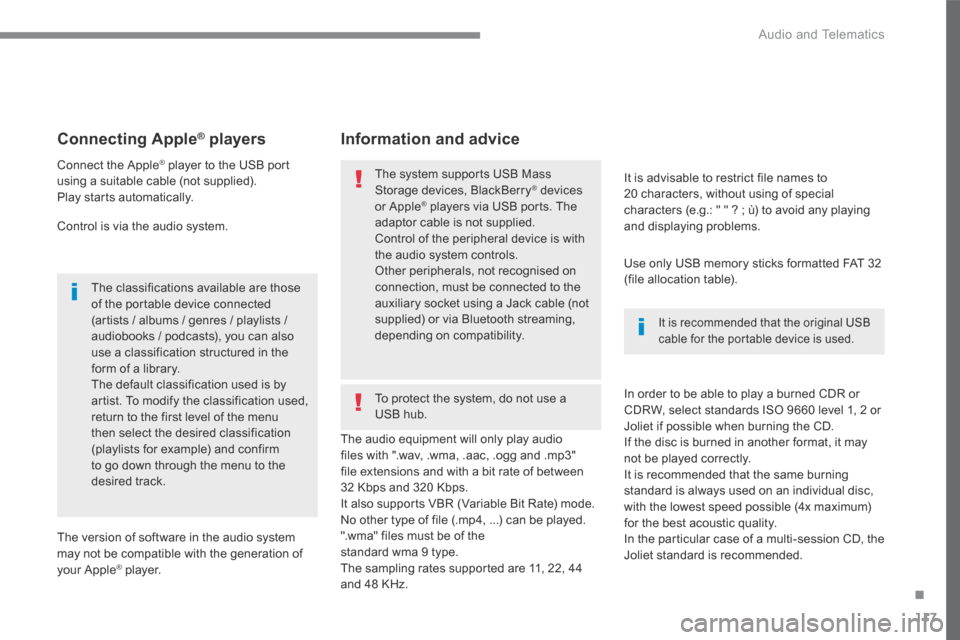
117
.
Audio and Telematics
Transversal-Citroen_en_Chap02_RCC-2-2-0_ed01-2016
Connecting Apple ®Connecting Apple ®Connecting Apple players ® players ®
Connect the Apple ® player to the USB port ® player to the USB port ®
using a suitable cable (not supplied). Play starts automatically.
Control is via the audio system.
The classifications available are those of the portable device connected (artists / albums / genres / playlists / audiobooks / podcasts), you can also use a classification structured in the form of a library. The default classification used is by artist. To modify the classification used, return to the first level of the menu then select the desired classification (playlists for example) and confirm to go down through the menu to the desired track.
The version of software in the audio system may not be compatible with the generation of your Apple ® player. ® player. ®
The audio equipment will only play audio files with ".wav, .wma, .aac, .ogg and .mp3" file extensions and with a bit rate of between 32 Kbps and 320 Kbps. It also supports VBR (Variable Bit Rate) mode. No other type of file (.mp4, ...) can be played. ".wma" files must be of the standard wma 9 type. The sampling rates supported are 11, 22, 44 and 48 KHz.
It is advisable to restrict file names to 20 characters, without using of special characters (e.g.: " " ? ; ù) to avoid any playing and displaying problems.
In order to be able to play a burned CDR or CDRW, select standards ISO 9660 level 1, 2 or Joliet if possible when burning the CD. If the disc is burned in another format, it may not be played correctly. It is recommended that the same burning standard is always used on an individual disc, with the lowest speed possible (4x maximum) for the best acoustic quality. In the particular case of a multi-session CD, the Joliet standard is recommended.
Information and advice
Use only USB memory sticks formatted FAT 32 (file allocation table).
The system supports USB Mass Storage devices, BlackBerry ® devices ® devices ®
or Apple ® players via USB ports. The ® players via USB ports. The ®
adaptor cable is not supplied.
Control of the peripheral device is with the audio system controls. Other peripherals, not recognised on connection, must be connected to the auxiliary socket using a Jack cable (not supplied) or via Bluetooth streaming, depending on compatibility. It is recommended that the original USB cable for the portable device is used.
To protect the system, do not use a USB hub.
Page 478 of 527

127
.
1
Audio and Telematics
Transversal-Citroen_en_Chap02_RCC-2-2-0_ed01-2016
As a safety measure and because it requires the sustained attention of the driver, using a smartphone when driving is prohibited. Operation must be with the vehicle stationary . stationary . stationary
The synchronisation of a smartphone allows applications on a smartphone that are adapted to the CarPlay ® technology to be displayed ® technology to be displayed ®
in the vehicle's screen, having first activated the CarPlay ® function in the ® function in the ®
smartphone. As the principles and standards are constantly changing, it is recommended that you keep your smar tphone's operating system updated . For the list of eligible smartphones, go to the Brand's internet website in your c o unt r y.
Connect the USB cable. The smartphone charges when connected by a USB cable.
Connect the USB cable. The smartphone charges when connected by a USB cable.
From the system, press Telephoneto display the Carplay ® inter face. ® inter face. ®
Press " CarPlay " to display the CarPlay ® inter face. ® inter face. ®
On connecting the USB cable, the CarPlay ® function deactivates the ® function deactivates the ®
system's Bluetooth ® mode. ® mode. ®
From the system, press Telephoneto display the primary page.
Press the " PHONE " button to go to the secondary page.
Or
If the smartphone is already connected by Bluetooth ® .
You can go to the CarPlay ®
navigation at any time by pressing the system's Navigation button.
Page 497 of 527

146
Audio and Telematics
Transversal-Citroen_en_Chap02_RCC-2-2-0_ed01-2016
QUESTIONANSWERSOLUTION
In changing the setting of treble and bass the equalizer setting is deselected.
The selection of an equalizer setting imposes the settings for treble and bass and vice-versa. Modify the treble and bass or equalizer settings to obtain the desired musical ambience.
In changing the equalizer setting, treble and bass return to zero.
When changing the balance settings, the distribution setting is deselected.
The selection of a distribution setting imposes the balance settings and vice-versa. Modify the balance or distribution settings to obtain the desired musical ambience.
When changing a distribution setting, the balance setting is deselected.
There is a difference in sound quality between the different audio sources.
For optimum sound quality, the audio settings can be adapted to the different sound sources, which may result in audible differences when changing source.
Check that the audio settings are adapted to the sources listened to. Adjust the audio functions to the middle position.
With the engine off, the system switches off after a few minutes of use.
When the engine is switched off, the system's operating time depends on the state of charge of the battery. The switch-off is normal: the system switches to economy mode and switches off to prevent discharging of the vehicle's battery.
Start the vehicle's engine to increase the battery charge.
Settings
Page 503 of 527

152
Audio and Telematics
RDS
Short procedure
Long procedure
The external environment (hills, buildings, tunnels, basement car parks, ...) may block reception, including in RDS mode. This is a normal effect of the way in which radio waves are transmitted and does not indicate any failure of the audio system. Press the " MENU " button.
Select " Audio functions ".
Press OK .
Select the " FM waveband preferences " function.
Press OK .
Select " RDS ".
Press OK , RDS is displayed in the screen.
In " Radio " mode, press the OK button to activate or deactivate RDS directly.
RDS, if activated, enables you to continue listening to the same station by automatic retuning to alternative frequencies. However, in certain conditions, coverage of an RDS station may not be assured throughout the country as radio stations do not cover 100 % of the territory. This explains the loss of reception of a station that can occur during a journey.
If RDS is not available, the RDS symbol appears barred in the screen.
Radio
Selecting a station
Press the SOURCE button repeatedly and select the radio.
Press this button to select a waveband (FM / AM / DAB).
Press one of the buttons to carry out an automatic search for radio stations.
Press one of the buttons to carry out a manual search up / down for radio frequencies.
Press this button to display the list of stations received locally. To update this list, press for more than two seconds. The sound is cut while updating.
Page 507 of 527

156
Audio and Telematics
Media
USB port
This unit consists of a USB port and an auxiliary Jack socket, depending on version.
Insert a USB memory stick into the USB port or connect a USB peripheral device to the USB port using a suitable cable (not supplied). The system changes automatically to "USB" source. The system creates playlists (temporary memory), which can take from a few seconds to several minutes on the first connection. Reducing the number of non-music files and the number of folders reduces this waiting time. Playlists are updated every time a new USB memory stick is connected.
Press this button to display the
contextual menu for the Media function.
Press this button to select the play mode.
Press this button to confirm.
Play mode
The play modes available are: - Normal : the tracks are played in order, depending on the classification of the selected files. - Random : the tracks in an album or folder are played in a random order. - Random on all media : all of the tracks saved in the media are played in random o r d e r. - Repeat : the tracks played are only those from the current album or folder.
The choice made is displayed at the top of the screen.
While connected by USB, the portable device may be charged automatically.
To protect the system, do not use a USB hub.
Any additional equipment connected to the system must conform to the standard of the product or standard IEC 60950 -1.
Page 511 of 527

160
Audio and Telematics
The CD player can play files with .mp3, .wma, .wav and .aac file extensions, with a bit rate of of 32 to 320 Kbps. It also supports TAG mode (ID3 tag, WMA TAG). Other file types (mp4, ...) may be played. Files of the ".wma" type should be to the wma9 standard. The sampling rates supported are 11, 22, 44 and 48 KHz.
Via the USB port, the system can play audio files with the extension ".mp3, .wma, .wav, .cbr, .vbr" with a bit rate of 32 to 320 Kbps. No other file types (.mp4, ...) can be played. Files of the ".wma" type should be to the wma9 standard.
The sampling rates supported are 11, 22, 44 and 48 KHz.
File names should have less than 20 characters, avoiding special characters (e.g.: " ? ; ù) so as to avoid any reading or display problems.
In order to be able to play a recorded CDR or CDRW, the ISO 9660 level 1. 2 or Joliet file format is recommended when recording. If the disc is recorded in another format, it may not be played correctly. It is recommended that the same recording format is always used for an individual disc, with as low a speed as possible (4x maximum) for optimum sound quality. In the particular case of a multi-session CD, the Joliet format is recommended.
Information and advice
To protect the system, do not use a USB hub.
It is recommended that you use genuine Apple ® USB cables for correct ® USB cables for correct ®
operation.
Use only USB memory sticks formatted FAT32 (File Allocation Table).
Page 515 of 527
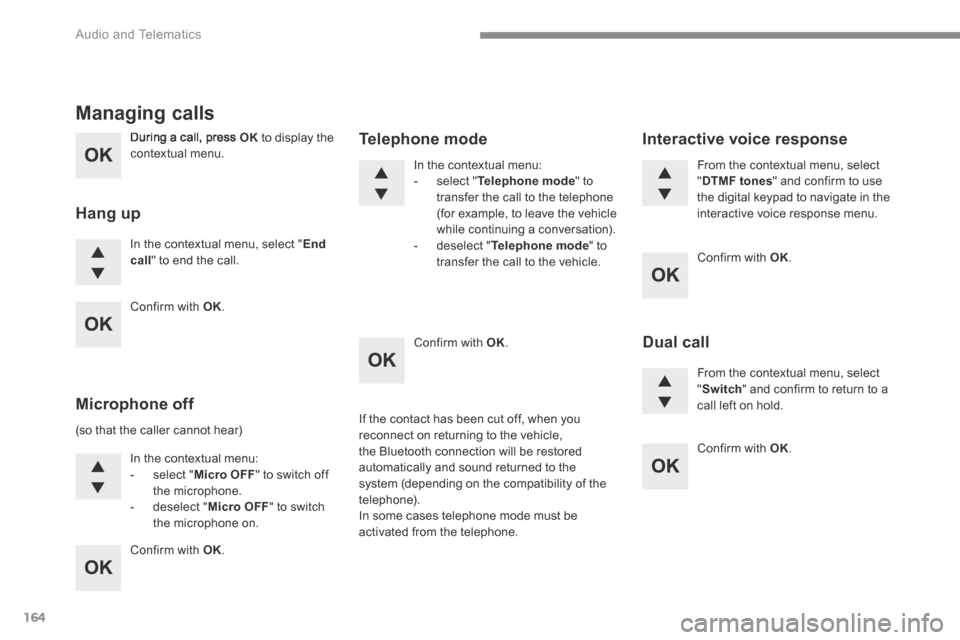
164
Audio and Telematics
During a call, press OK to display the contextual menu.
In the contextual menu, select " End call " to end the call.
Managing calls
Hang up
(so that the caller cannot hear)
In the contextual menu: - select " Micro OFF " to switch off the microphone. - deselect " Micro OFF " to switch the microphone on.
In the contextual menu: - select " Telephone mode " to transfer the call to the telephone (for example, to leave the vehicle while continuing a conversation). - deselect " Telephone mode " to transfer the call to the vehicle.
Microphone off
Telephone mode
If the contact has been cut off, when you reconnect on returning to the vehicle, the Bluetooth connection will be restored automatically and sound returned to the system (depending on the compatibility of the telephone). In some cases telephone mode must be activated from the telephone.
From the contextual menu, select " DTMF tones " and confirm to use the digital keypad to navigate in the interactive voice response menu.
From the contextual menu, select " Switch " and confirm to return to a call left on hold.
Interactive voice response
Dual call
Confirm with OK .
Confirm with OK .
Confirm with OK .
Confirm with OK .
Confirm with OK .
Page 517 of 527

166
Audio and Telematics
The table below gives answers to the most frequently asked questions on your audio system.
QUESTIONANSWERSOLUTION
With the engine off, the audio system switches off after a few minutes of use.
When the engine is switched off, the audio system operating time depends on the state of charge of the battery. The switch-off is normal: the audio equipment switches to economy mode and switches off to prevent discharging of the vehicle's battery.
Start the vehicle's engine to increase the battery charge.
The message "the audio system is overheated" appears on the display.
In order to protect the installation if the surrounding temperature is too high, the audio system switches to an automatic thermal protection mode leading to a reduction in volume or CD play stopping.
Switch the audio system off for a few minutes to allow the system to cool.
Frequently asked questions
QUESTIONANSWERSOLUTION
There is a difference in sound quality between the different audio sources (radio, CD...).
For optimum sound quality, the audio settings (Volume, Bass, Treble, Ambience and Loudness) can be adapted to the different sound sources, which may result in audible differences when changing source (radio, CD...).
Check that the audio settings (Volume, Bass, Treble, Ambience and Loudness) are adapted to the sources listened to. It is advisable to set the audio functions (Bass, Treble, Front-Rear Balance and Left-Right Balance) to the middle position, select the musical ambience "None" and set the loudness correction to the "Active" position in CD mode or to the "Inactive" position in radio mode.
Radio