2016 Citroen C4 PICASSO service
[x] Cancel search: servicePage 404 of 527
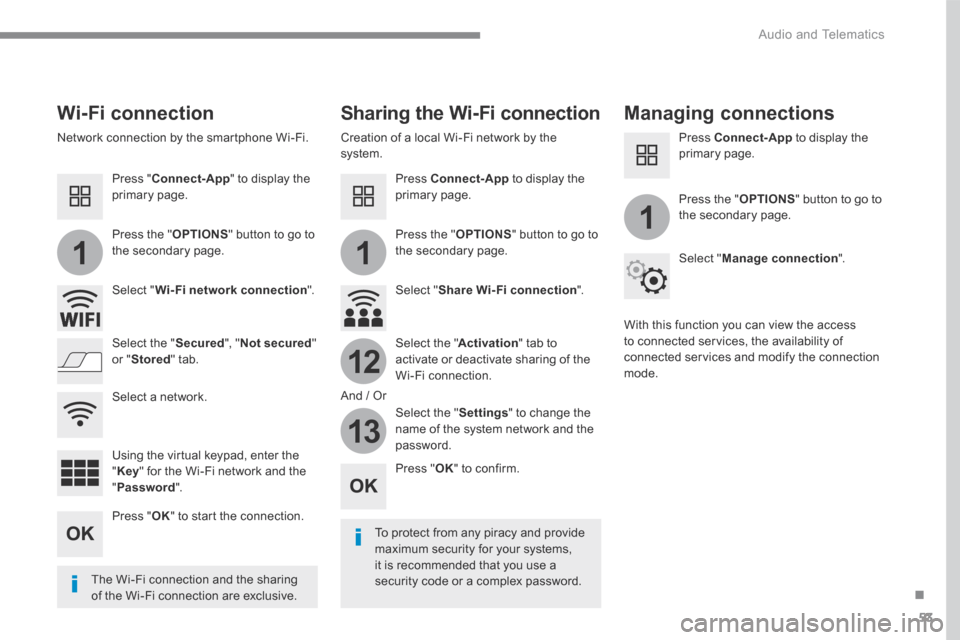
53
.
11
1
12
13
Audio and Telematics
Wi-Fi connection Sharing the Wi-Fi connection Managing connections
To protect from any piracy and provide maximum security for your systems, it is recommended that you use a security code or a complex password. The Wi-Fi connection and the sharing
of the Wi-Fi connection are exclusive.
Press " OK " to confirm.
Press " OK " to start the connection.
Press " Connect-App " to display the primary page.
Network connection by the smartphone Wi-Fi. Creation of a local Wi-Fi network by the system.
Press Connect-App to display the primary page.
Press Connect-App to display the primary page.
Press the " OPTIONS " button to go to the secondary page. Press the " OPTIONS " button to go to the secondary page.
Press the " OPTIONS " button to go to the secondary page.
Select " Wi-Fi network connection ". Select " Share Wi-Fi connection ".
Select " Manage connection ".
And / Or
Select the " Secured ", " Not secured " or " Stored " tab. Select the " Activation " tab to activate or deactivate sharing of the Wi-Fi connection.
Select the " Settings " to change the name of the system network and the password.
With this function you can view the access to connected services, the availability of connected services and modify the connection mode.
Using the virtual keypad, enter the " Key " for the Wi-Fi network and the " Password ".
Select a network.
Page 424 of 527
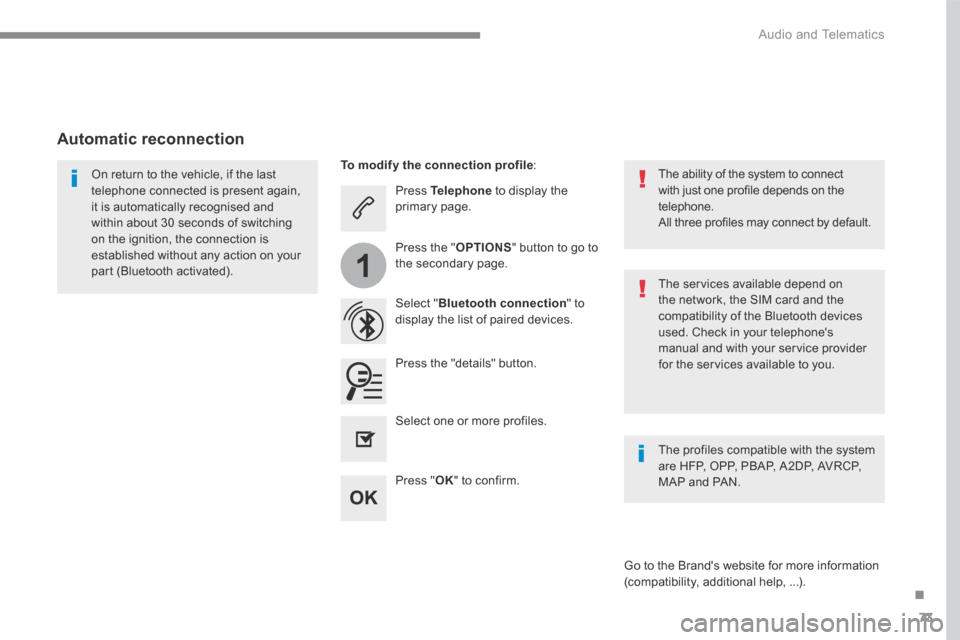
73
.
1
Audio and Telematics
Press Telephone to display the primary page.
Select " Bluetooth connection " to display the list of paired devices.
On return to the vehicle, if the last telephone connected is present again, it is automatically recognised and within about 30 seconds of switching on the ignition, the connection is established without any action on your part (Bluetooth activated). The services available depend on the network, the SIM card and the compatibility of the Bluetooth devices used. Check in your telephone's manual and with your service provider for the services available to you.
The ability of the system to connect with just one profile depends on the telephone. All three profiles may connect by default.
Go to the Brand's website for more information (compatibility, additional help, ...).
To modify the connection profile :
Automatic reconnection
Press the "details" button.
Press the " OPTIONS " button to go to the secondary page.
Press " OK " to confirm.
Select one or more profiles.
The profiles compatible with the system are HFP, OPP, PBAP, A2DP, AVRCP, MAP and PAN.
Page 427 of 527

76
2
12
13
14
1
Audio and Telematics
The access to " Messages " depends on the compatibility of the smartphone and the integral system. Depending on the smartphone, access to your messages or email may be
slow.
Managing messages
The " Email " function allows email addresses to be entered for a contact, but the system is not able to send emails.
Managing contacts / entries
Press Telephone to display the primary page.
Select " Contact ".
Select " Create " to add a new contact.
In the " Telephone " tab, enter the telephone numbers for the contact.
In the " Address " tab, enter the addresses for the contact.
In the " Email " tab, enter the email addresses for the contact.
Pres s " Answer " to send a quick message stored in the system.
Press Telephone to display the primary page.
Press the " OPTIONS " button to go to the secondary page.
Select " Messages " to display the list of messages.
Select the " All " or " Received " or " Sent " tab.
Select the detail of the message chosen in one of the lists
Press " Call " to start the call.
Press " Play " to hear the message.
The services available depend on the network, the SIM card and the compatibility of the Bluetooth devices used. Check in the manual for your smartphone and with your service provider for the services available to you.
Page 443 of 527

92
Audio and Telematics
QUESTIONANSWERSOLUTION
I cannot connect my Bluetooth telephone. The telephone's Bluetooth function may be switched off or the telephone may not be visible. Check that your telephone's Bluetooth function is switched on. Check in the telephone settings that it is "visible
to all".
The Bluetooth telephone is not compatible with the system. You can check the compatibility of your telephone at the Brand's website (services).
The volume of the telephone connected in Bluetooth mode is inaudible.
The volume depends both on the system and on the telephone. Increase the volume of the audio system, to maximum if required, and increase the volume of the telephone if necessary.
The ambient noise level has an influence on the quality of telephone communication. Reduce the ambient noise level (close the windows, reduce the booster fan speed, slow down, ...).
Telephone
QUESTIONANSWERSOLUTION
Some characters in the media information are not displayed correctly while playing.
The audio system does not display some types of characters. Use standard characters to name tracks and folders.
Playing of streaming files does not start. The peripheral device connected does not support automatic play. Start the playback from the device.
The names of tracks and the track length are not displayed on the screen when streaming audio.
The Bluetooth profile does not allow the transfer of this information.
Page 480 of 527

129
.
1
Audio and Telematics
Transversal-Citroen_en_Chap02_RCC-2-2-0_ed01-2016
Press Telephone to display the primary page.
Press " Bluetooth connection " to display the list of paired devices.
On return to the vehicle, if the last telephone connected is present again, it is automatically recognised and within about 30 seconds of switching on the ignition, the connection is established without any action on your part (Bluetooth activated). The services available depend on the network, the SIM card and the compatibility of the Bluetooth devices used. Check in your telephone's manual and with your service provider for the services available to you.
The ability of the system to connect with just one profile depends on the telephone. All three profiles may connect by default.
Go to the Brand's website for more information (compatibility, additional help, ...).
To modify the connection profile :
Automatic reconnection
Press the "details" button of a paired device.
Press the " PHONE " button to go to the secondary page.
Press " OK " to confirm.
Select one or more profiles.
The profiles compatible with the system are HFP, OPP, PBAP, A2DP, AVRCP, MAP and PAN.
The system offers to connect the telephone with 3 profiles: - " Telephone " (hands-free kit, telephone only), - " Streaming " (wireless playing of the audio files on the telephone), - " Internet data ".
Page 496 of 527
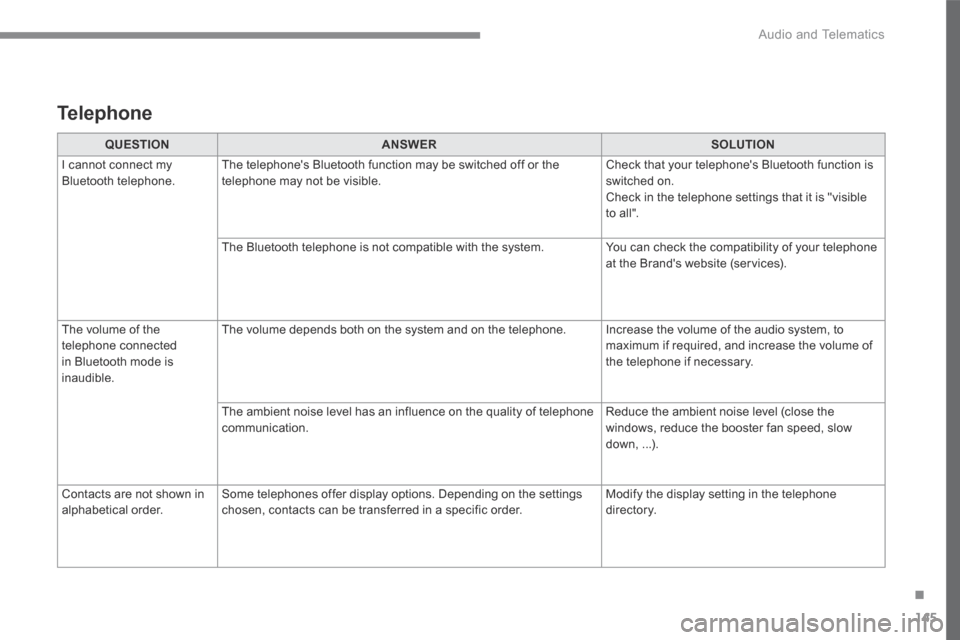
145
.
Audio and Telematics
Transversal-Citroen_en_Chap02_RCC-2-2-0_ed01-2016
QUESTIONANSWERSOLUTION
I cannot connect my Bluetooth telephone. The telephone's Bluetooth function may be switched off or the telephone may not be visible. Check that your telephone's Bluetooth function is switched on. Check in the telephone settings that it is "visible to all".
The Bluetooth telephone is not compatible with the system. You can check the compatibility of your telephone at the Brand's website (services).
The volume of the telephone connected in Bluetooth mode is inaudible.
The volume depends both on the system and on the telephone. Increase the volume of the audio system, to maximum if required, and increase the volume of the telephone if necessary.
The ambient noise level has an influence on the quality of telephone communication. Reduce the ambient noise level (close the windows, reduce the booster fan speed, slow
down, ...).
Contacts are not shown in alphabetical order. Some telephones offer display options. Depending on the settings chosen, contacts can be transferred in a specific order. Modify the display setting in the telephone di r e c to r y.
Telephone
Page 505 of 527

154
1
3
5
2
4
6
6543
21
Audio and Telematics
Long press: select the desired categories of announcements from Transport, News, Entertainment and Flash special (availability according to the station).
Change of station within the same "multiplex service".
Starting of a search for the previous / next "multiplex service".
Change of band (FM1, FM2, DAB,...)
Digital radio provides a superior audio quality and also additional categories of traffic announcements (TA INFO). The different "multiplex services" offer a choice of radio stations in
alphabetical order.
Terrestrial digital radio
DAB (Digital Audio Broadcasting) radio
Display options: if active but not available, the display will be struck out.
A c c o r d i n g t o v e r s i o n
Preset radio station, buttons 1 to 6. Short press: select the preset radio station. Long press: preset a radio station.
Display the name of the multiplex service being used.
Display the list of all radio stations and "multiplexes".
Represents the signal strength for the band being listened to.
Display RadioText (TXT) for the current radio station.
Display the name of the current radio station.
If the current "DAB" radio station is not available on "FM", "DAB FM" is struck out.
When changing region, an update of the list of preset radio stations is advisable.
Page 512 of 527
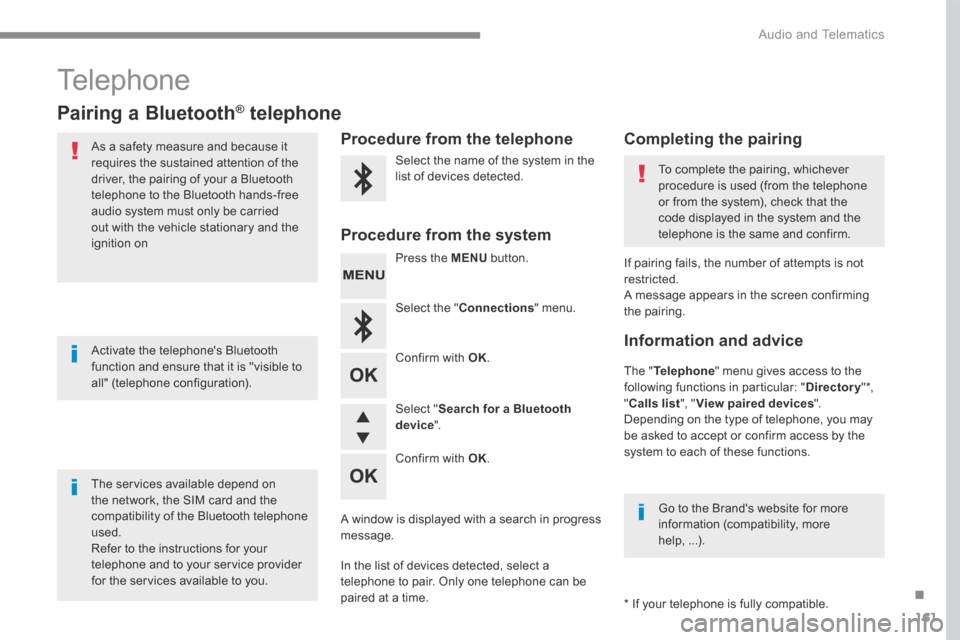
161
.
Audio and Telematics
Transversal-Citroen_en_Chap03_RD6_ed01-2016
Telephone
Pairing a Bluetooth ® Pairing a Bluetooth ® Pairing a Bluetooth telephone ® telephone ®
As a safety measure and because it requires the sustained attention of the driver, the pairing of your a Bluetooth telephone to the Bluetooth hands-free audio system must only be carried
out with the vehicle stationary and the ignition on
The services available depend on the network, the SIM card and the compatibility of the Bluetooth telephone used. Refer to the instructions for your telephone and to your service provider for the services available to you.
Activate the telephone's Bluetooth function and ensure that it is "visible to all" (telephone configuration).
Go to the Brand's website for more information (compatibility, more help, ...).
* If your telephone is fully compatible.
The " Telephone " menu gives access to the following functions in particular: " Directory " * , " Calls list ", " View paired devices ". Depending on the type of telephone, you may be asked to accept or confirm access by the system to each of these functions.
If pairing fails, the number of attempts is not restricted. A message appears in the screen confirming the pairing.
Procedure from the telephone Completing the pairing
Procedure from the system
Select the name of the system in the list of devices detected. To complete the pairing, whichever procedure is used (from the telephone or from the system), check that the code displayed in the system and the
telephone is the same and confirm.
Press the MENU button.
Select the " Connections " menu.
Confirm with OK .
A window is displayed with a search in progress message.
In the list of devices detected, select a telephone to pair. Only one telephone can be
paired at a time.
Confirm with OK .
Select " Search for a Bluetooth device ".
Information and advice