Page 380 of 527
29
.
Audio and Telematics
TMC (Traffic Message
Channel)
TMC (Traffic Message Channel) messages are linked to a European standard on the broadcasting of traffic information via the RDS system on FM radio, transmitting traffic information in real time. The TMC information is then displayed on a GPS Navigation system map and taken into account straight away during navigation, so as to avoid accidents, traffic jams and closed roads.
The display of danger areas depends on the legislation in force and subscription to the service.
Page 384 of 527
33
.
7
28
27
26
29
30
Audio and Telematics
Level 1Level 2Level 3Comments
Navigation Select the orientation of the map; north up, vehicle direction up or perspective.
Navigation
TOMTOM TR AFFIC
On connection of the system to a network, "TOMTOM TR AFFIC" is displayed instead of "TMC", for use of all of the options available, in real time.
Navigation
Weather
Select the options. The map display the route chosen, depending on options.
Stations
Car park
Tr a f f i c
Danger area
Map color Select the display mode for the map.
POI on map
Commercial
Select the POIs available.
Geographic
Leisure
Public
Travel
Save the options.
View map Modify city Select or change a city.
Zoom out / zoom in using the touch buttons or with two fingers on the screen.
Page 386 of 527
35
.
31
32
Audio and Telematics
Level 3Level 4Level 5Comments
Select city Select or change a city.
Around the vehicle
Select or change a city. On the route
At the destination
Weather Weather information Display the weather forecast for the day or the following days.
Filling stations
Filling stations around the vehicle
Display the list of filling stations and the associated information (address, prices, fuels, ...).
Filling stations on the route
Filling stations at the destination
By distance
By price
Car park
Car parks around the vehicle
Display the list of car parks and the associated information (address, distance, spaces available, price, ...).
Car parks on the route
Car parks at the destination
Sor t by distance
Sort by spaces
Sor t by price
Zoom out / zoom in using the touch buttons or with two fingers on the screen.
Page 388 of 527
37
.
Audio and Telematics
Level 3Level 4Level 5Comments
Tr a f f i c Traffic observed Display traffic information in real time: type, description and duration (in minutes).
Danger areas List of danger areas Display danger areas (roadworks, breakdowns, accidents, ...) in real time.
Points of interest Points of
interest Select POI Display the list of POIs for the location selected.
Page 389 of 527
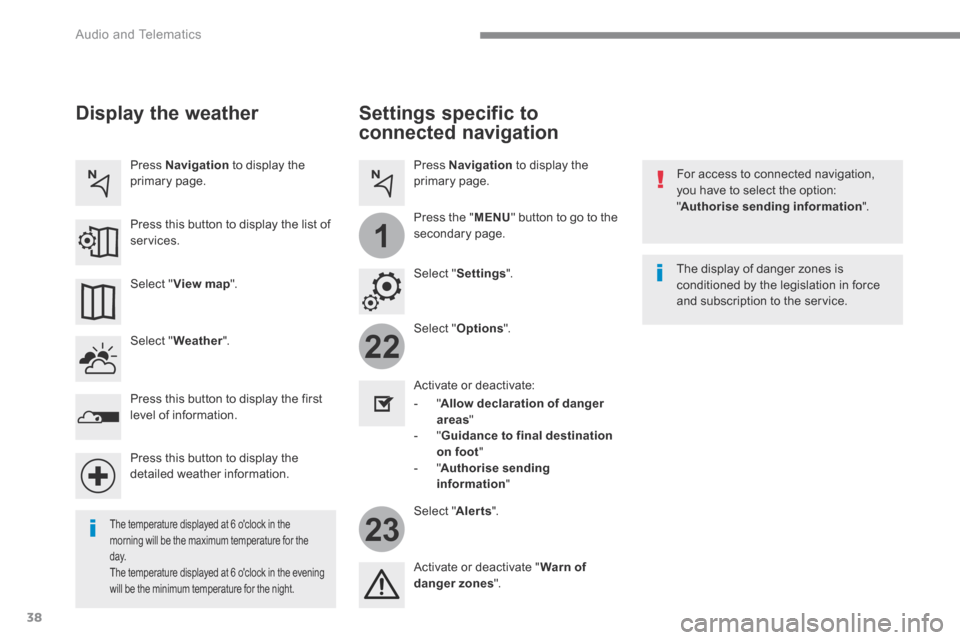
38
22
23
1
Audio and Telematics
Settings specific to
connected navigation
For access to connected navigation, you have to select the option: " Authorise sending information ".
Select " Options ".
Select " Alerts ".
- " Allow declaration of danger areas "
- " Guidance to final destination on foot " - " Authorise sending information "
Activate or deactivate:
Activate or deactivate " Warn of danger zones ".
The display of danger zones is conditioned by the legislation in force and subscription to the service.
The temperature displayed at 6 o'clock in the morning will be the maximum temperature for the d ay. The temperature displayed at 6 o'clock in the evening
will be the minimum temperature for the night.
Select " Settings ".
Press Navigation to display the primary page.
Press the " MENU " button to go to the
secondary page.
Display the weather
Select " Weather ".
Press this button to display the first level of information.
Press this button to display the detailed weather information.
Select " View map ".
Press Navigation to display the primary page.
Press this button to display the list of services.
Page 390 of 527
39
.
1
Audio and Telematics
To distribute information on the declaration of danger zones, you should check the option: " Allow declaration of danger areas ".
Declaration of "Danger
areas"
Press Navigation to display the primary page.
Press the " Declare a new danger area " button located in the upper bar of the touch screen.
Select the option " Ty p e " to choose the type of "Danger area".
Select the " Speed " option and enter it using the virtual keypad.
Press " OK " to save and distribute the information. You can download the system and map updates from the Brand's website. The update procedure can also be found on the website.
"Danger areas" pack
updates
Press Settings to display the primary page.
Press the " OPTIONS " button to go to the secondary page.
Select " System settings ".
Select " View " to view the version of the various modules installed in the system.
Select " Update(s) due ".
Select the " System info " tab.
Page 392 of 527
41
.
223
Audio and Telematics
Internet Browser Connectivity Applications
Press " Internet Browser " to display the browser home page.
Select your country of residence.
Press " Connectivity " to go to the CarPlay® or ® or ®MirrorLinkTM function.
Press " Connectivity " to go to the " Internet Browser " function. Pres s " Applications " to display the applications home page.
Connection to the internet is via one of the network connections provided by the vehicle or the user.
Press Applications to display the primary page. Press Applications to display the primary page. Press Applications to display the primary page.
Press " OK " to save and start the browser.
Page 394 of 527
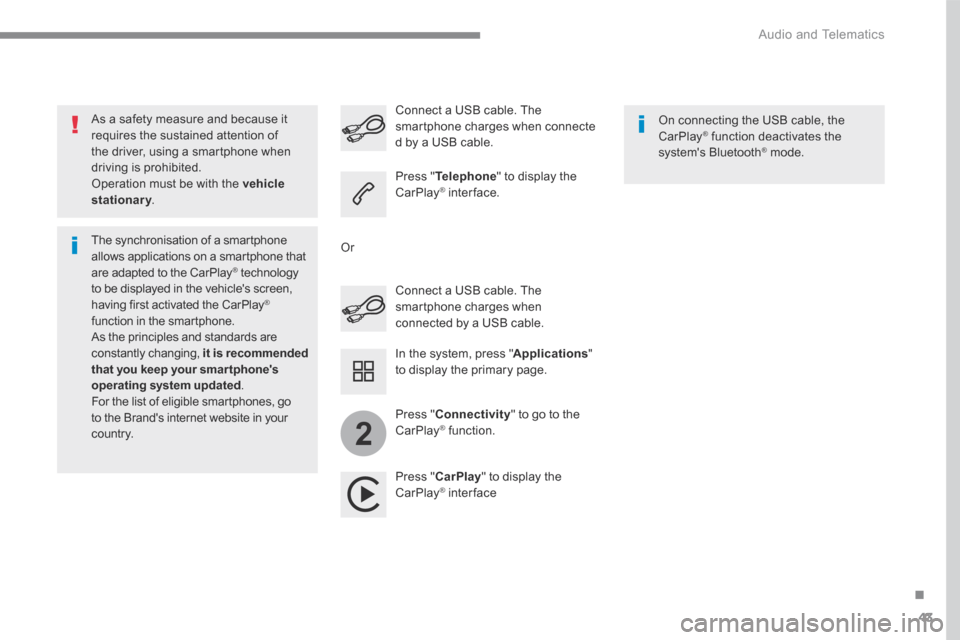
43
.
2
Audio and Telematics
As a safety measure and because it requires the sustained attention of the driver, using a smartphone when driving is prohibited. Operation must be with the vehicle stationary . stationary . stationary
The synchronisation of a smartphone allows applications on a smartphone that are adapted to the CarPlay ® technology ® technology ®
to be displayed in the vehicle's screen, having first activated the CarPlay ® function in the smartphone. As the principles and standards are constantly changing, it is recommended that you keep your smar tphone's operating system updated . For the list of eligible smartphones, go to the Brand's internet website in your c o unt r y.
Connect a USB cable. The smartphone charges when connected by a USB cable.
Connect a USB cable. The smartphone charges when connecte d by a USB cable.
Press " Telephone " to display the CarPlay ® inter face. ® inter face. ®
Press " CarPlay " to display the CarPlay ® inter face ® inter face ®
On connecting the USB cable, the CarPlay ® function deactivates the ® function deactivates the ®
system's Bluetooth ® mode. ® mode. ®
In the system, press " Applications " to display the primary page.
Or
Press " Connectivity " to go to the CarPlay ® function. ® function. ®