Page 152 of 527

150
C4-Picasso-II_en_Chap04_conduite_ed01-2016
Speed limit recognition
This system allows the speed limit detected by
the camera to be displayed in the instrument
panel.
Specific speed limits, such as those for heavy
goods
vehicles, are not displayed.
The display of the speed limit in the instrument
panel
is updated as you pass a speed limit sign
i
ntended for cars (light vehicles).
The units for the speed limits (mph or
km/h)
depend on the country you are
d
riving in.
It
should be taken into account so that
y
ou observe the speed limit.
For the system to operate correctly
when
you change country, the units for
s
peed in the instrument panel must be
those
for the country you are driving in. The
automatic reading of road signs is a
d
riving assistance system and does not
a
lways display speed limits correctly.
The
speed limit signs present on the
r
oad always take priority over the
d
isplay by the system.
The system cannot in any
circumstances replace the need for
vigilance
on the part of the driver.
The
driver must observe the driving
r
egulations and must adapt the speed
o
f the vehicle to suit the weather and
traffic.
It is possible for the system to not
display the speed limit if it does not
detect
a speed limit sign within a preset
p
eriod.
The
system is designed to detect signs
t
hat conform to the Vienna Convention
on
road signs.
To maintain correct operation of the
system:
regularly clean the area in front
o
f the camera.Principles
Using a camera at the top of the windscreen, this system detects and reads speed limit and
end
of speed limit signs.
The
system also takes account of information
o
n speed limits from the navigation system
ma
pping.
Driving
Page 153 of 527
151
C4-Picasso-II_en_Chap04_conduite_ed01-2016
Display in the instrument panel
1. Indication of the speed limit.
or
2.
I
ndication of the end of the speed limit.
Display of the speed
The system is active but is not detecting speed limit in formation.
On detection of speed limit information, the
system
displays the value. The
driver can, if desired, adjust the s
peed of the vehicle according to the
i
nformation given by the system.
The system is activated or deactivated in the
Driving
menu of the touch screen tablet.
Select the " Settings" tab, then " Driving aids "
and " Recommended speed display ".
Activation / Deactivation
It is necessary to update your
navigation
mapping regularly in order to
r
eceive accurate information on speed
limits
from the system.
4
Driving
Page 354 of 527
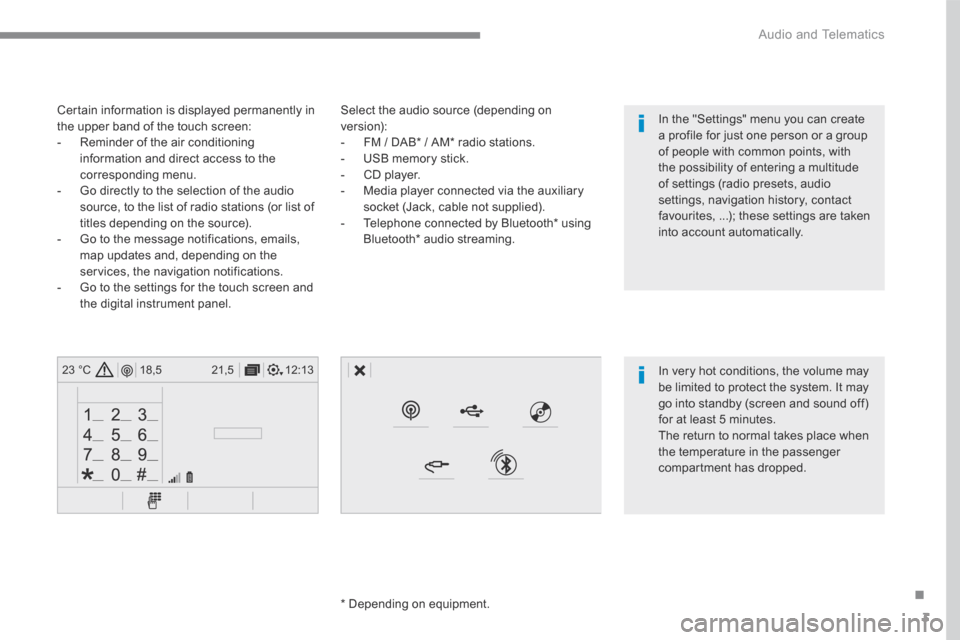
3
.
12:13
18,5 21,5
23 °C
Audio and Telematics
Select the audio source (depending on version): - FM / DAB * / AM * radio stations. - USB memory stick. - CD player. - Media player connected via the auxiliary socket (Jack, cable not supplied). - Telephone connected by Bluetooth * using
Bluetooth * audio streaming.
* Depending on equipment.
Certain information is displayed permanently in the upper band of the touch screen: - Reminder of the air conditioning information and direct access to the corresponding menu. - Go directly to the selection of the audio source, to the list of radio stations (or list of titles depending on the source).
- Go to the message notifications, emails, map updates and, depending on the services, the navigation notifications. - Go to the settings for the touch screen and the digital instrument panel.
In very hot conditions, the volume may be limited to protect the system. It may go into standby (screen and sound off) for at least 5 minutes.
The return to normal takes place when the temperature in the passenger compartment has dropped.
In the "Settings" menu you can create a profile for just one person or a group of people with common points, with the possibility of entering a multitude of settings (radio presets, audio settings, navigation history, contact favourites, ...); these settings are taken into account automatically.
Page 390 of 527
39
.
1
Audio and Telematics
To distribute information on the declaration of danger zones, you should check the option: " Allow declaration of danger areas ".
Declaration of "Danger
areas"
Press Navigation to display the primary page.
Press the " Declare a new danger area " button located in the upper bar of the touch screen.
Select the option " Ty p e " to choose the type of "Danger area".
Select the " Speed " option and enter it using the virtual keypad.
Press " OK " to save and distribute the information. You can download the system and map updates from the Brand's website. The update procedure can also be found on the website.
"Danger areas" pack
updates
Press Settings to display the primary page.
Press the " OPTIONS " button to go to the secondary page.
Select " System settings ".
Select " View " to view the version of the various modules installed in the system.
Select " Update(s) due ".
Select the " System info " tab.
Page 478 of 527

127
.
1
Audio and Telematics
Transversal-Citroen_en_Chap02_RCC-2-2-0_ed01-2016
As a safety measure and because it requires the sustained attention of the driver, using a smartphone when driving is prohibited. Operation must be with the vehicle stationary . stationary . stationary
The synchronisation of a smartphone allows applications on a smartphone that are adapted to the CarPlay ® technology to be displayed ® technology to be displayed ®
in the vehicle's screen, having first activated the CarPlay ® function in the ® function in the ®
smartphone. As the principles and standards are constantly changing, it is recommended that you keep your smar tphone's operating system updated . For the list of eligible smartphones, go to the Brand's internet website in your c o unt r y.
Connect the USB cable. The smartphone charges when connected by a USB cable.
Connect the USB cable. The smartphone charges when connected by a USB cable.
From the system, press Telephoneto display the Carplay ® inter face. ® inter face. ®
Press " CarPlay " to display the CarPlay ® inter face. ® inter face. ®
On connecting the USB cable, the CarPlay ® function deactivates the ® function deactivates the ®
system's Bluetooth ® mode. ® mode. ®
From the system, press Telephoneto display the primary page.
Press the " PHONE " button to go to the secondary page.
Or
If the smartphone is already connected by Bluetooth ® .
You can go to the CarPlay ®
navigation at any time by pressing the system's Navigation button.