2016 Citroen BERLINGO MULTISPACE USB port
[x] Cancel search: USB portPage 15 of 296

13
Presentation
Berlingo-2-VP_en_Chap01_vue-ensemble_ed01-2016
INSTRUMENTS AND CONTROLS
1. Lighting and direction indicator
stalk.
2.
Instrument
panel with screen.
3.
Wipers,
screenwash, trip computer
control
stalk.
4.
Ignition.
5.
Audio
system controls.
6.
Driver's
front airbag, horn.
7.
Steering wheel height and reach
adjustment.
8.
Cruise
control, speed limiter
controls.
9.
Switch
panel, parking sensors,
headlamp
beam adjustment, ESC,
Stop
& Start.
10.
Bonnet
release.
11 .
Electric
door mirror adjustment.
12.
Electric
window switches.
13.
Switch
panel: hazard warning lamps,
central
locking, child lock.
14.
Cigarette
lighter.
15.
Heating-ventilation
controls.
16.
Electronic gearbox controls or Grip
control
button.
17.
T
ouch screen tabletScreen.
18.
USB
port (with electronic gearbox).
19.
USB
port (with manual gearbox).
1
oVERVIEW
Page 16 of 296

14
Presentation
Berlingo-2-VP_en_Chap01_vue-ensemble_ed01-2016
INSTRUMENTS AND CONTROLS
1. Lighting and direction indicator
control stalk.
2.
Instrument
panel with screen.
3.
Wiper
, screenwash, trip computer
control
stalk.
4.
Ignition
switch.
5.
Audio
system controls.
6.
Driver's
front airbag, horn.
7.
Steering wheel height and reach
adjustment.
8.
Cruise
control, speed limiter
controls.
9.
Switch
panel, parking sensors,
headlamp
beam adjustment, ESC,
Stop
& Start, alarm.
10.
Bonnet
release lever.
11 .
Electric
door mirror controls.
12.
Electric
window switches.
13.
Switch
panel: hazard warning, central
locking,
child lock.
14.
Cigarette
lighter.
15.
Heating-ventilation
controls.
16.
Electronic gearbox controls or Grip
control
button.
17.
T
ouch screen tablet.
18.
USB
port (with electronic gearbox).
19.
USB
port (with manual gearbox).
Page 108 of 296

106
Berlingo-2-VP_en_Chap04_Ergonomie_ed01-2016
12 volt socket (120 W max)
It is advisable to limit the use of this socket to avoid discharging the battery.
Protective net
Open the cover located in the hook support.
Fix the top of the net in the notches,
having
first turned the bar 1/4 of a turn.
Ensure that the end of the bar engages
correctly
in the metal part of its
location.
Fix the straps in the locations provided
on
the floor.
Tighten
the net using the straps.
Stowing rings
Use these rings to secure loads on the
floor.
The connection of an electrical
device not approved by CITR
o
Ë
n
,
such
as
a
USB
charger,
may
adversely af
fect the operation of
vehicle
electrical
systems,
causing
faults such as poor telephone reception
or interference with displays in the
screens.
Practical information
Page 232 of 296

Audio and Telematics
230
Berlingo-2-VP_en_Chap10a_SMEGplus_ed01-2016
Media
USB playerSelection of source
The steering mounted SRC ( s o u r c e)
button can be used to go to the next
media
source, available if the source
i
s active.
Select
change of source.
Press on Radio Media
to display the
primary
pag
e.
The
system
builds
playlists
(in
temporary
m
emory),
an
operation
which
can
take
from
a
few
seconds
to
several
minutes
at
the
first
c
onnection.
Reduce
the
number
of
non-music
files
and
the
n
umber
of
folders
to
reduce
the
waiting
time.
The
playlists
are
updated
every
time
the
i
gnition is switched off or connection of a USB
memory
stick.
The
lists
are
memorised:
if
they
a
re
not
modified,
the
subsequent
loading
time
w
ill
be
shorter.
Insert
the
USB
memory
stick
into
the
USB
port
o
r connect the USB device to the USB port
using
a
suitable
cable
(not
supplied).
Auxiliary (AUx) s
ocket
Connect the portable device (MP3 player…) to t
he auxiliary Jack socket using an audio cable
(
not
sup
plied).
First
adjust the volume of your portable device
(
to a high level). Then adjust the volume of your
a
udio system.
Display
and management of the controls are
v
ia the portable device. Choose
the source.
Page 233 of 296

Audio and Telematics
231
Berlingo-2-VP_en_Chap10a_SMEGplus_ed01-2016
The audio equipment will only play audio files with ".wma, .aac, .flac, .ogg and .mp3" file
e
xtensions and with a bit rate of between
32
Kbps and 320 Kbps.
It
also supports VBR (Variable Bit Rate) mode.
No
other type of file (.mp4, ...) can be played.
".wma"
files must be of the standard wma 9 type.
The
sampling rates supported are 32, 44 and
4
8 KHz.
It
is advisable to restrict file names to
2
0
characters, without using of special
characters
(e.g.: " " ? ; ù) to avoid any playing
a
nd
d
isplaying
pro
blems.
Information and advice
Use only USB memory sticks formatted FAT32 (file allocation table).
The
system
supports
USB
mass
s
torage
portable
players,
BlackBerry
®
devices or
apple® players via USB
ports.
The
adaptor cable not supplied.
Control of the peripheral device is with
the
audio
system
controls.
ot
her peripherals, not recognised on
connection,
must
be connected to the
a
uxiliary
socket
using a Jack cable (not
sup
plied). It
is recommended that the USB cable
f
or the portable device is used.
The
system does not support the
s
imultaneous connection of two
i
dentical devices (two memory sticks
o
r two a
pple® players) but it is possible
t
o
connect
one memory stick and one
a
pple® player at the same time.
TECHNOLOGY on BOARD
10
Page 234 of 296
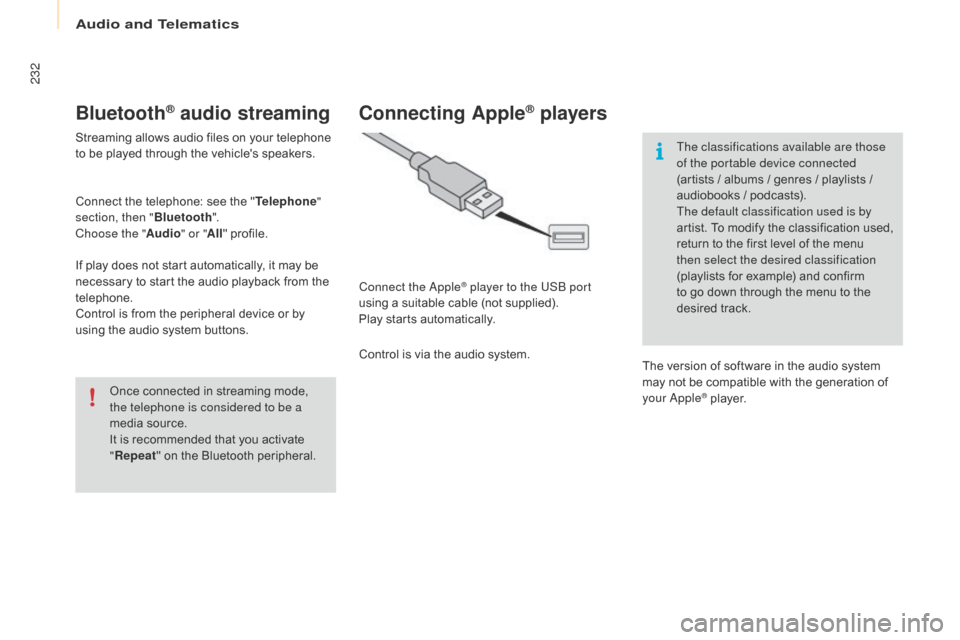
Audio and Telematics
232
Berlingo-2-VP_en_Chap10a_SMEGplus_ed01-2016
Bluetooth® audio streaming
Streaming allows audio files on your telephone to be played through the vehicle's speakers.
Connect
the telephone: see the "Telephone "
section, then " Bluetooth".
Choose the " Audio" or "All"
pro
file.
If
play does not start automatically, it may be
n
ecessary to start the audio playback from the
t
elephone.
Control
is from the peripheral device or by
u
sing the audio system buttons.
Once
connected in streaming mode,
t
he telephone is considered to be a
media
source.
It
is recommended that you activate
"R
epeat"
on the Bluetooth peripheral.
Connecting Apple® players
Connect the apple® player to the USB port
using
a
suitable
cable (not supplied).
Play
starts
automatically.
Control
is
via
the
audio system. The classifications available are those
of the portable device connected
(artists
/ albums / genres / playlists /
a
udiobooks / podcasts).
The default classification used is by
artist. To modify the classification used,
r
eturn to the first level of the menu
t
hen select the desired classification
(playlists for example) and confirm t
o go down through the menu to the
de
sired
t
rack.
The
version of software in the audio system
m
ay not be compatible with the generation of
y
our a
pple® player.
Page 235 of 296

Audio and Telematics
233
Berlingo-2-VP_en_Chap10a_SMEGplus_ed01-2016
Managing the Jukebox
Connect the device (MP3 player...) to the USB port or auxiliary Jack socket using a suitable
a
udio cable.
When no audio file is copied to the
system,
which has a capacity of 8 GB,
a
ll of the Jukebox function symbols are
g
reyed and are not available.
Select " Media list ". Select
the magnifying glass to enter t
he folder or album and select audio
f
ile by audio file.
Select copy " Copy Jukebox ". Select "
Confirm " then "Copy".
Select " Sor t by folder ". Select "
New folder " to create a
folder
structure in the Jukebox.
" Sor t by album ". Select "
Keep structure " to retain the
structure
from the device.
While
copying the system returns
t
o the primary page; you can go
b
ack to the copy view at any time by
s
electing this button.
o
r
o
r
TECHNOLOGY on BOARD
10
Page 249 of 296
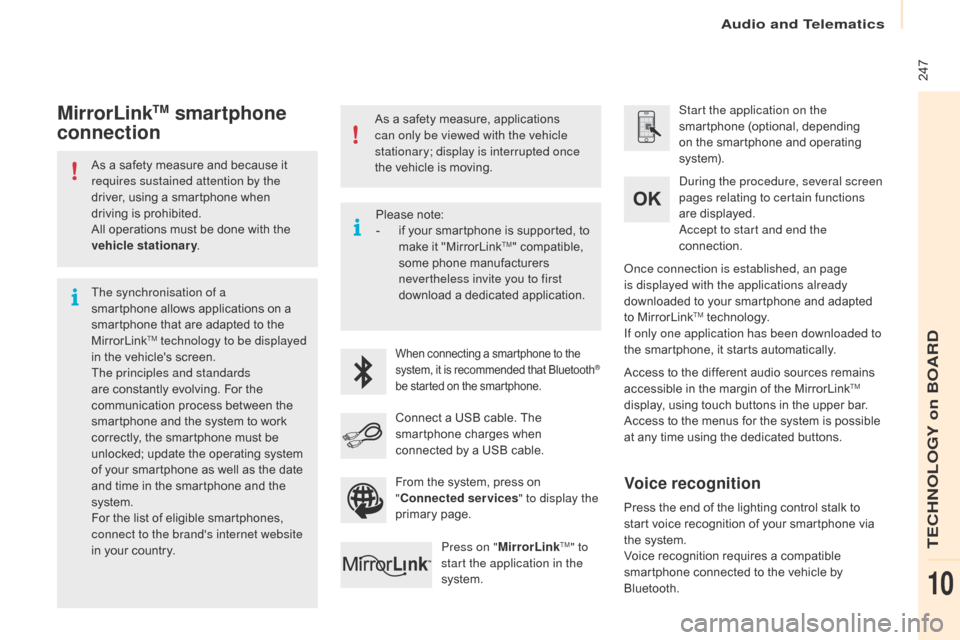
Audio and Telematics
247
Berlingo-2-VP_en_Chap10a_SMEGplus_ed01-2016
As a safety measure and because it requires sustained attention by the
driver,
using a smartphone when
d
riving is prohibited.
All
operations must be done with the
v
ehicle stationary .
The synchronisation of a
smartphone
allows applications on a
s
martphone that are adapted to the
M
irrorLink
TM technology to be displayed
i
n
the
vehicle's screen.
The principles and standards
are
constantly evolving. For the
c
ommunication process between the
s
martphone and the system to work
c
orrectly,
the smartphone must be
u
nlocked;
update the operating system
o
f
your
smartphone as well as the date
a
nd
time
in
the smartphone and the
s
ystem.
For
the
list
of eligible smartphones,
c
onnect to the brand's internet website
in
your
country. As
a safety measure, applications
c
an only be viewed with the vehicle
stationary; display is interrupted once
the vehicle is moving.When connecting a smartphone to the s
ystem, it is recommended that Bluetooth®
be
started
on
the
smartphone.
Start the application on the
smartphone (optional, depending
o
n the smartphone and operating
s
yste m).
Access
to
the different audio sources remains
a
ccessible in the margin of the MirrorLink
TM
display,
using
touch
buttons
in
the
upper
bar.
Access
to
the
menus
for
the
system
is
possible
a
t
any
time
using
the
dedicated
buttons.
du
ring the procedure, several screen
pages relating to certain functions
are
displayed.
ac
cept to start and end the
connection.
Connect
a
USB
cable.
The
s
martphone
charges
when
c
onnected
by
a
USB
cable.
Press on " MirrorLink
TM" to
start the application in the
system.
on
ce connection is established, an page
is displayed with the applications already
downloaded to your smartphone and adapted
t
o MirrorLink
TM technology.
If only one application has been downloaded to
the
smartphone, it starts automatically.
MirrorLinkTM smartphone
connection
Press the end of the lighting control stalk to s
tart voice recognition of your smartphone via
t
he system.
Voice
recognition requires a compatible
s
martphone connected to the vehicle by
Bl
uetooth.
Voice recognition
Please note:
- i f your smartphone is supported, to
m
ake it "MirrorLink
TM" compatible, s
ome
phone
manufacturers
n
evertheless invite you to first
download
a
dedicated application.
From
the
system,
press on
"C
onnected services " to display the
primary
pag
e.
TECHNOLOGY on BOARD
10