2016 CHEVROLET SPARK sat nav
[x] Cancel search: sat navPage 56 of 113

Chevrolet MyLink Infotainment System (GMNA-Localizing-U.S/Canada-
9085900) - 2016 - CRC - 8/10/15
Navigation 55
The following options can be
adjusted:
.Voice Prompts ON-OFF
. Voice Volume
. Prompts During Phone Calls
ON-OFF
Voice Prompts
Touch the Voice Prompts list item to
toggle voice prompts ON and OFF.
Voice Volume
Adjust the loudness of the audio
feedback by touching the −or +
button. If a maneuver prompt is
being played, and the main volume
is adjusted, the prompt volume will
update and be saved. Prompts During Phone Calls
When enabled, the system plays a
shorter prompt while on a phone
call. This setting can be configured
as to whether a prompt would be
heard during a phone conversation.
When this setting is OFF, only the
short alert tone is played when
approaching the maneuver.
Current Location
Touch the Current Location list item
to display a Current Location list.
The following information is
displayed on the Current
Location list:
.
Nearest Address
. Lat/Long .
Nearest Hospital
. Nearest Police
. Nearest Fuel
. Nearest Service
Touch on any of the options to
display the destination details view
for the selected location to begin
guidance.
Touch the Nearest Address button
and then the Save screen button to
store the current location to the
Address Book.
Map View
Touch to select the desired map
view. A checkmark appears to
indicate a view has been selected.
Page 63 of 113

Chevrolet MyLink Infotainment System (GMNA-Localizing-U.S/Canada-
9085900) - 2016 - CRC - 8/10/15
62 Navigation
Any address information about the
vehicle’s current location will be
shown, including the street, city, and
state names.
Tap on this callout to save the
current address to the vehicle
address book.
The destination symbol marks the
final destination after a route has
been planned.
The waypoint symbol marks one or
more set waypoints.
A waypoint is a stopover destination
point added to the planned route.
The estimated time to the
destination displays. Touch the
Arrival button to toggle to duration
and to the distance of the
destination.
This symbol indicates the
recommended maneuver that
should be performed. Touch it to
display the turn list or waypoint list.
The No GPS symbol appears when
there is no Global Positioning
System (GPS) satellite signal. When
the GPS is gone, the vehicle
position on the map may not be
accurate.
Autozoom
As a maneuver is being
approached, the map automatically
zooms in to give greater detail.
If lane guidance is available for the
maneuver, this is also shown.
When the system begins to
autozoom, it zooms in to its
minimum level. After the maneuver
is performed, the system slowly
zooms back out.
Destination
If route guidance is not active, touch
the NAV screen button on the Home
Page to access the map view.
Touch the Destination icon from the
map view to enter a destination.
Available methods of entering a
destination are Voice Recognition,
Address, Recent Destinations,
Contacts, and POIs. Several options
Page 74 of 113
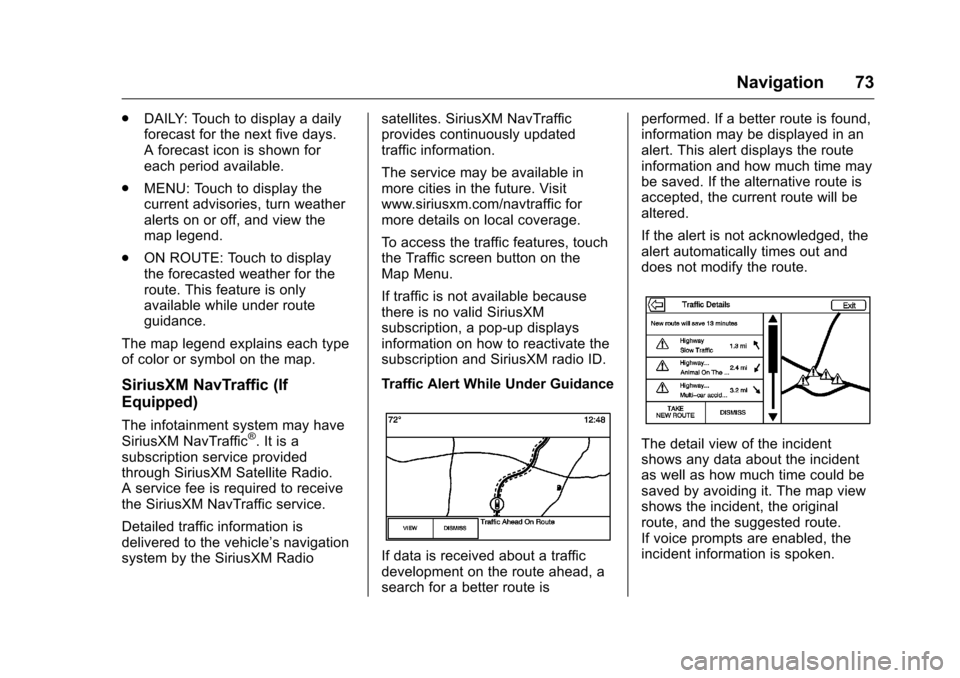
Chevrolet MyLink Infotainment System (GMNA-Localizing-U.S/Canada-
9085900) - 2016 - CRC - 8/10/15
Navigation 73
.DAILY: Touch to display a daily
forecast for the next five days.
A forecast icon is shown for
each period available.
. MENU: Touch to display the
current advisories, turn weather
alerts on or off, and view the
map legend.
. ON ROUTE: Touch to display
the forecasted weather for the
route. This feature is only
available while under route
guidance.
The map legend explains each type
of color or symbol on the map.
SiriusXM NavTraffic (If
Equipped)
The infotainment system may have
SiriusXM NavTraffic®. It is a
subscription service provided
through SiriusXM Satellite Radio.
A service fee is required to receive
the SiriusXM NavTraffic service.
Detailed traffic information is
delivered to the vehicle’s navigation
system by the SiriusXM Radio satellites. SiriusXM NavTraffic
provides continuously updated
traffic information.
The service may be available in
more cities in the future. Visit
www.siriusxm.com/navtraffic for
more details on local coverage.
To access the traffic features, touch
the Traffic screen button on the
Map Menu.
If traffic is not available because
there is no valid SiriusXM
subscription, a pop-up displays
information on how to reactivate the
subscription and SiriusXM radio ID.
Traffic Alert While Under Guidance
If data is received about a traffic
development on the route ahead, a
search for a better route isperformed. If a better route is found,
information may be displayed in an
alert. This alert displays the route
information and how much time may
be saved. If the alternative route is
accepted, the current route will be
altered.
If the alert is not acknowledged, the
alert automatically times out and
does not modify the route.
The detail view of the incident
shows any data about the incident
as well as how much time could be
saved by avoiding it. The map view
shows the incident, the original
route, and the suggested route.
If voice prompts are enabled, the
incident information is spoken.
Page 78 of 113
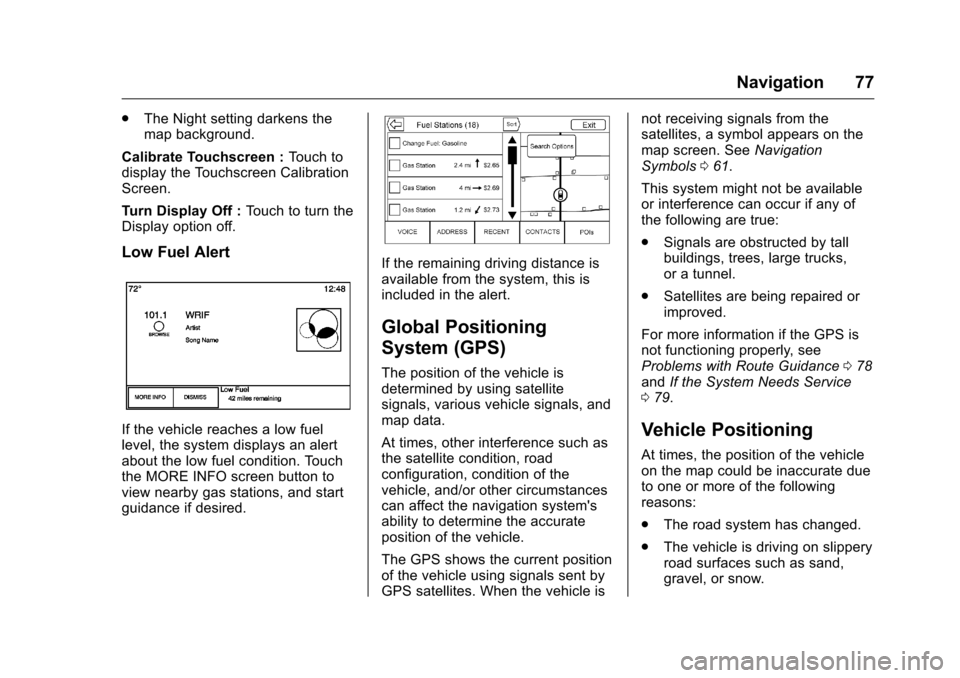
Chevrolet MyLink Infotainment System (GMNA-Localizing-U.S/Canada-
9085900) - 2016 - CRC - 8/10/15
Navigation 77
.The Night setting darkens the
map background.
Calibrate Touchscreen : Touch to
display the Touchscreen Calibration
Screen.
Turn Display Off : Touch to turn the
Display option off.
Low Fuel Alert
If the vehicle reaches a low fuel
level, the system displays an alert
about the low fuel condition. Touch
the MORE INFO screen button to
view nearby gas stations, and start
guidance if desired.
If the remaining driving distance is
available from the system, this is
included in the alert.
Global Positioning
System (GPS)
The position of the vehicle is
determined by using satellite
signals, various vehicle signals, and
map data.
At times, other interference such as
the satellite condition, road
configuration, condition of the
vehicle, and/or other circumstances
can affect the navigation system's
ability to determine the accurate
position of the vehicle.
The GPS shows the current position
of the vehicle using signals sent by
GPS satellites. When the vehicle is not receiving signals from the
satellites, a symbol appears on the
map screen. See
Navigation
Symbols 061.
This system might not be available
or interference can occur if any of
the following are true:
. Signals are obstructed by tall
buildings, trees, large trucks,
or a tunnel.
. Satellites are being repaired or
improved.
For more information if the GPS is
not functioning properly, see
Problems with Route Guidance 078
and If the System Needs Service
0 79.
Vehicle Positioning
At times, the position of the vehicle
on the map could be inaccurate due
to one or more of the following
reasons:
.
The road system has changed.
. The vehicle is driving on slippery
road surfaces such as sand,
gravel, or snow.
Page 112 of 113

Chevrolet MyLink Infotainment System (GMNA-Localizing-U.S/Canada-
9085900) - 2016 - CRC - 8/10/15
Index 111
PortUSB. . . . . . . . . . . . . . . . . . . . . . . . . . . . . 29
Positioning Vehicle . . . . . . . . . . . . . . . . . . . . . . . . . . 77
Problems with Route Guidance . . . . . . . . . . . . . . . . . . . . . . 78
R
Radio . . . . . . . . . . . . . . . . . . . . . . . . . . . . 95HD Technology. . . . . . . . . . . . . . . . . . 20
Radio Reception . . . . . . . . . . . . . . . . . 22
Radios AM-FM Radio . . . . . . . . . . . . . . . . . . . 17
Satellite . . . . . . . . . . . . . . . . . . . . . . . . . 21
Rear Camera . . . . . . . . . . . . . . . . . . . . 96
Rear Seat Entertainment System . . . . . . . . . . . . . . . . . . . . . . . . . 36
Recognition Voice. . . . . . . . . . . . . . . . . . . . . . . . . . . . 80
Remote Control . . . . . . . . . . . . . . . . . . 50
Return to Factory Settings . . . . . . . 97
RSE Controls Available from the Front Screen . . . . . . . . . . . . . . . 45
S
Satellite Radio . . . . . . . . . . . . . . . . . . . 21
Schedule I: Gracenote EULA . . . 101
Scroll Features . . . . . . . . . . . . . . . . . . 60
SD Card Reader . . . . . . . . . . . . . . . . . 32 Servicing System . . . . . . . . . . . . . . . . 79
Settings . . . . . . . . . . . . . . . . . 76, 95, 14
SiriusXM Menu . . . . . . . . . . . . . . . . . . 21
SiriusXM NavTraffic (If
Equipped) . . . . . . . . . . . . . . . . . . . . . . 73
SiriusXM Travel Link Fuel Pricing . . . . . . . . . . . . . . . . . . . . . . . . . 74
SiriusXM Travel Link Movie Listings . . . . . . . . . . . . . . . . . . . . . . . . 74
SiriusXM Travel Link Weather (If Equipped) . . . . . . . . . . . . . . . . . . . 70
SiriusXM
®Satellite Radio
Service . . . . . . . . . . . . . . . . . . . . . . . . . 22
SiriusXM
®Satellite Radio
Service (If Equipped) . . . . . . . . . . . 21
Software Updates . . . . . . . . . . . . . . . 16
Sources . . . . . . . . . . . . . . . . . . . . . . . . . 37
Steering Wheel
Controls . . . . . . . . . . . . . . . . . . 9, 11–13
Storing Media Favorites . . . . . . . . . 28
Storing Radio Station Presets . . . 19
Switching to Handset or Handsfree Mode . . . . . . . . . . . . . . . 89
Symbols Navigation. . . . . . . . . . . . . . . . . . . . . . . 61 System
Global Positioning. . . . . . . . . . . . . . . 77
OnStar
®. . . . . . . . . . . . . . . . . . . . . . . . . 75
Rear Seat Entertainment . . . . . . . . 36
System Operation . . . . . . . . . . . . . . . 36
T
Text Menu . . . . . . . . . . . . . . . . . . . . . . . 93
Text Messaging . . . . . . . . . . . . . . . . . . 92
Text Settings . . . . . . . . . . . . . . . . . . . . . 93
Three-Way Calling . . . . . . . . . . . . . . . 91
Time and Date . . . . . . . . . . . . . . . . . . . 95
Timeshifting (If Equipped) . . . . . . . . 19
Touchscreen Buttons . . . . . . . . . . . . 13
Trademarks and License Agreements . . . . . . . . . . . . . . . . . . . . 98
Turn List . . . . . . . . . . . . . . . . . . . . . . . . . 68
U
Updates
Map Data . . . . . . . . . . . . . . . . . . . . . . . 79
Software . . . . . . . . . . . . . . . . . . . . . . . . 16
USB Port . . . . . . . . . . . . . . . . . . . . . . . . 29
Using Bluetooth Voice Recognition . . . . . . . . . . . . . . . . . . . . 91
Using the Navigation System . . . . 54
Using the System . . . . . . . . . . . . . . . . 13
Using Voice Recognition . . . . . . . . . 80