2016 CHEVROLET SPARK bluetooth
[x] Cancel search: bluetoothPage 89 of 113
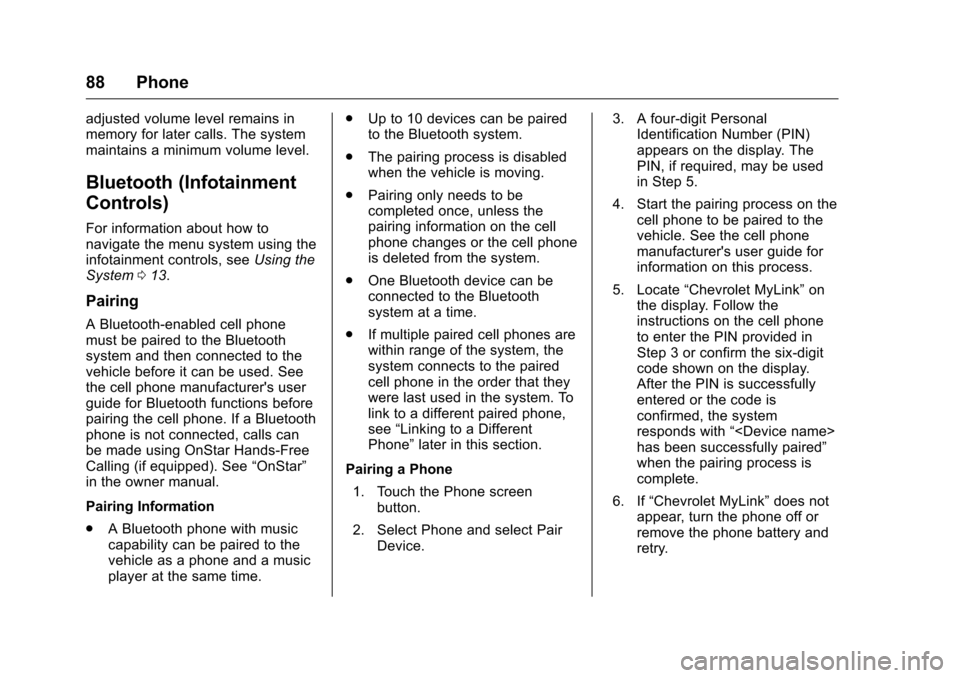
Chevrolet MyLink Infotainment System (GMNA-Localizing-U.S/Canada-
9085900) - 2016 - CRC - 8/10/15
88 Phone
adjusted volume level remains in
memory for later calls. The system
maintains a minimum volume level.
Bluetooth (Infotainment
Controls)
For information about how to
navigate the menu system using the
infotainment controls, seeUsing the
System 013.
Pairing
A Bluetooth-enabled cell phone
must be paired to the Bluetooth
system and then connected to the
vehicle before it can be used. See
the cell phone manufacturer's user
guide for Bluetooth functions before
pairing the cell phone. If a Bluetooth
phone is not connected, calls can
be made using OnStar Hands-Free
Calling (if equipped). See “OnStar”
in the owner manual.
Pairing Information
. A Bluetooth phone with music
capability can be paired to the
vehicle as a phone and a music
player at the same time. .
Up to 10 devices can be paired
to the Bluetooth system.
. The pairing process is disabled
when the vehicle is moving.
. Pairing only needs to be
completed once, unless the
pairing information on the cell
phone changes or the cell phone
is deleted from the system.
. One Bluetooth device can be
connected to the Bluetooth
system at a time.
. If multiple paired cell phones are
within range of the system, the
system connects to the paired
cell phone in the order that they
were last used in the system. To
link to a different paired phone,
see “Linking to a Different
Phone” later in this section.
Pairing a Phone 1. Touch the Phone screen button.
2. Select Phone and select Pair Device. 3. A four-digit Personal
Identification Number (PIN)
appears on the display. The
PIN, if required, may be used
in Step 5.
4. Start the pairing process on the cell phone to be paired to the
vehicle. See the cell phone
manufacturer's user guide for
information on this process.
5. Locate “Chevrolet MyLink” on
the display. Follow the
instructions on the cell phone
to enter the PIN provided in
Step 3 or confirm the six-digit
code shown on the display.
After the PIN is successfully
entered or the code is
confirmed, the system
responds with “
has been successfully paired”
when the pairing process is
complete.
6. If “Chevrolet MyLink” does not
appear, turn the phone off or
remove the phone battery and
retry.
Page 90 of 113
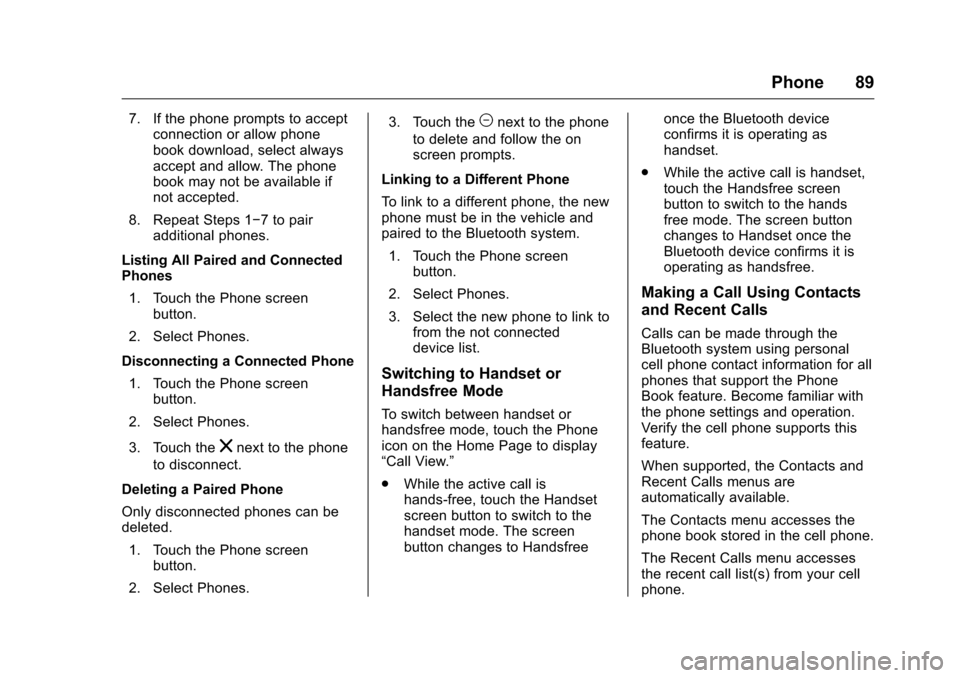
Chevrolet MyLink Infotainment System (GMNA-Localizing-U.S/Canada-
9085900) - 2016 - CRC - 8/10/15
Phone 89
7. If the phone prompts to acceptconnection or allow phone
book download, select always
accept and allow. The phone
book may not be available if
not accepted.
8. Repeat Steps 1−7 to pair additional phones.
Listing All Paired and Connected
Phones 1. Touch the Phone screen button.
2. Select Phones.
Disconnecting a Connected Phone 1. Touch the Phone screen button.
2. Select Phones.
3. Touch the
znext to the phone
to disconnect.
Deleting a Paired Phone
Only disconnected phones can be
deleted. 1. Touch the Phone screen button.
2. Select Phones. 3. Touch the
Mnext to the phone
to delete and follow the on
screen prompts.
Linking to a Different Phone
To link to a different phone, the new
phone must be in the vehicle and
paired to the Bluetooth system. 1. Touch the Phone screen button.
2. Select Phones.
3. Select the new phone to link to from the not connected
device list.
Switching to Handset or
Handsfree Mode
To switch between handset or
handsfree mode, touch the Phone
icon on the Home Page to display
“Call View.”
.While the active call is
hands-free, touch the Handset
screen button to switch to the
handset mode. The screen
button changes to Handsfree once the Bluetooth device
confirms it is operating as
handset.
. While the active call is handset,
touch the Handsfree screen
button to switch to the hands
free mode. The screen button
changes to Handset once the
Bluetooth device confirms it is
operating as handsfree.
Making a Call Using Contacts
and Recent Calls
Calls can be made through the
Bluetooth system using personal
cell phone contact information for all
phones that support the Phone
Book feature. Become familiar with
the phone settings and operation.
Verify the cell phone supports this
feature.
When supported, the Contacts and
Recent Calls menus are
automatically available.
The Contacts menu accesses the
phone book stored in the cell phone.
The Recent Calls menu accesses
the recent call list(s) from your cell
phone.
Page 91 of 113
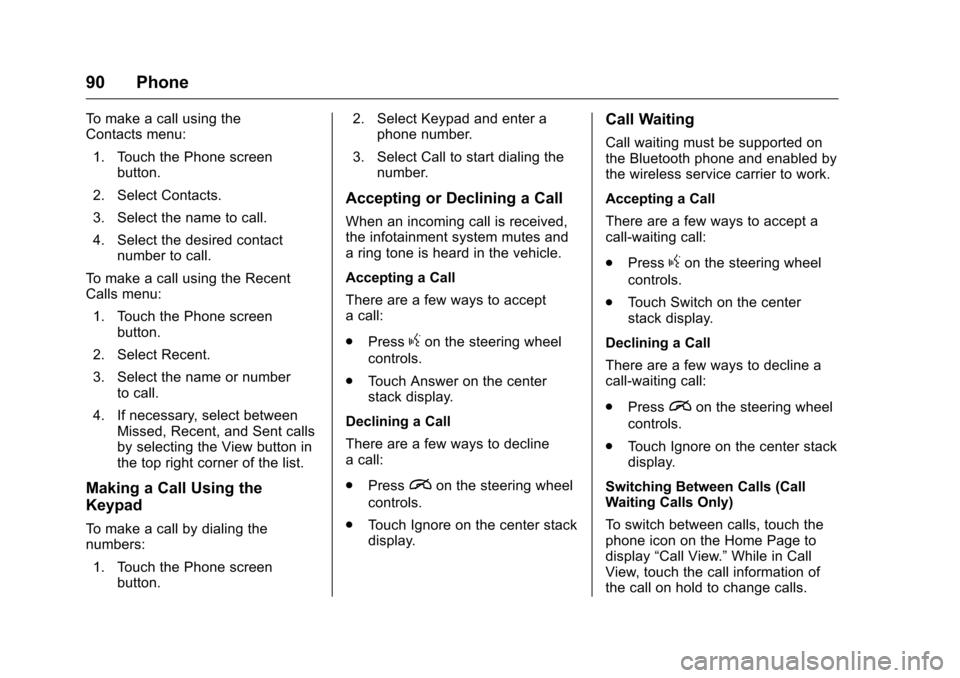
Chevrolet MyLink Infotainment System (GMNA-Localizing-U.S/Canada-
9085900) - 2016 - CRC - 8/10/15
90 Phone
To make a call using the
Contacts menu:1. Touch the Phone screen button.
2. Select Contacts.
3. Select the name to call.
4. Select the desired contact number to call.
To make a call using the Recent
Calls menu:
1. Touch the Phone screen button.
2. Select Recent.
3. Select the name or number to call.
4. If necessary, select between Missed, Recent, and Sent calls
by selecting the View button in
the top right corner of the list.
Making a Call Using the
Keypad
To make a call by dialing the
numbers:
1. Touch the Phone screen button. 2. Select Keypad and enter a
phone number.
3. Select Call to start dialing the number.
Accepting or Declining a Call
When an incoming call is received,
the infotainment system mutes and
a ring tone is heard in the vehicle.
Accepting a Call
There are a few ways to accept
a call:
.Press
gon the steering wheel
controls.
. Touch Answer on the center
stack display.
Declining a Call
There are a few ways to decline
a call:
. Press
ion the steering wheel
controls.
. Touch Ignore on the center stack
display.
Call Waiting
Call waiting must be supported on
the Bluetooth phone and enabled by
the wireless service carrier to work.
Accepting a Call
There are a few ways to accept a
call-waiting call:
.Press
gon the steering wheel
controls.
. Touch Switch on the center
stack display.
Declining a Call
There are a few ways to decline a
call-waiting call:
. Press
ion the steering wheel
controls.
. Touch Ignore on the center stack
display.
Switching Between Calls (Call
Waiting Calls Only)
To switch between calls, touch the
phone icon on the Home Page to
display “Call View.” While in Call
View, touch the call information of
the call on hold to change calls.
Page 92 of 113
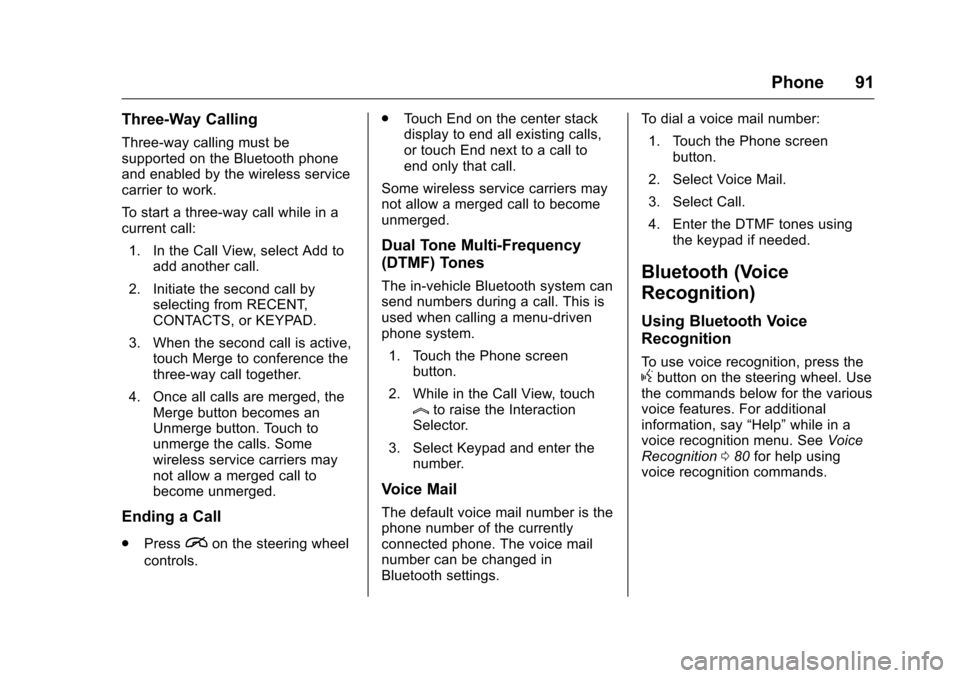
Chevrolet MyLink Infotainment System (GMNA-Localizing-U.S/Canada-
9085900) - 2016 - CRC - 8/10/15
Phone 91
Three-Way Calling
Three-way calling must be
supported on the Bluetooth phone
and enabled by the wireless service
carrier to work.
To start a three-way call while in a
current call:1. In the Call View, select Add to add another call.
2. Initiate the second call by selecting from RECENT,
CONTACTS, or KEYPAD.
3. When the second call is active, touch Merge to conference the
three-way call together.
4. Once all calls are merged, the Merge button becomes an
Unmerge button. Touch to
unmerge the calls. Some
wireless service carriers may
not allow a merged call to
become unmerged.
Ending a Call
.Pression the steering wheel
controls. .
Touch End on the center stack
display to end all existing calls,
or touch End next to a call to
end only that call.
Some wireless service carriers may
not allow a merged call to become
unmerged.
Dual Tone Multi-Frequency
(DTMF) Tones
The in-vehicle Bluetooth system can
send numbers during a call. This is
used when calling a menu-driven
phone system. 1. Touch the Phone screen button.
2. While in the Call View, touch
lto raise the Interaction
Selector.
3. Select Keypad and enter the number.
Voice Mail
The default voice mail number is the
phone number of the currently
connected phone. The voice mail
number can be changed in
Bluetooth settings. To dial a voice mail number:
1. Touch the Phone screen button.
2. Select Voice Mail.
3. Select Call.
4. Enter the DTMF tones using the keypad if needed.
Bluetooth (Voice
Recognition)
Using Bluetooth Voice
Recognition
To use voice recognition, press thegbutton on the steering wheel. Use
the commands below for the various
voice features. For additional
information, say “Help”while in a
voice recognition menu. See Voice
Recognition 080 for help using
voice recognition commands.
Page 93 of 113
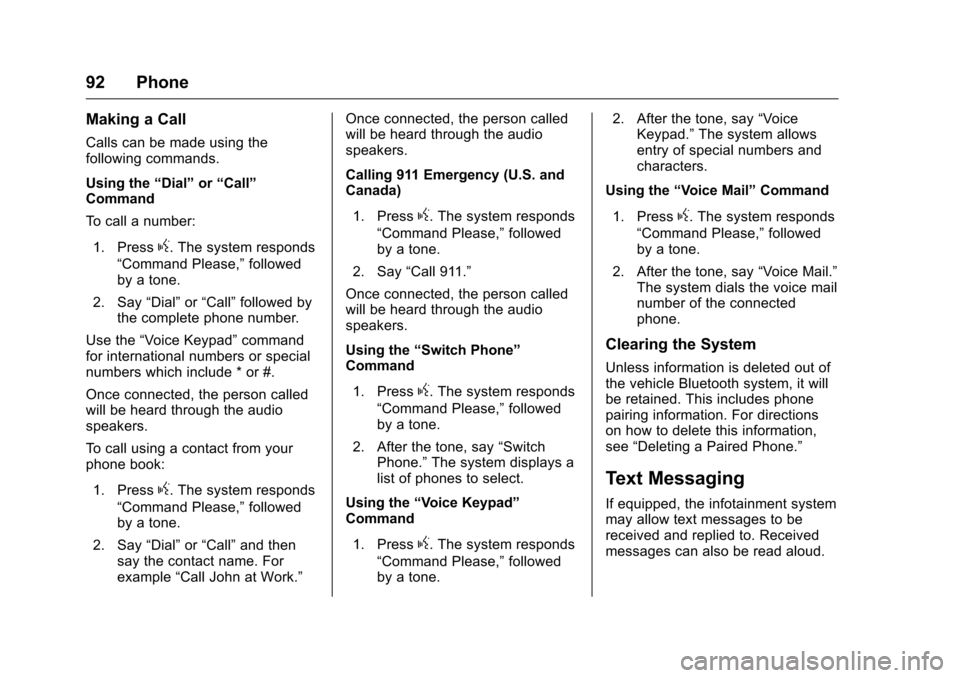
Chevrolet MyLink Infotainment System (GMNA-Localizing-U.S/Canada-
9085900) - 2016 - CRC - 8/10/15
92 Phone
Making a Call
Calls can be made using the
following commands.
Using the“Dial”or“Call”
Command
To call a number:
1. Press
g. The system responds
“Command Please,” followed
by a tone.
2. Say “Dial”or“Call” followed by
the complete phone number.
Use the “Voice Keypad” command
for international numbers or special
numbers which include * or #.
Once connected, the person called
will be heard through the audio
speakers.
To call using a contact from your
phone book:
1. Press
g. The system responds
“Command Please,” followed
by a tone.
2. Say “Dial”or“Call” and then
say the contact name. For
example “Call John at Work.” Once connected, the person called
will be heard through the audio
speakers.
Calling 911 Emergency (U.S. and
Canada)
1. Press
g. The system responds
“Command Please,” followed
by a tone.
2. Say “Call 911.”
Once connected, the person called
will be heard through the audio
speakers.
Using the “Switch Phone”
Command
1. Press
g. The system responds
“Command Please,” followed
by a tone.
2. After the tone, say “Switch
Phone.” The system displays a
list of phones to select.
Using the “Voice Keypad”
Command
1. Press
g. The system responds
“Command Please,” followed
by a tone. 2. After the tone, say
“Voice
Keypad.” The system allows
entry of special numbers and
characters.
Using the “Voice Mail” Command
1. Press
g. The system responds
“Command Please,” followed
by a tone.
2. After the tone, say “Voice Mail.”
The system dials the voice mail
number of the connected
phone.
Clearing the System
Unless information is deleted out of
the vehicle Bluetooth system, it will
be retained. This includes phone
pairing information. For directions
on how to delete this information,
see “Deleting a Paired Phone.”
Text Messaging
If equipped, the infotainment system
may allow text messages to be
received and replied to. Received
messages can also be read aloud.
Page 97 of 113

Chevrolet MyLink Infotainment System (GMNA-Localizing-U.S/Canada-
9085900) - 2016 - CRC - 8/10/15
96 Settings
feature can be turned on or off.
Touch
[Back to go back to the
previous menu.
Vehicle Settings
See “Vehicle Personalization” in the
owner manual.
Bluetooth
From the Bluetooth screen button,
the following may be displayed:
. Pair New Device: Touch to add a
new device.
. Device Management: Touch to
connect to a different phone
source, disconnect a phone,
or delete a phone.
. Ringtones: Touch to change the
ring tone for the specific phone.
The phone does not need to be
connected to change the
ring tone.
. Voice Mail Numbers: This
feature displays the voice mail
number for all connected
phones. The voice mail number
may be changed by touching the
EDIT button, typing in the new number, and touching SAVE.
Touch
[Back to go back to the
previous menu.
. Text Message Alerts: This
feature will turn text message
alerts on or off. Touch Text
Message Alerts and then select
OFF or ON. Touch
[Back to go
back to the previous menu. See
Text Messaging 092.
Voice
From the Voice screen button, the
following may be displayed:
.
Confidence Threshold: Select
Confirm More for a system
response to a command. Select
Confirm Less for the system to
proceed with the command
without responding.
. Prompt Length: Select Short for
brief, direct feedback or Long for
more information feedback.
Touch
[Back to go to the
previous menu. .
Audio Feedback Speed: Touch
Slow, Medium, or Fast for
feedback speed. Touch
[Back
to go back to the previous menu.
Display
From the Display screen button, the
following may be displayed:
. Mode: Touch Auto, Day, or
Night to adjust the display.
Touch
[Back to go to the
previous menu.
. Calibrate Touchscreen: Touch to
calibrate the touchscreen
and follow the prompts.
Touch
[Back to go back to the
previous menu.
. Turn Display Off: Touch to turn
the display off. Touch anywhere
on the display area or any
faceplate button again to turn
the display on.
Rear Camera
Touch to display the Rear Camera
menu. See “Driver Assistance
Systems” in the owner manual.
Page 101 of 113

Chevrolet MyLink Infotainment System (GMNA-Localizing-U.S/Canada-
9085900) - 2016 - CRC - 8/10/15
100 Trademarks and License Agreements
DivX®, DivX Certified®and
associated logos are trademarks of
DivX, LLC and are used under
license.
BDA
Blu-ray Disc, Blu-ray, Blu-ray 3D,
BD-Live, BONUSVIEW, BDXL,
AVCREC, and the logos are
trademarks of the Blu-ray Disc
Association.
AVCHD
AVCHD and the AVCHD logo are
trademarks of Panasonic
Corporation and Sony Corporation.
AVCREC
Blu-ray Disc, Blu-ray, Blu-ray 3D,
BD-Live, BONUSVIEW, BDXL,
AVCREC, and the logos are
trademarks of the Blu-ray Disc
Association.
Java
Java is a registered trademark of
Oracle and/or its affiliates. Cinavia
Cinavia Notice: This product uses
Cinavia technology to limit the use
of unauthorized copies of some
commercially-produced film and
videos and their soundtracks. When
a prohibited use of an unauthorized
copy is detected, a message will be
displayed or copying will be
interrupted.
More information about Cinavia
technology is provided at the
Cinavia Online Consumer
Information Center at
http://www.cinavia.com. To request
additional information about Cinavia
by mail, send a postcard with your
mailing address to: Cinavia
Consumer Information Center, P.O.
Box 86851, San Diego, CA,
92138, USA.
This product incorporates
proprietary technology under license
from Verance Corporation and is
protected by U.S. Patent
7,369,677 and other U.S. and
worldwide patents issued and
pending as well as copyright and
trade secret protection for certainaspects of such technology. Cinavia
is a trademark of Verance
Corporation. Copyright 2004-2015
Verance Corporation. All rights
reserved by Verance. Reverse
engineering or disassembly is
prohibited.
RMVB
Portions of this software are
included under license from
RealNetworks, Inc. Copyright
1995-2015, RealNetworks, Inc. All
rights reserved
Bluetooth
®
The Bluetooth word mark and logos
are owned by the Bluetooth®SIG,
Inc. and any use of such marks by
General Motors is under license.
Other trademarks and trade names
are those of their respective owners.
Page 110 of 113

Chevrolet MyLink Infotainment System (GMNA-Localizing-U.S/Canada-
9085900) - 2016 - CRC - 8/10/15
Index 109
Index
A
Accepting or Declining a Call . . . . 90
AgreementsTrademarks and License . . . . . . . . 98
AM . . . . . . . . . . . . . . . . . . . . . . . . . . . . . . 22
AM-FM Radio . . . . . . . . . . . . . . . . . . . . 17
Antenna
Fixed Mast . . . . . . . . . . . . . . . . . . . . . . 22
Multi-band. . . . . . . . . . . . . . . . . . . . . . . 22
Apple CarPlay and
Android Auto . . . . . . . . . . . . . . . . . . . 94
Applications Tray . . . . . . . . . . . . . . . . 14
Audio . . . . . . . . . . . . . . . . . . . . . . . . . . . . 13 Bluetooth. . . . . . . . . . . . . . . . . . . . . . . . 33
Audio Output . . . . . . . . . . . . . . . . . . . . 50
Audio Players CD . . . . . . . . . . . . . . . . . . . . . . . . . . . . . . 27
Audio System . . . . . . . . . . . . . . . . . . . . 87
Auxiliary Inputs . . . . . . . . . . . . . . . . . . 49
Auxiliary Jack . . . . . . . . . . . . . . . . . . . . 32
B
Bluetooth . . . . . . . . . . . . . . . . . . . . . . . . 96 Overview . . . . . . . . 87, 88, 91
Bluetooth Audio . . . . . . . . . . . . . . . . . 33
Bluetooth Controls . . . . . . . . . . . . . . . 87
C
Call Waiting . . . . . . . . . . . . . . . . . . . . . . 90
Canceling Voice Recognition . . . . 81
Card Reader SD . . . . . . . . . . . . . . . . . . . . . . . . . . . . . . 32
CD Player . . . . . . . . . . . . . . . . . . . . . . . 27
Cell Phone Usage . . . . . . . . . . . . . . . 22
Cleaning High Gloss Surfaces and Vehicle Information and
Radio Displays . . . . . . . . . . . . . . . . . 15
Clearing the System . . . . . . . . . . . . . 92
Controls Steering Wheel. . . . . . . . . . . 9, 11–13
Coverage Explanations . . . . . . . . . . 79
D
Database Coverage
Explanations . . . . . . . . . . . . . . . . . . . 79
Destination . . . . . . . . . . . . . . . . . . . . . . 62
Detailed Areas . . . . . . . . . . . . . . . . . . . 61
Display . . . . . . . . . . . . . . . . . . . . . . 76, 96
Dual Tone Multi-Frequency (DTMF) Tones . . . . . . . . . . . . . . . . . . 91
E
Ending a Call . . . . . . . . . . . . . . . . . . . . 91
English and Metric UnitConversion . . . . . . . . . . . . . . . . . . . . . 97
Error Messages . . . . . . . . . . . . . . . . . 28