Page 3 of 20
3
Refer to your Owner Manual
to learn about the information
being relayed by the lights,
gauges and indicators on the
instrument cluster.
See In Brief in your Owner Manual.
Power
Door Lock Buttons
Traction
Control and StabiliTrak Button Hazard
Warning Flashers Button
Infotainment
System Touch Screen Infotainment
System
Controls
FrontF and Rear
Park Assist/Lane
Departure Warning
F
Buttons
Convertible Top/Power Windows Switch Heated
Steering Wheel
Button
F
Driver’s
Heated Seat Button
F
Electric
Parking Brake Switch USB Port/
Accessory Power Outlet/Auxiliary Input Jack Climate
Controls
Passenger’s
Heated Seat Button
F
F Optional equipment
Lights On Reminder
Antilock Brake
System Warning
Low Tire Pressure
Power Steering
Warning
Vehicle Ahead
StabiliTrak Off
2 Passenger Safety Belt
Reminder
Page 7 of 20
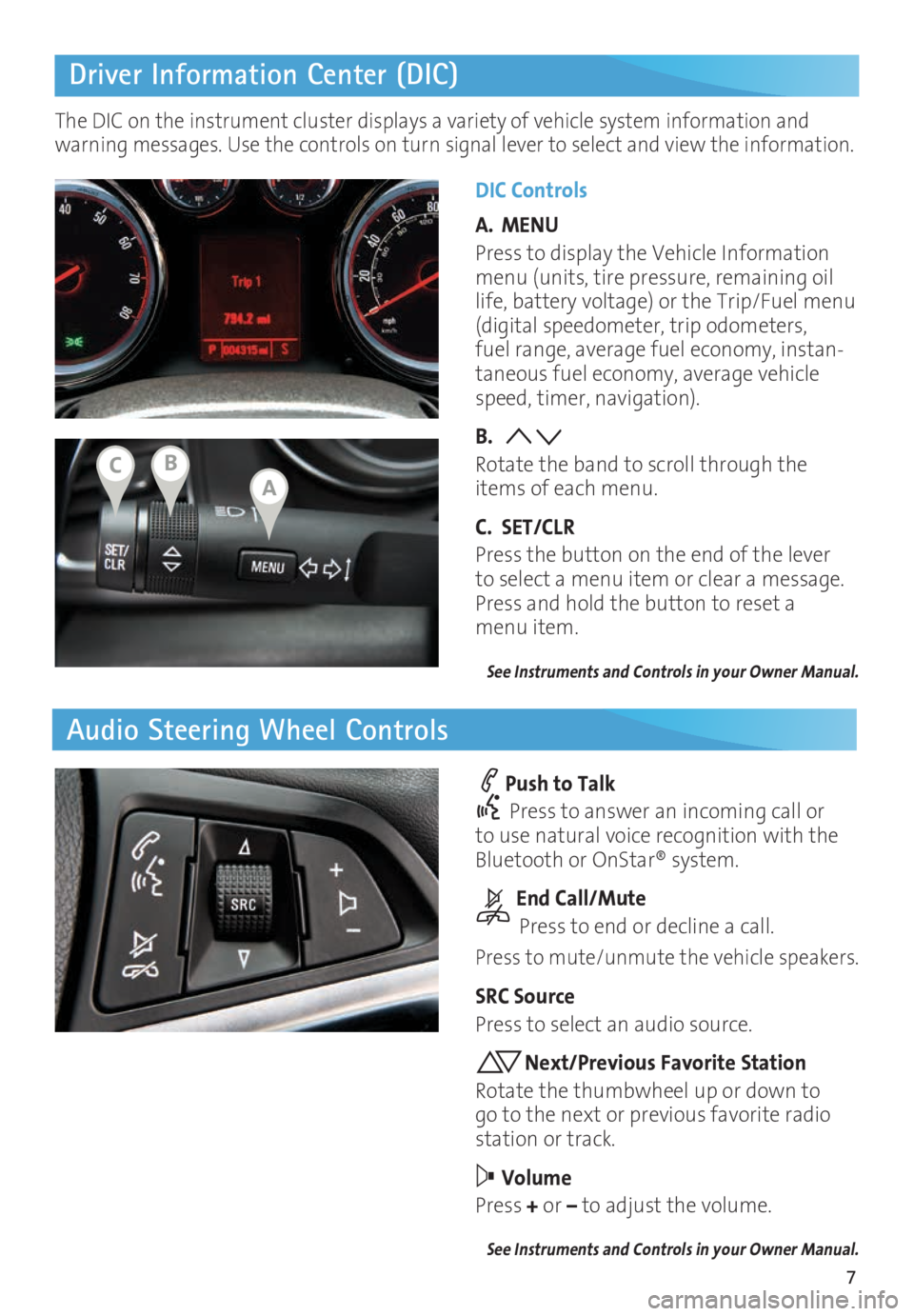
7
Driver Information Center (DIC)
Audio Steering Wheel Controls
DIC Controls
A. MENU
Press to display the Vehicle Information
menu (units, tire pressure, remaining oil
life, battery voltage) or the Trip/Fuel menu
(digital speedometer, trip odometers,
fuel range, average fuel economy, instan
-taneous fuel economy, average vehicle
speed, timer, navigation).
B.
Rotate the band to scroll through the
items of each menu.
C. SET/CLR
Press the button on the end of the lever
to select a menu item or clear a message.
Press and hold the button to reset a
menu item.
See Instruments and Controls in your Owner Manual.
Push to Talk
Press to answer an incoming call or
to use natural voice recognition with the
Bluetooth or OnStar® system.
End Call/Mute
Press to end or decline a call.
Press to mute/unmute the vehicle speakers.
SRC Source
Press to select an audio source.
Next/Previous Favorite Station
Rotate the thumbwheel up or down to
go to the next or previous favorite radio
station or track.
Volume
Press + or – to adjust the volume.
See Instruments and Controls in your Owner Manual.
The DIC on the instrument cluster displays a variety of vehicle system information and
warning messages. Use the controls on turn signal lever to select and view the information.
ABC
Page 15 of 20
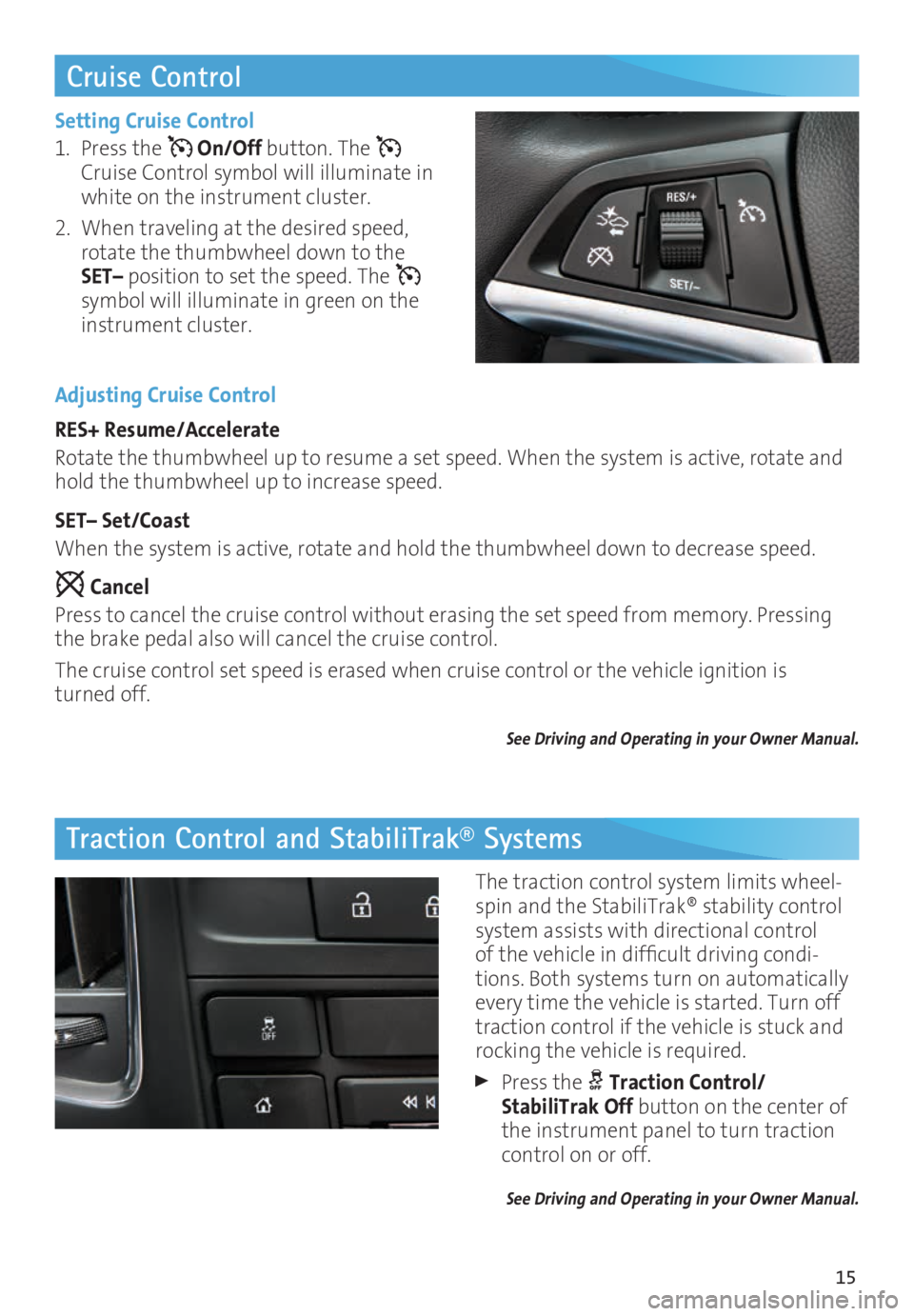
15
Cruise Control
Traction Control and StabiliTrak® Systems
Setting Cruise Control
1. Press the
On/Off button. The
Cruise Control symbol will illuminate in
white on the instrument cluster.
2. When traveling at the desired speed,
rotate the thumbwheel down to the
SET– position to set the speed. The
symbol will illuminate in green on the
instrument cluster.
Adjusting Cruise Control
RES+ Resume/Accelerate
Rotate the thumbwheel up to resume a set speed. When the system is active, rotate and
hold the thumbwheel up to increase speed.
SET– Set/Coast
When the system is active, rotate and hold the thumbwheel down to decrease speed.
Cancel
Press to cancel the cruise control without erasing the set speed from memory. Pressing
the brake pedal also will cancel the cruise control.
The cruise control set speed is erased when cruise control or the vehicle ignition is
turned off.
See Driving and Operating in your Owner Manual.
The traction control system limits wheel-spin and the StabiliTrak® stability control
system assists with directional control
of the vehicle in difficult driving condi
-tions. Both systems turn on automatically
every time the vehicle is started. Turn off
traction control if the vehicle is stuck and
rocking the vehicle is required.
Press the Traction Control/
StabiliTrak Off button on the center of
the instrument panel to turn traction
control on or off.
See Driving and Operating in your Owner Manual.
Page 16 of 20
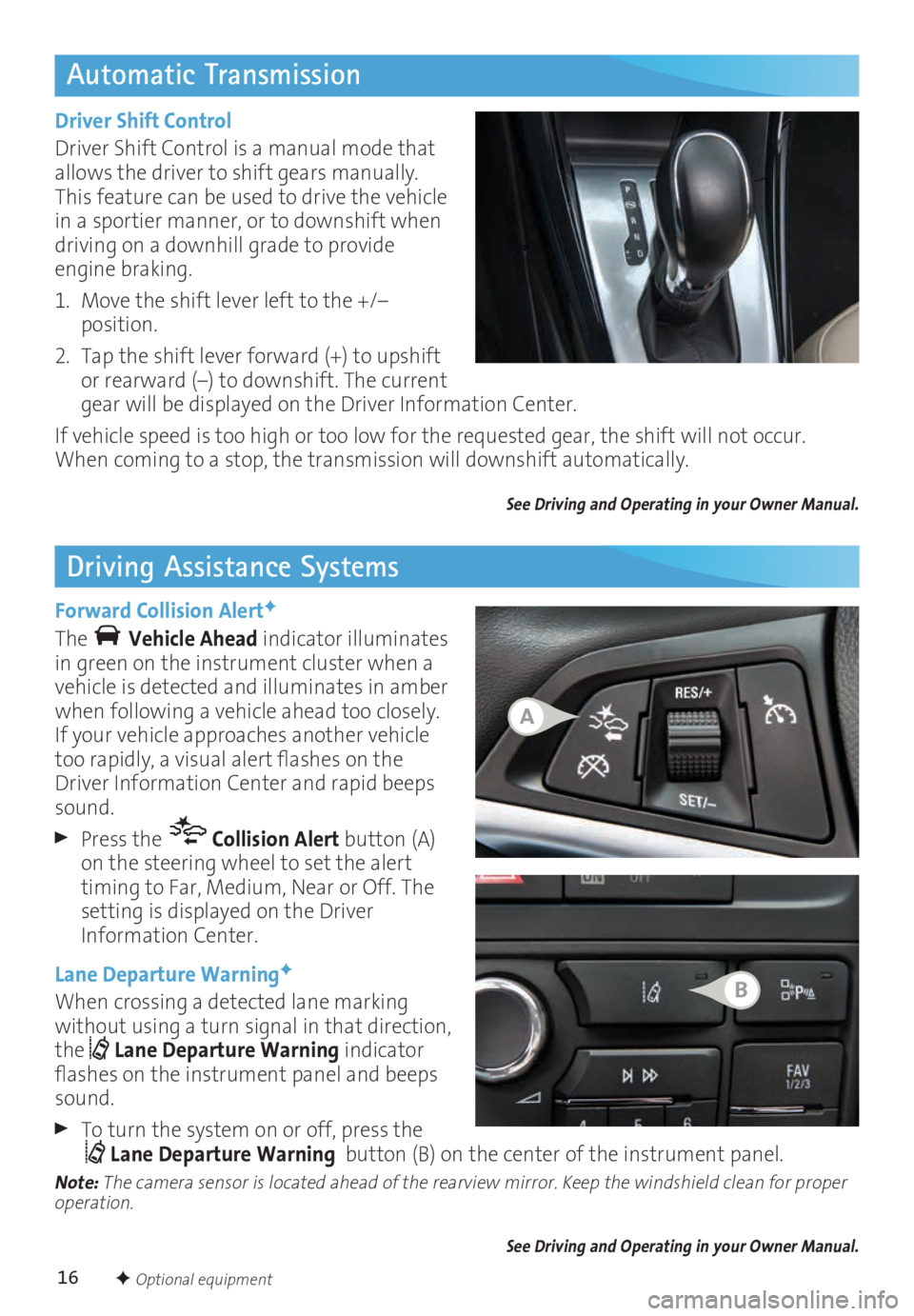
16
Automatic Transmission
Driving Assistance Systems
Driver Shift Control
Driver Shift Control is a manual mode that
allows the driver to shift gears manually.
This feature can be used to drive the vehicle
in a sportier manner, or to downshift when
driving on a downhill grade to provide
engine braking.
1. Move the shift lever left to the +/–
position.
2. Tap the shift lever forward (+) to upshift
or rearward (–) to downshift. The current
gear will be displayed on the Driver Information Center.
If vehicle speed is too high or too low for the requested gear, the shift will not occur.
When coming to a stop, the transmission will downshift automatically.
See Driving and Operating in your Owner Manual.
Forward Collision AlertF
The Vehicle Ahead indicator illuminates
in green on the instrument cluster when a
vehicle is detected and illuminates in amber
when following a vehicle ahead too closely.
If your vehicle approaches another vehicle
too rapidly, a visual alert flashes on the
Driver Information Center and rapid beeps
sound.
Press the Collision Alert button (A)
on the steering wheel to set the alert
timing to Far, Medium, Near or Off. The
setting is displayed on the Driver
Information Center.
Lane Departure Warning
F
When crossing a detected lane marking
without using a turn signal in that direction,
the
Lane Departure Warning indicator
flashes on the instrument panel and beeps
sound.
To turn the system on or off, press the Lane Departure Warning button (B) on the center of the instrument panel.Note:
The camera sensor is located ahead of the rearview mirror. Keep the windshield clean for proper
operation.
See Driving and Operating in your Owner Manual.
F Optional equipment
A
B
Page 17 of 20
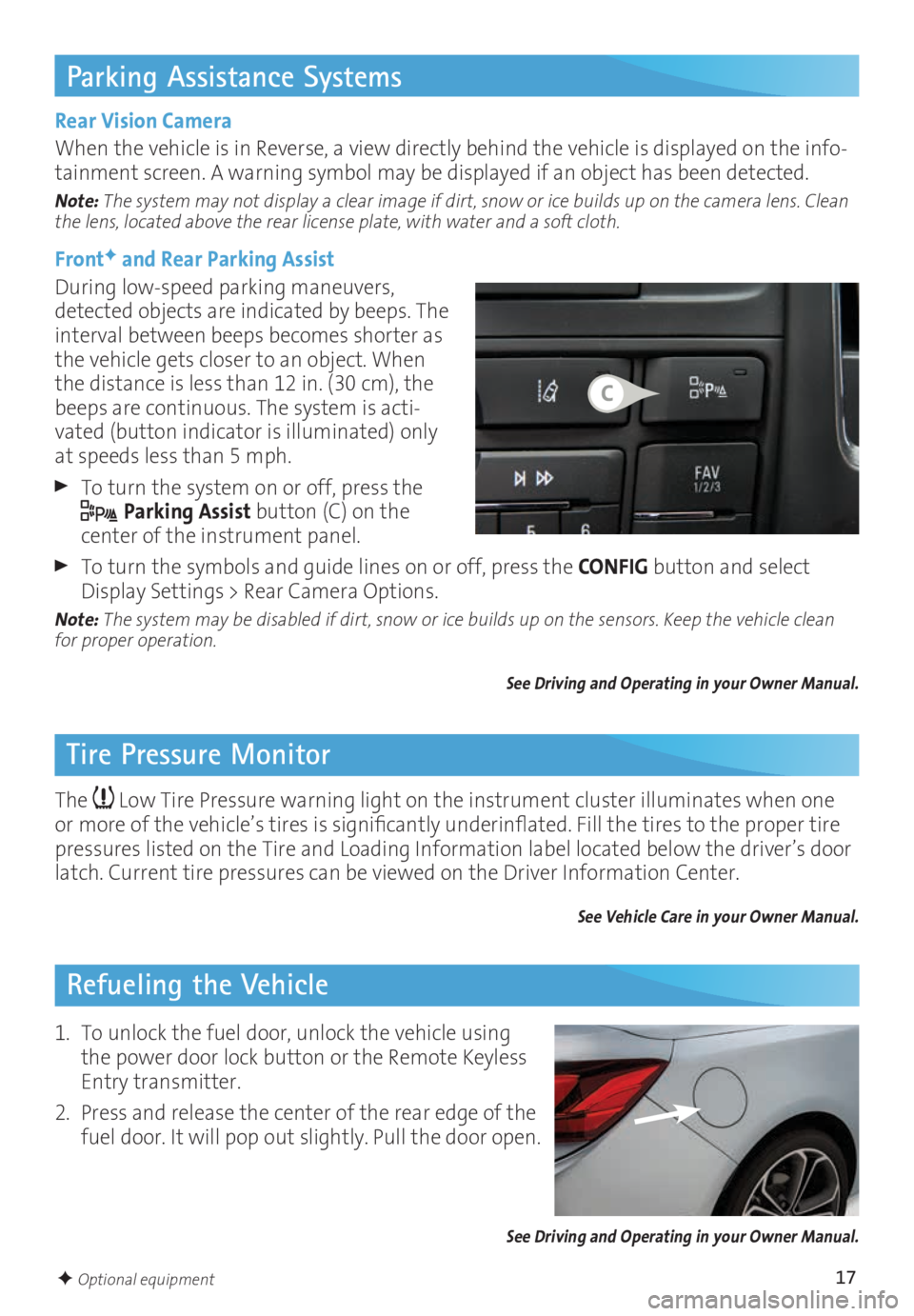
17
Parking Assistance Systems
Tire Pressure MonitorRefueling the Vehicle
Rear Vision Camera
When the vehicle is in Reverse, a view directly behind the vehicle is displayed on the info
-tainment screen. A warning symbol may be displayed if an object has been detected.
Note: The system may not display a clear image if dirt, snow or ice builds up on the camera lens. Clean
the lens, located above the rear license plate, with water and a soft cloth.
FrontF and Rear Parking Assist
During low-speed parking maneuvers,
detected objects are indicated by beeps. The
interval between beeps becomes shorter as
the vehicle gets closer to an object. When
the distance is less than 12 in. (30 cm), the
beeps are continuous. The system is acti
-vated (button indicator is illuminated) only
at speeds less than 5 mph.
To turn the system on or off, press the
Parking Assist
button (C) on the
center of the instrument panel.
To turn the symbols and guide lines on or off, press the CONFIG button and select
Display Settings > Rear Camera Options.
Note: The system may be disabled if dirt, snow or ice builds up on the sensors. Keep the vehicle clean
for proper operation.
See Driving and Operating in your Owner Manual.
The Low Tire Pressure warning light on the instrument cluster illuminates when one
or more of the vehicle’s tires is significantly underinflated. Fill the tires to the proper tire
pressures listed on the Tire and Loading Information label located below the driver’s door
latch. Current tire pressures can be viewed on the Driver Information Center.
See Vehicle Care in your Owner Manual.
1. To unlock the fuel door, unlock the vehicle using
the power door lock button or the Remote Keyless
Entry transmitter.
2. Press and release the center of the rear edge of the
fuel door. It will pop out slightly. Pull the door open.
See Driving and Operating in your Owner Manual.
F Optional equipment
C