Page 1 of 20
1
Review this Quick Reference Guide for an overview of some important
features in your Buick Cascada. More detailed information can be
found in your Owner Manual. Some optional equipment
described
in this guide may not be included in your vehicle. For easy reference,
keep this guide with your Owner Manual in your glove box.
www.buick.com
2016 Cascada
Getting to Know Your
Page 2 of 20
2
Cruise Control/
Forward Collision Alert
F Buttons
Exterior/Interior
Lamp Controls
Instrument Panel
Voice Recognition/ Audio Steering
Wheel Controls
Tilt/Telescoping
Steering Wheel Lever
Symbols
Check Engine
Engine Oil Pressure
Lane Departure Warning
Airbag Readiness
Cruise Control Set
Service Electric Parking Brake
Traction Control/StabiliTrak
Active
Charging System
Security
Safety Belt Reminder
Brake System
Warning
Electric Parking Brake
Adaptive Forward
Lighting
Power Mirror
Controls
F
Driver
Information Center Windshield
Wipers Lever
Turn Signal Lever/
Driver Information Center Controls
Page 3 of 20
3
Refer to your Owner Manual
to learn about the information
being relayed by the lights,
gauges and indicators on the
instrument cluster.
See In Brief in your Owner Manual.
Power
Door Lock Buttons
Traction
Control and StabiliTrak Button Hazard
Warning Flashers Button
Infotainment
System Touch Screen Infotainment
System
Controls
FrontF and Rear
Park Assist/Lane
Departure Warning
F
Buttons
Convertible Top/Power Windows Switch Heated
Steering Wheel
Button
F
Driver’s
Heated Seat Button
F
Electric
Parking Brake Switch USB Port/
Accessory Power Outlet/Auxiliary Input Jack Climate
Controls
Passenger’s
Heated Seat Button
F
F Optional equipment
Lights On Reminder
Antilock Brake
System Warning
Low Tire Pressure
Power Steering
Warning
Vehicle Ahead
StabiliTrak Off
2 Passenger Safety Belt
Reminder
Page 4 of 20

4
Remote Keyless Entry Transmitter
Door Locks/Trunk Release
F Optional equipment
Remote Vehicle StartF
Press and release the Lock button and
then press and hold the button until
the turn signal lamps flash to start the
engine from outside the vehicle.
After entering the vehicle, turn on the
ignition. During a remote start, the engine
will run for 10 minutes
Repeat these steps for an addition-al 10 minutes. A remote start can
be extended once.
Press and hold the button until
the parking lamps turn off to
cancel a remote start.
Note: To change the remote lock, unlock, and
remote start settings, go to Remote Lock, Unlock,
Start in the Vehicle Settings menu.
See Keys, Doors and Windows in your Owner Manual.
Door Locks
To lock or unlock the doors, trunk and fuel door,
press the power door Lock/ Unlock button
located on the center of the instrument panel.
Note: To change the door lock and unlock settings, go to
Power Door Locks in the Vehicle Settings menu.
To open a locked door from inside, pull the inside
door handle to unlock the door; pull the door
handle again to open the door.
Trunk Release
To open the trunk, press the lower half of the
Buick emblem (A) on the trunk.
See Keys, Doors and Windows in your Owner Manual.
Unlock
Press to unlock the driver’s door and fuel
door. Press again to unlock all doors.
Press and hold to lower
all windows.
Press and hold the
buttonF to lower the convertible top.
Lock
Press to lock all doors.
Trunk
Press and hold to unlatch
the trunk.
Vehicle Locator/Panic Alarm
Press and release to locate your vehicle.
The exterior lamps will flash and the horn
will sound.
Press and hold to activate the alarm.
A
Page 5 of 20

5
Front Seats
A. Seat Adjustment
Move the horizontal control to move
the seat forward or rearward and to tilt,
raise or lower the seat.
B. Seatback Recline Adjustment
Move the vertical control to recline or
raise the seatback.
C. Lumbar Support Adjustment
Press the rear control to adjust the
amount of lumbar support.
The safety belt presenter will move the
front seat safety belts forward for easier
access after the doors are closed. The
presenter retracts once the safety belts
have been latched.
See Seats and Restraints in your Owner Manual.
Power Driver’s Seat
Safety Belts
Head Restraints
Front Head Restraint Adjustment
To raise or lower a front head restraint,
press the button on the side of the
head restraint and move the head
restraint up or down.
To move a front head restraint
forward, pull the front part of the
restraint forward.
To move a front head restraint rear-ward, pull the front part of the restraint
forward completely until the mecha-nism releases and it returns to the fully
rearward position.
ABC
Page 6 of 20
6
Rear Seats
Steering Wheel Adjustment
Rear Seat Easy Access
To fold a front seatback for access to
the rear seat, lift the seat release lever
on top of the front seatback and fold
the seatback forward. The seat will slide
forward automatically.
To raise a front seatback to its
upright position, lift up the seatback
until it locks. The seat will slide back
automatically.
Note: If the seat encounters an obstruction,
it will stop and then move in the opposite
direction.
Folding Rear Seats
1. Unbuckle the safety belt.
2. Press the button (A) on either side of
the trunk.
3. The seatback folds down automatically.
With the vehicle parked, push down the
lever on the left side of the steering col-umn to adjust the steering wheel. The
steering wheel can then be moved up
or down and in or out. Pull up the lever
to lock the steering wheel in place.
See Seats and Restraints in your Owner Manual.
See Instruments and Controls in your Owner Manual.
A
Page 7 of 20
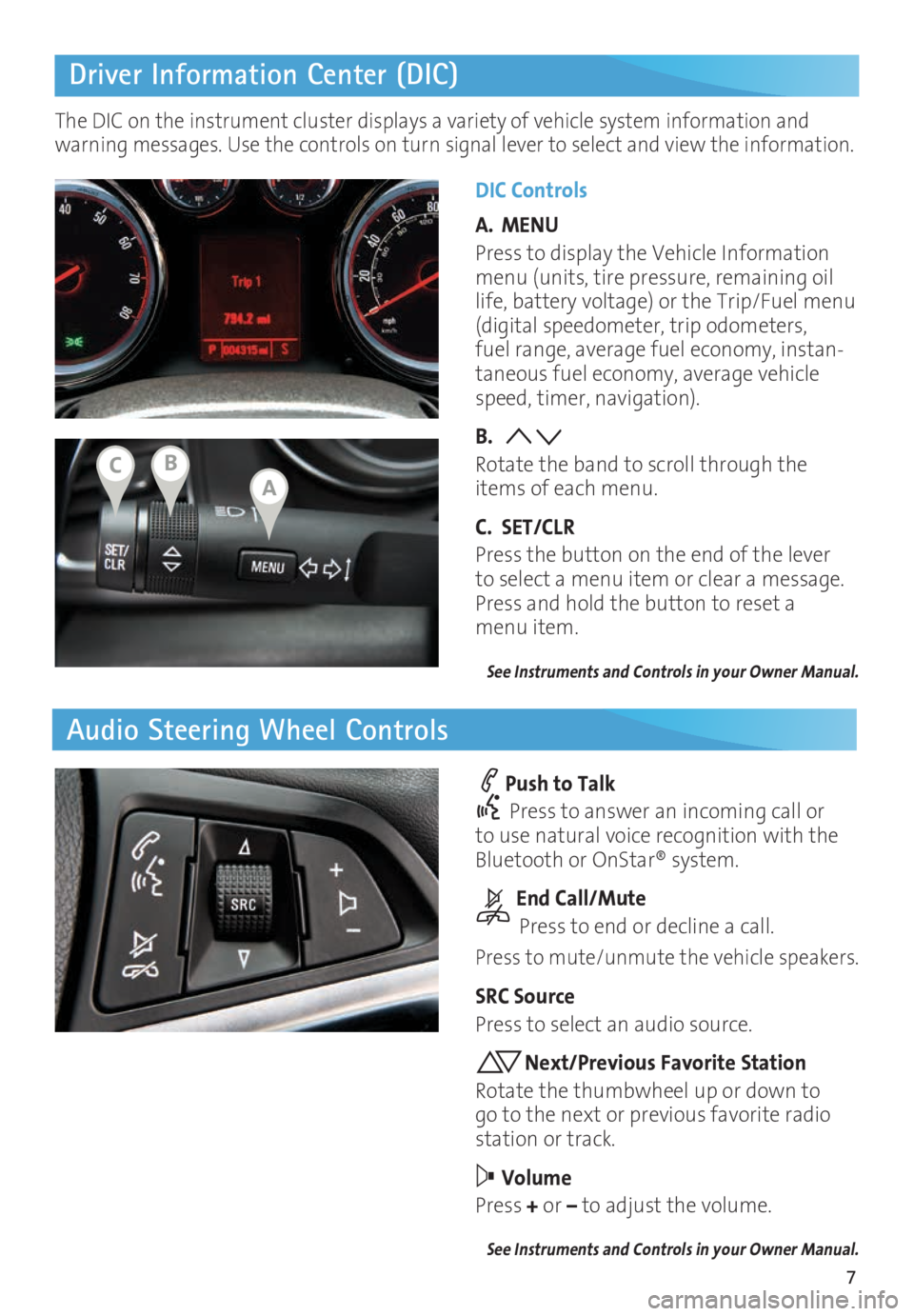
7
Driver Information Center (DIC)
Audio Steering Wheel Controls
DIC Controls
A. MENU
Press to display the Vehicle Information
menu (units, tire pressure, remaining oil
life, battery voltage) or the Trip/Fuel menu
(digital speedometer, trip odometers,
fuel range, average fuel economy, instan
-taneous fuel economy, average vehicle
speed, timer, navigation).
B.
Rotate the band to scroll through the
items of each menu.
C. SET/CLR
Press the button on the end of the lever
to select a menu item or clear a message.
Press and hold the button to reset a
menu item.
See Instruments and Controls in your Owner Manual.
Push to Talk
Press to answer an incoming call or
to use natural voice recognition with the
Bluetooth or OnStar® system.
End Call/Mute
Press to end or decline a call.
Press to mute/unmute the vehicle speakers.
SRC Source
Press to select an audio source.
Next/Previous Favorite Station
Rotate the thumbwheel up or down to
go to the next or previous favorite radio
station or track.
Volume
Press + or – to adjust the volume.
See Instruments and Controls in your Owner Manual.
The DIC on the instrument cluster displays a variety of vehicle system information and
warning messages. Use the controls on turn signal lever to select and view the information.
ABC
Page 8 of 20

8
IntelliLink Infotainment System
SRCE Select
the audio sourceHOME Home page AS Autostore
presets list
Applications:
Touch the
icon to
open the
application
PHONE
Phone
menu/Press and hold to mute
speakers TUNE/MENU Turn the ring to
tune radio stations and highlight
items; press ring to select item Eject disc Time
menu
BACK Return to
previous menu Play/
Pause INFO
Available
song and
navigation
information CONFIG Settings
menus
1–6
Favorite
preset
stations
Previous radio
station or track Power/
Volume
Next radio station or track FAV
Pages of
favorite radio
stations
Refer to your Owner Manual for important information about using the infotainment system while
driving.
Buick IntelliLink
Buick IntelliLink uses a Bluetooth or USB connection to link to a compatible device, such
as a smartphone, cell phone, USB flash drive or portable audio player/iPod®. For assis
-tance with the IntelliLink system, contact Customer Assistance at 1-855-4-SUPPORT
(1-855-478-7767) or go to www.buick.com and click the Owners link.
See Infotainment System in your Owner Manual.