Page 3 of 20
3
Refer to your Owner Manual
to learn about the information
being relayed by the lights,
gauges and indicators on the
instrument cluster.
See In Brief in your Owner Manual.
Power
Door Lock Buttons
Traction
Control and StabiliTrak Button Hazard
Warning Flashers Button
Infotainment
System Touch Screen Infotainment
System
Controls
FrontF and Rear
Park Assist/Lane
Departure Warning
F
Buttons
Convertible Top/Power Windows Switch Heated
Steering Wheel
Button
F
Driver’s
Heated Seat Button
F
Electric
Parking Brake Switch USB Port/
Accessory Power Outlet/Auxiliary Input Jack Climate
Controls
Passenger’s
Heated Seat Button
F
F Optional equipment
Lights On Reminder
Antilock Brake
System Warning
Low Tire Pressure
Power Steering
Warning
Vehicle Ahead
StabiliTrak Off
2 Passenger Safety Belt
Reminder
Page 8 of 20

8
IntelliLink Infotainment System
SRCE Select
the audio sourceHOME Home page AS Autostore
presets list
Applications:
Touch the
icon to
open the
application
PHONE
Phone
menu/Press and hold to mute
speakers TUNE/MENU Turn the ring to
tune radio stations and highlight
items; press ring to select item Eject disc Time
menu
BACK Return to
previous menu Play/
Pause INFO
Available
song and
navigation
information CONFIG Settings
menus
1–6
Favorite
preset
stations
Previous radio
station or track Power/
Volume
Next radio station or track FAV
Pages of
favorite radio
stations
Refer to your Owner Manual for important information about using the infotainment system while
driving.
Buick IntelliLink
Buick IntelliLink uses a Bluetooth or USB connection to link to a compatible device, such
as a smartphone, cell phone, USB flash drive or portable audio player/iPod®. For assis
-tance with the IntelliLink system, contact Customer Assistance at 1-855-4-SUPPORT
(1-855-478-7767) or go to www.buick.com and click the Owners link.
See Infotainment System in your Owner Manual.
Page 9 of 20
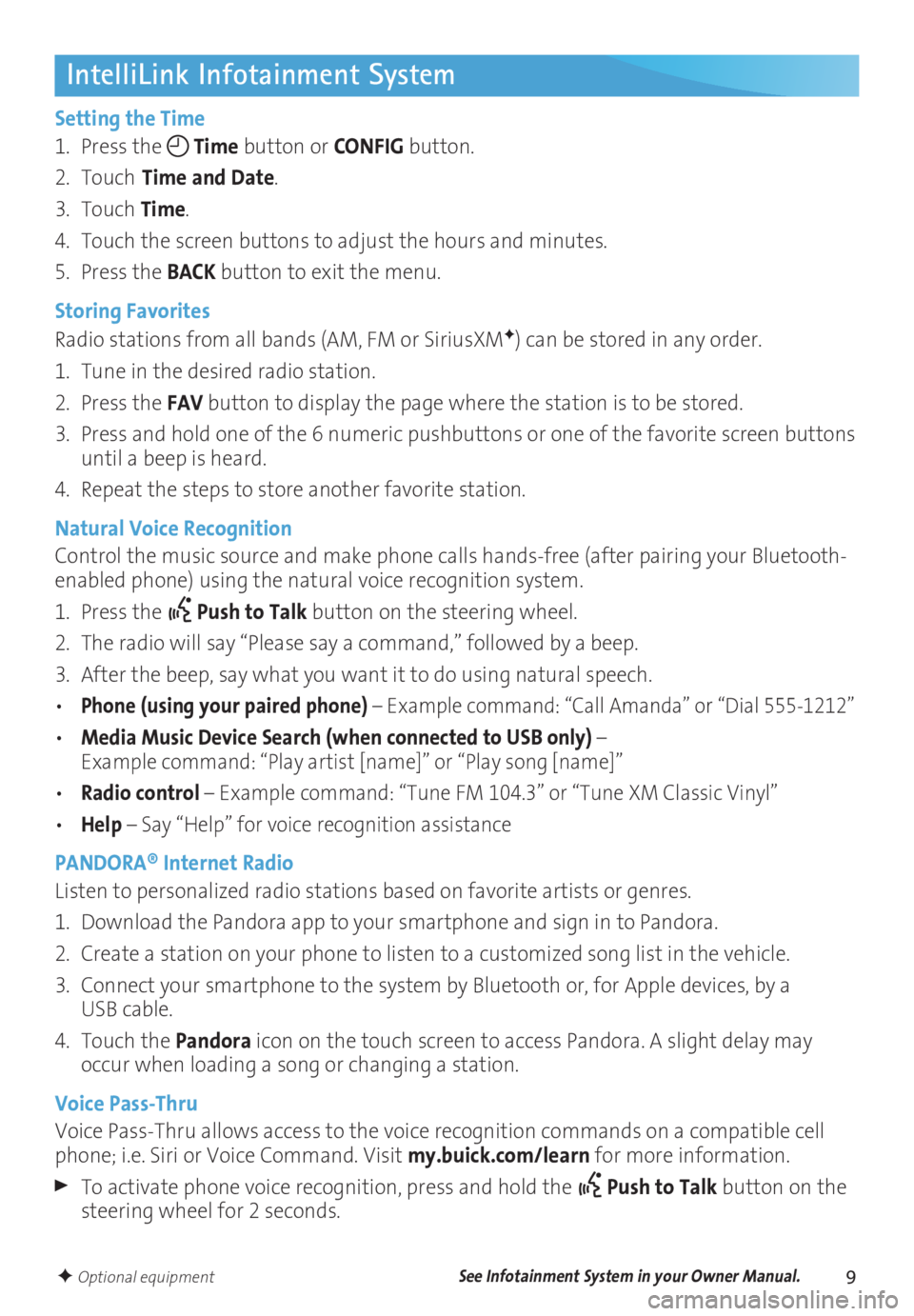
9
IntelliLink Infotainment System
Setting the Time
1. Press the
Time button or
CONFIG button.
2. Touch
Time and Date.
3. Touch Time.
4. Touch the screen buttons to adjust the hours and minutes.
5. Press the BACK button to exit the menu.
Storing Favorites
Radio stations from all bands (AM, FM or SiriusXM
F) can be stored in any order.
1. Tune in the desired radio station.
2. Press the FAV button to display the page where the station is to be stored.
3. Press and hold one of the 6 numeric pushbuttons or one of the favorite screen buttons
until a beep is heard.
4. Repeat the steps to store another favorite station.
Natural Voice Recognition
Control the music source and make phone calls hands-free (after pairing your Bluetooth-
enabled phone) using the natural voice recognition system.
1. Press the
Push to Talk button on the steering wheel.
2. The radio will say “Please say a command,” followed by a beep.
3. After the beep, say what you want it to do using natural speech.
• Phone (using your paired phone) – Example command: “Call Amanda” or “Dial 555-1212”
• Media Music Device Search (when connected to USB only) – Example command: “Play artist [name]” or “Play song [name]”
• Radio control – Example command: “Tune FM 104.3” or “Tune XM Classic Vinyl”
• Help – Say “Help” for voice recognition assistance
PANDORA® Internet Radio
Listen to personalized radio stations based on favorite artists or genres.
1. Download the Pandora app to your smartphone and sign in to Pandora.
2. Create a station on your phone to listen to a customized song list in the vehicle.
3. Connect your smartphone to the system by Bluetooth or, for Apple devices, by a
USB cable.
4. Touch the Pandora icon on the touch screen to access Pandora. A slight delay may
occur when loading a song or changing a station.
Voice Pass-Thru
Voice Pass-Thru allows access to the voice recognition commands on a compatible cell
phone; i.e. Siri or Voice Command. Visit my.buick.com/learn for more information.
To activate phone voice recognition, press and hold the Push to Talk button on the
steering wheel for 2 seconds.
F Optional equipmentSee Infotainment System in your Owner Manual.
Page 10 of 20
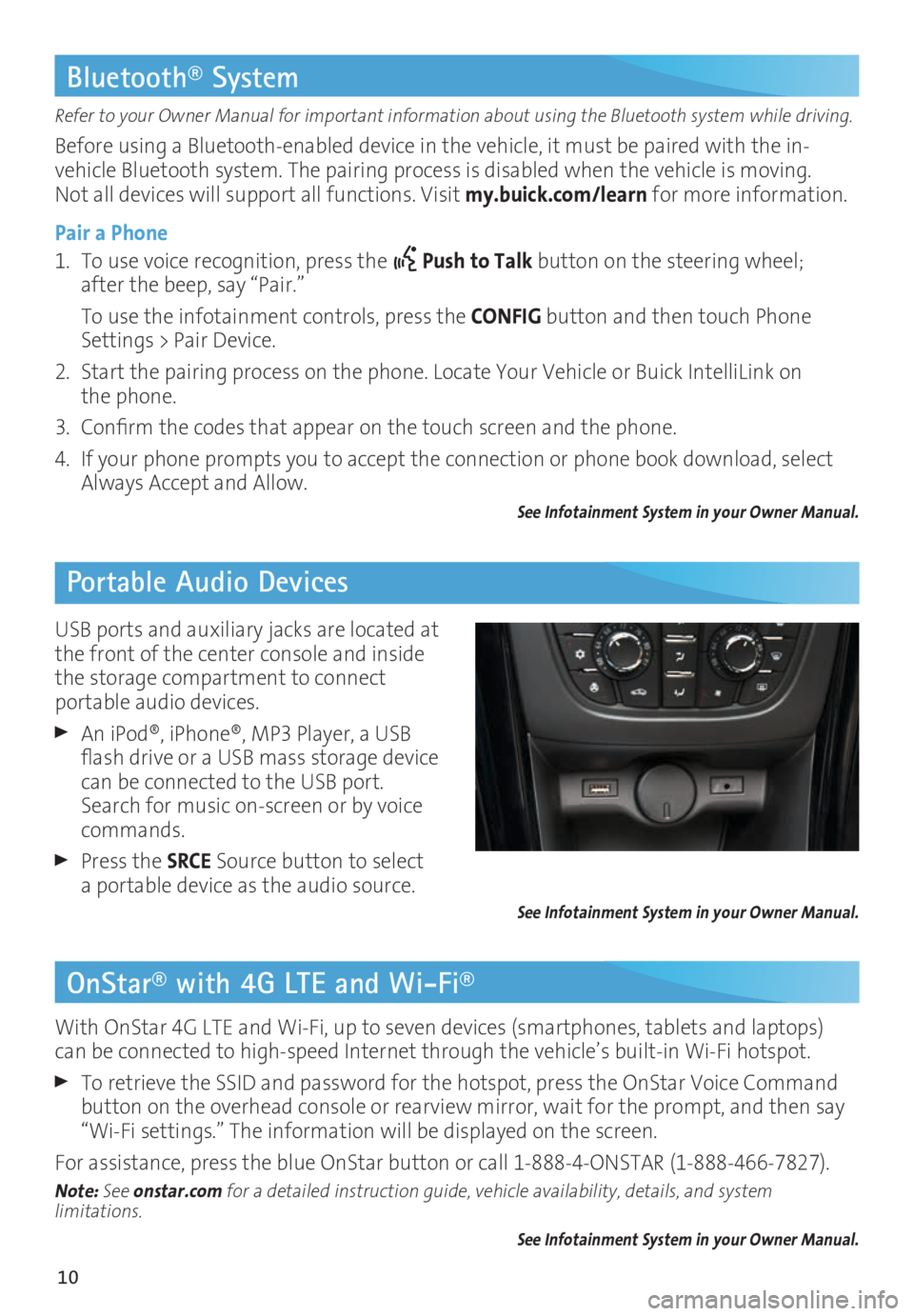
10
OnStar® with 4G LTE and Wi-Fi®
Refer to your Owner Manual for important information about using the Bluetooth system while driving.
Before using a Bluetooth-enabled device in the vehicle, it must be paired with the in-
vehicle Bluetooth system. The pairing process is disabled when the vehicle is moving.
Not all devices will support all functions. Visit my.buick.com/learn for more information.
Pair a Phone
1. To use voice recognition, press the
Push to Talk button on the steering wheel;
after the beep, say “Pair.”
To use the infotainment controls, press the CONFIG button and then touch Phone
Settings > Pair Device.
2. Start the pairing process on the phone. Locate Your Vehicle or Buick IntelliLink on
the phone.
3. Confirm the codes that appear on the touch screen and the phone.
4. If your phone prompts you to accept the connection or phone book download, select
Always Accept and Allow.
See Infotainment System in your Owner Manual.
Bluetooth® System
Portable Audio Devices
With OnStar 4G LTE and Wi-Fi, up to seven devices (smartphones, tablets and laptops)
can be connected to high-speed Internet through the vehicle’s built-in Wi-Fi hotspot.
To retrieve the SSID and password for the hotspot, press the OnStar Voice Command
button on the overhead console or rearview mirror, wait for the prompt, and then say
“Wi-Fi settings.” The information will be displayed on the screen.
For assistance, press the blue OnStar button or call 1-888-4-ONSTAR (1-888-466-7827).
Note: See onstar.com for a detailed instruction guide, vehicle availability, details, and system
limitations.
See Infotainment System in your Owner Manual.
USB ports and auxiliary jacks are located at
the front of the center console and inside
the storage compartment to connect
portable audio devices.
An iPod®, iPhone®, MP3 Player, a USB
flash drive or a USB mass storage device
can be connected to the USB port.
Search for music on-screen or by voice
commands.
Press the SRCE Source button to select
a portable device as the audio source.
See Infotainment System in your Owner Manual.