2016 AUDI RS7 SPORTBACK display
[x] Cancel search: displayPage 110 of 282

Parking systems
Parking system plus
Description
Applies to: ve hicles w ith park ing system p lus
Audi parking system plus provides audio and vis
ual signals when parking.
F ig . 119 D isp lay fiel d
Sensors are located in the front and rear bump
ers. If these detect an obstacle, visua l and in
some situations audible signals warn you.
Make sure the sensors are not covered by stick
ers, depos its or any other obstructions as it may
impair the sensor function. For information on
cleaning, refer to
¢ page 193.
The display field begins approximately at :
® 4 ft (1.20 m)
® 3 ft (0.90 m)
© 5.2 ft (1.60 m)
@ 3 ft (0.90 m)
The closer you get to the obstacle, the shorter
the interva l between the audible signals. A con
tinuous tone sounds when the obstacle is less
than approximately 1 ft (0.30 m) away . Do not
continue driving farther¢
& in General informa
tion on poge 107,
¢ @) in General information on
page
107!
If the distance to an obstacle remains constant,
the volume of the distance warning gradually
drops after about four seconds (this does not ap
p ly in the continuous tone range).
108
Switching on/off
App lies to : vehicles with parking system plus
Fig. 120 Center console : parkin g system button
Switching on
.. Shift into reverse, or
.. Press the
PwA button in the center console
¢
fig. 120 . A short confirmation tone sounds
and the LED in the button turns on .
Switching off
.. Drive faster than 6 mph (10 km/h), or
.. press the
p,qi button, or
.. Switch the ignition off.
Visual display
The segments in front of and behind the veh icle
help you to determine the distance between you
and an obstacle. The red lines* mark the expect
ed d irection of travel according to the steer ing
angle. A white segment indicates an identified
obstacle that is outside of the vehicle's path . Red
segments show identified obstacles that are in
your vehicle's path. As your veh icle comes closer
to the obstacle, the segments move closer to the
vehicle. The collision area has been reached when
the next to last segment is displayed. Obstacles
in the collision area, including those o utside of
the vehicle's path, are shown in red. Do not con
tinue driving forward or in reverse¢
A in Gener
al information on page 107, ¢(Din General in
formation on page
107!
Page 111 of 282
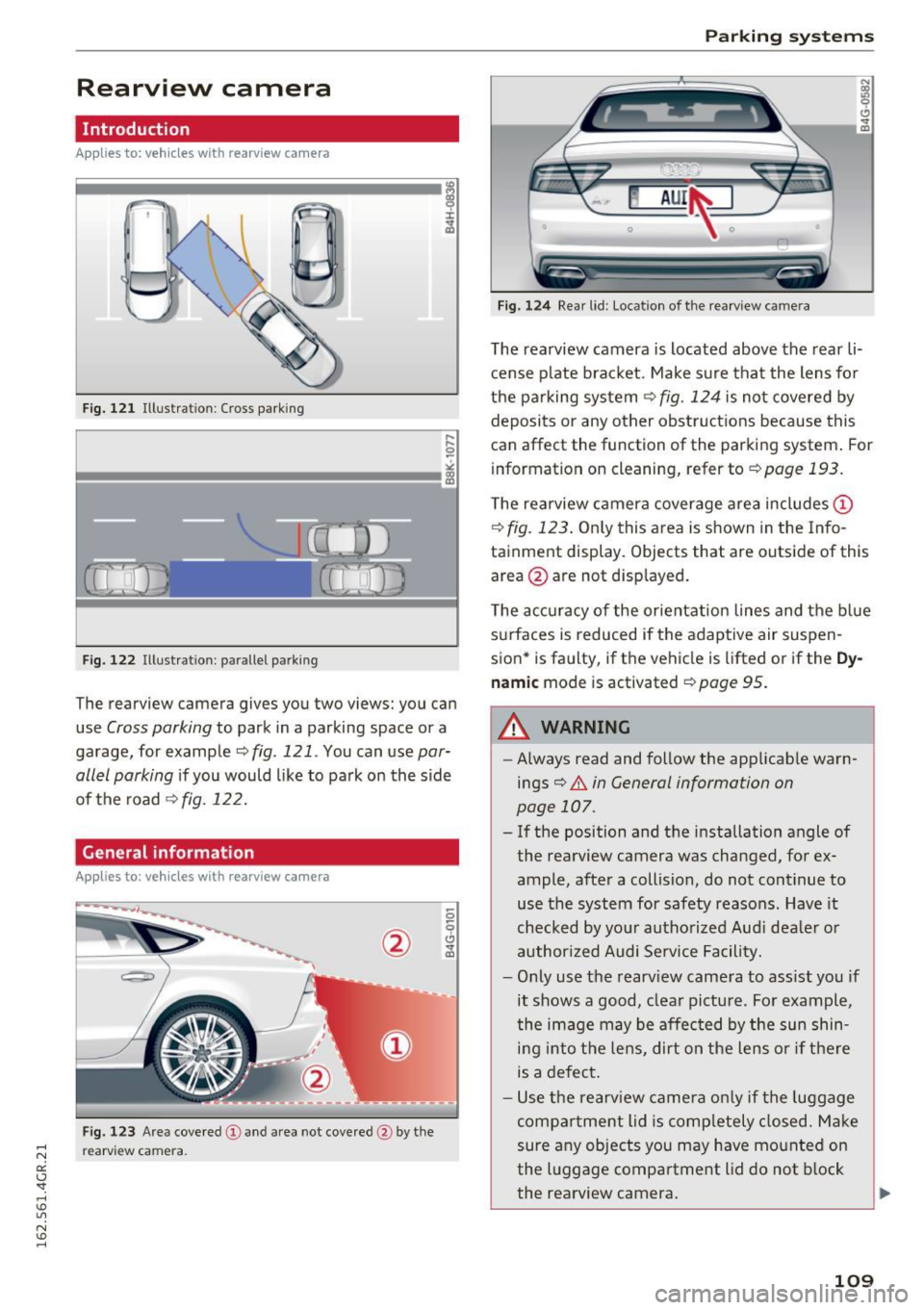
Rearview camera
Introduction
Applies to: vehicles wit h rearv iew camera
...
F ig. 121 Illustration: Cross parking
Fig. 122 Illustration: parallel parking
The rearview camera gives you two views: you can
use
Cross parking to park in a parking space or a
garage, for example
<::;, fig . 121 . You can use par
allel parking
i f you would like to park on the side
of the road
¢ fig . 122.
General information
Appl ies to : vehicles wit h rearv iew camera
Fig. 123 Area covered @and area not covered @by the
re arview ca mera.
Parking systems
Fig. 12 4 Rear lid : Locat ion of the rearview ca mera
The rearview camera is located above the rear li
cense p late brac ket . Make su re tha t the lens fo r
the pa rking system ¢
fig. 124 is no t covered by
deposits or any other ob struct ions because this
can affect the function of the parking system . For
information on cleaning, refer to
¢page 193.
The rearview camera coverage area includes (D
¢fig. 123. Only this area is shown in the Info
tainment display. Objects that are outside of th is
area @are not d isp layed.
T he accuracy of the orientat ion lines and the b lue
s u rfaces is reduced if the adaptive air suspen
sion* is faulty, if the vehicle is lifted or if the
Dy
nam ic mode is activated ¢ page 95.
.&_ WARNING
--Always read and follow the applicab le warn-
ings¢
& in General information on
page 107.
- If the position and the installation angle of
the rearview camera was changed, for ex
ample, after a collision, do not continue to
use the system for safety reasons. Have it
checked by you r authorized Aud i deale r o r
author ized Audi Se rvice Facility.
- Only use the rearv iew came ra to ass ist you if
it shows a good, clea r pictu re . Fo r example,
the image may be affec ted by the sun shin
ing into t he lens, dirt on the lens o r if there
is a defect .
- Use the rearv iew camera on ly if the luggage
compartment lid is comp letely closed. Make
sure any objects you may have mo unted on
the luggage compartment lid do not b lock
the rearview camera.
109
Page 112 of 282
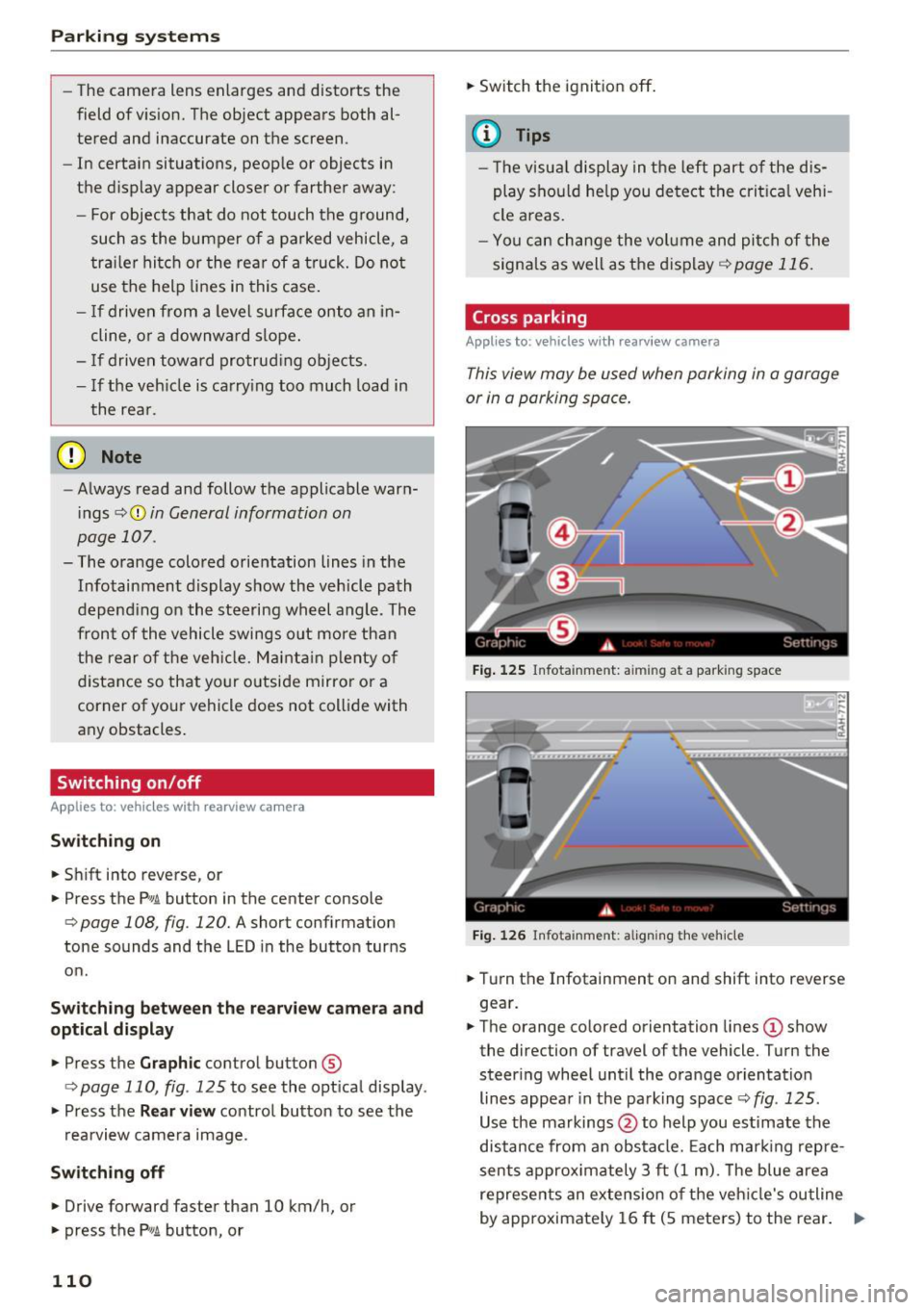
Parking systems
-The camera lens enlarges and distorts the
field of vision. The object appears both al
tered and inaccurate on the screen.
- In certain situations, people or objects in
the display appear closer or farther away:
- For objects that do not touch the ground,
such as the bumper of a parked vehicle, a
trailer hitch or the rear of a truck. Do not
use the help lines in this case.
- If driven from a level surface onto an in
cline, or a downward slope.
- If driven toward protruding objects.
- If the vehicle is carrying too much load in
the rear.
(D Note
- Always read and follow the applicable warn
ings r::!>(D
in General information on
page 107 .
-The orange colored orientation lines in the
Infotainment display show the vehicle path
depending on the steering wheel angle. The
front of the vehicle swings out more than
the rear of the vehicle. Maintain plenty of
distance so that your outside mirror or a
corner of your vehicle does not collide with
any obstacles.
Switching on/off
Applies to: vehicles with rearview camera
Switching on
.,. Shift into reverse, or
.,. Press the
P,,, A button in the center console
r:=> page 108, fig. 120. A short confirmation
tone sounds and the LED in the button turns
on.
Switching between the rearview camera and
optical display
.,. Press the Graphic control button ®
r:=> page 110, fig. 125 to see the optical display .
.,. Press the
Rear view control button to see the
. . rearv1ew camera image.
Switching off
.,. Drive forward faster than 10 km/h, or
.,. press the
P,1
1.A button, or
110
.,. Switch the ignition off.
@ Tips
- The visual display in the left part of the dis
play should help you detect the critical vehi
cle areas.
- You can change the volume and pitch of the
signals as well as the display
r:=> page 116.
Cross parking
Applies to: vehicles with rearview camera
This view may be used when parking in a garage
or in a parking space.
Fig. 125 Infotainment: aiming at a parking space
Fig. 126 Infota inment: aligning the vehicle
.,. Turn the Infotainment on and shift into reverse
gear.
.,. The orange colored orientation lines
(D show
the direction of travel of the vehicle. Turn the
steer ing wheel until the orange orientation
lines appear in the parking space r::!>
fig. 125 .
Use the markings @to help you estimate the
distance from an obstacle. Each marking repre
sents approximately 3 ft
(1 m). The blue area
represents an extension of the vehicle's outline
by approximately
16 ft (5 meters) to the rear. ..,.
Page 113 of 282
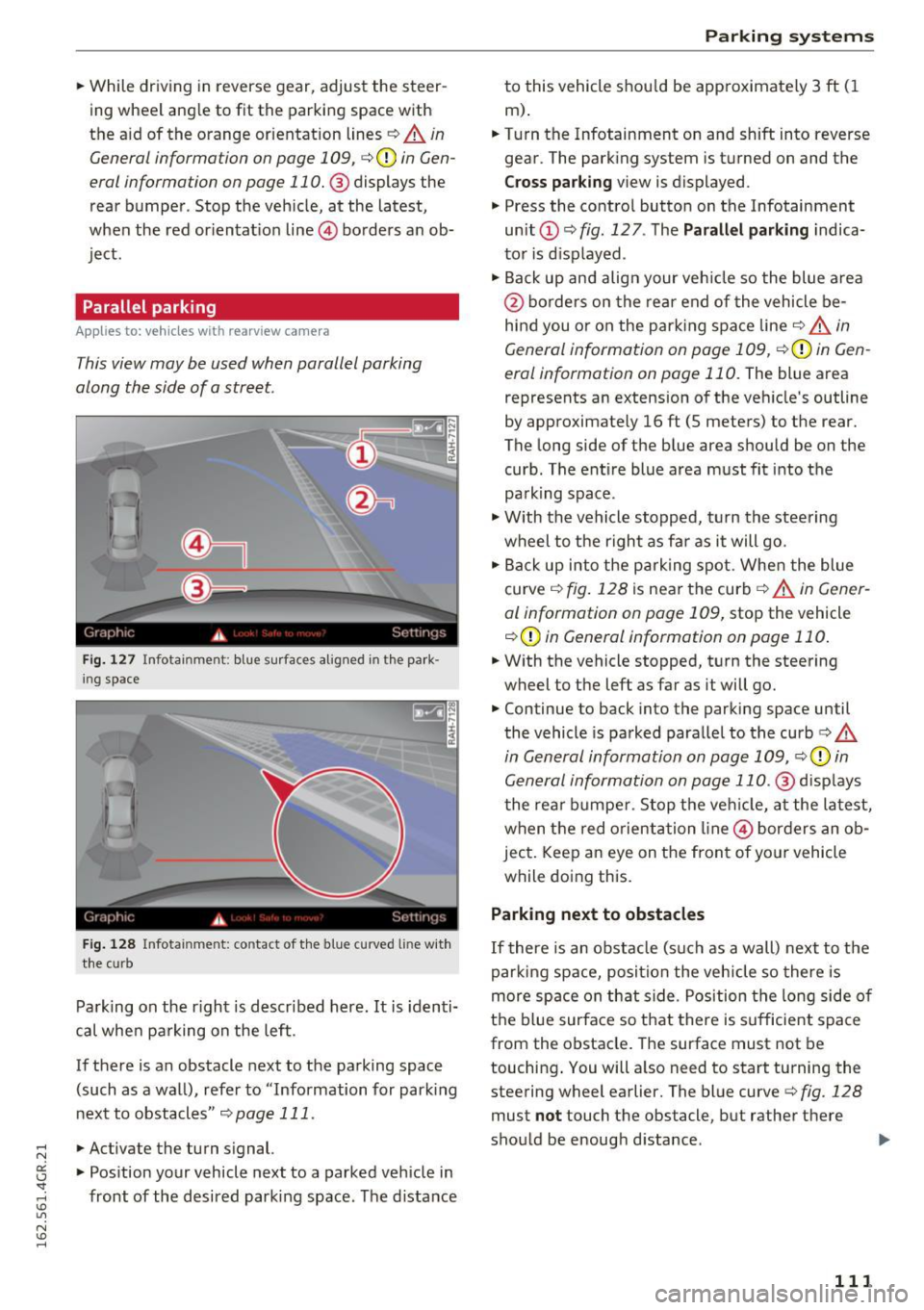
.. While driving in reverse gear, adjust the steer
ing wheel ang le to fit the parkin g space with
the a id of the orange orientation lines
c::> A in
General information on page 109 ,
c:>(D in Gen
eral information on page 110. @
displays the
rear bumper . Stop the veh icle, at the latest,
when the red or ientat io n line @ borders an ob
ject.
Parallel parking
App lies to: veh icles wit h rearv iew camera
This view may be used when parallel parking
along the side of a street.
Fi g. 127 Infotai nmen t: b lue surface s alig n ed in t he park
i ng s pace
Fig . 12 8 In fota inmen t: co ntac t of t he blue curved li ne w it h
t he curb
Park ing on the r ight is descr ibed here. It is iden ti
cal whe n pa rking on the left .
If there is an obstacle next to the pa rking space
(such as a wall), refe r to "Information for park ing
nex t to obstacles"
c:> page 111 .
.. Activate the turn s ignal.
.. Pos ition your vehicle next to a parked veh icle in
front of the desired parking space. The d istance
Parking systems
to this vehicle shou ld be app roximately 3 ft ( 1
m).
.. Turn the Infotainment on and shift into reverse
gear . The park ing system is turned on and the
Cross pa rking v iew is displayed .
.,. Press the contro l button on the Infotainment
un it
(D c:> fig . 127 . The Parallel parking indica
to r is d isp layed .
.,. Back up and align your veh icle so the blue a rea
@ bo rde rs on the re a r end of the vehicle be
hind you o r on the park ing spa ce line
c::> A in
General information on page 109,
c::> (D in Gen
eral information on page 110.
The blue area
represents an extension of the veh icle's outline
by approximate ly 16 ft (5 meters) to the rear.
The long side of the b lue area should be on the
curb . The ent ire blue area must fit into the
pa rk ing space .
.,. With the vehicle s topped, t urn the stee ring
wheel to the r ight as far as it will go .
.,. Back up into the park ing spot. Whe n the blue
curve
c::> fig . 128 is near the curb c::> A in Gen er
al information on page 109,
stop the vehicle
c::> (D in General information on page 110 .
.. W ith the vehicle stopped, t urn the steering
wheel to the left as far as it will go .
.. Continue to back into the parking space until
the vehicle is parked para llel to the curb
c:> .&.
in General information on page 109, c::> (D in
Gen eral information on page 110 .@
d isp lays
t he rea r bu mpe r. Stop the ve hicle, at the la test,
when the red o rient ation line @ bor ders an ob
ject. Keep a n eye on the fron t of yo ur vehicle
while do ing this.
Parking next to obstacles
If there is an obstacle (such as a wall) next to t he
par king space, posi tion the vehicle so there is
more space on th at s ide . Pos ition the long side o f
the b lue surface so that there is s ufficient s pace
from the obstacle. The surface must not be
touching . You will a lso need to start turning the
steering wheel earlier. The blue curve
c:> fig. 128
must not touch the obstacle, but rathe r the re
sho uld be enough d istance .
111
Page 114 of 282
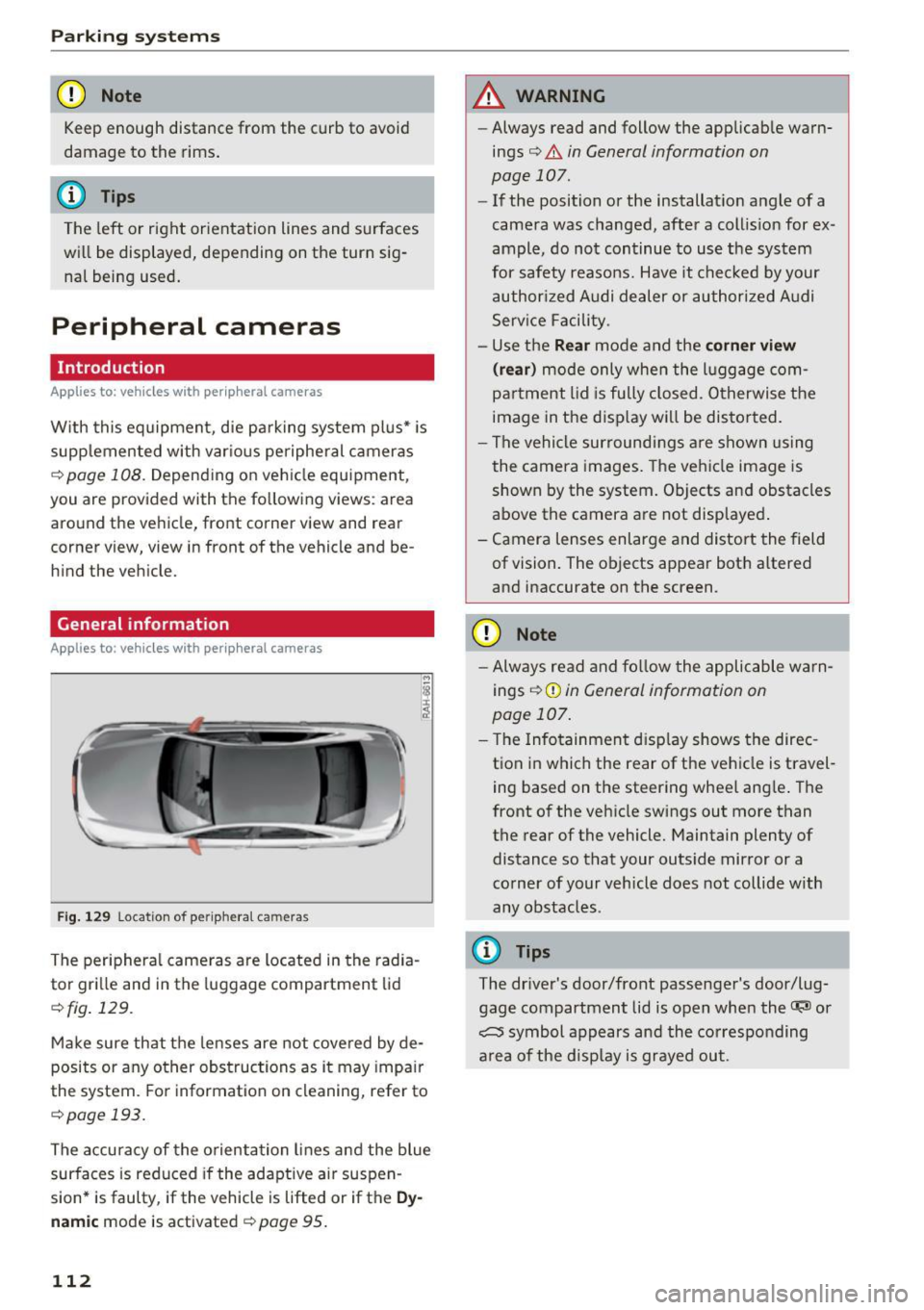
Parking system s
(D Note
Keep enough distance from the curb to avoid
damage to the rims .
@ Tips
The left or right orientation lines and surfaces
will be displayed, depending on the turn sig
nal being used.
Peripheral cameras
Introduction
Applies to: vehicles with peripheral cameras
With this equipment, die parking system plus* is
supp lemented with var io us peripheral cameras
¢page 108. Depend ing on vehicle equipment,
you are provided with the following views: a rea
around the vehicle, front corner view and rear
corner view, view in front of the vehicle and be h ind the vehicle.
General information
Applies to : vehicles with peripheral cameras
Fig . 12 9 Location of periphera l cameras
The periphera l came ras are located in the radia
tor gri lle and in the luggage compartment lid
¢fig . 129.
Make sure that the lenses are not covered by de
posits or any other obstructions as it may impa ir
the system. Fo r information on cleaning, refer to
¢page 193.
The accuracy of the orientation lines a nd the blue
surfaces is reduced if the adaptive ai r suspen
sion* is faulty, if the vehicle is lifted or if the
Dy
nam ic mode is activated¢ page 95.
112
A WARNING
- Always read and follow the applicab le warn
ings¢ .&
in General information on
page 107.
- If the position or the installat ion angle of a
camera was changed, after a collis ion for ex
ample, do not continue to use the system
for safety reasons. Have it chec ked by your
authorized Audi dealer or authori zed A udi
Serv ice Facility.
- Use the
Rear mode and the corner view
( rear )
mode only when the l uggage com
partment lid is fu lly closed. Otherwise the
image in the d isp lay will be distor ted.
- The vehicle sur roundi ngs a re shown using
the camera images. The vehicle image is
shown by the system. Objects and obstacles
above the camera a re not displayed .
- Camera lenses enlarge and distort the field of vision. The objects appear both altered
and inaccurate on the screen.
{[) Note
- Always read and fo llow the applicable wa rn
ings ¢(!)
in General information on
page 107.
- T he Infotainment d isp lay shows the direc
t ion in which the rear of the vehicle is travel
ing based on the steering wheel ang le . The
front of the vehicle swings out more than
the rear of the vehicle. Maintain plenty of distance so that your outs ide mirror or a
co rner of your vehicle does not collide with
any obstacles .
(D Tips
The driver's door/front passenger's door/lug
gage compartment lid is open when the~ or
~ symbol appears and the co rresponding
a rea of the disp lay is grayed out.
Page 115 of 282
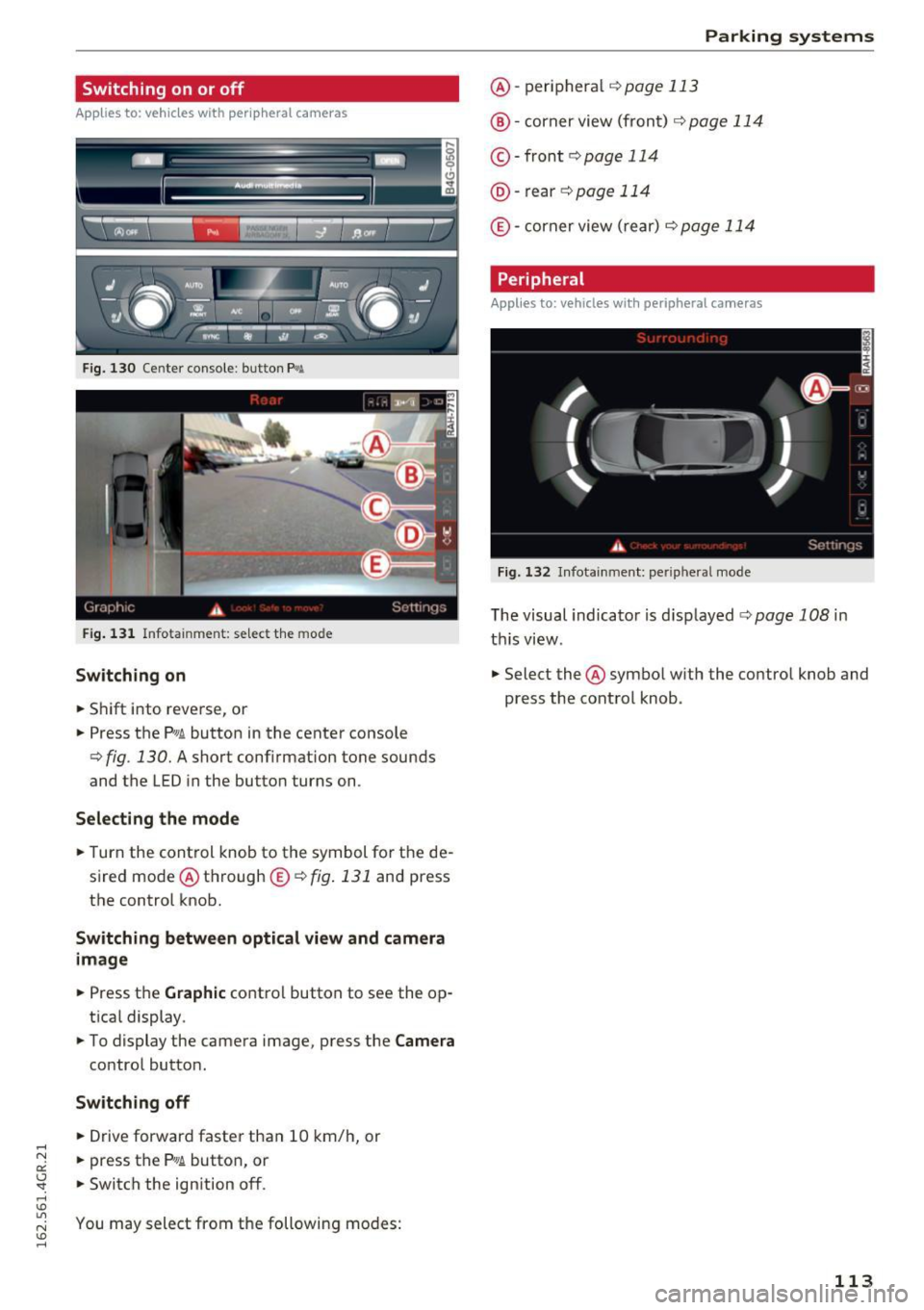
Switching on or off
Appl ies to: ve hicles with per ip heral cameras
Fig . 13 0 Cente r conso le: butto n f¾A
Fig. 1 31 Infotainment: se lect the mode
Switching on
• Shift into reve rse, or
• Press the
p,,, A button in the cente r console
¢ fig . 130. A short conf irmation tone sounds
and the LED in the butto n turns on.
Selecting the mode
• Turn the cont rol knob to the symbol fo r the de
s ired mode @th rough @c:>
fig. 131 and press
the control knob.
Switching between optical view and camera image
• Press t he Graphic co ntrol button to see the op
t ica l display.
• To display the camera image, press the
Camera
co ntro l butto n.
Switching off
• Drive forwar d faste r than 10 km/ h, or
• press the
PwA button, or
• Switch the ign ition off.
You may sele ct from the following modes:
Parking systems
@ -peri phera l ¢page 113
@ -corner view (fron t) c:> page 11 4
©-front c:> page 114
@-rear c:> page 114
® -corner view ( re ar) c:> page 114
Peripheral
Applies to: vehicles wit h peripheral ca meras
Fig. 13 2 In fo tainme nt: per iphera l m ode
The visual indicato r is d isp layed c:> page 108 in
t hi s vi ew .
• Select the @sym bo l w ith the contro l knob and
press the cont rol knob .
113
Page 116 of 282
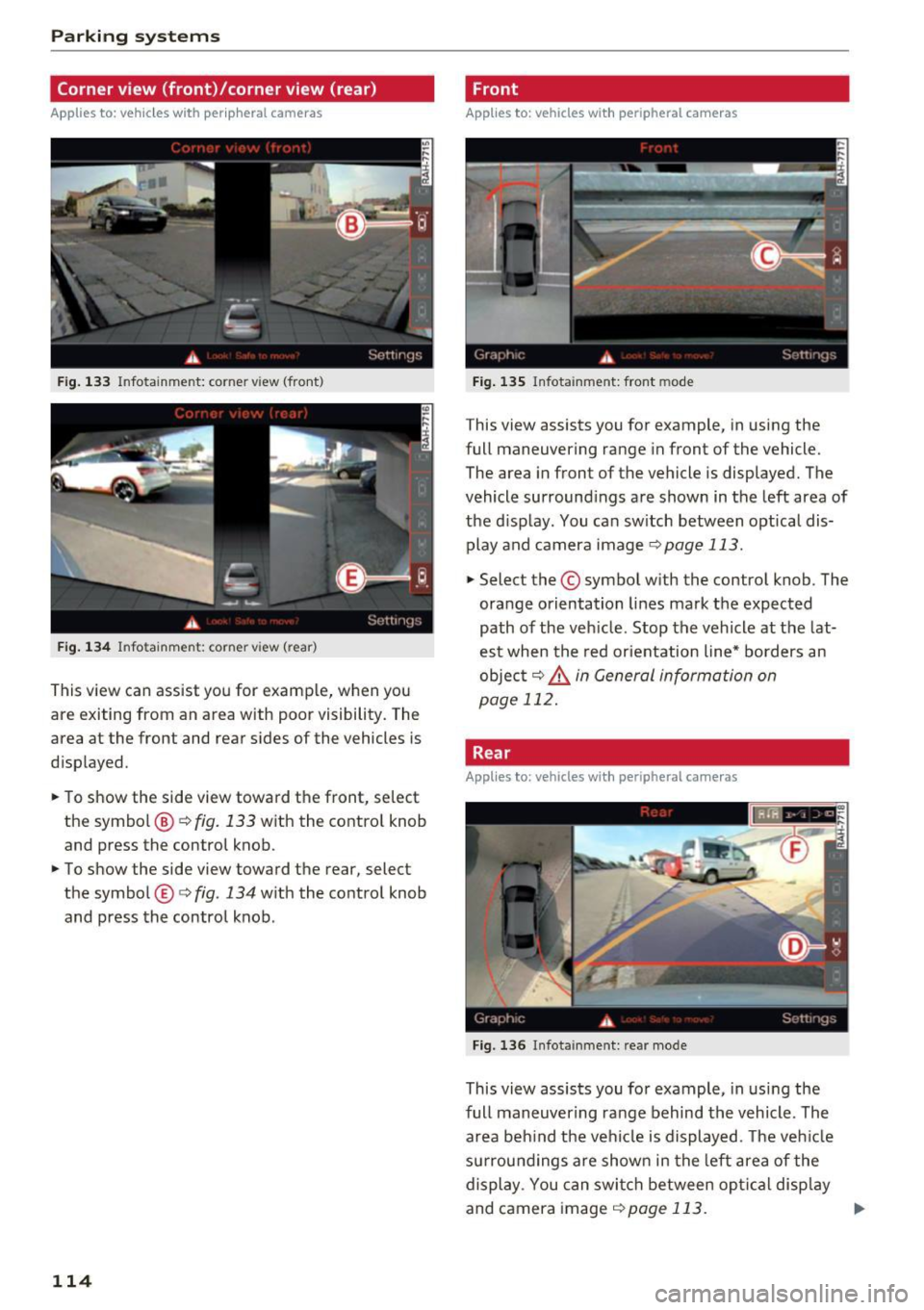
Parking system s
Corner view (front)/corner view (rear)
Applies to: vehicles with peripheral cameras
Fig . 1 33 In fo ta inme nt: co rner v iew (front )
Fig . 134 In fo tainme nt: corner vie w (r ea r)
This view can assist you for examp le, when you
are exiting from an area with poor visibility. The
area at the front and rear sides of the vehicles is
d isp layed.
~ To show the side view toward the front, se lect
the symbol @¢
fig. 133 with the contro l knob
and press the control knob.
~ To show the side view toward the rear, selec t
the symbol ®¢
fig. 134 w ith the control knob
and press the control knob .
114
Front
Applies to: vehicles with peripheral cameras
Fig . 135 Infot ainm ent: fro nt m ode
This view assists you for example, in using the
full maneuve ring range in front of the vehicle.
The area in front of the vehicle is displayed. The
vehicle surround ings are shown in the left area of
the d isplay . You can sw itch between optical dis·
play and camera image
¢ page 113.
~ Select the © symbol with the con trol knob . The
orange orientation lines mark the expected
path of the veh icle . Stop the vehicle at the lat·
est when the red orientation line* borders an
objec t
9 &. in General information on
page 112.
Rear
Applies to: vehicles with peripheral cameras
F ig. 136 Infota inmen t: rea r mo de
This view assists you fo r example, in usi ng the
full maneuver ing ra nge behind the vehicle. The
area beh ind the vehicle is displayed . T he ve hicle
su rrou nd ings a re shown in the left area of the
display . You can swi tch between op tical disp lay
and camera image
9 page 113. ..,.
Page 117 of 282

.. Se lect the @symbol with the control knob .
You can choose between three different v iews in
this mode.
.. To c ross park or pa rallel pa rk, press the ® con
t rol button on the control pane l repeatedly un
ti l the symbol for the desired mode is se lected .
Cross parking
Applies to: vehicles with peripheral cameras
This view may be used when parking in a garage
or in a parking space.
Fig. 137 Infotai nment: aiming at a parking space
Fig. 138 Infotainment: a ligning the vehicle
Requirement: cross parking must be selected
¢ page 114.
.. The orange colored or ientat ion lines (!) show
the direction of trave l of the vehicle. Turn the
steering wheel unt il the orange or ientation
lines appear in the parking space¢
fig. 137.
Use the markings@to help you estimate the
distance from an obstacle. Each marking repre
sents about 1 meter. The blue area represents
an extension of the vehicle's outline by approxi mately S mete rs to the rear.
.,. While dr iv ing in reverse gear, adjus t the steer
ing wheel ang le to fit the parki ng space w ith
Parking systems
the aid of the orange orientation lines¢ .A in
General information on page 112,
¢(1) in Gen
eral information on page
112. @displays the
rear bumper. Stop the vehicle when the red ori
entation line@ borders an obstacle¢
.A in
General information on page 109 .
Parallel parking
Applies to: vehicles with peripheral cameras
This view may be used when parallel parking
along the side of a street.
Fig. 139 In fotainme nt: blue surfaces alig ned in the park·
i ng space
Fig . 140 Infotainment: contac t of the blue curved line w ith
the cu rb
Parking on the right is described here. It is identi
cal when parking on the left .
If there is an obstacle next to the parking space
(such as a wall), refer to Information for park ing
next to obstacles ¢
page 116.
.. Activate the turn signal.
.. Position your vehicle next to a parked vehicle in
front of the des ired parking space. The distance
to this vehicle should be approximately 3 ft (1
m) . .,._
115