Page 1 of 363
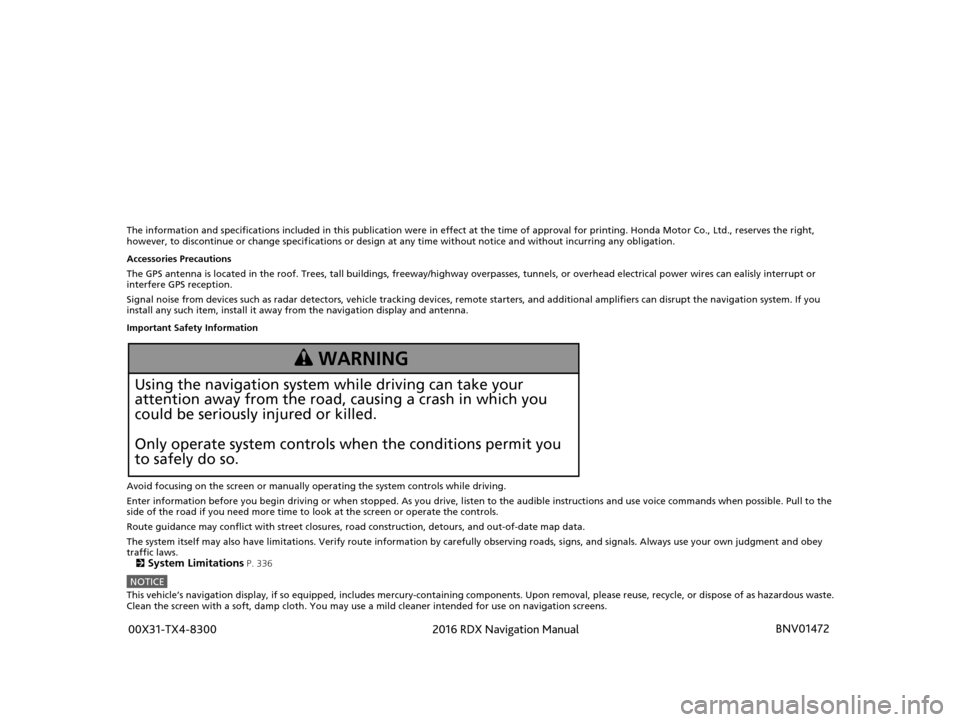
The information and specifications included in this publication were in effect at the time of approval for printing. Honda Motor Co., Ltd., reserves the right,
however, to discontinue or change specif ications or design at any time without notice and without incurring any obligation.
Accessories Precautions
The GPS antenna is located in the roof. Trees, tall buildings, fr eeway/highway overpasses, tunnels, or overhead electrical power wires can ealisly interrupt or
interfere GPS reception.
Signal noise from devices such as radar detectors, vehicle tracking devices, remote starters, and additional amplifiers can dis rupt the navigation system. If you
install any such item, install it away from the navigation display and antenna.
Important Safety Information
Avoid focusing on the screen or manually operating the system controls while driving.
Enter information before you begin driving or when stopped. As y ou drive, listen to the audible instructions and use voice commands when possible. Pull to the
side of the road if you need more time to look at the screen or operate the controls.
Route guidance may conflict with street closures, road construction, detours, and out-of-date map data.
The system itself may also have limitations. Verify route information by carefully observing roads, signs, and signals. Always use your own judgment and obey
traffic laws.
2
System Limitations P. 336
NOTICEThis vehicle’s navigation display, if so equipped, includes me rcury-containing components. Upon removal, please reuse, recycle, or dispose of as hazardous waste.
Clean the screen with a soft, damp cloth. You may use a mild cleaner intended for use on navigation screens.
3 WARNING
Using the navigation system while driving can take your
attention away from the road, causing a crash in which you
could be seriously injured or killed.
Only operate system controls when the conditions permit you
to safely do so.
16 ACURA RDX NAVI-31TX48300.book 0 ページ 2015年3月6日 金曜日 午後1時26分 00X31-TX4-8300 BNV01472
2016 RDX Navigation Manual
Page 2 of 363
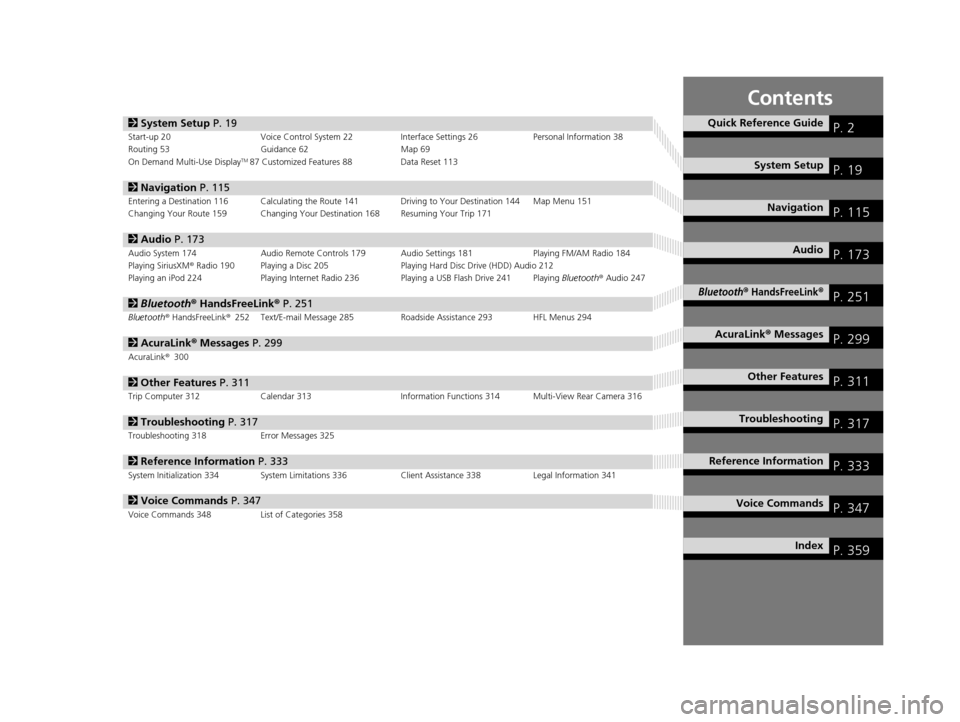
Contents
2System Setup P. 19Start-up 20 Voice Control System 22 Interface Settings 26Personal Information 38
Routing 53 Guidance 62 Map 69
On Demand Multi-Use Display
TM87 Customized Features 88 Data Reset 113
2Navigation P. 115Entering a Destination 116 Calculating the Route 141 Driving to Your Destination 144 Map Menu 151
Changing Your Route 159 Changing Your Destination 168 Resuming Your Trip 171
2Audio P. 173Audio System 174 Audio Remote Controls 179 Audio Settings 181 Playing FM/AM Radio 184
Playing SiriusXM® Radio 190 Playing a Disc 205 Playing Hard Disc Drive (HDD) Audio 212
Playing an iPod 224 Playing Internet Radio 236 Playing a USB Flash Drive 241 Playing Bluetooth® Audio 247
2 Bluetooth ® HandsFreeLink® P. 251Bluetooth® HandsFreeLink ®252 Text/E-mail Message 285 Roadside Assistance 293 HFL Menus 294
2AcuraLink® Messages P. 299AcuraLink® 300
2Other Features P. 311Trip Computer 312 Calendar 313 Information Functions 314 Multi-View Rear Camera 316
2Troubleshooting P. 317Troubleshooting 318 Error Messages 325
2Reference Information P. 333System Initialization 334 System Limitations 336 Client Assistance 338Legal Information 341
2Voice Commands P. 347Voice Commands 348 List of Categories 358
Quick Reference GuideP. 2
System SetupP. 19
NavigationP. 115
AudioP. 173
Bluetooth® HandsFreeLink®P. 251
AcuraLink® MessagesP. 299
Other FeaturesP. 311
TroubleshootingP. 317
Reference InformationP. 333
Voice CommandsP. 347
IndexP. 359
16 ACURA RDX NAVI-31TX48300.book 1 ページ 2015年3月6日 金曜日 午後1時26分
Page 3 of 363
2
Quick Reference Guide
Quick Reference Guide
Overview—Functions at a Glance
NavigationYou can select any place/landmark as a destination by using voice control or the Interface Dial. The navigation
system gives you turn-by-turn driving directions to your destination.
Store home address (P46)
Register
1 home address.
Track route (P144)
Follow your route in real-time with voice guidance.
AcuraLink Real-Time Traffic
TM (P156)
Bypass congestion and traffic incidents.
Subscription service
Store contacts (P39)
Store up to
200 contacts in 2 address books.
Enter destination (P116)
Select your destination using
13 methods.
Select route (P143)
Set route preferences and select one of
3 routes.
Avoid certain areas (P60)
Set streets and areas to detour around.
Add waypoints (P161)
Add up to
4 “pit stops” along your route.
16 ACURA RDX NAVI-31TX48300.book 2 ページ 2015年3月6日 金曜日 午後1時26分
Page 4 of 363
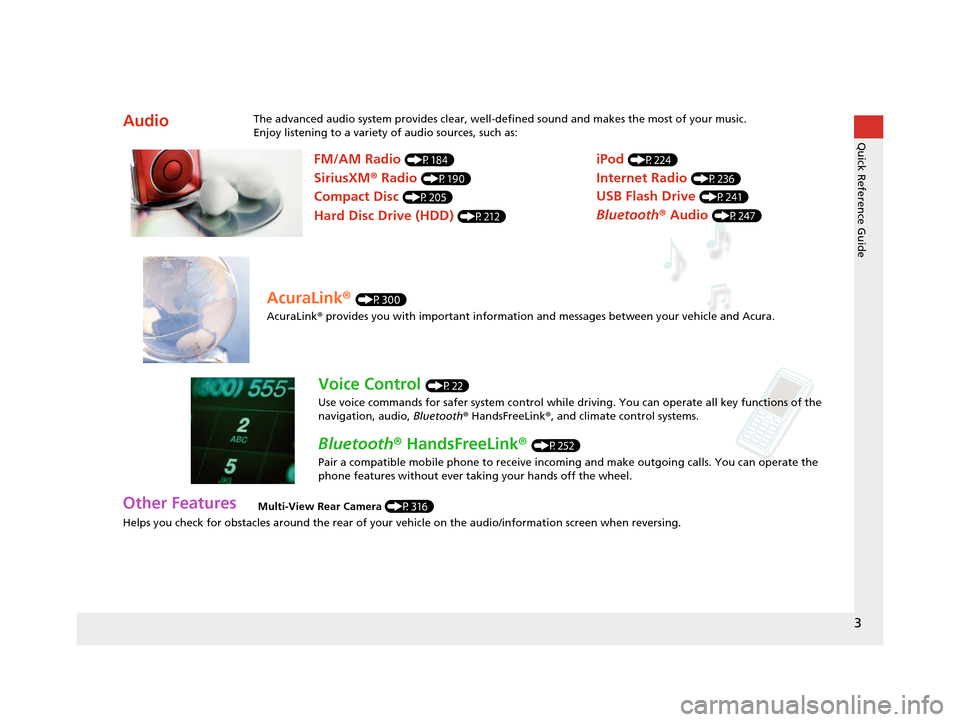
3
Quick Reference Guide
Helps you check for obstacles around the rear of your vehicle on the audio/information screen when reversing.
AudioThe advanced audio system provides clear, well-defined sound and makes the most of your music.
Enjoy listening to a variety of audio sources, such as:
Other FeaturesMulti-View Rear Camera (P316)
FM/AM Radio (P184)
SiriusXM® Radio (P190)
Compact Disc (P205)
Hard Disc Drive (HDD) (P212)
iPod (P224)
Internet Radio (P236)
Bluetooth ® Audio (P247)
USB Flash Drive (P241)
AcuraLink® (P300)
AcuraLink® provides you with important information and messages between your vehicle and Acura.
Voice Control (P22)
Use voice commands for safer system control while dr iving. You can operate all key functions of the
navigation, audio, Bluetooth ® HandsFreeLink ®, and climate control systems.
Bluetooth ® HandsFreeLink ® (P252)
Pair a compatible mobile phone to receive incoming and make outgoing calls. You can operate the
phone features without ever taking your hands off the wheel.
16 ACURA RDX NAVI-31TX48300.book 3 ページ 2015年3月6日 金曜日 午後1時26分
Page 5 of 363
4
Quick Reference GuideSystem Controls
On Demand Multi-Use DisplayTM
Navigation Screen
AudioNavigation
Voice Control
Bluetooth ® HandsFreeLink ®li AUDIO Button (P174)
lb Microphone
(P252)
ld MODE Button
(P179)
6 Interface Dial/ENTER
Button
(P7)
4 BACK Button
7 INFO Button
lf (Pick-Up) Button
(P252)
8 MENU Button
9 SETTINGS Button
3
NAV Button
1
PHONE Button
(P252)
lg (Hang-Up/Back) Button
(P252)
lh (Talk) Button (P6)
5 (Display Mode)
Button
(P74)le CH Button
(P180)
2 (Power) Button/
Volume Knob
la (Eject) Button
lc VOL Button
(P179)
16 ACURA RDX NAVI-31TX48300.book 4 ページ 2015年3月6日 金曜日 午後1時26分
Page 12 of 363
11
Quick Reference GuideNavigation—Home Addresses and Going Home
The “Home” feature automatically routes you to your home address from any location simply by selecting Go Home, or saying “Go
Home .”
Storing Your Home Address
aPress the SETTINGS
button.
b Rotate to select Navi Settings.
Press .
c Rotate to select Edit Go Home.
Press .
d Rotate to select Name. Press .
eEnter a name.
fRotate to select Address. Press
.
g Enter an address.
hRotate to select Phone No. Press
.
i Enter a phone number.
jMove and rotate to select OK.
Press .
Going Home
a From the map screen,
press the MENU
button.
b Rotate to select Go Home. Press
.
Alternatively, you can say “ Go Home”
from any screen. Your home address is
displayed on the Calculate Route screen.
c Rotate to select Set as
Destination . Press .
16 ACURA RDX NAVI-31TX48300.book 11 ページ 2015年3月6日 金曜日 午後1時26分
Page 13 of 363
12
Quick Reference GuideNavigation—Entering a Destination
Enter your destination using one of several methods, then follow route guidance on the map or guidance screen to your destination. You
can also perform these steps using voice commands.
a From the map screen,
press the MENU
button.
b Rotate to select Address. Press .
cRotate to select Street. Press .
dEnter the name of your destination
street.
eRotate to select your destination
street from the list. Press .
fEnter the street number. Move to
select OK when finished.
g If there is more than one city with the
specified street, a list of cities is
displayed. Rotate to select the
desired city from the list. Press .
hRotate to select Set as
Destination . Press .
Route guidance to the destination
begins.
View Routes : Choose one of three
routes.
Route Preference : Choose Max or Min
for the five settings.
16 ACURA RDX NAVI-31TX48300.book 12 ページ 2015年3月6日 金曜日 午後1時26分
Page 14 of 363
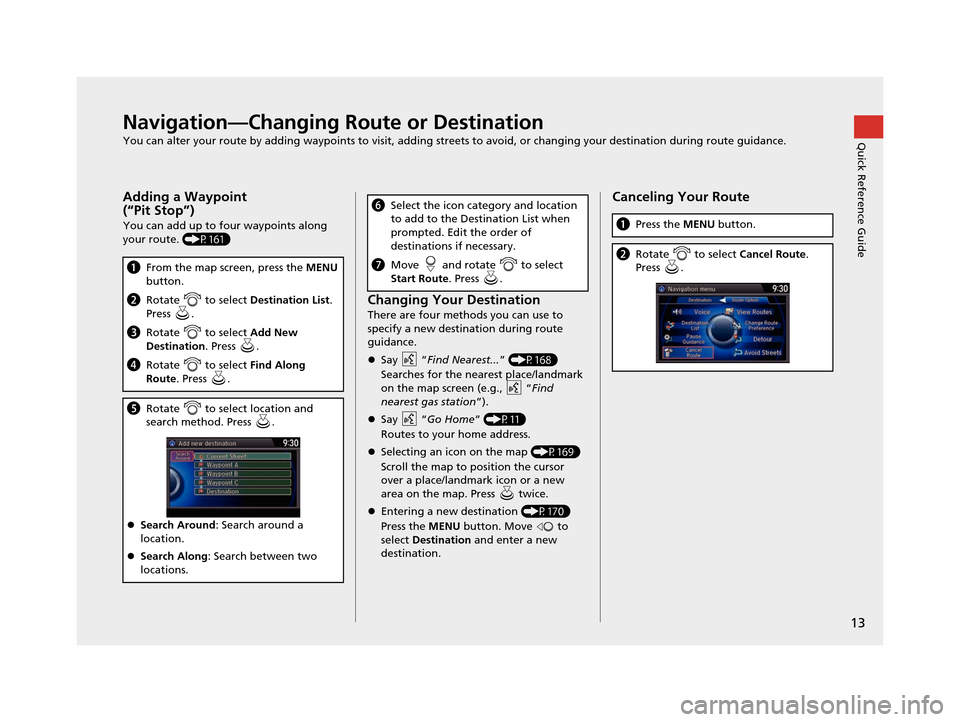
13
Quick Reference GuideNavigation—Changing Route or Destination
You can alter your route by adding waypoints to visit, adding streets to avoid, or changing your destination during route guidance.
Adding a Waypoint
(“Pit Stop”)
You can add up to four waypoints along
your route. (P161)
aFrom the map screen, press the MENU
button.
b Rotate to select Destination List.
Press .
c Rotate to select Add New
Destination . Press .
dRotate to select Find Along
Route . Press .
eRotate to select location and
search method. Press .
Search Around : Search around a
location.
Search Along : Search between two
locations.
Changing Your Destination
There are four methods you can use to
specify a new destination during route
guidance.
Say “Find Nearest... ” (P168)
Searches for the nearest place/landmark
on the map screen (e.g., “ Find
nearest gas station ”).
Say “Go Home” (P11)
Routes to your home address.
Selecting an icon on the map (P169)
Scroll the map to position the cursor
over a place/landmark icon or a new
area on the map. Press twice.
Entering a new destination (P170)
Press the MENU button. Move to
select Destination and enter a new
destination.
f Select the icon category and location
to add to the Destination List when
prompted. Edit the order of
destinations if necessary.
gMove and rotate to select
Start Route . Press .
Canceling Your Route
aPress the MENU button.
bRotate to select Cancel Route.
Press .
16 ACURA RDX NAVI-31TX48300.book 13 ページ 2015年3月6日 金曜日 午後1時26分