Page 99 of 363
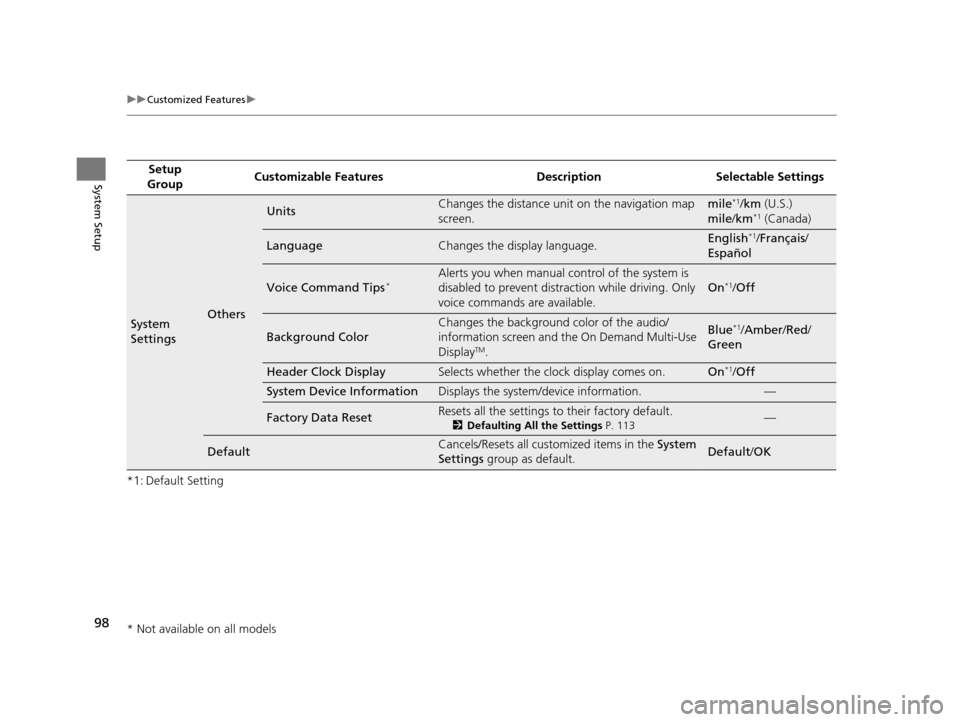
98
uuCustomized Features u
System Setup
*1: Default SettingSetup
Group Customizable Features Desc
ription Selectable Settings
System
SettingsOthers
UnitsChanges the distance unit on the navigation map
screen.mile*1/km (U.S.)
mile /km*1 (Canada)
LanguageChanges the display language.English*1/Français /
Español
Voice Command Tips*Alerts you when manual control of the system is
disabled to prevent distraction while driving. Only
voice commands are available.
On*1/ Off
Background Color
Changes the background color of the audio/
information screen and the On Demand Multi-Use
Display
TM.
Blue*1/Amber /Red /
Green
Header Clock DisplaySelects whether the clock display comes on.On*1/ Off
System Device InformationDisplays the system /device information.—
Factory Data ResetResets all the settings to their factory default.
2Defaulting All the Settings P. 113—
DefaultCancels/Resets all customized items in the System
Settings group as default.Default/ OK
* Not available on all models
16 ACURA RDX NAVI-31TX48300.book 98 ページ 2015年3月6日 金曜日 午後1時26分
Page 116 of 363
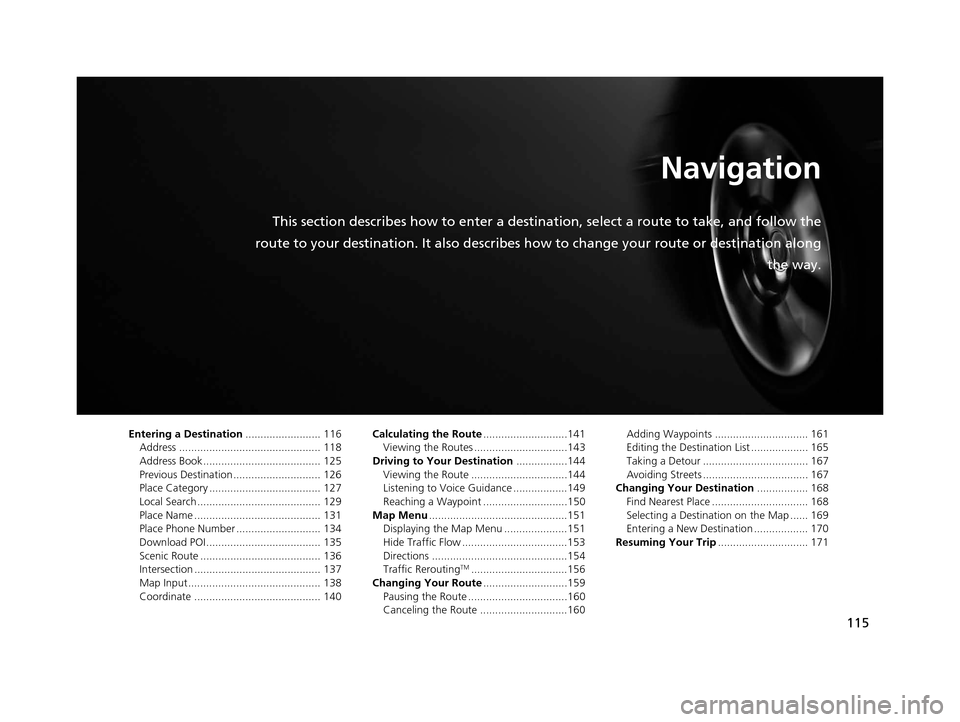
115
Navigation
This section describes how to enter a destination, select a route to take, and follow the
route to your destination. It also describes how to change your route or destination along
the way.
Entering a Destination......................... 116
Address ............................................... 118
Address Book ....................................... 125
Previous Destination ............................. 126
Place Category ..................................... 127
Local Search ......................................... 129
Place Name .......................................... 131
Place Phone Number ............................ 134
Download POI ...................................... 135
Scenic Route ........................................ 136
Intersection .......................................... 137
Map Input............................................ 138
Coordinate .......................................... 140 Calculating the Route
............................141
Viewing the Routes ...............................143
Driving to Your Destination .................144
Viewing the Route ................................144
Listening to Voice Guidance ..................149
Reaching a Waypoint ............................150
Map Menu ..............................................151
Displaying the Map Menu .....................151
Hide Traffic Flow ...................................153
Directions .............................................154
Traffic Rerouting
TM................................156
Changing Your Route ............................159
Pausing the Route .................................160
Canceling the Route .............................160 Adding Waypoints ............................... 161
Editing the Destination List ................... 165
Taking a Detour ................................... 167
Avoiding Streets ................................... 167
Changing Your Destination ................. 168
Find Nearest Place ................................ 168
Selecting a Destination on the Map ...... 169
Entering a New Destination .................. 170
Resuming Your Trip .............................. 171
16 ACURA RDX NAVI-31TX48300.book 115 ページ 2015年3月6日 金曜日 午後1時26分
Page 117 of 363
116
Navigation
Entering a Destination
HMENU button (on map)
This section describes how to enter a destination for route guidance. Rotate to select an item. Press .
u Select More Search Methods to
display additional menu entries.
The following items are available:
• Address : Sets a destination by entering an address.
2Address P. 118
•Address Book : Sets a destination by selecting an address stored in your Address
Book.
2 Address Book P. 125
•Previous Destination : Sets a destination by select ing a previous destination.
2Previous Destination P. 126
1Entering a Destination
“Display Navigation ”
If you press the MENU button when en route, the
Route Option screen is displayed.
2 Changing Your Route P. 159
Prior to departure, you can set areas along your route
to avoid.
2 Avoided Area P. 60
16 ACURA RDX NAVI-31TX48300.book 116 ページ 2015年3月6日 金曜日 午後1時26分
Page 118 of 363
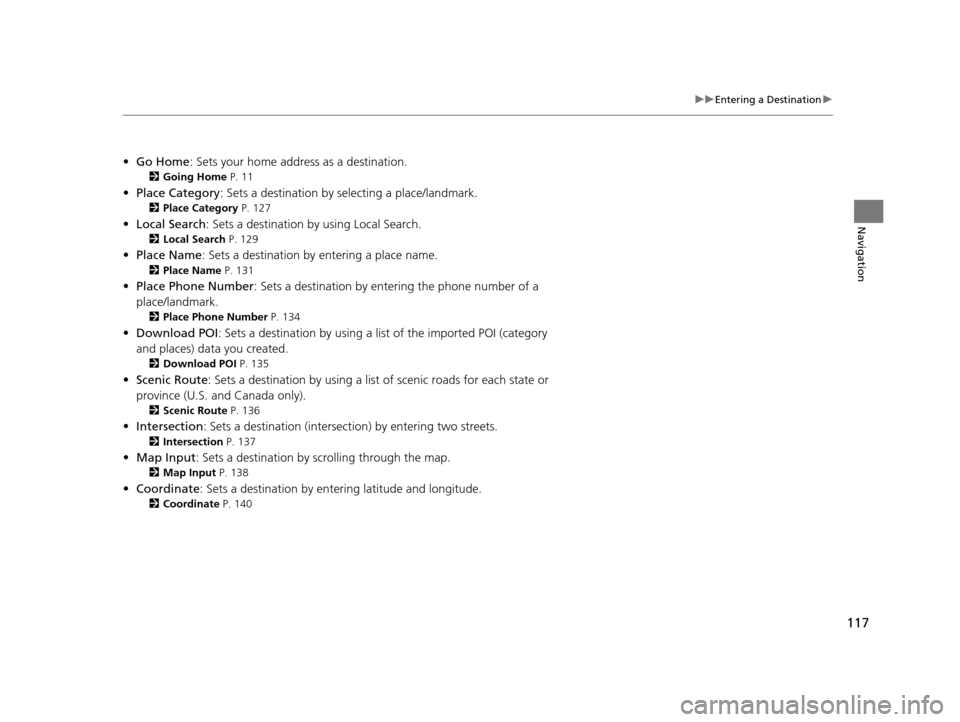
117
uuEntering a Destination u
Navigation
•Go Home : Sets your home address as a destination.
2Going Home P. 11
•Place Category : Sets a destination by selecting a place/landmark.
2Place Category P. 127
•Local Search : Sets a destination by using Local Search.
2Local Search P. 129
•Place Name : Sets a destination by entering a place name.
2Place Name P. 131
•Place Phone Number : Sets a destination by ente ring the phone number of a
place/landmark.
2 Place Phone Number P. 134
•Download POI : Sets a destination by using a list of the imported POI (category
and places) data you created.
2 Download POI P. 135
•Scenic Route : Sets a destination by using a list of scenic roads for each state or
province (U.S. and Canada only).
2 Scenic Route P. 136
•Intersection : Sets a destination (intersect ion) by entering two streets.
2Intersection P. 137
•Map Input : Sets a destination by scrolling through the map.
2Map Input P. 138
•Coordinate : Sets a destination by entering latitude and longitude.
2Coordinate P. 140
16 ACURA RDX NAVI-31TX48300.book 117 ページ 2015年3月6日 金曜日 午後1時26分
Page 119 of 363
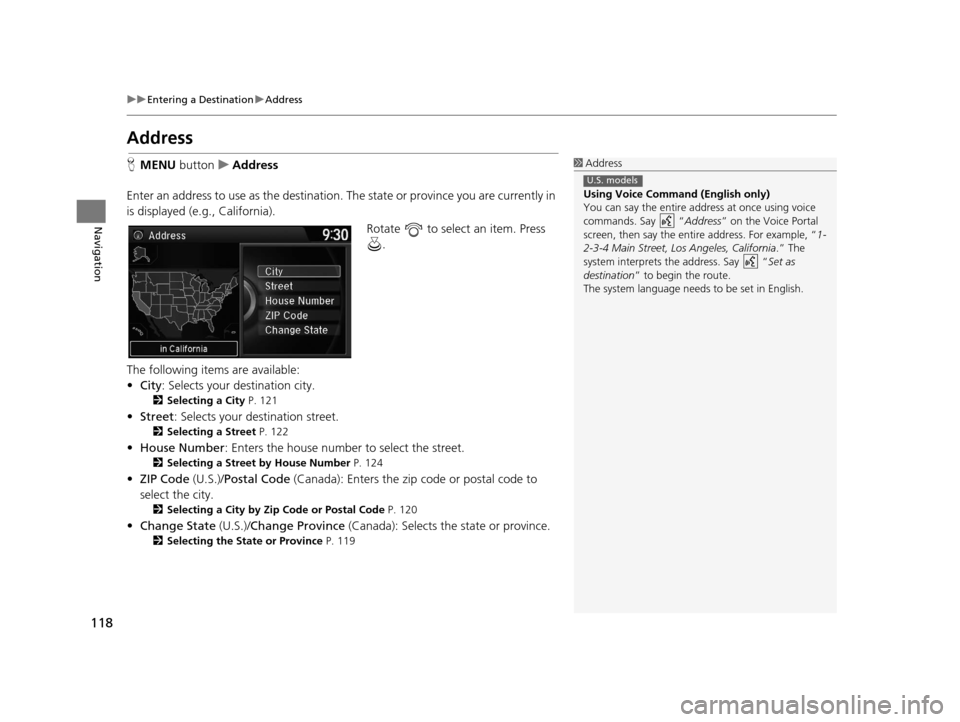
118
uuEntering a Destination uAddress
Navigation
Address
H MENU button uAddress
Enter an address to use as the destination. The state or province you are currently in
is displayed (e.g., California).
Rotate to select an item. Press .
The following items are available:
• City : Selects your destination city.
2Selecting a City P. 121
•Street : Selects your destination street.
2Selecting a Street P. 122
•House Number : Enters the house number to select the street.
2Selecting a Street by House Number P. 124
•ZIP Code (U.S.)/Postal Code (Canada): Enters the zip code or postal code to
select the city.
2 Selecting a City by Zip Code or Postal Code P. 120
•Change State (U.S.)/Change Province (Canada): Selects the state or province.
2Selecting the State or Province P. 119
1Address
Using Voice Command (English only)
You can say the entire a ddress at once using voice
commands. Say “ Address” on the Voice Portal
screen, then say the entire address. For example, “ 1-
2-3-4 Main Street, Lo s Angeles, California.” The
system interprets the address. Say “ Set as
destination ” to begin the route.
The system language need s to be set in English.
U.S. models
16 ACURA RDX NAVI-31TX48300.book 118 ページ 2015年3月6日 金曜日 午後1時26分
Page 120 of 363
Continued119
uuEntering a Destination uAddress
Navigation
H MENU button uAddress uChange State /Change Province
Rotate to select a state or
province from the list. Press .
■ Selecting the State or Province1
Selecting the State or Province
Move or to select the following areas:
•USA for the U.S. mainland, Alaska, Hawaii, and
Puerto Rico
•Canada•Mexico
16 ACURA RDX NAVI-31TX48300.book 119 ページ 2015年3月6日 金曜日 午後1時26分
Page 121 of 363
uuEntering a Destination uAddress
120
Navigation
H MENU button uAddress uZIP Code /Postal Code
1.Enter the zip code or postal code
of your destination.
2. Move to select OK. Press .
3. Rotate to select the
destination city fro m the list. Press
.
u Next, you are prompted to
enter a street name.
2 Selecting a Street P. 122
■Selecting a City by Zip Code or Postal Code1
Selecting a City by Zip Code or Postal Code
If your city is not listed, it may be part of a larger
metropolitan area. Try entering the street first.
16 ACURA RDX NAVI-31TX48300.book 120 ページ 2015年3月6日 金曜日 午後1時26分
Page 122 of 363
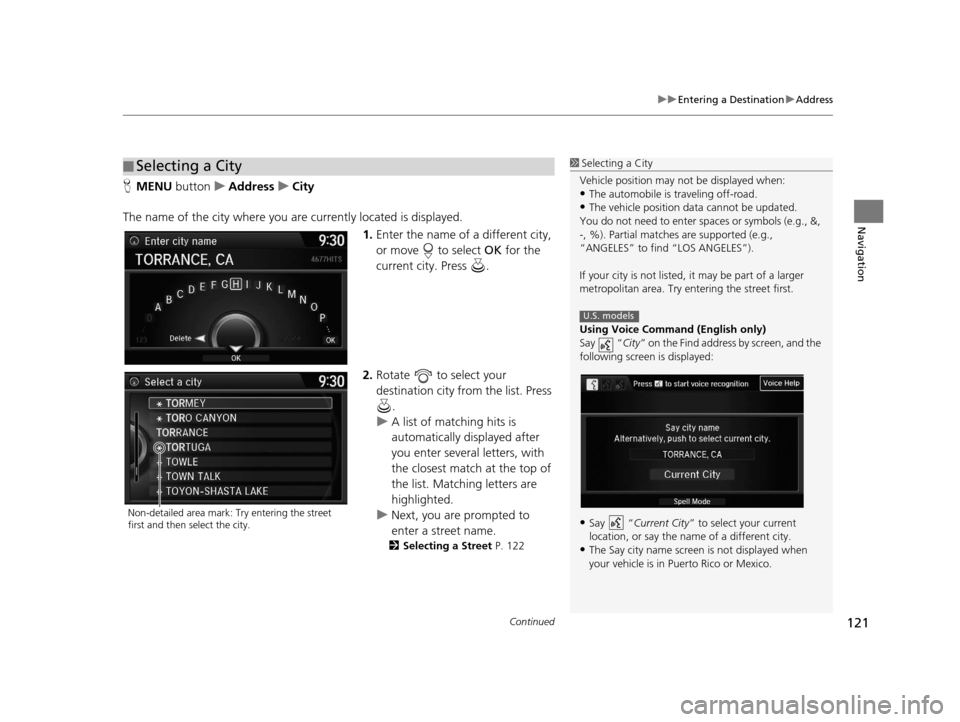
Continued121
uuEntering a Destination uAddress
Navigation
H MENU button uAddress uCity
The name of the city where you are currently located is displayed. 1.Enter the name of a different city,
or move to select OK for the
current city. Press .
2. Rotate to select your
destination city from the list. Press
.
u A list of matching hits is
automatically displayed after
you enter several letters, with
the closest match at the top of
the list. Matching letters are
highlighted.
u Next, you are prompted to
enter a street name.
2 Selecting a Street P. 122
■Selecting a City1
Selecting a City
Vehicle position may not be displayed when:
•The automobile is traveling off-road.
•The vehicle position data cannot be updated.
You do not need to enter spaces or symbols (e.g., &,
-, %). Partial matche s are supported (e.g.,
“ANGELES” to find “LOS ANGELES”).
If your city is not listed, it may be part of a larger
metropolitan area. Try entering the street first.
Using Voice Command (English only)
Say “ City” on the Find address by screen, and the
following screen is displayed:
•Say “Current City ” to select your current
location, or say the name of a different city.
•The Say city name screen is not displayed when
your vehicle is in Puerto Rico or Mexico.
U.S. models
Non-detailed area mark: Try entering the street
first and then select the city.
16 ACURA RDX NAVI-31TX48300.book 121 ページ 2015年3月6日 金曜日 午後1時26分