Page 131 of 363
130
uuEntering a Destination uLocal Search
Navigation
3. Rotate to select an item. Press
.
4. Set the route to your destination.
2 Calculating the Route P. 141
The following items are available:
•Search Nearby : Finds the nearest POI around your vehicle.
• Search from Map : Selects a POI by scrolling the Interface Dial on the map
screen.
• Search from Destination : Selects a POI around the destination. Search the
category by scrollin g the Interface Dial.
16 ACURA RDX NAVI-31TX48300.book 130 ページ 2015年3月6日 金曜日 午後1時26分
Page 132 of 363
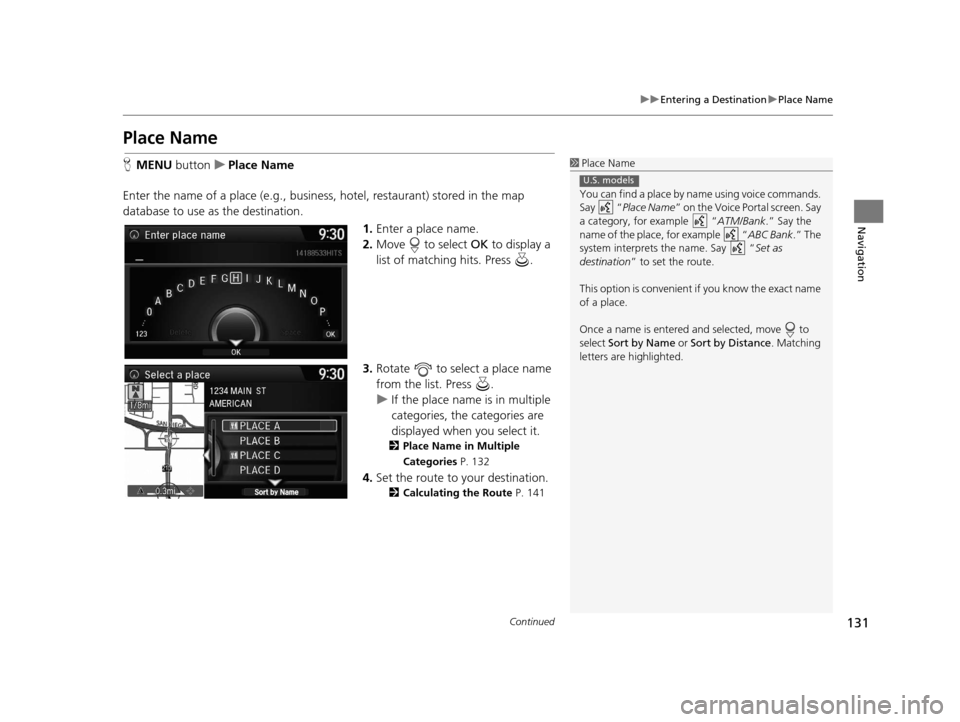
131
uuEntering a Destination uPlace Name
Continued
Navigation
Place Name
H MENU button uPlace Name
Enter the name of a place (e.g., busine ss, hotel, restaurant) stored in the map
database to use as the destination.
1.Enter a place name.
2. Move to select OK to display a
list of matching hits. Press .
3. Rotate to select a place name
from the list. Press .
u If the place name is in multiple
categories, the categories are
displayed when you select it.
2 Place Name in Multiple
Categories P. 132
4.Set the route to your destination.
2 Calculating the Route P. 141
1Place Name
You can find a place by na me using voice commands.
Say “ Place Name” on the Voice Portal screen. Say
a category, for example “ ATM/Bank.” Say the
name of the place, for example “ ABC Bank.” The
system interprets the name. Say “ Set as
destination ” to set the route.
This option is convenient if you know the exact name
of a place.
Once a name is entered and selected, move to
select Sort by Name or Sort by Distance . Matching
letters are highlighted.
U.S. models
16 ACURA RDX NAVI-31TX48300.book 131 ページ 2015年3月6日 金曜日 午後1時26分
Page 133 of 363
uuEntering a Destination uPlace Name
132
Navigation
If the place name is in multiple categories in the map database, the following screen
is displayed.
1.Rotate to select a place name.
Press .
2. Rotate to select a
subcategory. Press .
■Place Name in Multiple Categories1
Place Name in Multiple Categories
Matching letters are in highlighted.
16 ACURA RDX NAVI-31TX48300.book 132 ページ 2015年3月6日 金曜日 午後1時26分
Page 134 of 363
133
uuEntering a Destination uPlace Name
Navigation
3. Rotate to select a place. Select
and press .
4. Set the route to your destination.
2 Calculating the Route P. 141
1Place Name in Multiple Categories
Move to select Sort by City or Sort by Distance .
16 ACURA RDX NAVI-31TX48300.book 133 ページ 2015年3月6日 金曜日 午後1時26分
Page 135 of 363
134
uuEntering a Destination uPlace Phone Number
Navigation
Place Phone Number
H MENU button uMore Search Methods uPlace Phone Number
Select a destination by phone number. Only phone numbers in the database are
recognized. 1.Enter the area code and phone
number.
2. Rotate to select OK. Press .
3. Set the route to your destination.
2 Calculating the Route P. 141
1Place Phone Number
All 10 digits must be entered.
Phone numbers of private re sidences entered in your
address book are not stored in the database and thus
cannot be used to sear ch for a destination.
A list is displayed if there are multiple locations in the
database with the same phone number. Rotate
to select a place from the list. Press .
16 ACURA RDX NAVI-31TX48300.book 134 ページ 2015年3月6日 金曜日 午後1時26分
Page 136 of 363
135
uuEntering a Destination uDownload POI
Navigation
Download POI
H MENU button uMore Search Methods uDownload POI
Select a place imported into the navi gation system as the destination.
1. Rotate to select a category
from the list. Press .
2. Rotate to select a place. Press
.
3. Set the route to your destination.
2 Calculating the Route P. 141
1Download POI
Move and rotate to select the following
items:
•Import from USB : Imports POI data into the
navigation system. 2 Importing POI Categories P. 50
•Delete All: Deletes all POI entries.
•Help with Feature : Views tips for the Download
POI feature.
If you select From AcuraLink , you can download POI
data stored on the AcuraLink ® server.
16 ACURA RDX NAVI-31TX48300.book 135 ページ 2015年3月6日 金曜日 午後1時26分
Page 137 of 363
136
uuEntering a Destination uScenic Route
Navigation
Scenic Route
H MENU button uMore Search Methods uScenic Route
Select a scenic road as a destination (U.S. and Canada only).
1.Rotate to select a state/
province. Press .
2. Rotate to select a scenic road.
Press .
3. Set the route to your destination.
2 Calculating the Route P. 141
1Scenic Route
If you select a scenic road that runs through multiple
states or provinces, only the portion of the road in the
selected state or province is displayed.
16 ACURA RDX NAVI-31TX48300.book 136 ページ 2015年3月6日 金曜日 午後1時26分
Page 138 of 363
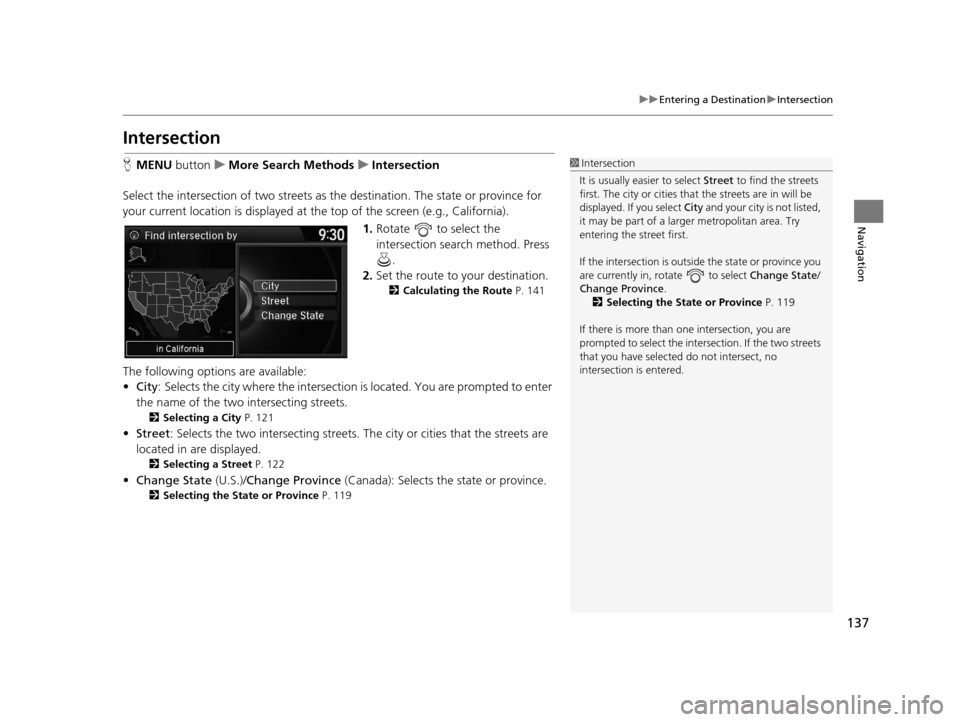
137
uuEntering a Destination uIntersection
Navigation
Intersection
H MENU button uMore Search Methods uIntersection
Select the intersection of two streets as the destination. The state or province for
your current location is displayed at the top of the screen (e.g., California). 1.Rotate to select the
intersection search method. Press
.
2. Set the route to your destination.
2 Calculating the Route P. 141
The following options are available:
•City : Selects the city where the intersection is located. You are prompted to enter
the name of the two intersecting streets.
2 Selecting a City P. 121
•Street: Selects the two intersecting streets. Th e city or cities that the streets are
located in are displayed.
2 Selecting a Street P. 122
•Change State (U.S.)/Change Province (Canada): Selects the state or province.
2Selecting the State or Province P. 119
1Intersection
It is usually easier to select Street to find the streets
first. The city or cities that the streets are in will be
displayed. If you select City and your city is not listed,
it may be part of a larg er metropolitan area. Try
entering the street first.
If the intersection is outside the state or province you
are currently in, rotate to select Change State /
Change Province .
2 Selecting the State or Province P. 119
If there is more than one intersection, you are
prompted to select the intersection. If the two streets
that you have selected do not intersect, no
intersection is entered.
16 ACURA RDX NAVI-31TX48300.book 137 ページ 2015年3月6日 金曜日 午後1時26分