Page 246 of 557

245
uuAudio System Basic Operation uPlaying Internet Radio
Continued
Features
Playing Internet Radio
Connect a compatible phone through Bluetooth®.
You can also connect the phone using your USB connector to the USB port.
Select Audio Source to select Pandora or Aha mode.
Compatible phones only
iPhone
Audio/Information Screen
Album ArtUSB Indicator
Appears when a phone is connected.Rating Icon
BACK Button
Press to go back to the previous display.
Skip Icon
Select to skip a song.
More
Select to display the menu items. Station Up/Down Icons
Select to change a station.
Audio Source
Select Pandora
®
* or AhaTM.
Play/Pause Icon
Select to resume or play a song.
Like/Dislike Icons
Select to evaluate a song.
(Power) Button
Press to turn the audio system on
and off.Interface Dial/ENTER Button
Press and turn to select an item, then
press to set your selection. Move up,
down, right and left to select
secondary menu.
On Demand Multi-Use DisplayTM
VOL (Volume) Knob (Pushed out)
Turn to adjust the volume.
Bluetooth ® Indicator
Appears when your phone is
connected to HFL.
MENU Button
Press to display the menu items. Sound Icon
Select to display the Sound menu.
* Not available on all models
16 ACURA MDX-31TZ56200.book 245 ページ 2015年3月4日 水曜日 午後2時59分
Page 247 of 557
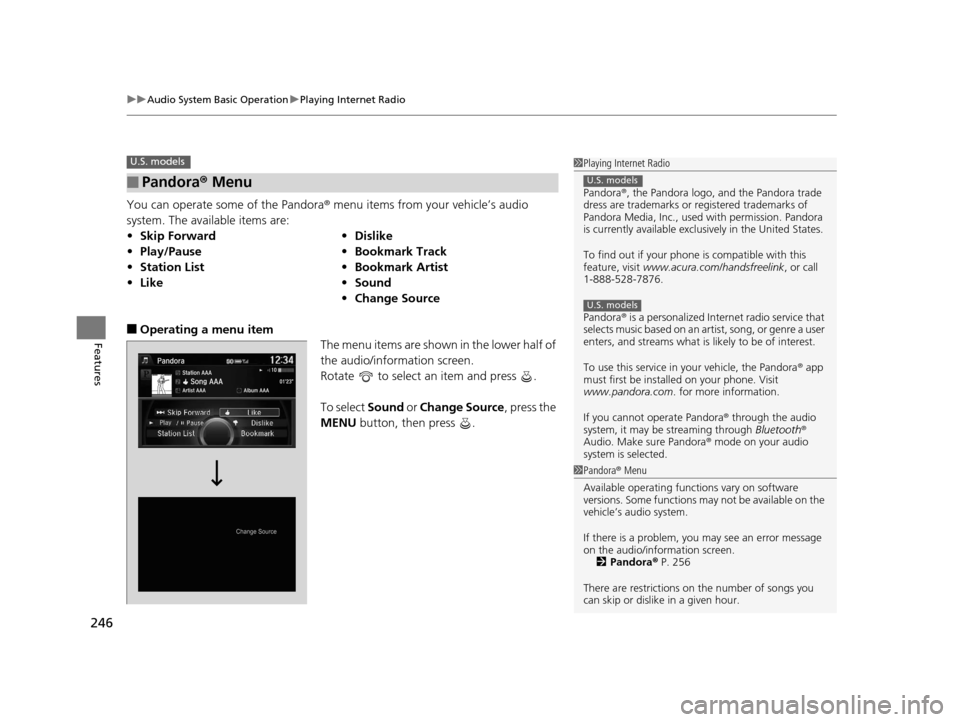
uuAudio System Basic Operation uPlaying Internet Radio
246
Features
You can operate some of the Pandora® menu items from your vehicle’s audio
system. The available items are:
■Operating a menu item The menu items are shown in the lower half of
the audio/information screen.
Rotate to select an item and press .
To select Sound or Change Source , press the
MENU button, then press .
■Pandora® Menu
•Skip Forward •Dislike
• Play/Pause •Bookmark Track
• Station List •Bookmark Artist
• Like •Sound
• Change Source
U.S. models1Playing Internet Radio
Pandora ®, the Pandora logo, and the Pandora trade
dress are trademarks or registered trademarks of
Pandora Media, Inc., used with permission. Pandora
is currently available exclusively in the United States.
To find out if your phone is compatible with this
feature, visit www.acura.com/handsfreelink , or call
1-888-528-7876.
Pandora ® is a personalized Internet radio service that
selects music based on an artist, song, or genre a user
enters, and streams what is likely to be of interest.
To use this service in your vehicle, the Pandora ® app
must first be installed on your phone. Visit
www.pandora.com . for more information.
If you cannot operate Pandora ® through the audio
system, it may be streaming through Bluetooth®
Audio. Make sure Pandora ® mode on your audio
system is selected.
U.S. models
U.S. models
1 Pandora ® Menu
Available operating functi ons vary on software
versions. Some functions ma y not be available on the
vehicle’s audio system.
If there is a problem, you may see an error message
on the audio/information screen. 2 Pandora ® P. 256
There are restrictions on the number of songs you
can skip or dislike in a given hour.
16 ACURA MDX-31TZ56200.book 246 ページ 2015年3月4日 水曜日 午後2時59分
Page 252 of 557
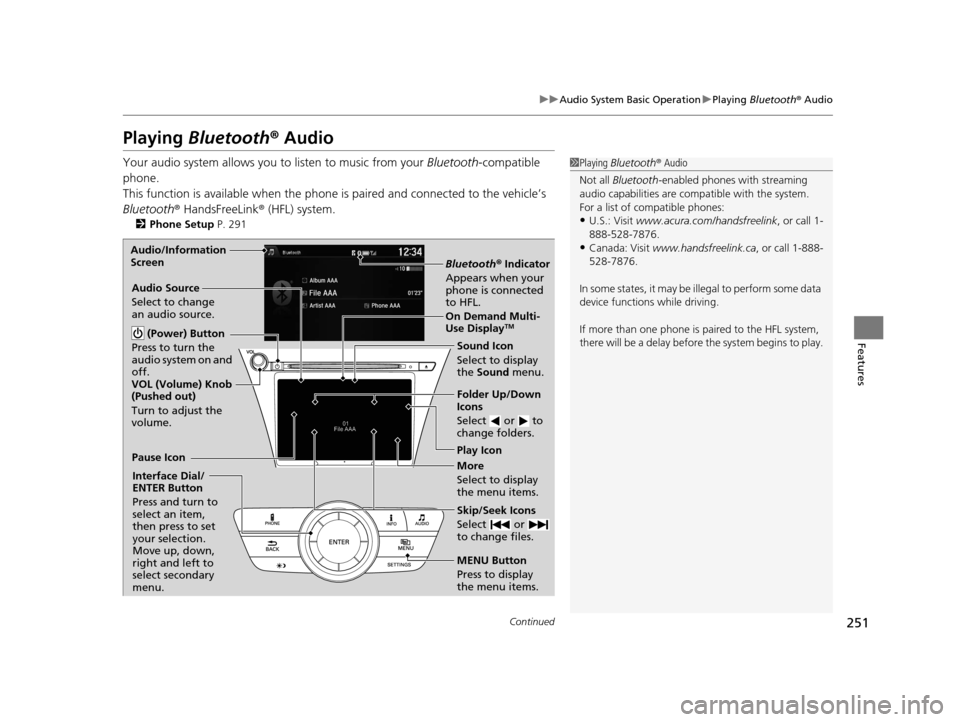
251
uuAudio System Basic Operation uPlaying Bluetooth ® Audio
Continued
Features
Playing Bluetooth ® Audio
Your audio system allows you to listen to music from your Bluetooth-compatible
phone.
This function is available when the phone is paired an d connected to the vehicle’s
Bluetooth ® HandsFreeLink ® (HFL) system.
2Phone Setup P. 291
1Playing Bluetooth ® Audio
Not all Bluetooth -enabled phones with streaming
audio capabilities are compatible with the system.
For a list of compatible phones:
•U.S.: Visit www.acura.com/handsfreelink , or call 1-
888-528-7876.
•Canada: Visit www.handsfreelink.ca , or call 1-888-
528-7876.
In some states, it may be il legal to perform some data
device functions while driving.
If more than one phone is paired to the HFL system,
there will be a delay before the system begins to play.
Bluetooth® Indicator
Appears when your
phone is connected
to HFL.
Play Icon
Pause Icon
More
Select to display
the menu items.
Audio Source
Select to change
an audio source.
(Power) Button
Press to turn the
audio system on and
off.
Interface Dial/
ENTER Button
Press and turn to
select an item,
then press to set
your selection.
Move up, down,
right and left to
select secondary
menu.
Skip/Seek Icons
Select or
to change files.
MENU Button
Press to display
the menu items. Folder Up/Down
Icons
Select or to
change folders.
On Demand Multi-
Use DisplayTM
VOL (Volume) Knob
(Pushed out)
Turn to adjust the
volume.
Audio/Information
Screen
Sound Icon
Select to display
the Sound
menu.
16 ACURA MDX-31TZ56200.book 251 ページ 2015年3月4日 水曜日 午後2時59分
Page 253 of 557
uuAudio System Basic Operation uPlaying Bluetooth ® Audio
252
Features
1. Make sure that your phone is paired and
connected to HFL.
2. Select the Bluetooth® Audio mode.
If the phone is not recognized, another HFL-
compatible phone, which is not compatible
for Bluetooth ® Audio, may already be
connected.
■To pause or resume a file
1. Press the MENU button.
2. Rotate to select Play or Pause , then press .
Select the play icon or pause icon.
■To Play Bluetooth® Audio Files1To Play Bluetooth ® Audio Files
To play the audio files, y ou may need to operate your
phone. If so, follow the phone maker’s operating
instructions.
The pause function may no t be available on some
phones.
Switching to another mode pauses the music playing
from your phone. This functi on may not be available
on some phones.
Interface Dial
On Demand Multi-Use DisplayTM
16 ACURA MDX-31TZ56200.book 252 ページ 2015年3月4日 水曜日 午後2時59分
Page 254 of 557
253
uuAudio System Basic Operation uSiri Eyes Free
Features
Siri Eyes Free
You can talk to Siri using the Talk bu tton on the steering wheel when your
compatible iPhone is paired to Bluetooth ® HandsFreeLink®.
2Phone Setup P. 291
■Using Eyes Free
1Siri Eyes Free
Siri is a trademark of Apple Inc.
Check Apple Inc. website for features available for
Siri.
When operating the vehicle, only use Siri through the
Talk button.
1 Using Eyes Free
Some commands work only on specific phone
features or apps.
Appears when Siri is
activated in Eyes Free
While in Eyes Free:
The display remains the same. No
feedback or commands appear.
(Talk) button:
Press and hold until the
display changes as shown.
(Hang-up/back) button:
Press to deactivate Siri.
16 ACURA MDX-31TZ56200.book 253 ページ 2015年3月4日 水曜日 午後2時59分
Page 265 of 557
264
uuCustomized Features u
Features
■Customization flow
Press the SETTINGS button.
Brightness
Contrast
Black Level
Bluetooth Status
Bluetooth Device List
Edit Pairing Code
Default
Display
System
SettingsBluetooth
Sync Display Brightness
Factory Data Reset
Background Color
Header Clock Display
Clock
Clock Adjustment
Clock Format
Clock
LanguageOthers
Wallpaper
Clock/Wallpaper
Type
Display Operation Restriction Tips
Voice
RecogVoice Prompt
16 ACURA MDX-31TZ56200.book 264 ページ 2015年3月4日 水曜日 午後2時59分
Page 267 of 557
266
uuCustomized Features u
Features
Default
Fixed Guideline
Dynamic Guideline
DefaultSound
Source Select Popup
Cover Art*1
Connect Bluetooth Audio Device*1
Bluetooth Device List*1
Audio
Settings
Maintenance ResetMaintenance Info.
Keyless Open Mode
Power Open By Outer Handle
Power
Tailgate Setup
Camera
Settings
Preferred IDS ModeIDS Setup
Key And Remote Unlock Mode
Keyless Lock Answer Back
Security Relock Timer
Auto Door Lock
Auto Door Unlock
Door
Setup
*1: May change depending on your currently selected source.
Interior Light Dimming Time
Headlight Auto Off Timer
Auto Light Sensitivity
Lighting
Setup
16 ACURA MDX-31TZ56200.book 266 ページ 2015年3月4日 水曜日 午後2時59分
Page 268 of 557
267
uuCustomized Features u
Continued
Features
Add Bluetooth
Device
Disconnect
Default
PhoneConnect Phone
Edit Bluetooth Device
Add Bluetooth Device
Bluetooth Device
List
Edit Speed Dial
Auto Transfer
Auto Answer
Ring Tone
Automatic Phone Sync
Use Contact Photo
Enable Text/Email
Select Account
New Text/Email Alert
Text/Email
Phone
Settings
Info Screen Preference
Clock Format
Clock/Wallpaper Type
Clock Adjustment
Clock
Default
Info
Settings
Others
16 ACURA MDX-31TZ56200.book 267 ページ 2015年3月4日 水曜日 午後2時59分