Page 4 of 557
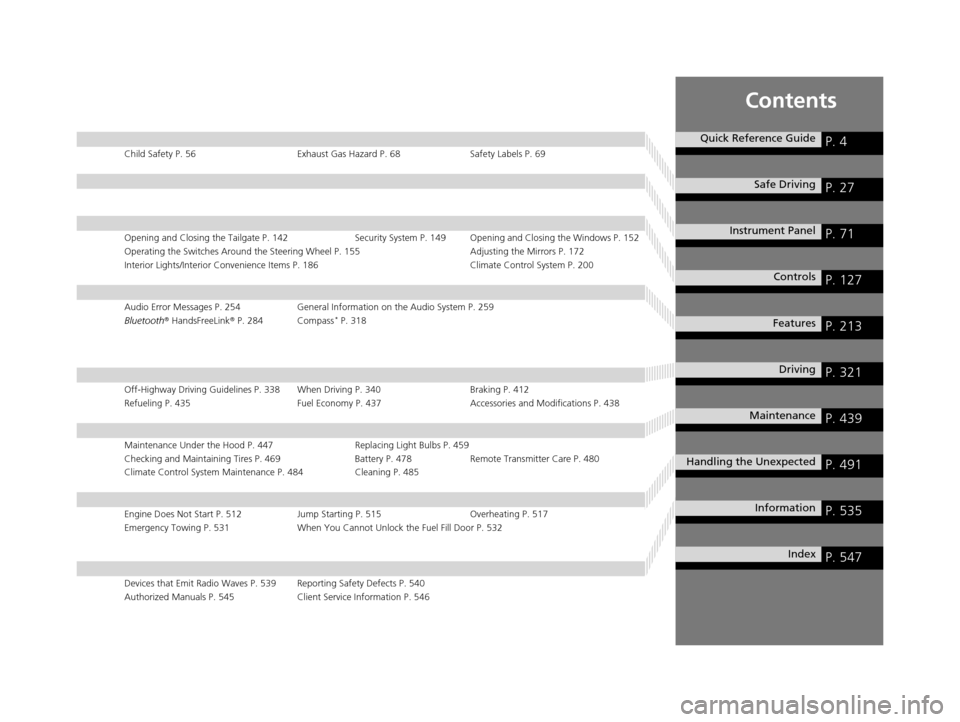
Contents
Child Safety P. 56Exhaust Gas Hazard P. 68Safety Labels P. 69
Opening and Closing the Tailgate P. 142 Security System P. 149 Opening and Closing the Windows P. 152
Operating the Switches Around the Steering Wheel P. 155 Adjusting the Mirrors P. 172
Interior Lights/Interior Convenience It ems P. 186 Climate Control System P. 200
Audio Error Messages P. 254General Information on the Audio System P. 259
Bluetooth® HandsFreeLink ® P. 284 Compass* P. 318
Off-Highway Driving Guidelines P. 338 When Driving P. 340 Braking P. 412
Refueling P. 435 Fuel Economy P. 437Accessories and Modifications P. 438
Maintenance Under the Hood P. 447 Replacing Light Bulbs P. 459
Checking and Maintaining Tires P. 469 Battery P. 478 Remote Transmitter Care P. 480
Climate Control System Maintenance P. 484 Cleaning P. 485
Engine Does Not Start P. 512Jump Starting P. 515Overheating P. 517
Emergency Towing P. 531 When You Cannot Unlock the Fuel Fill Door P. 532
Devices that Emit Radio Waves P. 539 Reporting Safety Defects P. 540
Authorized Manuals P. 545 Client Service Information P. 546
Quick Reference GuideP. 4
Safe DrivingP. 27
Instrument PanelP. 71
ControlsP. 127
FeaturesP. 213
DrivingP. 321
MaintenanceP. 439
Handling the UnexpectedP. 491
InformationP. 535
IndexP. 547
16 ACURA MDX-31TZ56200.book 3 ページ 2015年3月4日 水曜日 午後2時59分
Page 6 of 557
5
Quick Reference Guide
❙Wipers/Washers (P163)
❙Audio Remote Controls (P217)
❙Paddle Shifter (Shift down) (P354)
❙Paddle Shifter (Shift up) (P354)
❙Horn (Press an area around .)
❙Navigation System Voice Control Buttons*
() See the Navigation System Manual
❙Bluetooth ® HandsFreeLink ® System Voice Control Buttons (P284)
❙Brightness Control (P167)
❙Cruise Control Buttons* (P360)
❙Adaptive Cruise Control (ACC) with Low
Speed Follow (LSF) Buttons* (P365)
❙TRIP Button (P112)
❙Distance Button* (P374)
❙Lane Keeping Assist System (LKAS) Button*
(P396)
❙Multi-function Steering-wheel Controls
(P111)
❙Heated Steering Wheel Button* (P196)
❙Headlights/Turn Signals (P158, 159)
❙Fog Lights* (P162)
* Not available on all models
16 ACURA MDX-31TZ56200.book 5 ページ 2015年3月4日 水曜日 午後2時59分
Page 18 of 557
17
Quick Reference Guide
Audio Remote Controls
(P217)
●SOURCE Button
Press and release to change the audio
mode: FM/AM/SiriusXM ®/CD/USB/iPod/
Bluetooth ® Audio/Pandora ®/Aha
TM/AUX.
● Left Selector Wheel
Roll to adjust the volume up/down.
Radio: Shift to a side to change the preset
station.
Shift to a side and hold to select
the next or previous strong station.
CD/USB device: Shift to a side to skip to the
beginning of the next song or
return to the beginning of the
current song.
Shift to a side and hold to change a
folder.
Left Selector Wheel
SOURCE Button
16 ACURA MDX-31TZ56200.book 17 ページ 2015年3月4日 水曜日 午後2時59分
Page 214 of 557
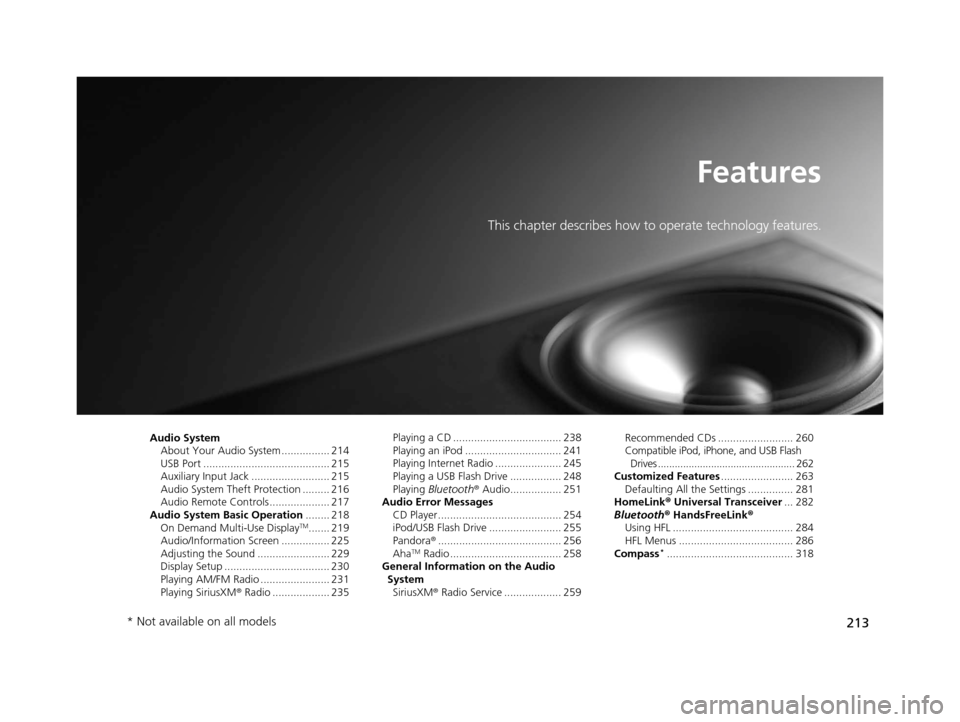
213
Features
This chapter describes how to operate technology features.
Audio SystemAbout Your Audio System ................ 214
USB Port .......................................... 215
Auxiliary Input Jack .......................... 215
Audio System Theft Protection ......... 216
Audio Remote Controls .................... 217
Audio System Basic Operation ........ 218
On Demand Multi-Use Display
TM....... 219
Audio/Information Screen ................ 225
Adjusting the Sound ........................ 229
Display Setup ................................... 230
Playing AM/FM Radio ....................... 231
Playing SiriusXM ® Radio ................... 235 Playing a CD .................................... 238
Playing an iPod ................................ 241
Playing Internet Radio ...................... 245
Playing a USB Flash Drive ................. 248
Playing
Bluetooth ® Audio................. 251
Audio Error Messages
CD Player ......................................... 254
iPod/USB Flash Drive ........................ 255
Pandora ®......................................... 256
Aha
TM Radio ..................................... 258
General Information on the Audio System
SiriusXM ® Radio Service ................... 259 Recommended CDs ......................... 260
Compatible iPod, iPhone, and USB Flash
Drives ................................................. 262
Customized Features ........................ 263
Defaulting All the Settings ............... 281
HomeLink ® Universal Transceiver ... 282
Bluetooth ® HandsFreeLink®
Using HFL ........................................ 284
HFL Menus ...................................... 286
Compass*.......................................... 318
* Not available on all models
16 ACURA MDX-31TZ56200.book 213 ページ 2015年3月4日 水曜日 午後2時59分
Page 215 of 557
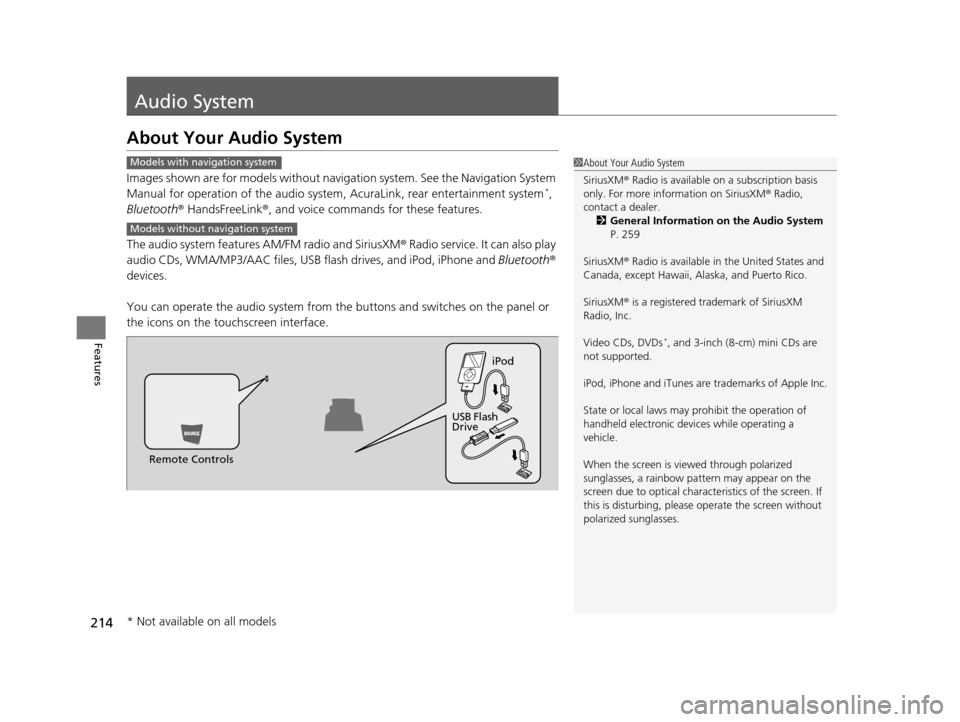
214
Features
Audio System
About Your Audio System
Images shown are for models without navigation system. See the Navigation System
Manual for operation of the audio system , AcuraLink, rear entertainment system*,
Bluetooth ® HandsFreeLink ®, and voice commands for these features.
The audio system features AM/FM radio and SiriusXM ® Radio service. It can also play
audio CDs, WMA/MP3/AAC files, USB flash drives, and iPod, iPhone and Bluetooth®
devices.
You can operate the audio system from the buttons and switches on the panel or
the icons on the touchscreen interface.
1 About Your Audio System
SiriusXM ® Radio is available on a subscription basis
only. For more information on SiriusXM ® Radio,
contact a dealer.
2 General Information on the Audio System
P. 259
SiriusXM ® Radio is available in the United States and
Canada, except Ha waii, Alaska, and Puerto Rico.
SiriusXM ® is a registered trademark of SiriusXM
Radio, Inc.
Video CDs, DVDs
*, and 3-inch (8-cm) mini CDs are
not supported.
iPod, iPhone and iTunes are trademarks of Apple Inc.
State or local laws may pr ohibit the operation of
handheld electronic devi ces while operating a
vehicle.
When the screen is vi ewed through polarized
sunglasses, a rainbow pa ttern may appear on the
screen due to optical characteristics of the screen. If
this is disturbing, please operate the screen without
polarized sunglasses.
Models with navigation system
Models without navigation system
Remote Controls iPod
USB Flash
Drive
* Not available on all models
16 ACURA MDX-31TZ56200.book 214 ページ 2015年3月4日 水曜日 午後2時59分
Page 218 of 557

217
uuAudio System uAudio Remote Controls
Features
Audio Remote Controls
Allows you to operate the audio system while driving.
SOURCE Button
Cycles through the audio modes as follows:
FM AM SiriusXM® CD USB iPod
Bluetooth ® Audio Pandora ® Aha
TM
AUX
Left Selector Wheel
Roll Up: To increase the volume.
Roll Down: To decrease the volume.
Push: To mute. Push again to unmute.
• When listening to the radio
Shift to the right: To select the next preset radio station.
Shift to the left: To select the previous preset radio station.
Shift to the ri ght and hold: To select the next strong station.
Shift to the left and hold: To select the previous strong station.
• When listening to a CD, iPod, USB flash drive, or Bluetooth® Audio
Shift to the right: To skip to the next song.
Shift to the left: To go back to the beginning of the current or previous song.
Shift to the ri ght and hold: To go to the group up. ( Bluetooth® Audio only)
Shift to the left and hold: To go to the group down. (Bluetooth® Audio only)
• When listening to a CD or USB flash drive
Shift to the ri ght and hold: To skip to the next folder.
Shift to the left and hold: To go back to the previous folder.
• When listening to Pandora® and Aha
TM
Shift to the right: To skip to the next song.
Shift to the ri ght and hold: To select the next station.
Shift to the left and hold: To select the previous station.
1Audio Remote Controls
Some mode appears only when an appropriate
device or medium is used.
To select audio mode, press the SOURCE button,
then shift the left selector wheel to the right or left.
Left Selector Wheel
SOURCE Button
16 ACURA MDX-31TZ56200.book 217 ページ 2015年3月4日 水曜日 午後2時59分
Page 222 of 557
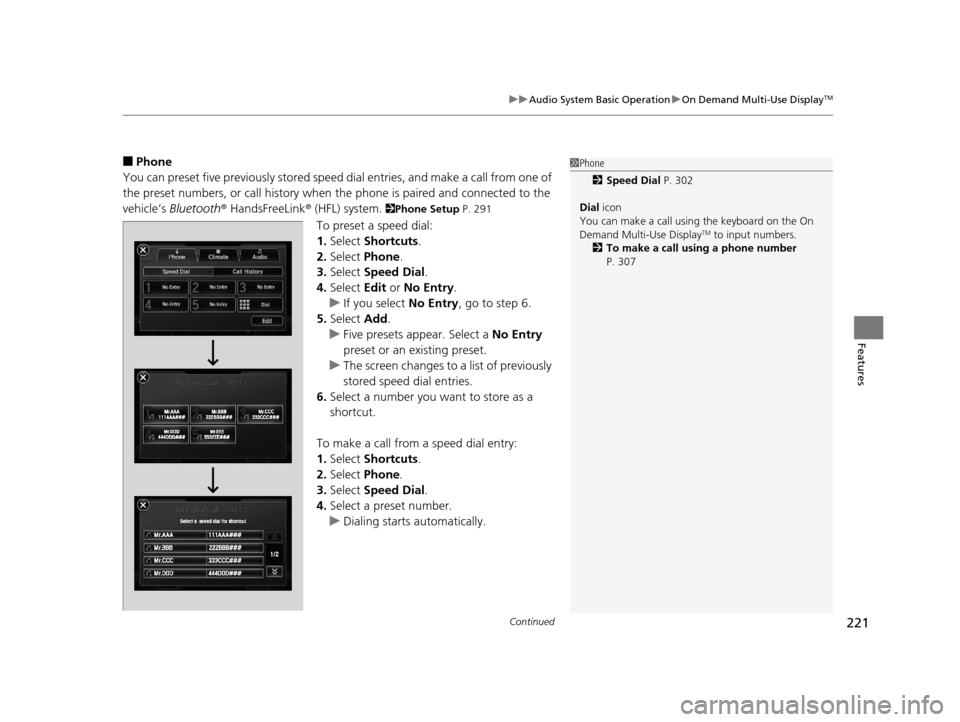
Continued221
uuAudio System Basic Operation uOn Demand Multi-Use DisplayTM
Features
■Phone
You can preset five previously stored speed dial entries, and make a call from one of
the preset numbers, or call history when the phone is paired and connected to the
vehicle‘s Bluetooth ® HandsFreeLink ® (HFL) system.
2 Phone Setup P. 291
To preset a speed dial:
1.Select Shortcuts .
2. Select Phone.
3. Select Speed Dial .
4. Select Edit or No Entry .
u If you select No Entry, go to step 6.
5. Select Add.
u Five presets appear. Select a No Entry
preset or an existing preset.
u The screen changes to a list of previously
stored speed dial entries.
6. Select a number you want to store as a
shortcut.
To make a call from a speed dial entry:
1. Select Shortcuts .
2. Select Phone.
3. Select Speed Dial .
4. Select a preset number.
u Dialing starts automatically.
1Phone
2 Speed Dial P. 302
Dial icon
You can make a call using the keyboard on the On
Demand Multi-Use Display
TM to input numbers.
2 To make a call using a phone number
P. 307
16 ACURA MDX-31TZ56200.book 221 ページ 2015年3月4日 水曜日 午後2時59分
Page 227 of 557
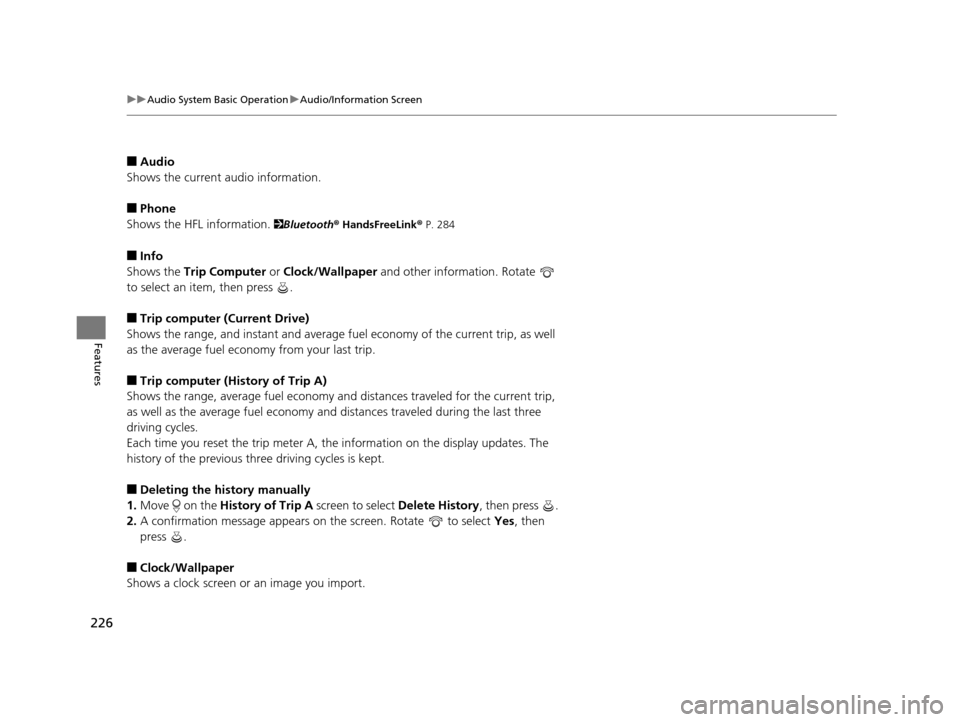
226
uuAudio System Basic Operation uAudio/Information Screen
Features
■Audio
Shows the current audio information.
■Phone
Shows the HFL information.
2 Bluetooth ® HandsFreeLink® P. 284
■Info
Shows the Trip Computer or Clock/Wallpaper and other information. Rotate
to select an item, then press .
■Trip computer (Current Drive)
Shows the range, and instant and average fu el economy of the current trip, as well
as the average fuel economy from your last trip.
■Trip computer (History of Trip A)
Shows the range, average fuel economy an d distances traveled for the current trip,
as well as the average fuel economy and distances traveled during the last three
driving cycles.
Each time you reset the trip meter A, the information on the display updates. The
history of the previous th ree driving cycles is kept.
■Deleting the history manually
1. Move on the History of Trip A screen to select Delete History, then press .
2. A confirmation message appears on the screen. Rotate to select Yes, then
press .
■Clock/Wallpaper
Shows a clock screen or an image you import.
16 ACURA MDX-31TZ56200.book 226 ページ 2015年3月4日 水曜日 午後2時59分