2016.5 VAUXHALL CASCADA phone
[x] Cancel search: phonePage 84 of 119
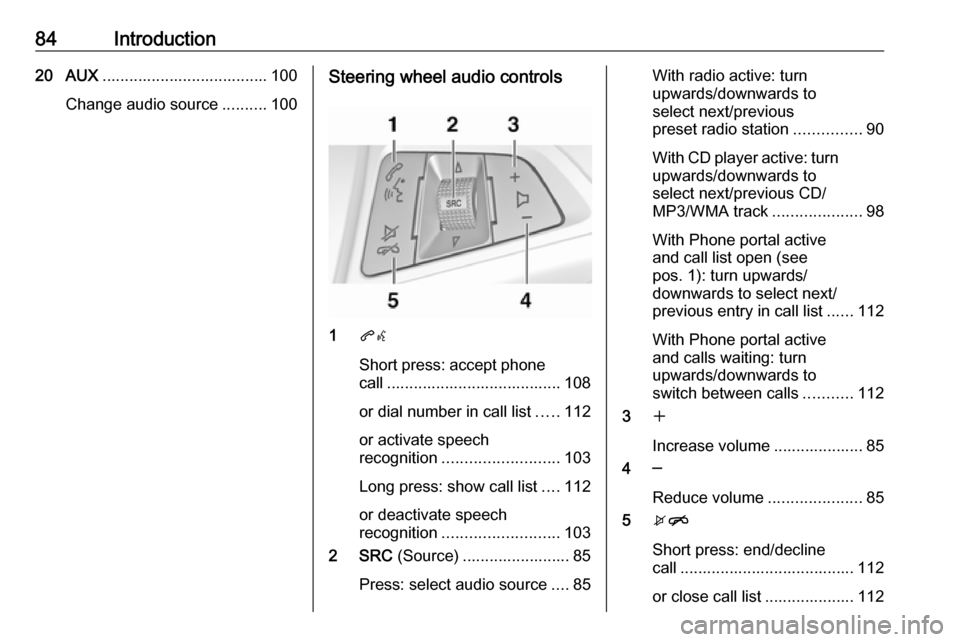
84Introduction20 AUX..................................... 100
Change audio source ..........100Steering wheel audio controls
1qw
Short press: accept phone
call ....................................... 108
or dial number in call list .....112
or activate speech
recognition .......................... 103
Long press: show call list ....112
or deactivate speech
recognition .......................... 103
2 SRC (Source) ........................ 85
Press: select audio source ....85
With radio active: turn
upwards/downwards to
select next/previous
preset radio station ...............90
With CD player active: turn
upwards/downwards to
select next/previous CD/
MP3/WMA track ....................98
With Phone portal active
and call list open (see
pos. 1): turn upwards/
downwards to select next/
previous entry in call list ......112
With Phone portal active
and calls waiting: turn
upwards/downwards to
switch between calls ...........112
3 w
Increase volume .................... 85
4 ─
Reduce volume .....................85
5 xn
Short press: end/decline
call ....................................... 112
or close call list .................... 112
Page 85 of 119
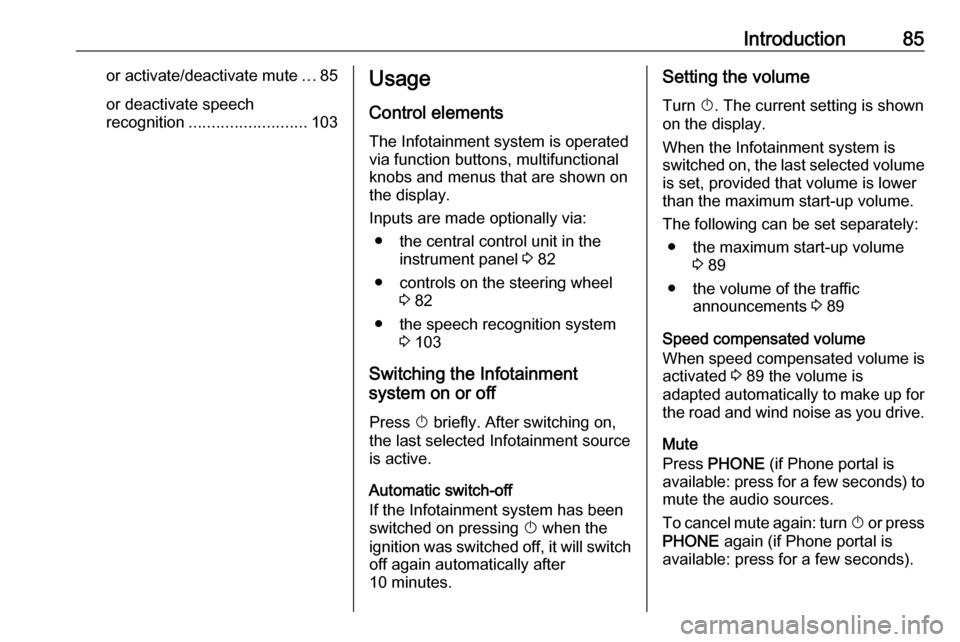
Introduction85or activate/deactivate mute...85
or deactivate speech
recognition .......................... 103Usage
Control elements
The Infotainment system is operated
via function buttons, multifunctional
knobs and menus that are shown on
the display.
Inputs are made optionally via: ● the central control unit in the instrument panel 3 82
● controls on the steering wheel 3 82
● the speech recognition system 3 103
Switching the Infotainment
system on or off
Press X briefly. After switching on,
the last selected Infotainment source is active.
Automatic switch-off
If the Infotainment system has been
switched on pressing X when the
ignition was switched off, it will switch off again automatically after
10 minutes.Setting the volume
Turn X. The current setting is shown
on the display.
When the Infotainment system is switched on, the last selected volume is set, provided that volume is lower
than the maximum start-up volume.
The following can be set separately: ● the maximum start-up volume 3 89
● the volume of the traffic announcements 3 89
Speed compensated volume
When speed compensated volume is
activated 3 89 the volume is
adapted automatically to make up for
the road and wind noise as you drive.
Mute
Press PHONE (if Phone portal is
available: press for a few seconds) to mute the audio sources.
To cancel mute again: turn X or press
PHONE again (if Phone portal is
available: press for a few seconds).
Page 86 of 119
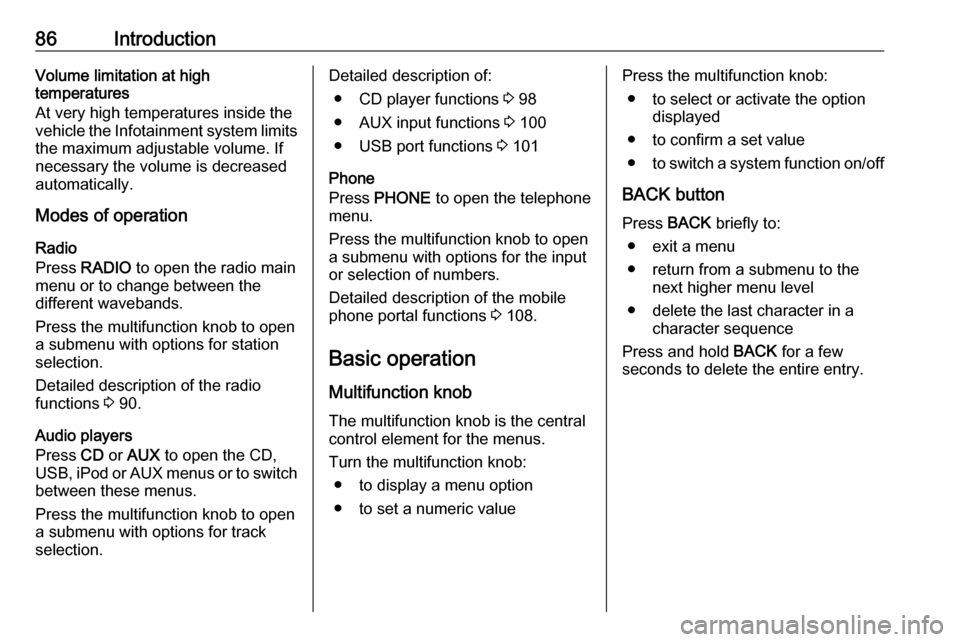
86IntroductionVolume limitation at high
temperatures
At very high temperatures inside the
vehicle the Infotainment system limits
the maximum adjustable volume. If
necessary the volume is decreased
automatically.
Modes of operation
Radio
Press RADIO to open the radio main
menu or to change between the
different wavebands.
Press the multifunction knob to open
a submenu with options for station
selection.
Detailed description of the radio
functions 3 90.
Audio players
Press CD or AUX to open the CD,
USB , iPod or AUX menus or to switch
between these menus.
Press the multifunction knob to open
a submenu with options for track
selection.Detailed description of:
● CD player functions 3 98
● AUX input functions 3 100
● USB port functions 3 101
Phone
Press PHONE to open the telephone
menu.
Press the multifunction knob to open
a submenu with options for the input
or selection of numbers.
Detailed description of the mobile
phone portal functions 3 108.
Basic operation
Multifunction knob The multifunction knob is the central
control element for the menus.
Turn the multifunction knob: ● to display a menu option
● to set a numeric valuePress the multifunction knob: ● to select or activate the option displayed
● to confirm a set value ● to switch a system function on/off
BACK button
Press BACK briefly to:
● exit a menu
● return from a submenu to the next higher menu level
● delete the last character in a character sequence
Press and hold BACK for a few
seconds to delete the entire entry.
Page 103 of 119
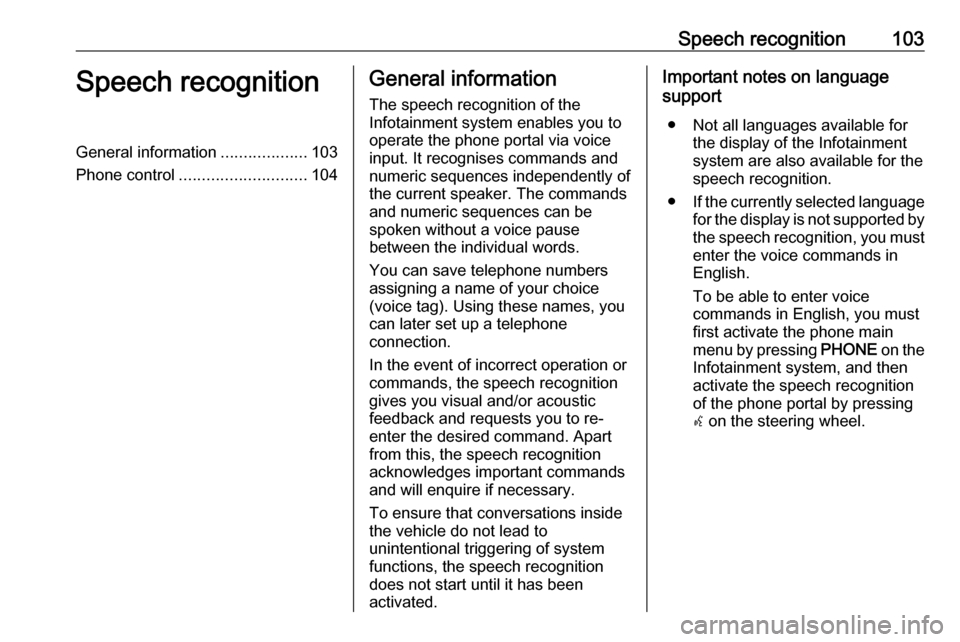
Speech recognition103Speech recognitionGeneral information...................103
Phone control ............................ 104General information
The speech recognition of the
Infotainment system enables you to operate the phone portal via voice
input. It recognises commands and
numeric sequences independently of
the current speaker. The commands
and numeric sequences can be
spoken without a voice pause
between the individual words.
You can save telephone numbers
assigning a name of your choice
(voice tag). Using these names, you
can later set up a telephone
connection.
In the event of incorrect operation or
commands, the speech recognition
gives you visual and/or acoustic
feedback and requests you to re-
enter the desired command. Apart
from this, the speech recognition
acknowledges important commands
and will enquire if necessary.
To ensure that conversations inside
the vehicle do not lead to
unintentional triggering of system
functions, the speech recognition
does not start until it has been
activated.Important notes on language
support
● Not all languages available for the display of the Infotainment
system are also available for the
speech recognition.
● If the currently selected language
for the display is not supported by the speech recognition, you must enter the voice commands in
English.
To be able to enter voice
commands in English, you must
first activate the phone main
menu by pressing PHONE on the
Infotainment system, and then
activate the speech recognition
of the phone portal by pressing
w on the steering wheel.
Page 104 of 119
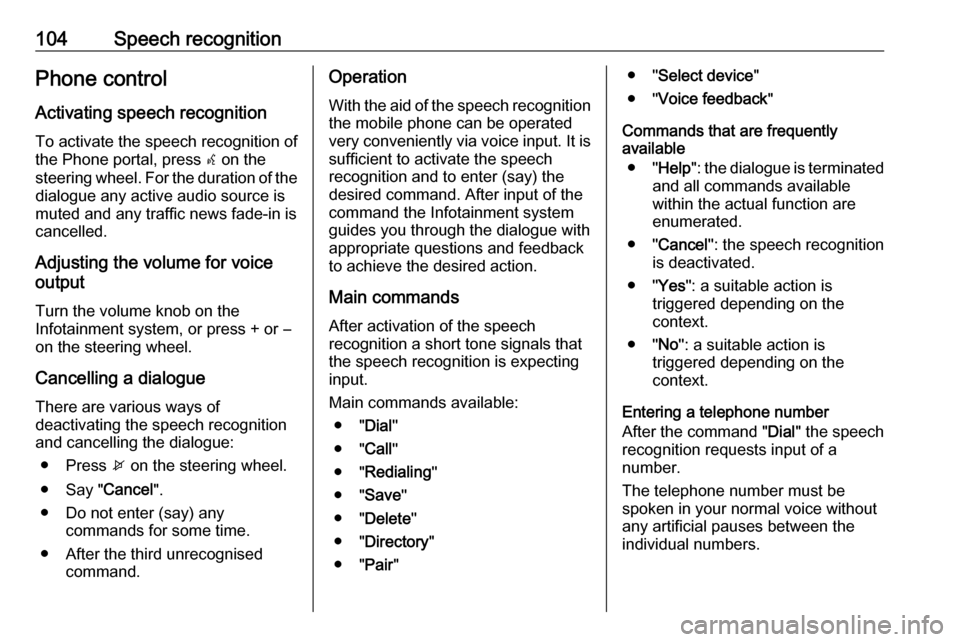
104Speech recognitionPhone control
Activating speech recognition To activate the speech recognition of
the Phone portal, press w on the
steering wheel. For the duration of the dialogue any active audio source is
muted and any traffic news fade-in is
cancelled.
Adjusting the volume for voice
output
Turn the volume knob on the
Infotainment system, or press + or ― on the steering wheel.
Cancelling a dialogue There are various ways of
deactivating the speech recognition
and cancelling the dialogue:
● Press x on the steering wheel.
● Say " Cancel".
● Do not enter (say) any commands for some time.
● After the third unrecognised command.Operation
With the aid of the speech recognition the mobile phone can be operated
very conveniently via voice input. It is
sufficient to activate the speech
recognition and to enter (say) the
desired command. After input of the
command the Infotainment system
guides you through the dialogue with
appropriate questions and feedback
to achieve the desired action.
Main commands After activation of the speechrecognition a short tone signals that
the speech recognition is expecting
input.
Main commands available: ● " Dial"
● " Call"
● " Redialing "
● " Save "
● " Delete "
● " Directory "
● " Pair"● " Select device "
● " Voice feedback "
Commands that are frequently
available
● " Help ": the dialogue is terminated
and all commands available
within the actual function are enumerated.
● " Cancel ": the speech recognition
is deactivated.
● " Yes": a suitable action is
triggered depending on the
context.
● " No": a suitable action is
triggered depending on the
context.
Entering a telephone number
After the command " Dial" the speech
recognition requests input of a
number.
The telephone number must be
spoken in your normal voice without
any artificial pauses between the
individual numbers.
Page 105 of 119
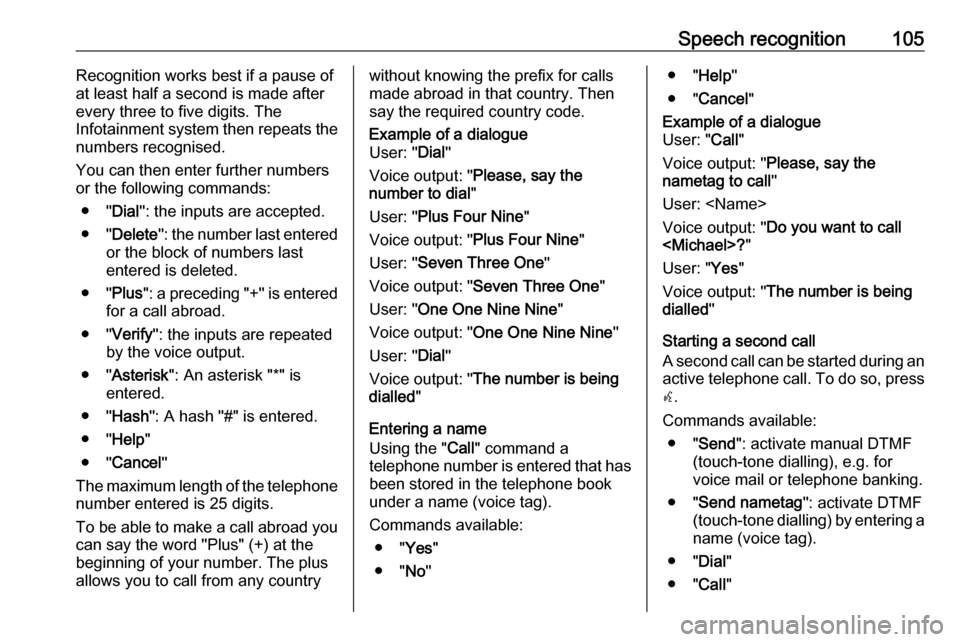
Speech recognition105Recognition works best if a pause of
at least half a second is made after
every three to five digits. The
Infotainment system then repeats the
numbers recognised.
You can then enter further numbers
or the following commands:
● " Dial": the inputs are accepted.
● " Delete ": the number last entered
or the block of numbers last
entered is deleted.
● " Plus": a preceding "+" is entered
for a call abroad.
● " Verify ": the inputs are repeated
by the voice output.
● " Asterisk ": An asterisk "*" is
entered.
● " Hash ": A hash "#" is entered.
● " Help "
● " Cancel "
The maximum length of the telephone number entered is 25 digits.
To be able to make a call abroad you can say the word "Plus" (+) at the
beginning of your number. The plus
allows you to call from any countrywithout knowing the prefix for calls
made abroad in that country. Then
say the required country code.Example of a dialogue
User: " Dial"
Voice output: " Please, say the
number to dial "
User: " Plus Four Nine "
Voice output: " Plus Four Nine "
User: " Seven Three One "
Voice output: " Seven Three One "
User: " One One Nine Nine "
Voice output: " One One Nine Nine "
User: " Dial"
Voice output: " The number is being
dialled "
Entering a name
Using the " Call" command a
telephone number is entered that has been stored in the telephone bookunder a name (voice tag).
Commands available: ● " Yes"
● " No"
● " Help "
● " Cancel "Example of a dialogue
User: " Call"
Voice output: " Please, say the
nametag to call "
User:
Voice output: " Do you want to call
User: " Yes"
Voice output: " The number is being
dialled "
Starting a second call
A second call can be started during an active telephone call. To do so, press
w .
Commands available: ● " Send ": activate manual DTMF
(touch-tone dialling), e.g. for
voice mail or telephone banking.
● " Send nametag ": activate DTMF
(touch-tone dialling) by entering a
name (voice tag).
● " Dial"
● " Call"
Page 106 of 119
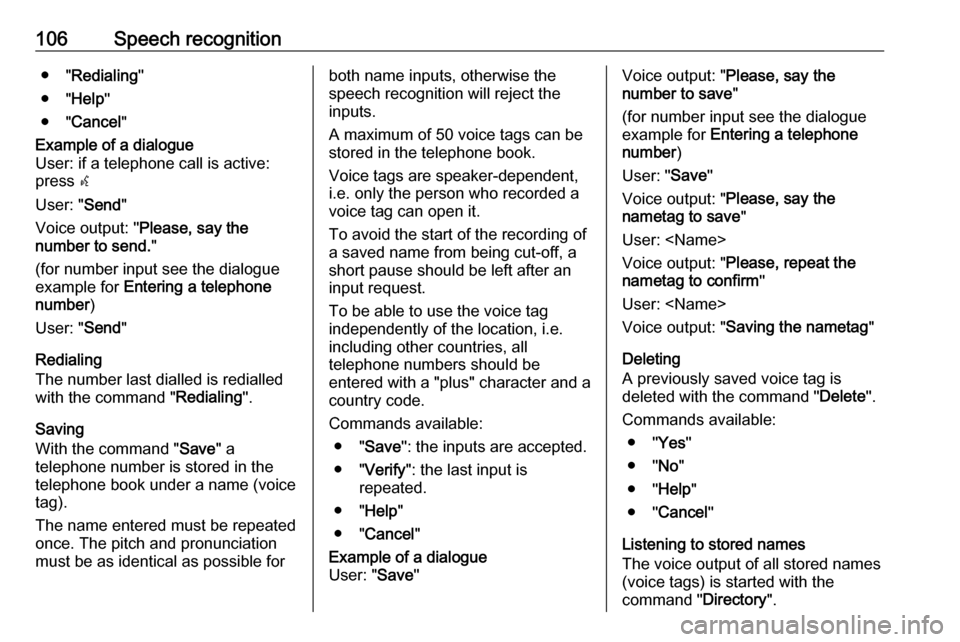
106Speech recognition● "Redialing "
● " Help "
● " Cancel "Example of a dialogue
User: if a telephone call is active:
press w
User: " Send"
Voice output: " Please, say the
number to send. "
(for number input see the dialogue
example for Entering a telephone
number )
User: " Send"
Redialing
The number last dialled is redialled
with the command " Redialing".
Saving
With the command " Save" a
telephone number is stored in the
telephone book under a name (voice
tag).
The name entered must be repeated
once. The pitch and pronunciation
must be as identical as possible for
both name inputs, otherwise the
speech recognition will reject the
inputs.
A maximum of 50 voice tags can be
stored in the telephone book.
Voice tags are speaker-dependent,
i.e. only the person who recorded a
voice tag can open it.
To avoid the start of the recording of
a saved name from being cut-off, a
short pause should be left after an
input request.
To be able to use the voice tag
independently of the location, i.e.
including other countries, all
telephone numbers should be
entered with a "plus" character and a
country code.
Commands available: ● " Save ": the inputs are accepted.
● " Verify ": the last input is
repeated.
● " Help "
● " Cancel "Example of a dialogue
User: " Save"Voice output: " Please, say the
number to save "
(for number input see the dialogue
example for Entering a telephone
number )
User: " Save"
Voice output: " Please, say the
nametag to save "
User:
Voice output: " Please, repeat the
nametag to confirm "
User:
Voice output: " Saving the nametag "
Deleting
A previously saved voice tag is
deleted with the command " Delete".
Commands available: ● " Yes"
● " No"
● " Help "
● " Cancel "
Listening to stored names
The voice output of all stored names
(voice tags) is started with the
command " Directory".
Page 107 of 119
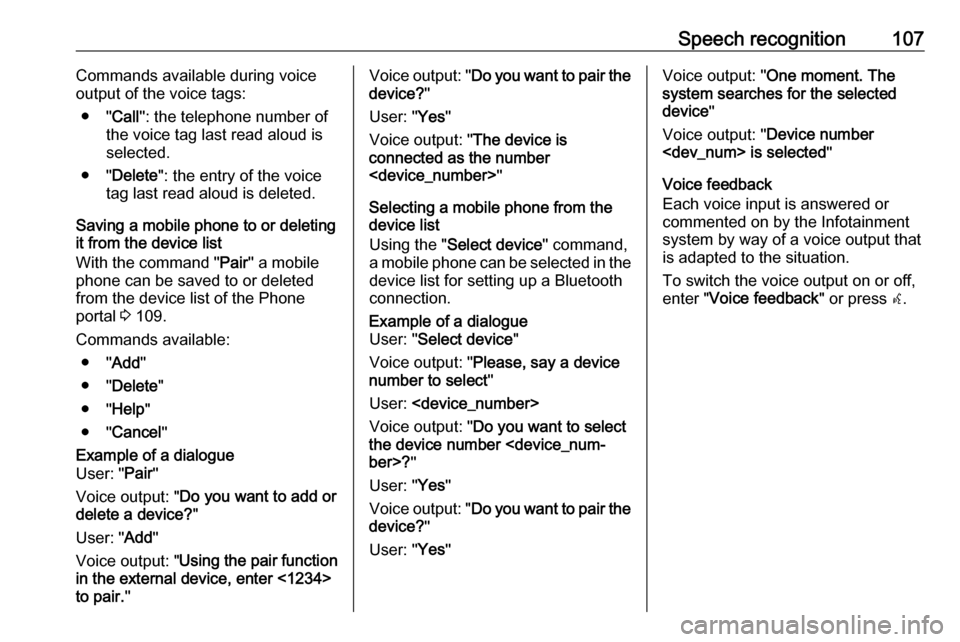
Speech recognition107Commands available during voice
output of the voice tags:
● " Call": the telephone number of
the voice tag last read aloud is
selected.
● " Delete ": the entry of the voice
tag last read aloud is deleted.
Saving a mobile phone to or deleting
it from the device list
With the command " Pair" a mobile
phone can be saved to or deleted
from the device list of the Phone
portal 3 109.
Commands available: ● " Add"
● " Delete "
● " Help "
● " Cancel "Example of a dialogue
User: " Pair"
Voice output: " Do you want to add or
delete a device? "
User: " Add"
Voice output: " Using the pair function
in the external device, enter <1234>
to pair. "Voice output: " Do you want to pair the
device? "
User: " Yes"
Voice output: " The device is
connected as the number
Selecting a mobile phone from the
device list
Using the " Select device " command,
a mobile phone can be selected in the
device list for setting up a Bluetooth
connection.Example of a dialogue
User: " Select device "
Voice output: " Please, say a device
number to select "
User:
Voice output: " Do you want to select
the device number
User: " Yes"
Voice output: " Do you want to pair the
device? "
User: " Yes"Voice output: " One moment. The
system searches for the selected
device "
Voice output: " Device number
Voice feedback
Each voice input is answered or
commented on by the Infotainment
system by way of a voice output that
is adapted to the situation.
To switch the voice output on or off,
enter " Voice feedback " or press w.