2016.5 VAUXHALL CASCADA phone
[x] Cancel search: phonePage 108 of 119
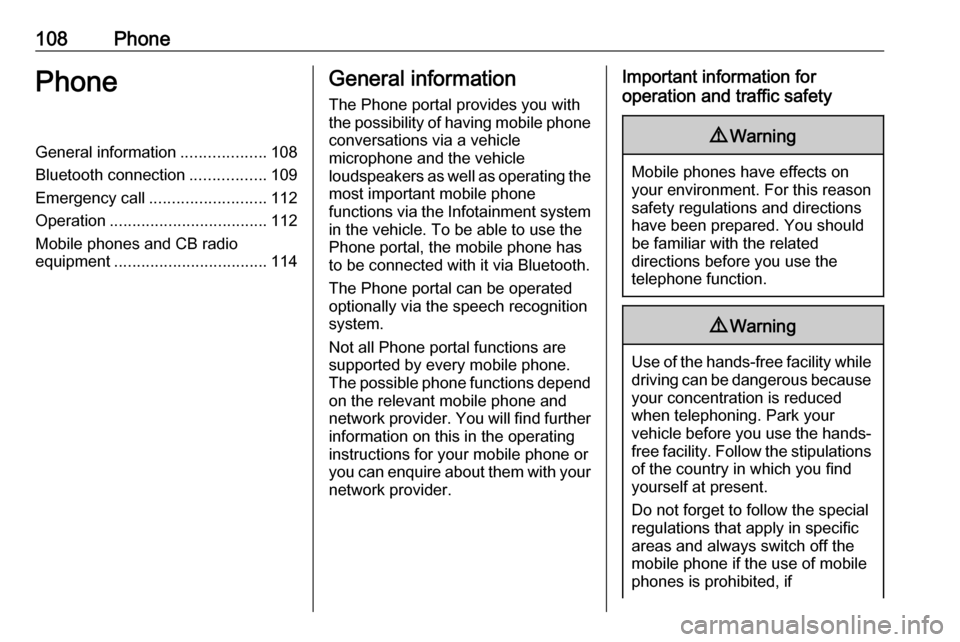
108PhonePhoneGeneral information...................108
Bluetooth connection .................109
Emergency call .......................... 112
Operation ................................... 112
Mobile phones and CB radio
equipment .................................. 114General information
The Phone portal provides you with
the possibility of having mobile phone conversations via a vehicle
microphone and the vehicle
loudspeakers as well as operating the
most important mobile phone
functions via the Infotainment system in the vehicle. To be able to use the
Phone portal, the mobile phone has
to be connected with it via Bluetooth.
The Phone portal can be operated
optionally via the speech recognition
system.
Not all Phone portal functions are
supported by every mobile phone.
The possible phone functions depend on the relevant mobile phone and
network provider. You will find further
information on this in the operating
instructions for your mobile phone or
you can enquire about them with your network provider.Important information for
operation and traffic safety9 Warning
Mobile phones have effects on
your environment. For this reason safety regulations and directions
have been prepared. You should
be familiar with the related
directions before you use the
telephone function.
9 Warning
Use of the hands-free facility while
driving can be dangerous because
your concentration is reduced
when telephoning. Park your
vehicle before you use the hands- free facility. Follow the stipulations
of the country in which you find
yourself at present.
Do not forget to follow the special
regulations that apply in specific
areas and always switch off the
mobile phone if the use of mobile
phones is prohibited, if
Page 109 of 119
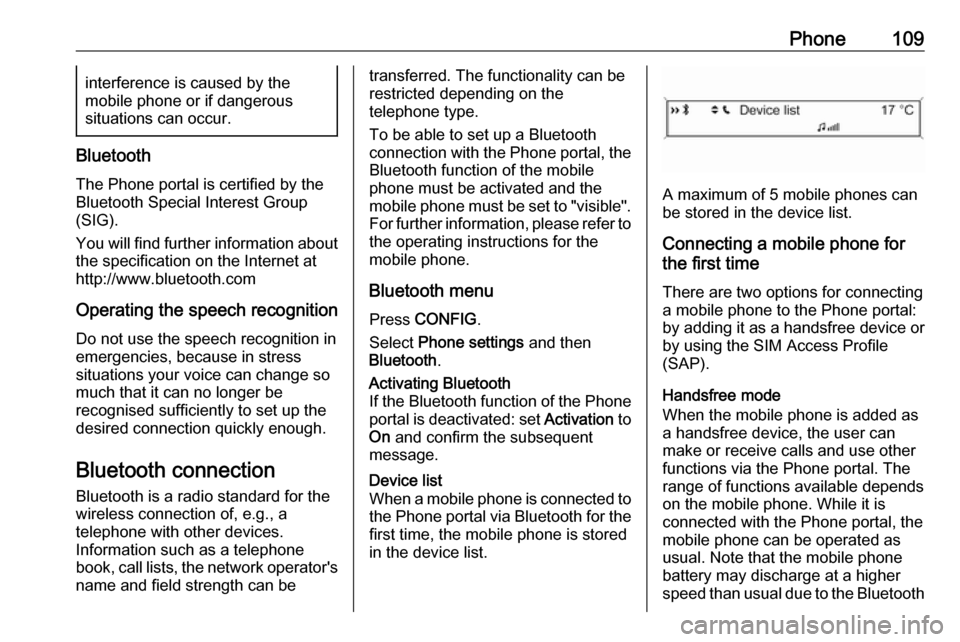
Phone109interference is caused by the
mobile phone or if dangerous
situations can occur.
Bluetooth
The Phone portal is certified by the
Bluetooth Special Interest Group
(SIG).
You will find further information about the specification on the Internet at
http://www.bluetooth.com
Operating the speech recognition
Do not use the speech recognition in
emergencies, because in stress
situations your voice can change so
much that it can no longer be
recognised sufficiently to set up the
desired connection quickly enough.
Bluetooth connection
Bluetooth is a radio standard for the wireless connection of, e.g., atelephone with other devices.
Information such as a telephone
book, call lists, the network operator's
name and field strength can be
transferred. The functionality can be
restricted depending on the
telephone type.
To be able to set up a Bluetooth
connection with the Phone portal, the
Bluetooth function of the mobile
phone must be activated and the
mobile phone must be set to "visible". For further information, please refer tothe operating instructions for the
mobile phone.
Bluetooth menu Press CONFIG .
Select Phone settings and then
Bluetooth .Activating Bluetooth
If the Bluetooth function of the Phone
portal is deactivated: set Activation to
On and confirm the subsequent
message.Device list
When a mobile phone is connected to the Phone portal via Bluetooth for the
first time, the mobile phone is stored
in the device list.
A maximum of 5 mobile phones can
be stored in the device list.
Connecting a mobile phone for
the first time
There are two options for connectinga mobile phone to the Phone portal:
by adding it as a handsfree device or
by using the SIM Access Profile
(SAP).
Handsfree mode
When the mobile phone is added as
a handsfree device, the user can
make or receive calls and use other
functions via the Phone portal. The
range of functions available depends
on the mobile phone. While it is
connected with the Phone portal, the
mobile phone can be operated as
usual. Note that the mobile phone
battery may discharge at a higher
speed than usual due to the Bluetooth
Page 110 of 119
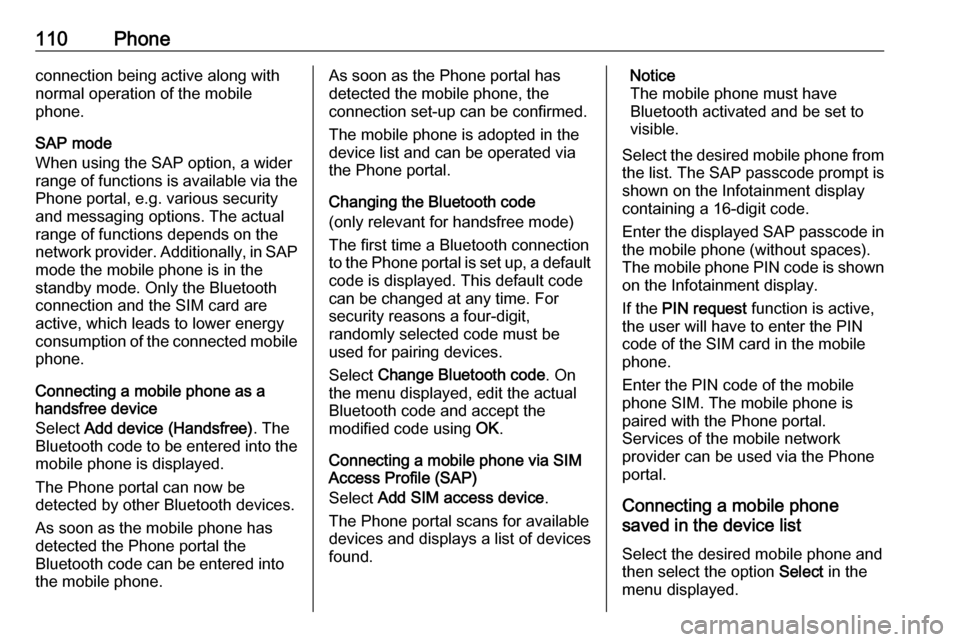
110Phoneconnection being active along with
normal operation of the mobile
phone.
SAP mode
When using the SAP option, a wider range of functions is available via the
Phone portal, e.g. various security
and messaging options. The actual
range of functions depends on the
network provider. Additionally, in SAP
mode the mobile phone is in the
standby mode. Only the Bluetooth
connection and the SIM card are
active, which leads to lower energy
consumption of the connected mobile
phone.
Connecting a mobile phone as a
handsfree device
Select Add device (Handsfree) . The
Bluetooth code to be entered into the mobile phone is displayed.
The Phone portal can now be
detected by other Bluetooth devices.
As soon as the mobile phone has
detected the Phone portal the
Bluetooth code can be entered into
the mobile phone.As soon as the Phone portal has
detected the mobile phone, the
connection set-up can be confirmed.
The mobile phone is adopted in the
device list and can be operated via
the Phone portal.
Changing the Bluetooth code
(only relevant for handsfree mode)
The first time a Bluetooth connection
to the Phone portal is set up, a default code is displayed. This default code
can be changed at any time. For
security reasons a four-digit,
randomly selected code must be
used for pairing devices.
Select Change Bluetooth code . On
the menu displayed, edit the actual
Bluetooth code and accept the
modified code using OK.
Connecting a mobile phone via SIM Access Profile (SAP)
Select Add SIM access device .
The Phone portal scans for available
devices and displays a list of devices
found.Notice
The mobile phone must have
Bluetooth activated and be set to
visible.
Select the desired mobile phone from
the list. The SAP passcode prompt is
shown on the Infotainment display
containing a 16-digit code.
Enter the displayed SAP passcode in the mobile phone (without spaces).
The mobile phone PIN code is shown
on the Infotainment display.
If the PIN request function is active,
the user will have to enter the PIN code of the SIM card in the mobile
phone.
Enter the PIN code of the mobile
phone SIM. The mobile phone is
paired with the Phone portal.
Services of the mobile network
provider can be used via the Phone
portal.
Connecting a mobile phone
saved in the device list
Select the desired mobile phone and
then select the option Select in the
menu displayed.
Page 111 of 119
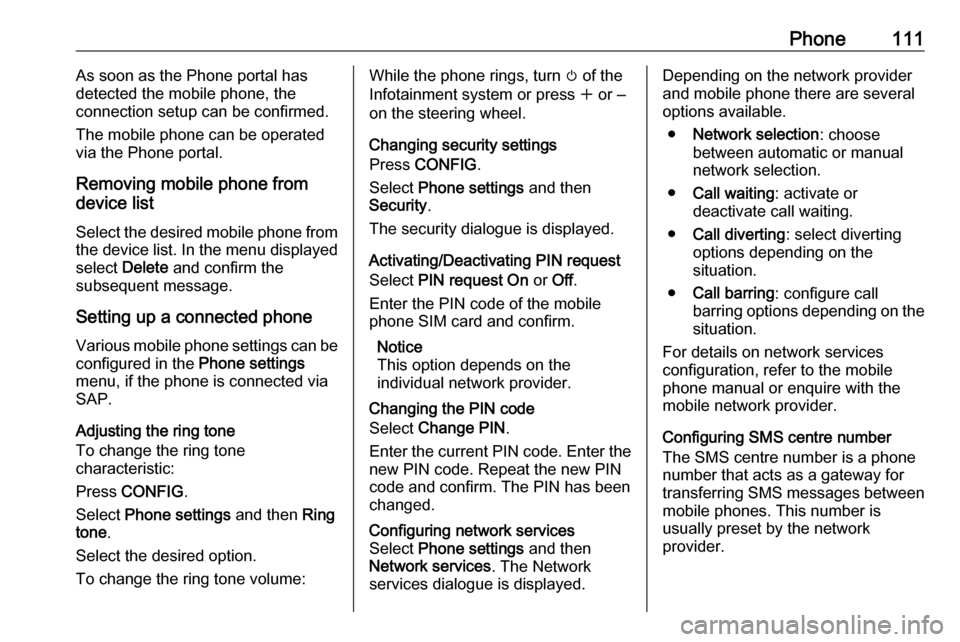
Phone111As soon as the Phone portal has
detected the mobile phone, the
connection setup can be confirmed.
The mobile phone can be operated
via the Phone portal.
Removing mobile phone from
device list
Select the desired mobile phone from
the device list. In the menu displayed select Delete and confirm the
subsequent message.
Setting up a connected phone Various mobile phone settings can be
configured in the Phone settings
menu, if the phone is connected via SAP.
Adjusting the ring tone
To change the ring tone
characteristic:
Press CONFIG .
Select Phone settings and then Ring
tone .
Select the desired option.
To change the ring tone volume:While the phone rings, turn m of the
Infotainment system or press w or ‒
on the steering wheel.
Changing security settings
Press CONFIG .
Select Phone settings and then
Security .
The security dialogue is displayed.
Activating/Deactivating PIN request
Select PIN request On or Off.
Enter the PIN code of the mobile
phone SIM card and confirm.
Notice
This option depends on the
individual network provider.
Changing the PIN codeSelect Change PIN .
Enter the current PIN code. Enter the
new PIN code. Repeat the new PIN code and confirm. The PIN has beenchanged.Configuring network services
Select Phone settings and then
Network services . The Network
services dialogue is displayed.Depending on the network provider
and mobile phone there are several options available.
● Network selection : choose
between automatic or manual network selection.
● Call waiting : activate or
deactivate call waiting.
● Call diverting : select diverting
options depending on the
situation.
● Call barring : configure call
barring options depending on the
situation.
For details on network services
configuration, refer to the mobile
phone manual or enquire with the
mobile network provider.
Configuring SMS centre number
The SMS centre number is a phone
number that acts as a gateway for
transferring SMS messages between mobile phones. This number is
usually preset by the network
provider.
Page 112 of 119
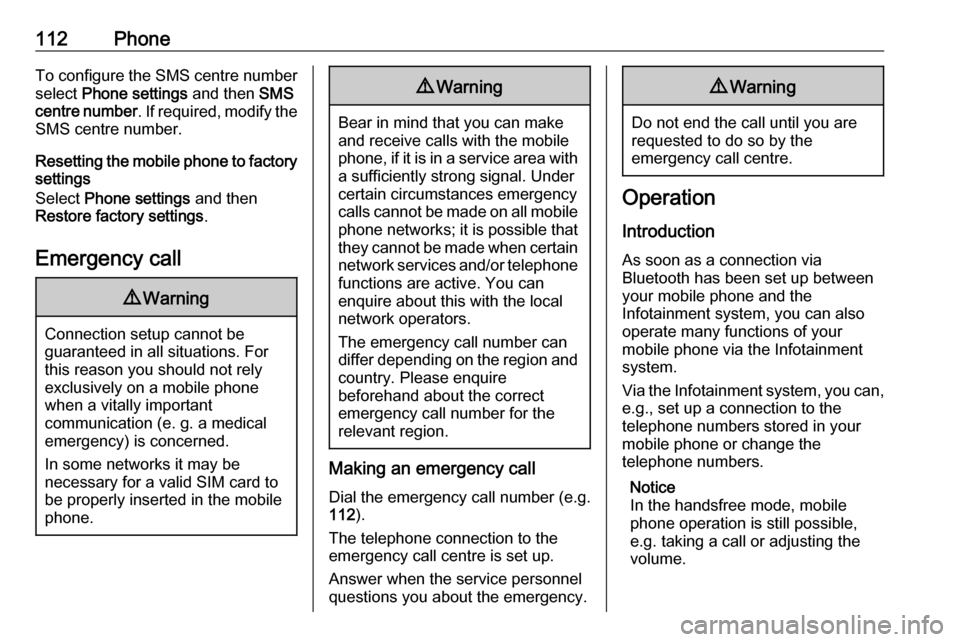
112PhoneTo configure the SMS centre number
select Phone settings and then SMS
centre number . If required, modify the
SMS centre number.
Resetting the mobile phone to factory settings
Select Phone settings and then
Restore factory settings .
Emergency call9 Warning
Connection setup cannot be
guaranteed in all situations. For
this reason you should not rely
exclusively on a mobile phone
when a vitally important
communication (e. g. a medical
emergency) is concerned.
In some networks it may be
necessary for a valid SIM card to
be properly inserted in the mobile
phone.
9 Warning
Bear in mind that you can make
and receive calls with the mobile
phone, if it is in a service area with
a sufficiently strong signal. Under
certain circumstances emergency
calls cannot be made on all mobile phone networks; it is possible that
they cannot be made when certain network services and/or telephone
functions are active. You can
enquire about this with the local
network operators.
The emergency call number can
differ depending on the region and country. Please enquire
beforehand about the correct
emergency call number for the
relevant region.
Making an emergency call
Dial the emergency call number (e.g.
112 ).
The telephone connection to the
emergency call centre is set up.
Answer when the service personnel
questions you about the emergency.
9 Warning
Do not end the call until you are
requested to do so by the
emergency call centre.
Operation
Introduction As soon as a connection via
Bluetooth has been set up between
your mobile phone and the
Infotainment system, you can also
operate many functions of your
mobile phone via the Infotainment
system.
Via the Infotainment system, you can,
e.g., set up a connection to the
telephone numbers stored in your
mobile phone or change the
telephone numbers.
Notice
In the handsfree mode, mobile
phone operation is still possible,
e.g. taking a call or adjusting the
volume.
Page 113 of 119

Phone113After setup of a connection between
the mobile phone and the
Infotainment system the mobile
phone data is transmitted to the
Infotainment system. This can take
some time depending on the phone
model. During this period operation of
the mobile phone is possible via the
Infotainment system only to a limited
extent.
Not every telephone supports all
functions of the Phone portal.
Therefore deviations from the range
of functions described with these
specific telephones are possible.
Setting the volume for hands-free
facility
Turn m on the Infotainment system or
press + or - on the steering wheel.
Dialling a telephone number
With the telephone main menu active, press the multifunction knob to open
the phone operation menu.
Several options for dialling telephone numbers, for using the phone book
and call lists, for viewing and editing
messages are available.Using the Phone off command the
connected phone can be detached
from the Phone portal.
Entering a number manually
Select Enter number and then enter
the desired number sequence.
Select Call to start the dialling
process.
You can switch to the telephone book
menu by selecting PB.
Telephone book
After setting up the connection the
telephone book is compared with the
telephone book in the temporary
memory, provided that the same SIM card or same telephone is connected.During this period any newly added
entries are not displayed.
If the SIM card or telephone are
different, the telephone book is
reloaded. This process can take a few
minutes depending on the phone
model.Selecting a telephone number from
the telephone book
Select Phone book . In the displayed
menu select the desired first letter
range to start a preselection of the
telephone book entries that you want
to have displayed.
Notice
Telephone book entries are carried
over as they are transferred from the mobile phone. The presentation and
order of the telephone book entries
may be different on the Infotainment system's display and the mobile
phone's display.
After having performed the
preselection: select the desired entry
in the telephone book to display the
numbers saved under this entry.
Select the desired number to start the dialling process.
Call lists
Via the menu Call lists the user can
view incoming, outgoing and missed
calls and dial the relevant numbers.
To start a dialling process: select the
Page 114 of 119

114Phonedesired call list, an entry in the call list
and finally the desired telephone
number.
Messaging functions
When the mobile phone is paired
using the SAP mode, the user can
view, compose and send messages
via the Phone portal. The messages
can also be deleted in this menu.
To view received messages: select
Inbox .
To view sent messages: select
Outbox .
To compose a message: select Write
new message .
Notice
Messages are limited to
70 characters.
Incoming call
When there is an incoming call a menu is displayed to accept or
decline the telephone call.
Select required option.Functions during a telephone call
If you currently have a telephone call, press the multifunction knob to open
a submenu.
Various options are available
depending on the situation and range
of functions of the mobile phone:
● Hang up : disconnect the
telephone connection.
● Call number : enter a telephone
number to make a second
telephone call or perform DTMF
(touch-tone dialling), e.g. for
voice mail or telephone banking.
● Detach call : detach the
connection to a conference
participant in a telephone
conference.
● Merge calls : merge two calls
when there are several active
calls.
● Switch calls : switch between
calls, if there are several calls.
● Mute call : mute a call.Mobile phones and CB radio
equipment
Installation instructions and
operating guidelines
The vehicle specific installation
instructions and the operating
guidelines of the mobile phone and
handsfree manufacturer must be
observed when installing and
operating a mobile telephone. Failure to do so could invalidate the vehicletype approval (EU directive 95/54/
EC).
Recommendations for fault-free
operation:
● The exterior antenna needs to be
professionally installed to obtain
the maximum range possible.
● Maximum transmission power: 10 watts.
● The mobile phone needs to be installed in a suitable spot.
Consider relevant note in the
Owner's manual, section Airbag
system .
Page 115 of 119

Phone115Seek advice on predetermined
installation points for the external
antenna or equipment holder and
ways of using devices with a
transmission power exceeding
10 watts.
Use of a handsfree attachment without external antenna with mobile
telephone standards
GSM 900/1800/1900 and UMTS is
only permitted if the maximum
transmission power of the mobile telephone is 2 watts for GSM 900 or1 watt for the other types.
For reasons of safety, do not use the
phone while driving. Even use of a
handsfree set can be a distraction while driving.9 Warning
Operation of radio equipment and
mobile telephones which fail to
meet above mentioned mobile
telephone standards is only
permitted using an antenna
located outside of the vehicle.
Caution
Mobile telephones and radio
equipment may lead to
malfunctions in the vehicle
electronics when operated inside
the vehicle with no exterior
antenna, unless the above
mentioned regulations are
observed.