2016.5 VAUXHALL CASCADA reset infotainment system
[x] Cancel search: reset infotainment systemPage 6 of 119

6IntroductionIntroductionGeneral information.......................6
Theft-deterrent feature ...................7
Control elements overview ............8
Usage .......................................... 14General information
The Infotainment system provides
you with state-of-the-art in-car
infotainment.
The radio can easily be used by
registering a large number of FM, AM
and DAB (Digital Audio Broadcasting)
radio stations with the 1...6 preset
buttons.
You can connect external data
storage devices, e.g. iPod, USB
devices, or other auxiliary devices to
the Infotainment system as further
audio sources; either via cable or via
Bluetooth.
The navigation system reliably guides you to your destination and, if desired,
automatically avoids traffic jams or
other traffic problems.
In addition, the Infotainment system is equipped with a phone application
that allows for comfortable and safe use of your mobile phone in the
vehicle.Optionally, the Infotainment system
can be operated using the instrument panel controls, the controls on thesteering wheel or the speech
recognition function.
The well-thought-out design of the
control elements and the clear
displays enable you to control the
system easily and intuitively.
Information on operation details and
news on software updates can be
obtained on our website.
Notice
This manual describes all options
and features available for the
various Infotainment systems.
Certain descriptions, including those
for display and menu functions, may not apply to your vehicle due to
model variant, country
specifications, special equipment or
accessories.
Page 20 of 119

20Basic operationTo adjust the degree of volume
adaptation, set Auto Volume to Off,
Low , Medium or High .
Off : no enhancement of volume with
increasing vehicle speed.
High : maximum enhancement of
volume with increasing vehicle
speed.
Adjusting the Startup Volume
Press CONFIG and then select Radio
Settings .
Select Startup Volume to display the
respective menu.
Adjust the setting as desired.
Adjusting the volume of traffic
announcements
The volume of traffic announcements
can be preset to a level independent
of the "normal" volume level.
Press CONFIG and then select Radio
Settings .
Select RDS Options and then Traffic
Volume to display the respective
menu.
Adjust the setting as desired.Notice
While an announcement is being
broadcasted, the volume can be
adjusted by turning m.
Adjusting the Chime Volume
When operating the controls in the vehicle, beeping sounds confirm your
actions. The volume of the beeping
sounds may be adjusted.
Press CONFIG and then select
Vehicle Settings .
Select Comfort and Convenience and
then Chime Volume to display the
respective submenu. Select Low or
High .
Adjusting the Navigation Volume
Press CONFIG and then select
Navigation Settings .
Select Voice Prompt and then
Navigation Volume . The respective
submenu is displayed.
To adjust the volume of the
announcements, select
Announcement and then adjust the
setting as desired.To adjust the volume of the audio
source possibly playing in the
background, select Background and
then adjust the setting as desired.
Select Volume Test to get an audio
example of the settings.
Notice
While an announcement is being
broadcasted, the volume can be
adjusted by turning m.
System settings
Various Infotainment system settings
may be adjusted via the Config
application.
Page 21 of 119

Basic operation21Language settings
Press CONFIG and then select
Languages . A list of all languages
available is displayed.
Select the desired language.
Time and date settings
Press CONFIG and then select Time
and Date to display the respective
submenu.
Automatic time adjustment
The system constantly receives
information on the current time and
date.
If you wish the time and date settings
to be updated automatically, activate
RDS Auto Time Adjust .
If you wish to set time and date
manually, deactivate RDS Auto Time
Adjust .
Set time
To adjust the time settings, select Set
Time .
Adjust the settings as desired.
Set date
To adjust the date settings, select Set
Date . Adjust the settings as desired.
Time format
To choose the desired time format, select 12 hr / 24 hr Format . A
submenu is displayed. Activate 12
Hour or 24 Hour .
Software information
Press CONFIG and then select Radio
Settings .
Scroll through the list and select
Software Versions Menu to display
the respective submenu.
Software version information
To display a list of all software
versions installed, select Software
Version Information .
By default, all versions are activated.
Software update
To update your system software,
contact your workshop.
Log file
To generate a log file of your current
software version, select Create Log
File .
Licensing information
To display information on the
manufacturer of the Infotainment
system, select Licensing Information .
Factory defaults
To reset all Infotainment settings to
their factory defaults, select Clear and
Reset Radio .
Page 80 of 119

80IntroductionIntroductionGeneral information.....................80
Theft-deterrent feature .................81
Control elements overview ..........82
Usage .......................................... 85
Basic operation ............................ 86
Tone settings ............................... 88
Volume settings ........................... 89General information
The Infotainment system provides
you with state-of-the-art in-car
infotainment.
For the AM, FM and DAB wavebands the radio is equipped with twelve
automatically assignable channel presets. Furthermore, various
channels can be allocated manually
(waveband-independent).
The integrated audio player will
entertain you with audio CDs and MP3/WMA CDs.
Furthermore, you can connect
external data storage devices, e.g.
iPod, MP3 player or USB stick, or a
portable CD player to the
Infotainment system as further audio
sources.
The digital sound processor provides
you with several preset equalizer
modes for sound optimisation.
Optionally, the Infotainment system
can be operated using controls on the steering wheel or via the speech
recognition system.In addition the Infotainment system
can be equipped with a mobile phone
portal.
The well-thought-out design of the
control elements, the clear displays
and a large multifunction knob enable you to control the system easily and
intuitively.
Notice
This manual describes all options
and features available for the
various Infotainment systems.
Certain descriptions, including those for display and menu functions, may
not apply to your vehicle due to
model variant, country
specifications, special equipment or
accessories.
Important information on
operation and traffic safety9 Warning
The Infotainment system must be
used so that the vehicle can be
driven safely at all times. If in
Page 83 of 119
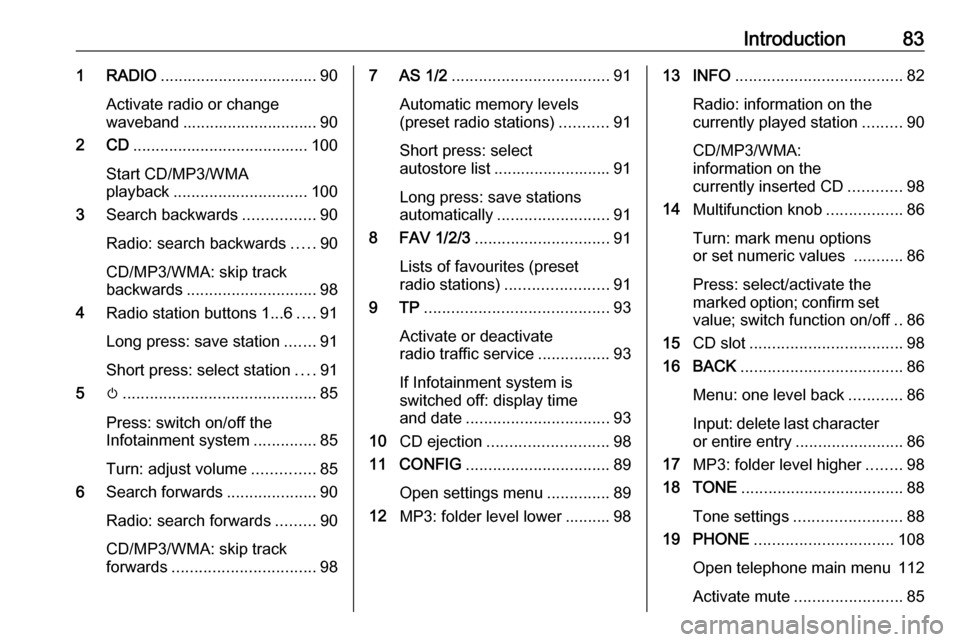
Introduction831 RADIO................................... 90
Activate radio or change
waveband .............................. 90
2 CD ....................................... 100
Start CD/MP3/WMA
playback .............................. 100
3 Search backwards ................90
Radio: search backwards .....90
CD/MP3/WMA: skip track
backwards ............................. 98
4 Radio station buttons 1...6 ....91
Long press: save station .......91
Short press: select station ....91
5 m........................................... 85
Press: switch on/off the
Infotainment system ..............85
Turn: adjust volume ..............85
6 Search forwards ....................90
Radio: search forwards .........90
CD/MP3/WMA: skip track
forwards ................................ 987 AS 1/2................................... 91
Automatic memory levels
(preset radio stations) ...........91
Short press: select autostore list .......................... 91
Long press: save stations
automatically ......................... 91
8 FAV 1/2/3 .............................. 91
Lists of favourites (preset
radio stations) ....................... 91
9 TP ......................................... 93
Activate or deactivate
radio traffic service ................93
If Infotainment system is
switched off: display time
and date ................................ 93
10 CD ejection ........................... 98
11 CONFIG ................................ 89
Open settings menu ..............89
12 MP3: folder level lower .......... 9813 INFO ..................................... 82
Radio: information on the
currently played station .........90
CD/MP3/WMA:
information on the
currently inserted CD ............98
14 Multifunction knob .................86
Turn: mark menu options
or set numeric values ...........86
Press: select/activate the
marked option; confirm set value; switch function on/off ..86
15 CD slot .................................. 98
16 BACK .................................... 86
Menu: one level back ............86
Input: delete last character
or entire entry ........................ 86
17 MP3: folder level higher ........98
18 TONE .................................... 88
Tone settings ........................ 88
19 PHONE ............................... 108
Open telephone main menu 112
Activate mute ........................ 85
Page 93 of 119
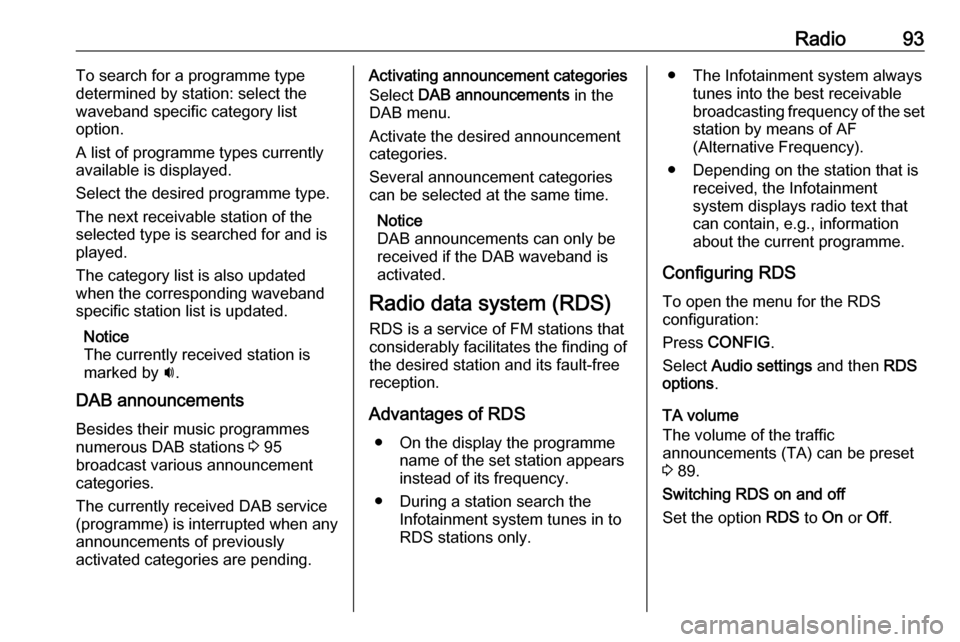
Radio93To search for a programme type
determined by station: select the
waveband specific category list
option.
A list of programme types currently
available is displayed.
Select the desired programme type.
The next receivable station of the
selected type is searched for and is
played.
The category list is also updated
when the corresponding waveband
specific station list is updated.
Notice
The currently received station is marked by i.
DAB announcements
Besides their music programmes
numerous DAB stations 3 95
broadcast various announcement categories.
The currently received DAB service
(programme) is interrupted when any
announcements of previously
activated categories are pending.Activating announcement categories
Select DAB announcements in the
DAB menu.
Activate the desired announcement
categories.
Several announcement categories
can be selected at the same time.
Notice
DAB announcements can only be
received if the DAB waveband is
activated.
Radio data system (RDS) RDS is a service of FM stations that
considerably facilitates the finding of
the desired station and its fault-free
reception.
Advantages of RDS ● On the display the programme name of the set station appears
instead of its frequency.
● During a station search the Infotainment system tunes in to
RDS stations only.● The Infotainment system always tunes into the best receivable
broadcasting frequency of the set station by means of AF
(Alternative Frequency).
● Depending on the station that is received, the Infotainment
system displays radio text that
can contain, e.g., information
about the current programme.
Configuring RDS
To open the menu for the RDS
configuration:
Press CONFIG .
Select Audio settings and then RDS
options .
TA volume
The volume of the traffic
announcements (TA) can be preset
3 89.
Switching RDS on and off
Set the option RDS to On or Off.
Page 94 of 119
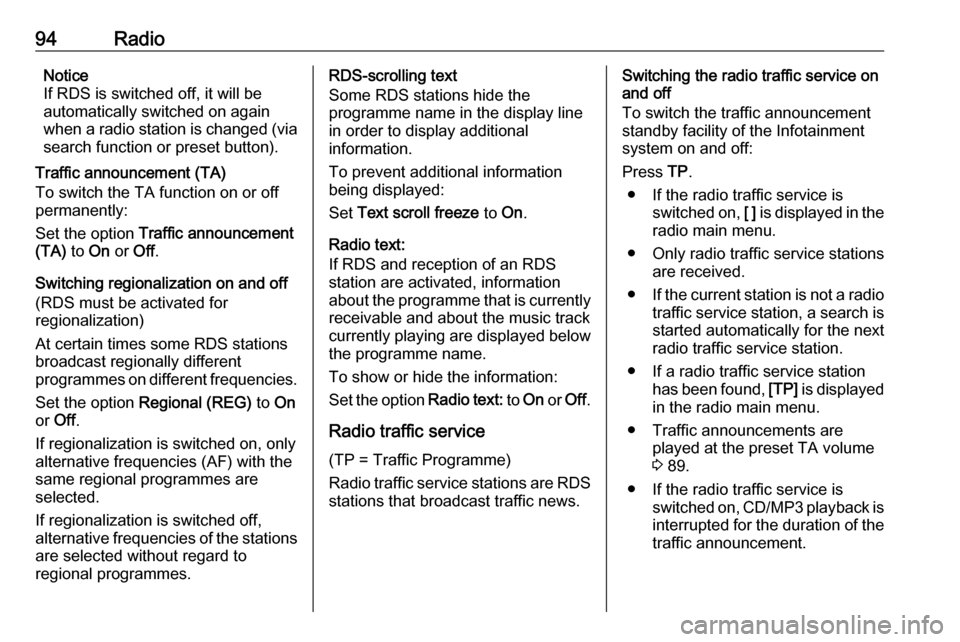
94RadioNotice
If RDS is switched off, it will be automatically switched on again
when a radio station is changed (via
search function or preset button).
Traffic announcement (TA)
To switch the TA function on or off
permanently:
Set the option Traffic announcement
(TA) to On or Off.
Switching regionalization on and off (RDS must be activated for
regionalization)
At certain times some RDS stations
broadcast regionally different
programmes on different frequencies.
Set the option Regional (REG) to On
or Off .
If regionalization is switched on, only
alternative frequencies (AF) with the
same regional programmes are
selected.
If regionalization is switched off,
alternative frequencies of the stations are selected without regard to
regional programmes.RDS-scrolling text
Some RDS stations hide the
programme name in the display line
in order to display additional
information.
To prevent additional information
being displayed:
Set Text scroll freeze to On.
Radio text:
If RDS and reception of an RDS
station are activated, information
about the programme that is currently
receivable and about the music track
currently playing are displayed below
the programme name.
To show or hide the information:
Set the option Radio text: to On or Off .
Radio traffic service
(TP = Traffic Programme)
Radio traffic service stations are RDS
stations that broadcast traffic news.Switching the radio traffic service on
and off
To switch the traffic announcement
standby facility of the Infotainment
system on and off:
Press TP.
● If the radio traffic service is switched on, [ ] is displayed in the
radio main menu.
● Only radio traffic service stations are received.
● If the current station is not a radio
traffic service station, a search is
started automatically for the next
radio traffic service station.
● If a radio traffic service station has been found, [TP] is displayed
in the radio main menu.
● Traffic announcements are played at the preset TA volume
3 89.
● If the radio traffic service is switched on, CD/MP3 playback is
interrupted for the duration of the traffic announcement.
Page 111 of 119
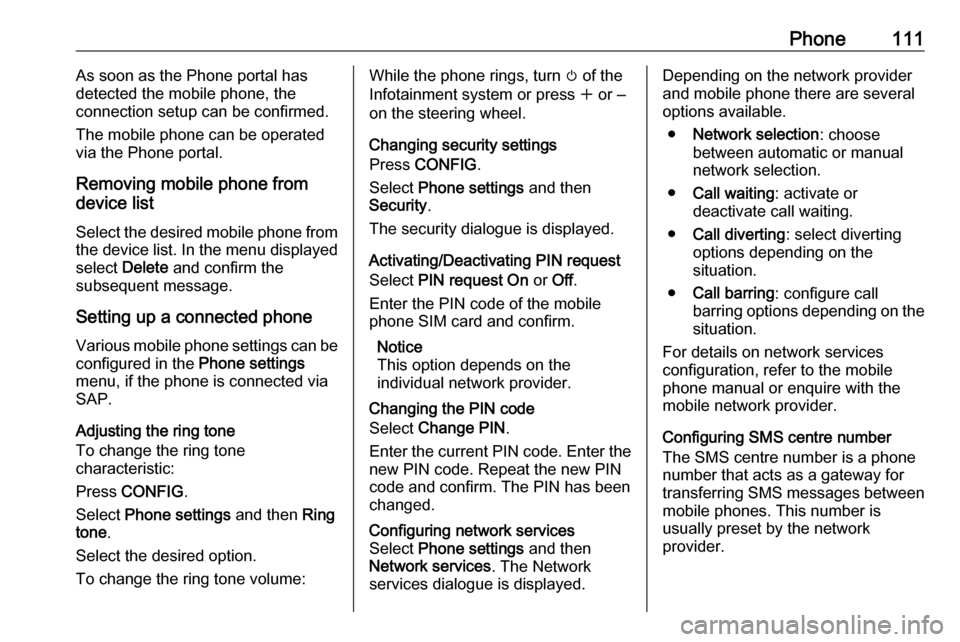
Phone111As soon as the Phone portal has
detected the mobile phone, the
connection setup can be confirmed.
The mobile phone can be operated
via the Phone portal.
Removing mobile phone from
device list
Select the desired mobile phone from
the device list. In the menu displayed select Delete and confirm the
subsequent message.
Setting up a connected phone Various mobile phone settings can be
configured in the Phone settings
menu, if the phone is connected via SAP.
Adjusting the ring tone
To change the ring tone
characteristic:
Press CONFIG .
Select Phone settings and then Ring
tone .
Select the desired option.
To change the ring tone volume:While the phone rings, turn m of the
Infotainment system or press w or ‒
on the steering wheel.
Changing security settings
Press CONFIG .
Select Phone settings and then
Security .
The security dialogue is displayed.
Activating/Deactivating PIN request
Select PIN request On or Off.
Enter the PIN code of the mobile
phone SIM card and confirm.
Notice
This option depends on the
individual network provider.
Changing the PIN codeSelect Change PIN .
Enter the current PIN code. Enter the
new PIN code. Repeat the new PIN code and confirm. The PIN has beenchanged.Configuring network services
Select Phone settings and then
Network services . The Network
services dialogue is displayed.Depending on the network provider
and mobile phone there are several options available.
● Network selection : choose
between automatic or manual network selection.
● Call waiting : activate or
deactivate call waiting.
● Call diverting : select diverting
options depending on the
situation.
● Call barring : configure call
barring options depending on the
situation.
For details on network services
configuration, refer to the mobile
phone manual or enquire with the
mobile network provider.
Configuring SMS centre number
The SMS centre number is a phone
number that acts as a gateway for
transferring SMS messages between mobile phones. This number is
usually preset by the network
provider.