2016.5 VAUXHALL CASCADA battery
[x] Cancel search: batteryPage 63 of 119

Phone63interference is caused by the
mobile phone or if dangerous
situations can occur.
Bluetooth
The Phone portal is certified by the
Bluetooth Special Interest Group
(SIG).
You will find further information about the specification on the Internet at
http://www.bluetooth.com
Bluetooth connection
Bluetooth is a radio standard for the
wireless connection of e.g. mobile
phones, iPod/iPhone models, or other devices.
To be able to set up a Bluetooth
connection to the Infotainment
system, the Bluetooth function of the
Bluetooth device must be activated.
For further information, please
consult the user guide of the
Bluetooth device.
Via the Bluetooth menu, pairing (PIN
code exchange between Bluetooth device and Infotainment system) and
connecting of the Bluetooth devices
to the Infotainment system are carried
out.
Important information ● Up to five devices can be paired to the system.
● Only one paired device can be connected to the Infotainment
system at a time.
● Pairing normally only needs to be
carried out once, unless the
device is deleted from the list of
paired devices. If the device has
been connected previously, the
Infotainment system establishes
the connection automatically.
● Bluetooth operation considerably
drains the device's battery.
Therefore, connect the device to
the power outlet for charging.
Bluetooth menu
To open the Bluetooth menu, press
CONFIG . Select Phone Settings and
then Bluetooth .
The menu items Device list and Pair
device are displayed.Pair device
To initiate the pairing process on the
Infotainment system, select Pair
device . A message with a four-digit
Infotainment system code is
displayed.
Initiate the pairing process on the
Bluetooth device. If required, enter
the Infotainment system code on the
Bluetooth device.
A six-digit PIN code for the pairing
process is displayed on the
Infotainment system.
To confirm the pairing process: ● If SSP (secure simple pairing) is supported:
Compare the PIN codes
displayed on the Infotainment
system and on the Bluetooth
device (if demanded) and confirm
the message on the Bluetooth
device.
● If SSP (secure simple pairing) is not supported:
Enter the PIN code on the
Bluetooth device and confirm
your input.
Page 109 of 119
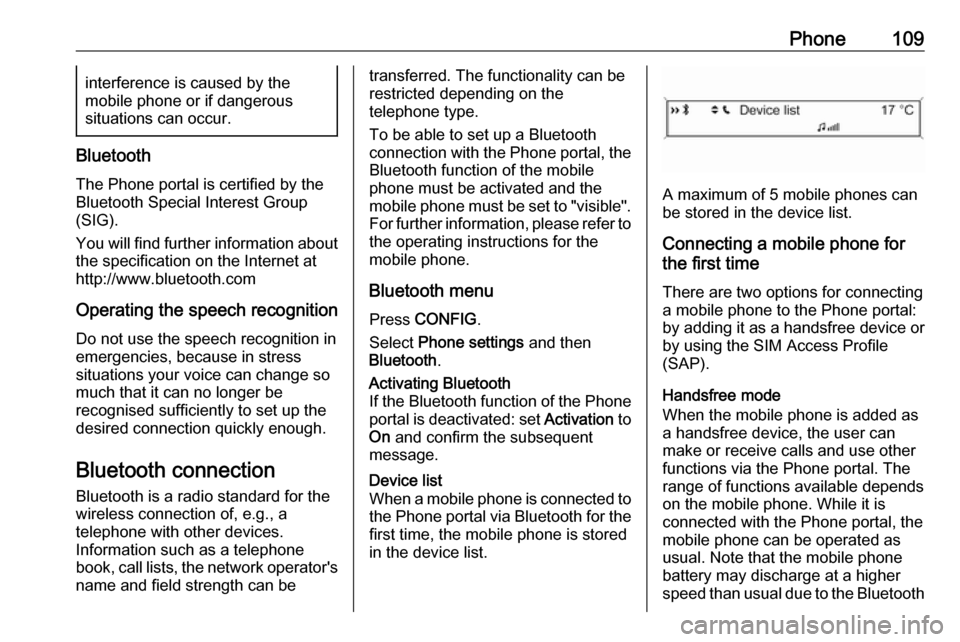
Phone109interference is caused by the
mobile phone or if dangerous
situations can occur.
Bluetooth
The Phone portal is certified by the
Bluetooth Special Interest Group
(SIG).
You will find further information about the specification on the Internet at
http://www.bluetooth.com
Operating the speech recognition
Do not use the speech recognition in
emergencies, because in stress
situations your voice can change so
much that it can no longer be
recognised sufficiently to set up the
desired connection quickly enough.
Bluetooth connection
Bluetooth is a radio standard for the wireless connection of, e.g., atelephone with other devices.
Information such as a telephone
book, call lists, the network operator's
name and field strength can be
transferred. The functionality can be
restricted depending on the
telephone type.
To be able to set up a Bluetooth
connection with the Phone portal, the
Bluetooth function of the mobile
phone must be activated and the
mobile phone must be set to "visible". For further information, please refer tothe operating instructions for the
mobile phone.
Bluetooth menu Press CONFIG .
Select Phone settings and then
Bluetooth .Activating Bluetooth
If the Bluetooth function of the Phone
portal is deactivated: set Activation to
On and confirm the subsequent
message.Device list
When a mobile phone is connected to the Phone portal via Bluetooth for the
first time, the mobile phone is stored
in the device list.
A maximum of 5 mobile phones can
be stored in the device list.
Connecting a mobile phone for
the first time
There are two options for connectinga mobile phone to the Phone portal:
by adding it as a handsfree device or
by using the SIM Access Profile
(SAP).
Handsfree mode
When the mobile phone is added as
a handsfree device, the user can
make or receive calls and use other
functions via the Phone portal. The
range of functions available depends
on the mobile phone. While it is
connected with the Phone portal, the
mobile phone can be operated as
usual. Note that the mobile phone
battery may discharge at a higher
speed than usual due to the Bluetooth
Page 117 of 119

117control elements......................108
dialling a number .....................112
emergency calls ......................112
functions during a call .............112
handsfree mode ......................109
important information ..............108
messaging functions ...............112
recharging the battery .............108
setting the volume ...................112
SIM Access Profile (SAP) .......109
telephone book ....................... 112
Phone control ............................. 104
Playing saved audio files ............101
R Radio Radio data system (RDS) .........93
activating ................................... 90
autostore lists ............................ 91
Digital audio broadcasting
(DAB) ........................................ 95
favourite lists ............................. 91
selecting the waveband ............90
station lists ................................ 92
station search ............................ 90
usage ........................................ 90
waveband menus ......................92
Radio data system (RDS) ............93
RDS .............................................. 93
Recharging the phone battery ....108Regionalization ............................. 93
Retrieving stations ........................91
S SAP mode .................................. 109
Selecting the waveband ...............90
Setting the volume ........................85
SIM Access Profile (SAP) ...........109
Speech recognition .............103, 104
activating ................................. 104
phone control .......................... 104
usage ...................................... 104
volume for voice output ...........104
Speed compensated volume ........85
Starting CD playback ....................98
Station search............................... 90
Storing stations ............................. 91
Switching the Infotainment system on or off......................... 85
Switching the radio on ..................90
T
Theft-deterrent feature ................. 81
Tone settings ................................ 88
Traffic announcements .................89
U Updating station lists ....................92
Usage ....................... 85, 90, 98, 100
Using the AUX input ...................100
Using the CD player .....................98Using the Infotainment system .....85
Using the radio ............................. 90
Using the USB port .....................101
V Voice recognition ........................103
Volume for voice output ..............104
Volume settings ............................ 89
W
Waveband menus......................... 92