2015 VAUXHALL COMBO buttons
[x] Cancel search: buttonsPage 29 of 65

Radio29
Traffic Programmes (TP) mode
The TP function enables the user to
find only those stations that regularly
broadcast traffic announcements 1)
.
When this function is active, TP will be
shown on the display.
In some countries there are radio
stations that do not broadcast traffic
information even with the TP function
active.
Regional (REG) mode
At certain times, some RDS stations
broadcast different programmes
regionally on different frequencies.
To activate the REG function on the
Radio with CD player audio system,
use the following buttons on the
Infotainment system:
1. MENU : Press repeatedly until
REG is shown on the display
2. _ / 6: Press to select the REG
ON or REG OFF optionTo activate the Regional function on
the Radio with CD / MP3 player audio
system, use the following buttons on
the Infotainment system:
1. MENU : Press
2. R / S : Press until Regional is
shown on the display
3. _ / 6 : Press to select the Regional
ON or Regional OFF option
When the REG mode is activated,
only frequencies of the currently
received RDS station with the same
regional programme are considered.
If the REG mode is deactivated, only
frequencies of the currently received
RDS station with different regional
programmes are considered.
Enhanced Other Network (EON) mode
The EON function allows the receiver
to monitor other networks or stations
for traffic programmes automatically,
and temporarily tune into that station.
This function is only operational with
the TA function active.Emergency Alarm Reception
In the RDS mode the radio is set to
receive emergency announcements
in the case of exceptional
circumstances or events that may
cause general danger (earthquakes, floods, etc.), if they are broadcast by
the station tuned.
During an emergency
announcement the display Alarm will
be shown on the display. When an
emergency announcement occurs,
the volume may be higher than
normal. Normal volume will be
resumed at the end of the emergency
announcement .
This function is activated
automatically and cannot be
deactivated.1) Only Radio with CD / MP3 player .
Page 32 of 65

32CD Player
Removing a CD
Press the d button: The CD is
pushed out of the CD slot.
If the CD is not removed after
ejection, it will be drawn back in again
automatically after a brief period. The
sound system will then resume
automatically to the radio mode.
Radio with CD / MP3 player:
Switch on the Infotainment system
and push the CD with the printed side up into the CD slot until it is pulled in.
When the CD is loaded, CD Reading
will be shown on the display. When the CD information has been read,
CD playback will start automatically.
If there is already a CD in the
Infotainment system, press the
MEDIA button on the Infotainment
system or the SRC/OK on the
steering wheel: CD playback is
resumed from same location as it was
when it was stopped.Notice
Depending on the data stored on the audio CD or MP3 CD, differing
information about the CD and the
current music track will be shown on the display.
Skipping to the next track or previous
track
Briefly press button k or l once or
several times.
Selecting an album or track - MP3 CD
Press button R or S to select albums/
folders etc.
Press button k or l to select a track
from the albums/folders etc.
Fast forward or rewind
Press and hold button k or l to fast
forward or rewind the current audio track.
Mute / Pause
Briefly press the MUTE button to
interrupt CD playback. Pause will be
shown on the display.
Press the MUTE button again to
deactivate.CD display
When a CD is playing, the following
information will be shown on the
display when the appropriate menu
function is selected:
■ CD Track 5 (Track 05): shows the
number of the track on the CD
■ 0:42 : shows the time elapsed since
the start of the track
MP3-CD text information (ID3 tag)
The MP3 (ID3-TAG) information
(e.g. song title, artist name, album
name etc.) on the CD, can be shown
on the display. If there is no
ID3-TAG information is present, the
display will show the file name only.
To display the ID3-TAG information
using the buttons on the Infotainment system, select the following:
1. MENU : Press
2. R / S : Press until MP3 display is
shown on the display
3. _ / 6: Press to select one of the 5
following options:
■ Folder name
■ File name
Page 38 of 65
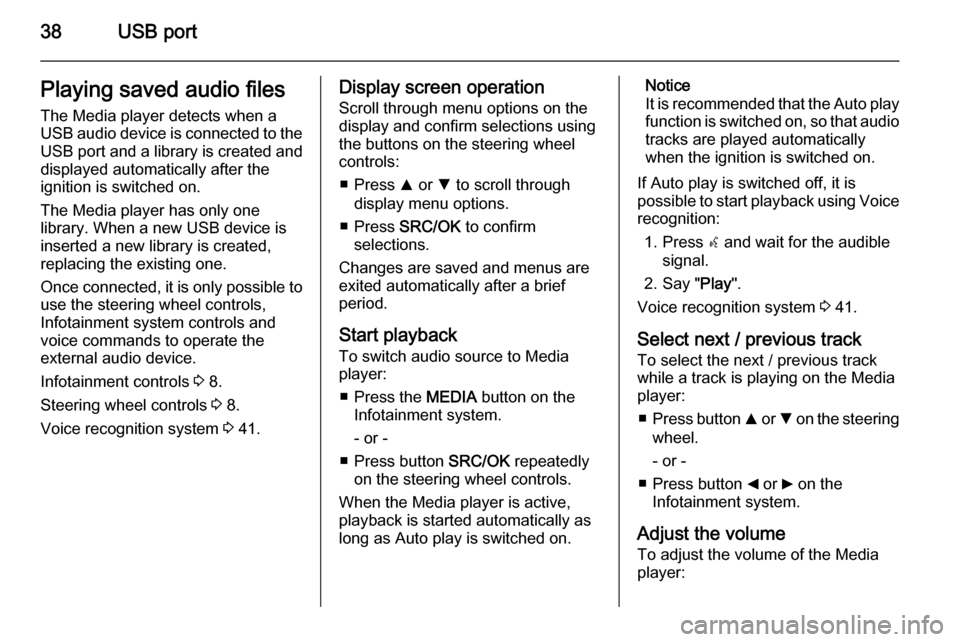
38USB portPlaying saved audio files
The Media player detects when a
USB audio device is connected to the USB port and a library is created and
displayed automatically after the
ignition is switched on.
The Media player has only one
library. When a new USB device is inserted a new library is created,
replacing the existing one.
Once connected, it is only possible to use the steering wheel controls,
Infotainment system controls and
voice commands to operate the
external audio device.
Infotainment controls 3 8.
Steering wheel controls 3 8.
Voice recognition system 3 41.Display screen operation
Scroll through menu options on the
display and confirm selections using
the buttons on the steering wheel
controls:
■ Press R or S to scroll through
display menu options.
■ Press SRC/OK to confirm
selections.
Changes are saved and menus are
exited automatically after a brief
period.
Start playback
To switch audio source to Media
player:
■ Press the MEDIA button on the
Infotainment system.
- or -
■ Press button SRC/OK repeatedly
on the steering wheel controls.
When the Media player is active, playback is started automatically as
long as Auto play is switched on.Notice
It is recommended that the Auto play function is switched on, so that audio
tracks are played automatically
when the ignition is switched on.
If Auto play is switched off, it is
possible to start playback using Voice recognition:
1. Press s and wait for the audible
signal.
2. Say " Play".
Voice recognition system 3 41.
Select next / previous track To select the next / previous trackwhile a track is playing on the Media
player:
■ Press button R or S on the steering
wheel.
- or -
■ Press button _ or 6 on the
Infotainment system.
Adjust the volume To adjust the volume of the Media
player:
Page 49 of 65
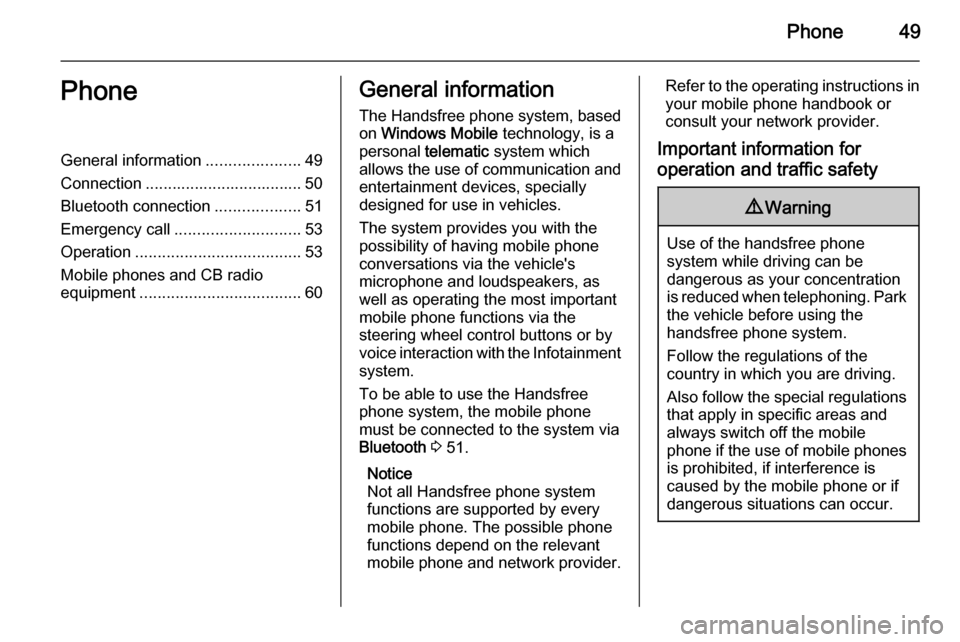
Phone49PhoneGeneral information.....................49
Connection ................................... 50 Bluetooth connection ...................51
Emergency call ............................ 53
Operation ..................................... 53
Mobile phones and CB radio
equipment .................................... 60General information
The Handsfree phone system, based on Windows Mobile technology, is a
personal telematic system which
allows the use of communication and
entertainment devices, specially
designed for use in vehicles.
The system provides you with the
possibility of having mobile phone
conversations via the vehicle's
microphone and loudspeakers, as
well as operating the most important
mobile phone functions via the
steering wheel control buttons or by
voice interaction with the Infotainment
system.
To be able to use the Handsfree
phone system, the mobile phone
must be connected to the system via Bluetooth 3 51.
Notice
Not all Handsfree phone system
functions are supported by every
mobile phone. The possible phone
functions depend on the relevant
mobile phone and network provider.Refer to the operating instructions in
your mobile phone handbook or
consult your network provider.
Important information for
operation and traffic safety9 Warning
Use of the handsfree phone
system while driving can be
dangerous as your concentration
is reduced when telephoning. Park
the vehicle before using the
handsfree phone system.
Follow the regulations of the
country in which you are driving.
Also follow the special regulations
that apply in specific areas and
always switch off the mobile
phone if the use of mobile phones is prohibited, if interference is
caused by the mobile phone or if
dangerous situations can occur.
Page 52 of 65
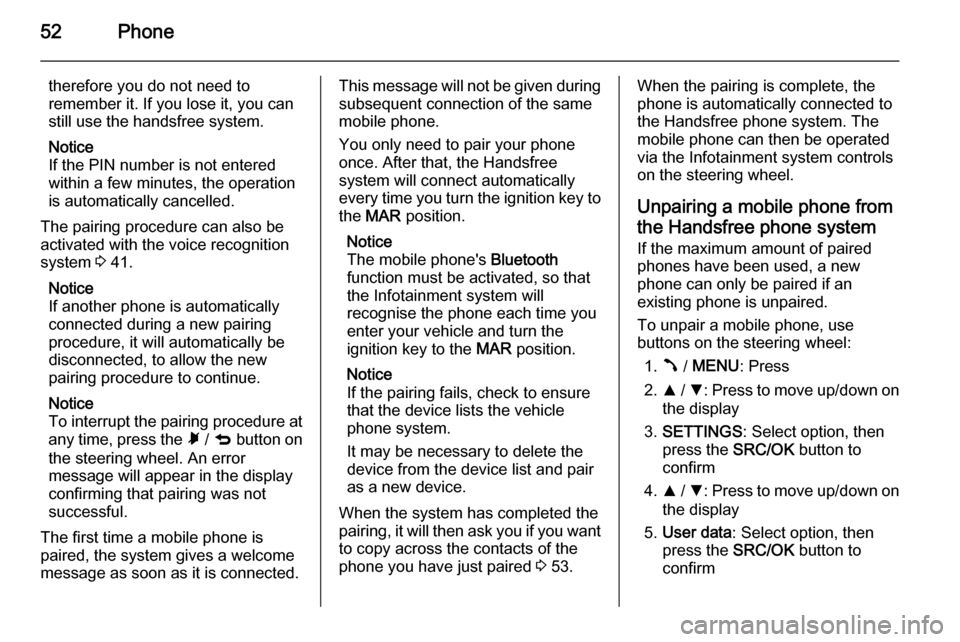
52Phone
therefore you do not need to
remember it. If you lose it, you can
still use the handsfree system.
Notice
If the PIN number is not entered within a few minutes, the operation
is automatically cancelled.
The pairing procedure can also be
activated with the voice recognition
system 3 41.
Notice
If another phone is automatically
connected during a new pairing
procedure, it will automatically be
disconnected, to allow the new
pairing procedure to continue.
Notice
To interrupt the pairing procedure at
any time, press the à / q button on
the steering wheel. An error
message will appear in the display
confirming that pairing was not
successful.
The first time a mobile phone is
paired, the system gives a welcome
message as soon as it is connected.This message will not be given during
subsequent connection of the same
mobile phone.
You only need to pair your phone
once. After that, the Handsfree
system will connect automatically
every time you turn the ignition key to
the MAR position.
Notice
The mobile phone's Bluetooth
function must be activated, so that
the Infotainment system will
recognise the phone each time you
enter your vehicle and turn the
ignition key to the MAR position.
Notice
If the pairing fails, check to ensure
that the device lists the vehicle
phone system.
It may be necessary to delete the device from the device list and pair
as a new device.
When the system has completed the
pairing, it will then ask you if you want
to copy across the contacts of the
phone you have just paired 3 53.When the pairing is complete, the
phone is automatically connected to
the Handsfree phone system. The
mobile phone can then be operated
via the Infotainment system controls
on the steering wheel.
Unpairing a mobile phone from
the Handsfree phone system
If the maximum amount of paired
phones have been used, a new
phone can only be paired if an
existing phone is unpaired.
To unpair a mobile phone, use
buttons on the steering wheel:
1. Â / MENU : Press
2. R / S : Press to move up/down on
the display
3. SETTINGS : Select option, then
press the SRC/OK button to
confirm
4. R / S : Press to move up/down on
the display
5. User data : Select option, then
press the SRC/OK button to
confirm
Page 55 of 65
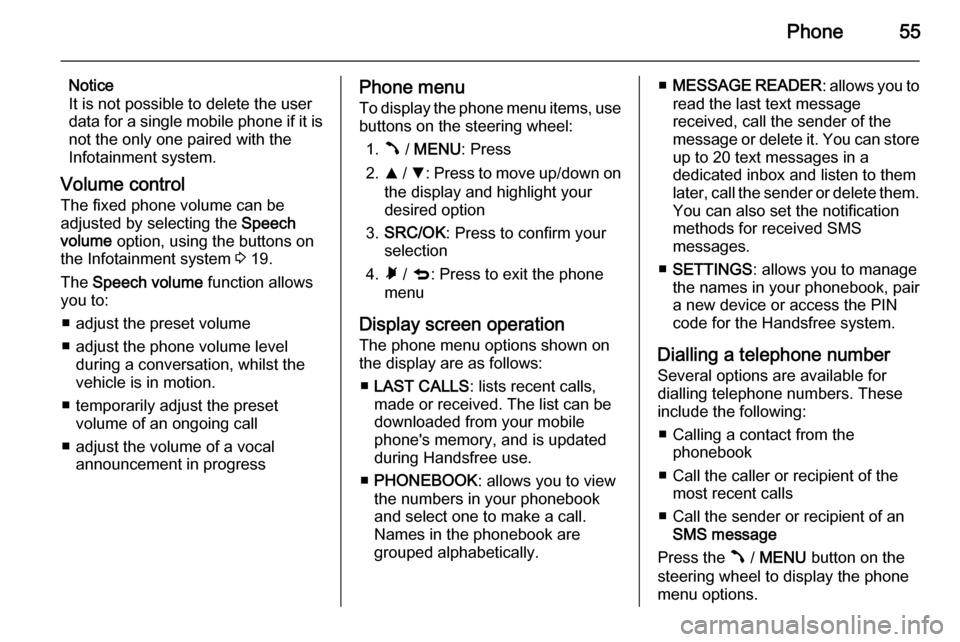
Phone55
Notice
It is not possible to delete the user
data for a single mobile phone if it is not the only one paired with the
Infotainment system.
Volume control The fixed phone volume can be
adjusted by selecting the Speech
volume option, using the buttons on
the Infotainment system 3 19.
The Speech volume function allows
you to:
■ adjust the preset volume
■ adjust the phone volume level during a conversation, whilst the
vehicle is in motion.
■ temporarily adjust the preset volume of an ongoing call
■ adjust the volume of a vocal announcement in progressPhone menu
To display the phone menu items, use buttons on the steering wheel:
1. Â / MENU : Press
2. R / S : Press to move up/down on
the display and highlight your
desired option
3. SRC/OK : Press to confirm your
selection
4. Ã / q : Press to exit the phone
menu
Display screen operation
The phone menu options shown on
the display are as follows:
■ LAST CALLS : lists recent calls,
made or received. The list can be
downloaded from your mobile
phone's memory, and is updated
during Handsfree use.
■ PHONEBOOK : allows you to view
the numbers in your phonebook
and select one to make a call.
Names in the phonebook are
grouped alphabetically.■ MESSAGE READER : allows you to
read the last text message
received, call the sender of the
message or delete it. You can store up to 20 text messages in a
dedicated inbox and listen to them
later, call the sender or delete them.
You can also set the notification
methods for received SMS
messages.
■ SETTINGS : allows you to manage
the names in your phonebook, pair
a new device or access the PIN
code for the Handsfree system.
Dialling a telephone number Several options are available for
dialling telephone numbers. These
include the following:
■ Calling a contact from the phonebook
■ Call the caller or recipient of the most recent calls
■ Call the sender or recipient of an SMS message
Press the  / MENU button on the
steering wheel to display the phone
menu options.
Page 63 of 65

63
G
General information 4, 30, 34, 36, 49
GPRS code............................. 41, 53
H Handsfree system......................... 53 Controls ..................................... 14
System code ............................... 6
Handsfree system with multimedia. 4
I Inbox ............................................. 53
Infotainment system Controls ....................................... 8
Security code .............................. 6
iPod configuration .........................36
J Jack plug ...................................... 34
L
Language ..................................... 14
Last calls....................................... 53 Loudness ...................................... 18
M
Manual station search ..................25
Manual station storing ..................26
Maximum start-up volume ............14
Media player voice commands .....41
Menus ........................................... 14Menus on the display screen ........14
Message reader (SMS) ..........49, 53
Mobile phones and CB radio equipment ................................ 60
Modes of operation .......................14
MP3 CDs ...................................... 30
MP3-CD text information (ID3 tag) 31
MP3 players.................................. 36
Mute.............................................. 14 Mute/pause function .....................19
N Notification settings (SMS) ...........53
O
Operation ...................................... 53
P Pairing a mobile phone .................51
Pause ..................................... 14, 31
Phone ........................................... 49
Phonebook ................................... 53
Phone connection .........................50
Phone controls.............................. 53
Phone installation instructions ......60
Phone menu ................................. 53
Phone operating guidelines ..........60
Phone settings .............................. 53
Phone voice commands ...............41
Phone volume............................... 53Playing saved audio files ..............38
Portable audio players ..................34
R
Radio ............................................ 24
Radio activation ............................ 24
Radio blocked ................................. 6
Radio code ..................................... 6
Radio control buttons Radio with CD / MP3 player ......24
Radio with CD player ................24
Radio data system (RDS) ............27
Radio on vol. – Limit off ................19
Radio on vol. – Limit on ................19
Radio reception ............................ 24
Radio volume maximum limit activation ................................... 19
Radio with CD /MP3 player Controls ................................. 8, 14
Radio with CD player Controls ................................. 8, 14
RDS: Switching on and off ...........27
Recalling a station ........................26
Receiving calls.............................. 53
Regional programmes (REG, Regional) ................................... 27
Restore default system settings ...14
Restoring default phone settings ..53