2015 VAUXHALL COMBO stop start
[x] Cancel search: stop startPage 25 of 65

Radio25
Control buttons -
Radio with CD / MP3 player: The most important buttons for
control of the radio are:
■ m / ON/OFF : Power on / off
■ FM : FM waveband selection /
Automatic station storing
(Autostore)
■ AM : MW waveband selection
■ MUTE : Volume activation /
deactivation (Mute/pause)
■ AUDIO : Audio menu activation
settings (Bass, treble, balance,
fader, loudness, audio delay,
equalizer)
■ MENU : AF switching, traffic
information, regional mode, speed
volume, radio off mode, system
reset
■ _ / 6: Automatic radio station
search mode
■ R / S : Manual radio station search
mode (frequency, station name,
stored station number)
■ Station buttons 1...6: Preset station
buttonsActivating the radio
Press the ON/OFF button, then press
the AM or FM buttons to switch the
audio source to radio.
The station previously selected will be
received.
Selecting the waveband
Press the AM or FM buttons
repeatedly to select the desired waveband.
The following selected wavebands will be shown on the display:
■ AM : displays AM1 or AM2
■ FM : displays FM1, FM2 or FMA
The station previously selected in that waveband will be received.
Station search
Automatic station search
Radio with CD player:
Briefly press button _ or 6 to search
for the next receivable station in the current waveband.If no station is found, automatic
searching continues until _ or 6 is
pressed again.
Radio with CD / MP3 player:
Briefly press button _ or 6 to search
for the next receivable station in the
current waveband.
Press and hold the button _ or 6 to
search for the required frequency.
When the button is released, an
automatic search is then made for the
next receivable station and it is played
automatically.
Manual station search
Radio with CD player:
Press the _ or 6 button on the
Infotainment system:
■ Press briefly and repeatedly : to
start a manual search for the next
receivable station
■ Press and hold : to start fast
searching in the required direction
■ Release : tuning will stop and the
Infotainment system display will show the current station frequency
Page 26 of 65

26Radio
Radio with CD / MP3 player:
Press the R or S buttons on the
Infotainment system:
■ Press briefly and repeatedly : to
start a manual search for the next
receivable station
■ Press and hold : to start fast
searching in the required direction
■ Release : tuning will stop and the
Infotainment system display will
show the current station frequency
Autostore lists Autostore function
Radio with CD player:
The FM waveband is divided into
sections: FM1, FM2 and FMT; the
FMT reception band being reserved
for stations stored automatically with
the Autostore function.
This function allows you to set and recall radio stations that you have
previously stored in the FMT
frequency band.To activate the Autostore function,
press and hold the BAND button on
the Infotainment system until you
hear the acoustic confirmation signal. The radio will automatically store the
6 stations with the strongest signal in
decreasing order of intensity in the
FMT frequency band.
During the automatic storing process, FM Astore will be shown flashing on
the display.
Activating the Autostore function will
cancel the stations stored previously
in the FMT frequency band.
Notice
Depending on signal strength, it is
possible that less than 6 stations will
be stored.
To store an individual station, select
the waveband ( AM, FM1 , FM2 ) and
station then press the desired button
1...6 on the Infotainment system, until
an audible signal sounds, confirming
that the station has been stored to the appropriate button.
A total of 6 stations per waveband can
be stored.To recall a station, select the
waveband then briefly press the
desired station button 1...6.
Radio with CD / MP3 player:
The FM waveband is divided into
sections: FM1, FM2 and FMA; the
FMA reception band being reserved
for stations stored automatically with
the Autostore function.
This function allows you to recall radio
stations that you have previously
stored in the FMA frequency band.
To activate the Autostore function,
press and hold the FM button on the
Infotainment system until you hear
the acoustic confirmation signal. With this function, the radio automatically
stores the 6 stations with the
strongest signal in a decreasing order
in the FMA frequency band.
During the automatic storing process, Autostore will be shown flashing on
the display.
Activating the Autostore function will
cancel the stations stored previously in the FMA frequency band.
Page 31 of 65
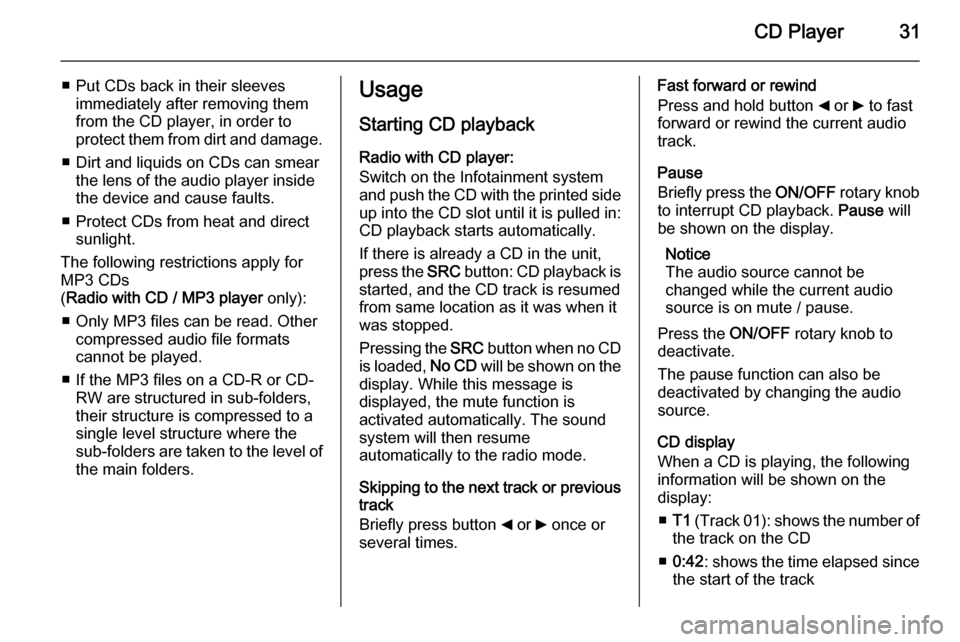
CD Player31
■ Put CDs back in their sleevesimmediately after removing them
from the CD player, in order to
protect them from dirt and damage.
■ Dirt and liquids on CDs can smear the lens of the audio player inside
the device and cause faults.
■ Protect CDs from heat and direct sunlight.
The following restrictions apply for
MP3 CDs
( Radio with CD / MP3 player only):
■ Only MP3 files can be read. Other compressed audio file formats
cannot be played.
■ If the MP3 files on a CD-R or CD- RW are structured in sub-folders,
their structure is compressed to a
single level structure where the
sub-folders are taken to the level of the main folders.Usage
Starting CD playback
Radio with CD player:
Switch on the Infotainment system
and push the CD with the printed side up into the CD slot until it is pulled in: CD playback starts automatically.
If there is already a CD in the unit,
press the SRC button: CD playback is
started, and the CD track is resumed
from same location as it was when it
was stopped.
Pressing the SRC button when no CD
is loaded, No CD will be shown on the
display. While this message is
displayed, the mute function is
activated automatically. The sound
system will then resume
automatically to the radio mode.
Skipping to the next track or previous
track
Briefly press button _ or 6 once or
several times.Fast forward or rewind
Press and hold button _ or 6 to fast
forward or rewind the current audio
track.
Pause
Briefly press the ON/OFF rotary knob
to interrupt CD playback. Pause will
be shown on the display.
Notice
The audio source cannot be
changed while the current audio
source is on mute / pause.
Press the ON/OFF rotary knob to
deactivate.
The pause function can also be
deactivated by changing the audio
source.
CD display
When a CD is playing, the following
information will be shown on the
display:
■ T1 (Track 01): shows the number of
the track on the CD
■ 0:42 : shows the time elapsed since
the start of the track
Page 32 of 65

32CD Player
Removing a CD
Press the d button: The CD is
pushed out of the CD slot.
If the CD is not removed after
ejection, it will be drawn back in again
automatically after a brief period. The
sound system will then resume
automatically to the radio mode.
Radio with CD / MP3 player:
Switch on the Infotainment system
and push the CD with the printed side up into the CD slot until it is pulled in.
When the CD is loaded, CD Reading
will be shown on the display. When the CD information has been read,
CD playback will start automatically.
If there is already a CD in the
Infotainment system, press the
MEDIA button on the Infotainment
system or the SRC/OK on the
steering wheel: CD playback is
resumed from same location as it was
when it was stopped.Notice
Depending on the data stored on the audio CD or MP3 CD, differing
information about the CD and the
current music track will be shown on the display.
Skipping to the next track or previous
track
Briefly press button k or l once or
several times.
Selecting an album or track - MP3 CD
Press button R or S to select albums/
folders etc.
Press button k or l to select a track
from the albums/folders etc.
Fast forward or rewind
Press and hold button k or l to fast
forward or rewind the current audio track.
Mute / Pause
Briefly press the MUTE button to
interrupt CD playback. Pause will be
shown on the display.
Press the MUTE button again to
deactivate.CD display
When a CD is playing, the following
information will be shown on the
display when the appropriate menu
function is selected:
■ CD Track 5 (Track 05): shows the
number of the track on the CD
■ 0:42 : shows the time elapsed since
the start of the track
MP3-CD text information (ID3 tag)
The MP3 (ID3-TAG) information
(e.g. song title, artist name, album
name etc.) on the CD, can be shown
on the display. If there is no
ID3-TAG information is present, the
display will show the file name only.
To display the ID3-TAG information
using the buttons on the Infotainment system, select the following:
1. MENU : Press
2. R / S : Press until MP3 display is
shown on the display
3. _ / 6: Press to select one of the 5
following options:
■ Folder name
■ File name