Page 218 of 576
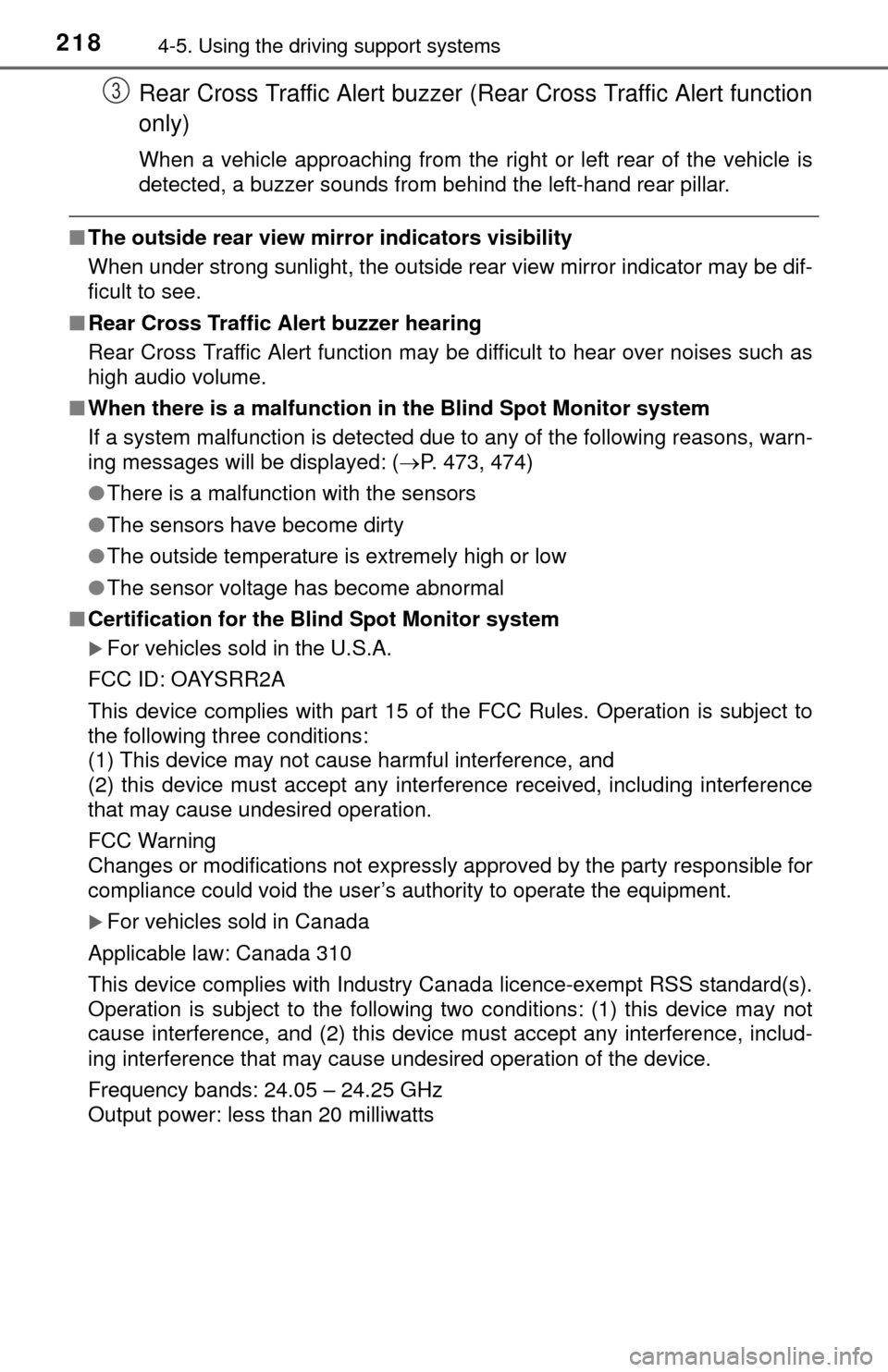
2184-5. Using the driving support systems
Rear Cross Traffic Alert buzzer (Rear Cross Traffic Alert function
only)
When a vehicle approaching from the right or left rear of the vehicle is
detected, a buzzer sounds from behind the left-hand rear pillar.
■The outside rear view mi rror indicators visibility
When under strong sunlight, the outside rear view mirror indicator may be dif-
ficult to see.
■ Rear Cross Traffic Alert buzzer hearing
Rear Cross Traffic Alert function may be difficult to hear over noises such as
high audio volume.
■ When there is a malfunction in the Blind Spot Monitor system
If a system malfunction is detected due to any of the following reasons,\
warn-
ing messages will be displayed: ( P. 473, 474)
● There is a malfunction with the sensors
● The sensors have become dirty
● The outside temperature is extremely high or low
● The sensor voltage has become abnormal
■ Certification for the B lind Spot Monitor system
For vehicles sold in the U.S.A.
FCC ID: OAYSRR2A
This device complies with part 15 of the FCC Rules. Operation is subject to
the following three conditions:
(1) This device may not cause harmful interference, and
(2) this device must accept any interference received, including interference
that may cause undesired operation.
FCC Warning
Changes or modifications not expressly approved by the party responsible for
compliance could void the user’s authority to operate the equipment.
For vehicles sold in Canada
Applicable law: Canada 310
This device complies with Industry Canada licence-exempt RSS standard(s).
Operation is subject to the following two conditions: (1) this device may not
cause interference, and (2) this device must accept any interference, includ-
ing interference that may cause undesired operation of the device.
Frequency bands: 24.05 – 24.25 GHz
Output power: less than 20 milliwatts
3
Page 232 of 576
2324-5. Using the driving support systems
■AUTO LSD mode
Stop the vehicle completely,
and press the VSC off switch
for more than 3 seconds, when
the system is in the TRAC OFF
mode.
The VSC off and “AUTO LSD”
indicators will come on.
The system is in TRAC, VSC,
Trailer Sway Control off and
AUTO LSD on mode.
■
VSC off mode
Stop the vehicle completely,
and press the VSC off switch
for more than 3 seconds, when
the system is in the AUTO LSD
mode.
The VSC off indicator will come
on and the “TRACTION CON-
TROL OFF” will be shown on
the display.
The system is all off mode.
Page 233 of 576
2334-5. Using the driving support systems
4
Driving
If the vehicle gets stuck in fresh snow or mud, VSC/Trailer Sway Con-
trol/A-TRAC systems may reduce power from the engine to the
wheels. You may need to turn the system off to enable you to rock the
vehicle in order to free it.
■A-TRAC off mode
Press the VSC off switch.
The “TRACTION CONTROL
OFF” will be shown on the dis-
play.
The system is in A-TRAC off
and VSC, Trailer Sway Control
on mode.
Press the switch again to turn
the system back on.
■
VSC off mode
Stop the vehicle completely,
and press the VSC off switch
for more than 3 seconds.
The VSC off indicator will come
on and the “TRACTION CON-
TROL OFF” will be shown on
the display.
The system is all off mode.
Press the switch again to turn
the system back on.
Disabling the VSC/Trailer Sway Control/A-TRAC systems (4H
mode on 4WD models)
Page 237 of 576
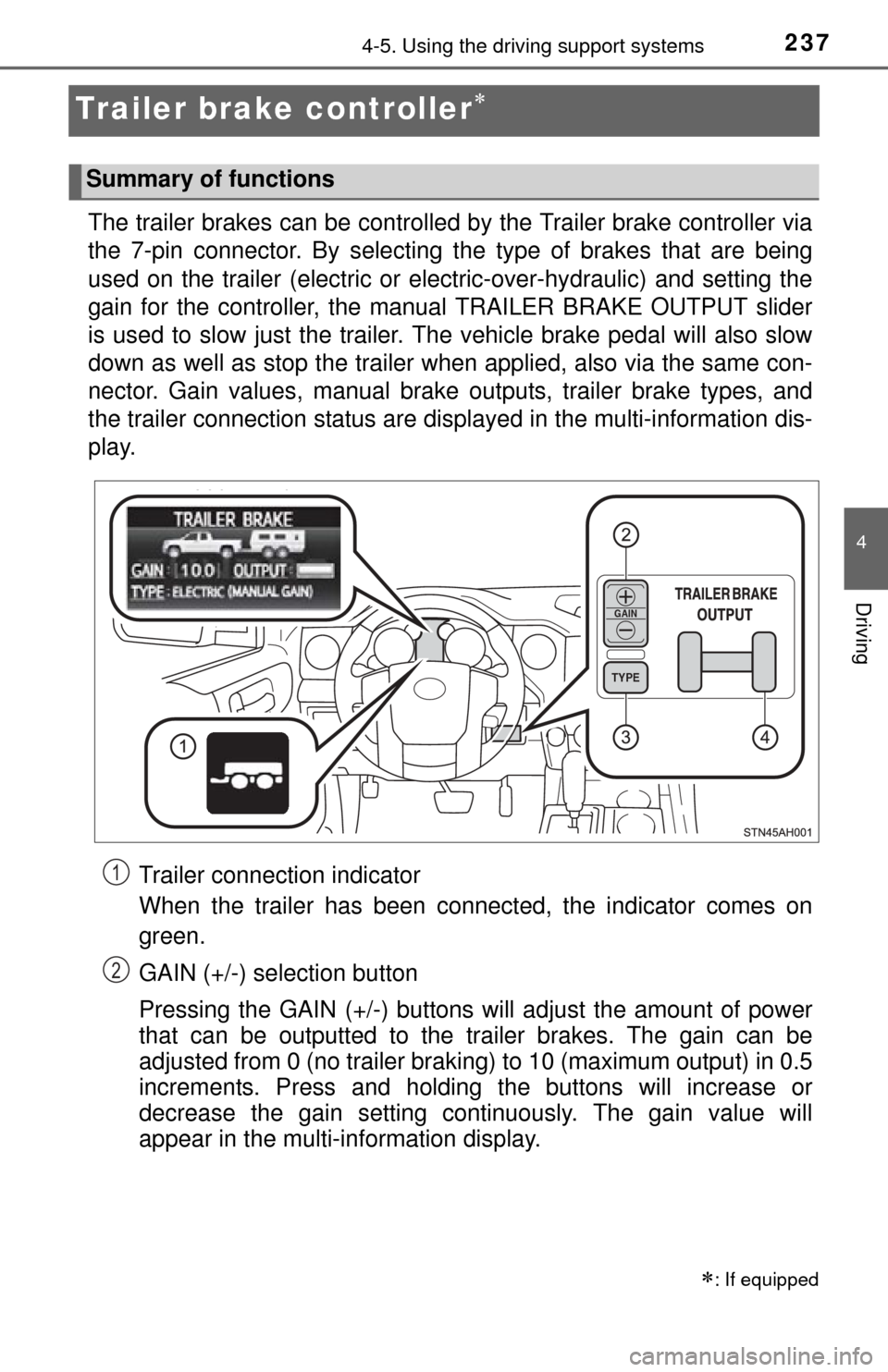
2374-5. Using the driving support systems
4
Driving
Trailer brake controller
The trailer brakes can be controlled by the Trailer brake controller via
the 7-pin connector. By selecting the type of brakes that are being
used on the trailer (electric or electric-over-hydraulic) and setting the
gain for the controller, the manual TRAILER BRAKE OUTPUT slider
is used to slow just the trailer. The vehicle brake pedal will also slow
down as well as stop the trailer when applied, also via the same con-
nector. Gain values, manual brake outputs, trailer brake types, and
the trailer connection status are displayed in the multi-information dis-
play.
Trailer connection indicator
When the trailer has been connected, the indicator comes on
green.
GAIN (+/-) selection button
Pressing the GAIN (+/-) buttons will adjust the amount of power
that can be outputted to the trailer brakes. The gain can be
adjusted from 0 (no trailer braki ng) to 10 (maximum output) in 0.5
increments. Press and holding the buttons will increase or
decrease the gain setting continuously. The gain value will
appear in the multi-information display.
: If equipped
Summary of functions
TYPE
GAIN
1
2
Page 238 of 576
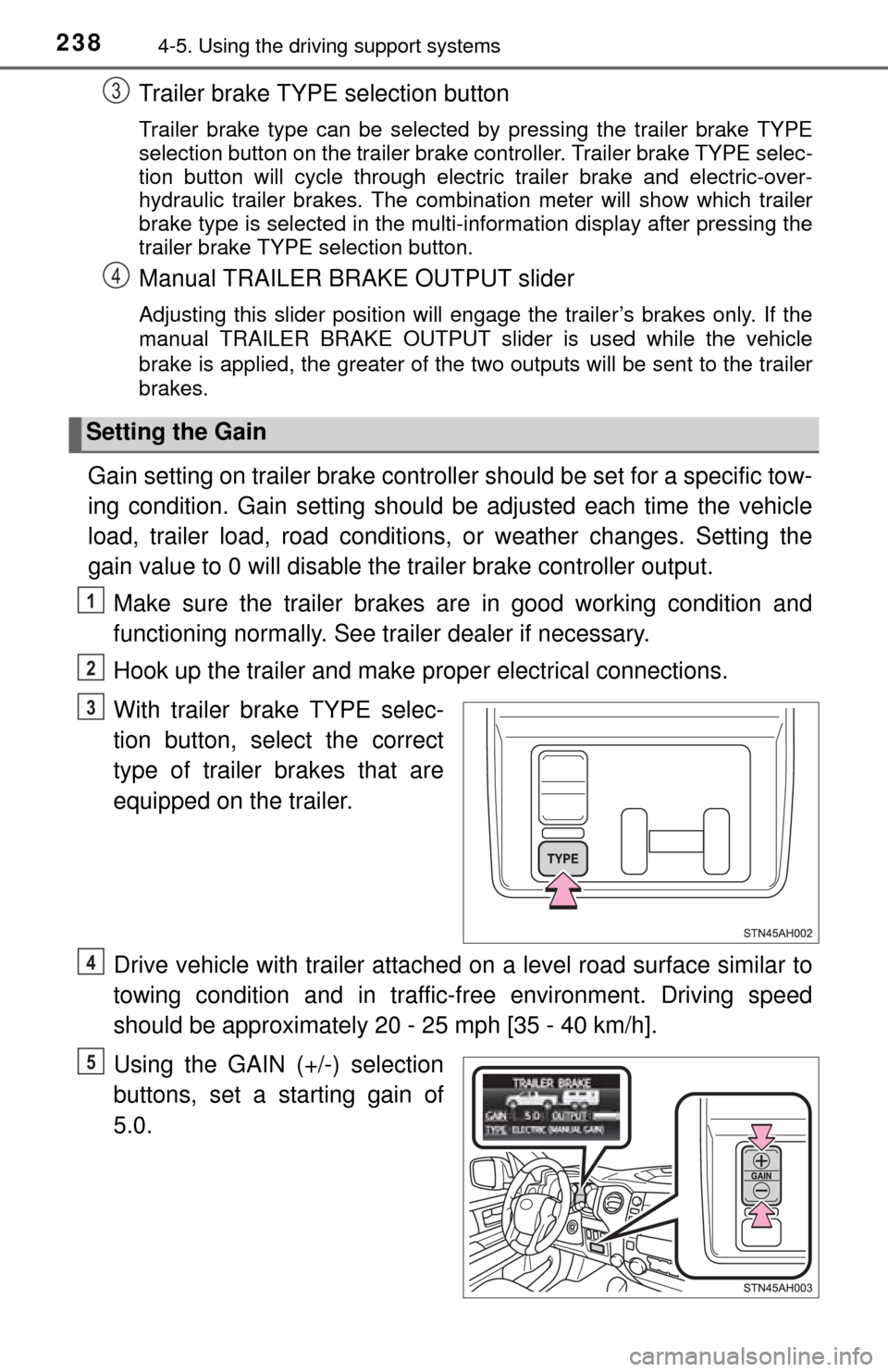
2384-5. Using the driving support systems
Trailer brake TYPE selection button
Trailer brake type can be selected by pressing the trailer brake TYPE
selection button on the trailer brake controller. Trailer brake TYPE selec-
tion button will cycle through electric trailer brake and electric-over-
hydraulic trailer brakes. The combination meter will show which trailer
brake type is selected in the multi-information display after pressing the
trailer brake TYPE selection button.
Manual TRAILER BRAKE OUTPUT slider
Adjusting this slider position will engage the trailer’s brakes only. If the
manual TRAILER BRAKE OUTPUT slider is used while the vehicle
brake is applied, the greater of the two outputs will be sent to the trailer
brakes.
Gain setting on trailer brake controller should be set for a specific tow-
ing condition. Gain setting should be adjusted each time the vehicle
load, trailer load, road conditions, or weather changes. Setting the
gain value to 0 will disable the trailer brake controller output.
Make sure the trailer brakes are in good working condition and
functioning normally. See trailer dealer if necessary.
Hook up the trailer and make proper electrical connections.
With trailer brake TYPE selec-
tion button, select the correct
type of trailer brakes that are
equipped on the trailer.
Drive vehicle with trailer attached on a level road surface similar to
towing condition and in traffic-free environment. Driving speed
should be approximately 20 - 25 mph [35 - 40 km/h].
Using the GAIN (+/-) selection
buttons, set a starting gain of
5.0.
Setting the Gain
3
4
1
2
3
4
5
Page 248 of 576
248
5-1. Basic OperationsMultimedia system types... 250
Entune Audio .................... 252
USB Port/AUX Port ........... 255
5-2. Setup Setup menu....................... 256
General settings ................ 257
Audio settings ................... 259
Display settings ................. 260
Voice settings.................... 261
5-3. Using the audio system Basic audio operations...... 262
Selecting the audio source ............................. 263
List screen operation......... 264
Sound settings .................. 266
5-4. Using the radio Radio operation................. 267
5-5. Playing an audio CD and MP3/WMA/AAC discs
CD player operation .......... 269
5Multimedia
Page 249 of 576
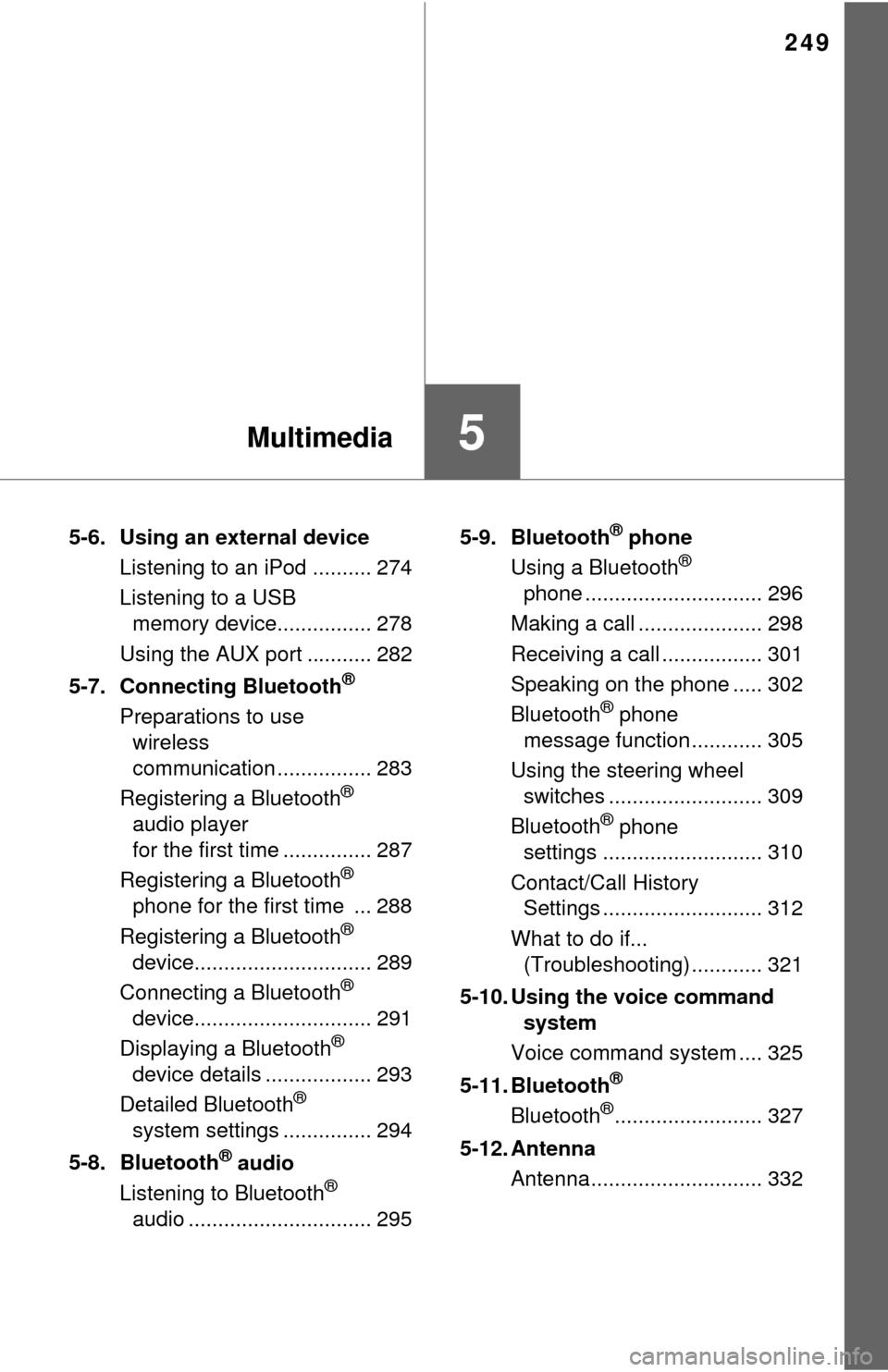
249
5Multimedia
5-6. Using an external deviceListening to an iPod .......... 274
Listening to a USB memory device................ 278
Using the AUX port ........... 282
5-7. Connecting Bluetooth
®
Preparations to use wireless
communication ................ 283
Registering a Bluetooth
®
audio player
for the first time ............... 287
Registering a Bluetooth
®
phone for the first time ... 288
Registering a Bluetooth
®
device.............................. 289
Connecting a Bluetooth
®
device.............................. 291
Displaying a Bluetooth
®
device details .................. 293
Detailed Bluetooth
®
system settings ............... 294
5-8. Bluetooth
® audio
Listening to Bluetooth®
audio ............................... 295 5-9. Bluetooth
® phone
Using a Bluetooth®
phone .............................. 296
Making a call ..................... 298
Receiving a call ................. 301
Speaking on the phone ..... 302
Bluetooth
® phone
message function ............ 305
Using the steering wheel switches .......................... 309
Bluetooth
® phone
settings ........................... 310
Contact/Call History Settings ........................... 312
What to do if... (Troubleshooting) ............ 321
5-10. Using the voice command system
Voice command system .... 325
5-11. Bluetooth
®
Bluetooth®......................... 327
5-12. Antenna Antenna............................. 332
Page 252 of 576
2525-1. Basic Operations
Entune Audio
button
Press this button to access the Bluetooth® hands-free system.
( P. 296)
“SETUP” button
Press this button to customize the function settings. ( P. 256)
“AUDIO” button
Display the “Select Audio Source” screen or audio control
screen. ( P. 263)
Operations such as listening to audio, using the hands-free
phone, confirming vehicle inform ation and changing multimedia
system settings are started by using the following buttons.
Multimedia system operation buttons
1
2
3